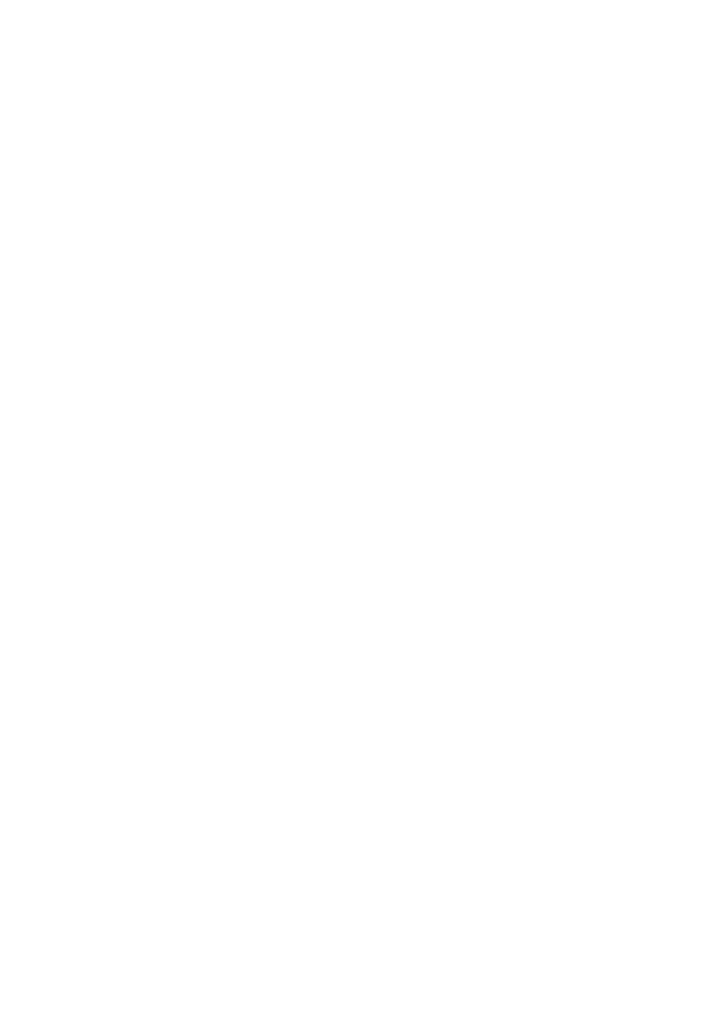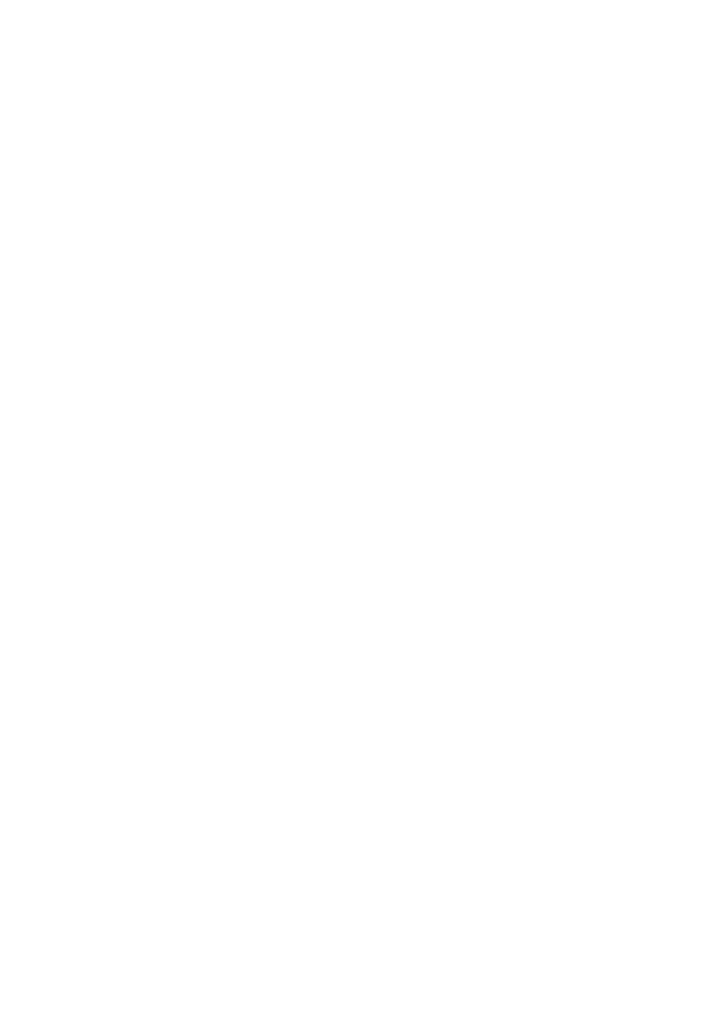
6
MHS-PM1
4-135-531-11(1)
J:\ichihashi\works\cx20300\paper\4135531111MHSPM1\020REG.fm
master:Left
• When inserting or ejecting the “Memory Stick
PRO Duo” media, be careful so that the
“Memory Stick PRO Duo” media does not pop
out and drop.
• When connecting your camera to another device
with a cable, be sure to insert the connector plug
in the correct way. Pushing the plug forcibly
into the terminal will damage the terminal and
may result in a malfunction of your camera.
• Playback of movies other than those shot, edited
or composed on this camera is not guaranteed.
[ Notes on the LCD screen and
lens
• The LCD screen is manufactured using
extremely high-precision technology, so over
99.99% of the pixels are operational for
effective use. However, there may be some tiny
black points and/or bright points (white, red,
blue or green in color) that constantly appear on
the LCD screen. These points are normal in the
manufacturing process and do not affect the
recording in any way.
[ Note on disposal/transfer
When using software embedded in the camera,
personal information such as IDs and mail
addresses may be saved on the internal memory of
the camera. When transferring the camera to
others or on disposal, do so after deleting the
information input.
[ About changing the language
setting
The on-screen displays in each local language are
used for illustrating the operating procedures.
Change the screen language before using your
camera if necessary (page 14).
[ About this manual
• The photographs used as examples of pictures in
this Handbook are reproduced images, and are
not actual images shot using this camera.
• Design and specifications of recording media
and other accessories are subject to change
without notice.
• The screenshots are from Windows XP. The
scenes may vary depending on the operating
system of the computer.
[ On image data compatibility
• This camera supports “MP4 format” as movie
file format. Therefore, movies recorded by this
camera cannot be played on devices that do not
support “MP4 format”.
• This camera does not support “AVCHD format”
and therefore is not compatible with the
playback and recording of movies in “AVCHD
format” like a Digital HD Video camera
recorder.
• Still images recorded by this camera are
compressed/recorded in JPEG
*
1
format. The file
extension is “.JPG”.
• This camera conforms with DCF
*
2
universal
standard established by JEITA
*
3
.
• Playback of still images/movies recorded with
your camera on other equipment and playback
of still images recorded or edited with other
equipment on your camera are not guaranteed.
*
1
Joint Photographic Experts Group
*
2
Design rule for Camera File system
*
3
Japan Electronics and Information
Technology Industries Association
[ On the overheat protection
The power may go off automatically to protect the
camera depending on the temperature of the unit
or the battery pack. In this case, the message
appears on the screen before the power goes off.
If the message “Camera overheating Allow it to
cool” appears, the camera has been overheating.
The power will go off automatically. Place the
camera in a cool place until the temperature of the
camera grows colder.
[ Warning on copyright
Television programs, films, videotapes, and other
materials may be copyrighted. Unauthorized
recording of such materials may be contrary to the
provisions of the copyright laws.
[ No compensation for contents of
the recording
The contents of the recording cannot be
compensated for if recording or playback is not
possible due to a malfunction of your camera or
recording media, etc.