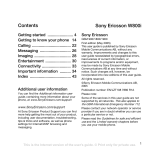Page is loading ...

DSC-T1 Firmware Update
The camera version can be updated by copying the camera firmware to a
“Memory Stick Duo”.
For the customers in any country and/or territory throughout the world except Japan, the following
terms shall apply:
IMPORTANT: YOU SHOULD CAREFULLY READ THE FOLLOWING END-USER LICENSE
AGREEMENT BEFORE USING SONY’S SOFTWARE (Name: DSC-T1 Firmware update,
Number of License: One) (THE “VERSION UP PROGRAM”) AND ITS RELATED MATERIALS
(THE “RELATED MATERIALS”) (THE “VERSION UP PROGRAM” AND THE “RELATED
MATERIALS” ARE COLLECTIVELY REFERRED TO AS THE “SONY SOFTWARE”) FOR
SONY DIGITAL STILL CAMERA, DSC-T1 (THE “CAMERA”).
END USER LICENSE AGREEMENT
This End-User License Agreement (“Agreement”) is a legal agreement between you and Sony
Corporation (“SONY”), the licensor of the SONY SOFTWARE. By installing, copying or otherwise
using the SONY SOFTWARE, you agree to be bound by the terms of this Agreement. If you do not
agree to the terms of this Agreement, SONY is unwilling to license the SONY SOFTWARE to you.
In such event, you should not install, copy or use the SONY SOFTWARE.
Article 1 SONY SOFTWARE LICENSE
The SONY SOFTWARE is protected by copyright laws and international copyright treaties, as well
as other intellectual property laws and treaties. The SONY SOFTWARE is licensed, not sold.
Article 2 GRANT OF LICENSE
Sony grants you a non-exclusive license, with no right to grant sub-licenses, to personally make i)
single copy of the VERSION UP PROGRAM on a recording media called “Memory Stick” and ii)
single copy of the RELATED MATERIALS on a computer terminal solely in order to update the
software embedded in the CAMERA by using such copy of the VERSION UP PROGRAM by
referring to such copy of the RELATED MATERIALS. Except for this purpose, you may not copy or
otherwise use the SONY SOFTWARE.
Article 3 DESCRIPTION OF REQUIREMENTS, RESTRICTIONS, RIGHTS AND
LIMITATIONS
The license granted hereunder shall be subject to the following restrictions and limitations except as
expressly permitted by applicable legislation:
1) Single CAMERA / Computer Terminal: you may not install and use the SONY SOFTWARE or
any copy thereof on more than one CAMERA and one computer terminal;
2) Storage Use/Network Use: you may not distribute the SONY SOFTWARE to other computers or
other terminals over any information network (expressly including the Internet or an internal
network such as LAN);
3) Rental: you may not sell, rent or lease the SONY SOFTWARE to any third party;
4) Violation of the Copyright or Other Rights: you may not prejudice or violate the copyrights or
other rights of SONY and/or third parties by using the SONY SOFTWARE;
5) Limitation on Reverse Engineering, Decompilation and Disassembly: you may not modify,
reverse engineer, decompile or disassemble the SONY SOFTWARE in whole or in part;
6) Accessed Contents: all contents accessed through the SONY SOFTWARE or related the function
newly added to the CAMERA by the SONY SOFTWARE are the property of the applicable content
owners and except as specifically set forth herein, this license gives you no right to such content;
7) Copying: you may not copy or reproduce any or all portion of the SONY SOFTWARE, except as
mentioned in Article 2; and
8) Software Transfer: you may transfer all of your rights under this Agreement only as part of a sale
or transfer of the CAMERA, provided that you transfer all of the SONY SOFTWARE, retain no
copies of SONY SOFTWARE, and the successor of such rights agrees to be bound by the terms of
this Agreement.
Article 4 COPYRIGHT
All title to and copyrights on the SONY SOFTWARE and any copies of the SONY SOFTWARE are
owned and controlled by SONY. All rights not specifically granted under this Agreement are
reserved by SONY.
Article5 WARRANTY
SONY warrants that, for a period of ninety (90) days from the date of your actual receipt of the CD-
ROM on which the SONY SOFTWARE is stored, the CD-ROM as a recording medium will be free
from defects in material and workmanship under normal use. This limited warranty extends only to
you as the original licensee. SONY's entire liability and your exclusive remedy will be replacement
of the CD-ROM not meeting SONY's limited warranty. SONY will have no responsibility to replace
the CD-ROM damaged by accident, abuse, misuse, misapplication, negligence, alteration of faulty
repair. ANY IMPLIED WARRANTIES ON THE CD-ROM, INCLUDING THE IMPLIED
WARRANTIES OF NONINFRINGEMENT, MERCHANTABLITY AND FITNESS FOR
PARTICULAR PURPOSE, ARE LIMITED IN DURATION TO NINETY (90) DAY PERIOD
DESCRIBED ABOVE. NO ORAL OR WRITTEN INFORMATION OR ADVICE GIVEN BY
SONY OR A SONY AUTHORIZED REPRESENTATIVE SHALL CREATE A WARRANTY OR
IN ANY WAY INCREASE THE SCOPE OF THIS WARRANTY. SOME JURISDICTIONS DO
NOT ALLOW LIMITATIONS ON HOW LONG AN IMPLIED WARRANTY LASTS, SO THESE
LIMITATION MAY NOT APPLY TO YOU. THIS WARRANTY GIVES YOU SPECIFIC LEGAL
RIGHTS AND YOU MAY ALSO HAVE OTHER RIGHT WHICH VARY FROM COUNTRY/
STAT E T O C O U N T RY/STAT E .
Article 6 EXCLUSION OF WARRANTY ON SONY SOFTWARE
You expressly acknowledge and agree that use of the SONY SOFTWARE is at your sole risk. THE
SONY SOFTWARE IS PROVIDED “AS IS” AND WITHOUT WARRANTY OF ANY KIND,
AND SONY EXPRESSLY DISCLAIMS ALL WARRANTIES, EXPRESS OR IMPLIED,
INCLUDING, BUT NOT LIMITED TO, THE IMPLIED WARRANTIES OF NON-
INFRINGEMENT, MERCHANTABILITY AND FITNESS FOR A PARTICULAR PURPOSE.
SONY DOES NOT WARRANT THAT THE FUNCTIONS CONTAINED IN THE SONY
SOFTWARE WILL MEET YOUR REQUIREMENTS, OR THAT THE OPERATION OF THE
SONY SOFTWARE WILL BE UNINTERRUPTED OR CORRECT. FURTHERMORE, SONY
DOES NOT WARRANT OR MAKE ANY REPRESENTATIONS REGARDING THE USE OR
THE RESULTS OF THE USE OF THE SONY SOFTWARE IN TERMS OF ITS CORRECTNESS,
ACCURACY, RELIABILITY, OR OTHERWISE. NO ORAL OR WRITTEN INFORMATION OR
ADVICE GIVEN BY SONY OR A SONY AUTHORIZED REPRESENTATIVE SHALL CREATE
A WARRANTY. SHOULD THE SONY SOFTWARE PROVE DEFECTIVE, YOU (AND NOT
SONY OR A SONY AUTHORIZED REPRESENTATIVE) ASSUME THE ENTIRE COST OF
ALL NECESSARY SERVICING, REPAIR OR CORRECTION. SOME JURISDICTIONS DO
NOT ALLOW THE EXCLUSION OF IMPLIED WARRANTIES, SO THE ABOVE EXCLUSION
MAY NOT APPLY TO YOU.
Article 7 LIMITATION OF LIABILITY
SONY SHALL NOT BE LIABLE FOR ANY LOSS OR DAMAGES, EITHER DIRECT,
INCIDENTAL, CONSEQUENTIAL OR OTHERWISE, FOR BREACH OF ANY EXPRESS OR
IMPLIED WARRANTY, BREACH OF CONTRACT, NEGLIGENCE, STRICT LIABILITY OR
ANY OTHER LEGAL THEORY RELATED TO THE SONY SOFTWARE. SUCH DAMAGES
INCLUDE, BUT ARE NOT LIMITED TO, LOSS OF PROFITS, LOSS OF REVENUE, LOSS OF
DATA, LOSS OF USE OF PRODUCT OR ANY ASSOCIATED EQUIPMENT, DOWN TIME
AND USER'S TIME, EVEN IF SONY HAS BEEN ADVISED OF THE POSSIBILITY OF SUCH
DAMAGES. IN ANY CASE, SONY'S ENTIRE LIABILITY UNDER ANY PROVISION OF
THIS AGREEMENT SHALL BE LIMITED TO THE AMOUNT ACTUALLY PAID
ALLOCABLE TO THE SONY SOFTWARE. SOME JURISDICTIONS DO NOT ALLOW THE
EXCLUSIVE OR LIMITATION OF DIRECT, CONSEQUENTIAL OR INCIDENTAL
DAMAGES, SO THE ABOVE EXCLUSION OR LIMITATION MAY NOT APPLY TO YOU.
Article 8 DAMAGES ARISING OUT YOUR ACTIONS
You will defend and hold SONY harmless from against all liabilities, demands, damages, costs,
expense and losses arising out of the use of the SONY SOFTWARE and/or breach of any of the
provisions of this Agreement by you.
Article 9 COMPLIANCE WITH LAWS
You agree to comply with all applicable copyright protection laws in connection with your use of the
SONY SOFTWARE. In addition to the terms provided for in this Agreement, SONY may take
appropriate measures to protect copyright of the SONY SOFTWARE.
Article 10 TERMINATION
10.1 You may terminate this Agreement at any time by stop using the SONY SOFTWARE.
10.2 Without prejudice to any other rights, SONY may terminate this Agreement if you fail to
comply with the terms and conditions of this Agreement.
10.3 In case of termination of this Agreement, within two weeks of such termination, you must:
i) remove any copy or copies of the SONY SOFTWARE from your computer terminal and the
CAMERA owned by you;
ii) destroy the CD-ROM on which the SONY SOFTWARE is stored and erase all copies of the
SONY SOFTWARE; and
iii) submit to SONY a proof of the destruction and erasure thereof.
10.4 The provisions of Articles 4 through 14 of this Agreement shall survive the termination of this
Agreement.
Article 11 SEVERABILITY
If any part of this Agreement is held invalid or unenforceable, the other parts will remain valid to the
extent as permissible by law.
Article 12 GOVERNING LAW
12.1. This Agreement shall be construed, governed, interpreted and applied in accordance with the
laws of Japan.
12.2. YOU HEREBY WAIVE ALL RIGHTS AND/OR ENTITLEMENT TO TRIAL BY JURY IN
CONNECTION WITH ANY DISPUTE THAT ARISES OUT OF OR RELATES IN ANY WAY TO
THIS AGREEMENT.
Article 13 LAW COMPLIANCE
You agree to comply with all applicable internal and national laws and regulations, and international
treaties that apply to the SONY SOFTWARE, and any other applicable export regulation of other
countries.
Article 14 GENERAL
This Agreement shall be binding upon the parties' authorized successor and assignees. Neither
party's waiver of any breach of failure to enforce any of the provisions of this Agreement at any time
shall in any way affect, limit or waive such party's right thereafter to enforce and compel strict
compliance with every other provision. No modification of this Agreement shall be effective unless
in writing signed by both parties.
Copyright 2004 Sony Corporation. All right reserved.
Preparations
This camera update requires the following items:
x Computer environment
OS: Windows® XP Home Edition, Windows® XP Professional,
Windows® 2000 Professional, Windows® Millennium Edition, Windows®
98 Second Edition, Microsoft® Windows® 98, Mac OS X (v10.0/v10.1/v10.2/
v10.3) or Mac OS 9.1/9.2
USB connector or Memory Stick slot: provided
Empty hard disk capacity: 5 MB or more
RAM: 32 MB or more
x AC Adaptor AC-LM5 (supplied)
• The update will not work with the battery pack.
x USB cradle UC-TA (supplied)
x USB cable (supplied)
• Operation is not guaranteed with a commercial USB cable.
x “Memory Stick Duo” (supplied) or “Memory Stick PRO Duo”
(not supplied)
A “Memory Stick Duo” or a “Memory Stick PRO Duo” with a capacity of 4
MB or more that has just been formatted.
• If updating fails when using a commercial “Memory Stick PRO Duo”, that “Memory
Stick PRO Duo” cannot be used for re-update. We recommend using the supplied
“Memory Stick Duo”.
x This CD-ROM
x Camera
1 Copying to the “Memory Stick Duo”
Preparing the “Memory Stick Duo”
Prepare a “Memory Stick Duo” (supplied/recommended) or a “Memory Stick
PRO Duo” (not supplied) that has just been formatted by the camera.
• Always format the “Memory Stick Duo” with the camera.
• An error will occur if there are any files or folders are present in the “Memory Stick
Duo”. (However, excluding the automatically created MEMSTICK.IND file.)
Copying to the “Memory Stick Duo”
Copy the firmware to the “Memory Stick Duo” by one of the following
methods.
When connecting the camera and
the computer using the USB cable
1 Insert the just formatted
“Memory Stick Duo” into the
camera.
2 Connect the camera and the
computer using the USB cable.
For details, see page 79 of Operating
Instructions supplied with the
camera.
“USB Mode Normal” appears on the LCD screen of the camera.
• If “USB Mode Normal” does not appear, confirm that [USB Connect] is set to
[Normal] on the Setup screen (page 107 of Operating Instructions supplied
with the camera).
3 Copy the DSCT1V2.ash file in the CD-ROM to the “Memory Stick
Duo”.
When the access lamp turns off, the copying is complete.
Preparing the update firmware

4 Disconnect the USB cable.
For details, see page 80 or 86 of Operating Instructions supplied with the
camera.
When using a computer with a
Memory Stick slot
1 Mount the just formatted
“Memory Stick Duo” into a
Memory Stick Duo Adaptor, then
insert it into the Memory Stick
slot.
• If you insert the “Memory Stick Duo”
without first mounting it in a Memory
Stick Duo Adaptor, you may be unable
to remove the “Memory Stick Duo”.
2 Copy the DSCT1V2.ash file in the CD-ROM to the “Memory Stick
Duo”.
3 Remove the “Memory Stick Duo”.
2 Preparing the camera
1 Insert the “Memory Stick Duo” into the camera.
2 Connect the AC Adaptor (supplied) to the USB cradle (supplied)
and a wall outlet (wall socket).
3 Connect the camera to the USB cradle.
• Disconnect the USB cable if it is connected.
• Use the AC Adaptor to prevent the power from cutting off partway through the
procedure.
• The battery pack cannot be used for this procedure.
1 Setting the update mode
1 Set the mode switch to .
2 Press the POWER button while holding down MENU, and turn on
the camera.
2 Checking the update mode
1 Press MENU.
The menu appears.
2 Press B on the control button to select in the menu, then press
B again.
The Setup screen appears.
3 Press V on the control button to select
(Setup 2).
“Version: 1” appears.
• When “Version: 1” does not appear, turn off the camera, then
perform the procedure again starting from “Setting the
update mode”.
• When “Version: 2” appears, the camera has already been
updated and there is no need to update the version.
3 Updating the version
1 Press B/V on the control button to select
[Version], then press B.
2 Press v/V on the control button to select
[Update], then press z.
“Access” appears.
If the following errors occur at this time:
“ERROR 20: No software file” appears.
Cause: The file is not present in the “Memory Stick Duo”.
Remedy: Check the contents of the “Memory Stick Duo” with the computer,
then perform the procedure again starting from “Software updating
instruction”.
“ERROR 30: Format Memory Stick before use” appears.
Cause: There are multiple files and folders in the “Memory Stick Duo”.
Remedy: Format the “Memory Stick Duo” with the camera and perform the
procedure again starting from “Preparing the update firmware”.
“ERROR 40: Invalid file” appears.
Cause:
– The file in the “Memory Stick Duo” is not correct.
– The firmware version is the same or older than the existing one.
– The update target model is different.
Remedy: Check the current version, then return to the top page, select and
download the correct firmware, and perform the procedure again starting from
“Software updating instruction”.
4 Checking the version before
updating
Check the current version and the updated
version, then press v on the control button to
select [OK], and press z.
The “Software Update” screen appears.
Select [Cancel] to return to the Setup screen.
5 Update the program
Press v on the control button to select [OK], then press z.
Updating starts.
6 Updating
The “Updating” screen appears and the a indicators flash.
When all three indicators change from flashing to lit, the updating is complete.
• Updating takes a number of minutes (normally about 1 minute).
If the following errors occur at this time:
aaa do not flash for 30 seconds or more at the “Updating”
screen.
Cause: Version updating may have failed.
Remedy: Follow the steps in “Re-update procedure” and perform the update
again.
“ERROR 10: Error” appears.
Cause: Version updating may have failed.
Remedy: Follow the steps in “Re-update procedure” and perform the update
again.
7 Update completion
The “Finished” screen appears. Turn off the camera.
Be sure to press the RESET button after turning off the power. (When you
press the RESET button, the date/time and other settings are canceled.)
8 Checking the updated version
Press the POWER button while holding down
MENU, and turn on the camera.
Check (Setup 2) at the Setup screen to make sure
that the version has been updated.
If the version has been updated to “2”, the procedure is
complete.
After finishing the update, format the “Memory Stick Duo” to delete the
update file.
When updating fails, follow the procedure below and perform re-update.
1 Turn off the camera and check
that the “Memory Stick Duo” is
inserted into the camera.
• You cannot use a “Memory Stick PRO
Duo” for this re-update procedure.
2 Wait for 5 seconds or more, then
turn on the camera.
Re-update starts, and the access lamp
on the camera lights up.
After about one minute, the access
lamp turns off and the update is complete.
• When performing re-update, nothing appears on the LCD screen, but the update
is being performed.
3 Turn off the camera.
Be sure to press the RESET button after turning off the power. (When you
press the RESET button, the date/time and other settings are canceled.)
4 Follow the procedure in “Checking the updated version” and
check the firmware version.
Press the POWER button while holding down MENU, then check (Setup
2) at the Setup screen to make sure that the version has been updated.
If the version has been updated to “2”, the procedure is complete.
If the following error occurs at this time:
The access lamp on the camera flashes or lights up during re-
update, but does not turn off even after 3 minutes or more have
passed.
Cause: Trouble occurred with the “Memory Stick Duo” during updating.
Remedy: Consult your nearby Sony service center or service facility.
Trademarks
• Microsoft and Windows are either registered trademarks or trademarks of the U.S.
Microsoft Corporation in the United States and/or other countries.
• Macintosh and Mac OS are trademarks or registered trademarks of Apple Computer,
Inc.
• In addition, system and product names used in this manual are, in general, trademarks
or registered trademarks of their respective developers or manufacturers.
Software updating instruction
Memory Stick Duo Adaptor
POWER
Mode switch
MENU
m
Setup 2
File Number:
USB Connect:
Video Out:
Clock Set:
2004 1 1 10:30:00
AM
Version: 1
1
<
MENU SELECT
2
Setup 2
File Number:
USB Connect:
Video Out:
Clock Set:
Version:Version:
1
Cancel
Update
Software Update
Current Version: 1
New Version : 2
Cancel
OK
Updating
Don’t turn off
If not blink the circles more than 30sec,
see the “Software updating instruction”
Flashing
Start
1/3 complete
2/3 complete
Re-update procedure
Setup 2
File Number:
USB Connect:
Video Out:
Clock Set:
2004 1 1 10:30:00
AM
Version: 2
1
<
MENU SELECT
2
Access
lamp
2
/