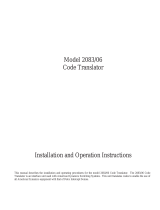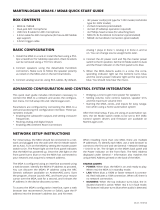®
Pelco World Headquarters • 3500 Pelco Way, Clovis, California 93612-5699 USA • www.pelco.com
USA & Canada: Tel: 800/289-9100 • Fax: 800/289-9150
International: Tel: 1-559/292-1981 • Fax: 1-559/348-1120
ADDENDUM
Addendum No.: C1577M-A
Date: August 4, 2004
Manuals Affected: CM9760 Series Manuals – C538M, C539M-A, C540M-B, C541M-C, C542M-B, C543M-A,
C544M, C549M-A, C572M, C573M-D, C578M, C579M, C1501M, C1503M, C1510M-QS,
C1510M-A, C1520M-B, C1528M-C, C1940M, C1941M, C1942M, and C1943M
Manual Update: The CM9760-CC1 has been replaced with the CM9700-CC1 and the CM9760-MGR manage-
ment software has been replaced with the CM9700-MGR management software.
Keep the following in mind when referring to the instructions contained in these manuals:
• The CM9700-CC1 contains the latest CC1 software (version 9.01 or higher), and is
programmed with the new CM9700-MGR management software.
• Despite the difference in model numbers, the CM9700-CC1 functions the same as the
CM9760-CC1 and most of the information in these manuals applies to version 9.01 (or
higher) CPU.
•You can add the CM9700-CC1 to an existing CM9760 system if you upgrade the existing
CM9760-CC1 units with the current software (version level 9.01 or higher).
Software version 9.01 requires a minimum of 16 MB of RAM in the CPU. If required, you
can upgrade the RAM in older CM9760-CC1 units using the software upgrade kit
appropriate for your CPU.
• Do not use the CM9760-MGR instructions contained in these manuals. Refer to the
CM9700-MGR Getting Started Software Guide, on-screen help, or Online Help for
instructions.

CM9760-MDA
System 9760
®
Master Distribution
Amplifier
Installation/
Operation Manual
C573M-D (11/03)
SYSTEM
CM9760-MDA
Master Distribution Amplifier
M
a
de In
U
S
A
Pelco World Headquarters • 3500 Pelco Way, Clovis, CA 93612-5699 USA • www.pelco.com
USA & Canada: Tel: 800/289-9100 • Fax: 800/289-9150
International: Tel: 1-559/292-1981 • Fax: 1-559/348-1120

2 Pelco Manual C573M-D (11/03)
CONTENTS
Section Page
IMPORTANT SAFEGUARDS AND WARNINGS ................................................................ 4
DESCRIPTION ...................................................................................................................4
OVERVIEW ................................................................................................................ 4
MODELS ....................................................................................................................6
MOUNTING ........................................................................................................................6
HARDWARE SETUP ......................................................................................................... 6
COMMUNICATION ....................................................................................................6
COMMUNICATION PORTS SETUP .......................................................................... 7
ADDRESS SETUP FOR DAISY CHAINING .............................................................. 8
SETTING UP A UNIT AS THE MASTER CLOCK ...................................................... 9
RESETTING TO FACTORY DEFAULTS ....................................................................9
CLEARING TITLE/TIME/DATE TEXT DISPLAY ON ALL CHANNELS ..................... 10
VIDEO CONNECTIONS ........................................................................................... 10
DATA CONNECTIONS .............................................................................................. 11
CONNECTING THE MDA TO A SYSTEM 9740/9760
CONTROLLER ................................................................................................. 11
CONNECTING THE MDA TO AN EXTERNAL PC ........................................... 12
CONNECTING THE MDA TO A CM9760-KBD KEYBOARD ............................ 13
CONNECTING THE MDA TO A KBD200A OR KBD300A KEYBOARD ........... 13
POWER CONNECTIONS .........................................................................................14
PROGRAMMING .............................................................................................................. 15
TIME AND DATE SETUP ..........................................................................................15
PROGRAMMING METHODS ................................................................................... 15
PROGRAMMING WITH A KEYBOARD .................................................................... 15
KEYBOARD KEYS AND JOYSTICK ................................................................ 15
ENTERING THE PROGRAMMING MODE WITH THE CM9760-KBD ............. 16
ENTERING THE PROGRAMMING MODE WITH THE KBD200A OR
KBD300A KEYBOARD ..................................................................................... 16
MAIN MENU ..................................................................................................... 17
SET CAMERA TITLE ........................................................................................ 17
SET CABLE COMPENSATION ........................................................................ 18
SET CAMERA DISPLAY ................................................................................... 18
SET TIME AND DATE .......................................................................................20
SET PORT ........................................................................................................21
RESET MDA ..................................................................................................... 22
PROGRAMMING WITH THE CM9760-MDA SETUP PROGRAM ............................ 22
CM9760-MDA SETUP PROGRAM DESCRIPTION ......................................... 22
SYSTEM REQUIREMENTS ............................................................................. 22
INSTALLING THE CM9760-MDA SETUP PROGRAM ............................................. 23
STARTING THE CM9760-MDA SETUP PROGRAM ................................................ 24
CM9760-MDA SETUP DIALOG BOX ............................................................... 25
SET PASSWORD ............................................................................................. 25
SET UNIT ID ..................................................................................................... 26
SET SYSTEM ................................................................................................... 26
SET TIME AND DATE .......................................................................................28
SET TITLES ......................................................................................................29
SET CABLE COMPENSATION ........................................................................ 31
SET DISPLAY ................................................................................................... 32
SET MESSAGE TEXT ...................................................................................... 34
SEND DATA ...................................................................................................... 40
VIDEO ALPHANUMERIC OVERLAYS ..................................................................... 40
TROUBLESHOOTING ...................................................................................................... 41
SPECIFICATIONS ............................................................................................................. 42
APPENDIX A – APPLICATIONS ....................................................................................... 44
APPENDIX B – SUPPORTED TITLE AND MESSAGE TEXT CHARACTERS ................. 56
APPENDIX C – MESSAGE TEXT INSERTION COMMANDS .......................................... 57
WARRANTY AND RETURN INFORMATION .................................................................... 60

Pelco Manual C573M-D (11/03) 3
LIST OF TABLES
Table Page
A Port Setup Switch Settings ................................................................................ 7
B Address Switch Settings ....................................................................................8
CVideo Coaxial Cable Wiring Distances .............................................................. 10
D MDA RJ-45 Connector Pin-Outs ....................................................................... 12
E CM9760-CC1/CM9760-MDA Format Matchup ................................................. 20
F CM9760-CC1/CM9760-MDA Compatible Date Styles and Time Formats ........ 29
G Supported Title and Message Text Character Set ............................................. 56
H CM9760-MDA Message Text Insertion Commands .......................................... 57
LIST OF ILLUSTRATIONS
Figure Page
1 System Configuration (Rear Panel View)........................................................... 5
2 Location of DIP Switches ................................................................................... 7
3 DIP Switch .......................................................................................................... 7
4 Connecting the MDA to a System 9760 ............................................................ 11
5 PC Connection to CM9760-MDA ...................................................................... 12
6 CM9760-KBD Setup for Direct Control ............................................................. 13
7 Keyboard Rear Panel ........................................................................................ 13
8 CM9760-MDA Keyboard Wiring ........................................................................14
9 Main Menu ........................................................................................................ 17
10 Set Camera Title Menu ..................................................................................... 17
11 Set Cable Compensation Menu ........................................................................ 18
12 Set Camera Display Menu ................................................................................ 18
13 Set Time and Date Menu .................................................................................. 20
14 Set Port Menu ................................................................................................... 21
15 Reset CM9760-MDA Screen ............................................................................. 22
16 Login Dialog Box ............................................................................................... 24
17 CM9760-MDA Setup Dialog Box ....................................................................... 24
18 Old Password Dialog Box ................................................................................. 25
19 New Password Dialog Box ................................................................................ 25
20 Unit ID Dialog Box ............................................................................................. 26
21 MDA COM 1 Setup Dialog Box ......................................................................... 26
22 System Communication Setup Dialog Box ....................................................... 27
23 Set Time and Date Dialog Box ..........................................................................28
24 Setting Titles Using the CM9760-MDA SETUP Dialog Box .............................. 29
25 Set Cable Compensation Dialog Box ................................................................ 31
26 Display Dialog Box ............................................................................................ 32
27 Position Text Dialog Box ................................................................................... 33
28 Adjust Brightness Dialog Box ............................................................................ 33
29 Output On/Off Dialog Box ................................................................................. 33
30 Input On/Off Dialog Box .................................................................................... 33
31 Message Text Editing Dialog Box ...................................................................... 34
32 Command Data Window ................................................................................... 35
33 Sample Display Screen Example ...................................................................... 37
34 Sample Command Data Window ...................................................................... 38
35 Typical Camera Display With Alphanumerics ................................................... 40
36 CM9760-MDA Dimension Drawing ................................................................... 43
37 Simple System Configuration ............................................................................ 45
38 Master MDA Time and Date Generator for 63 MDA Slave Units
(64 Total MDA Units) ......................................................................................... 46
39 PC Connection to Up to 16 Daisy-Chained MDA Units ..................................... 47
40 PC Connection to over 16 MDA Units (Maximum of 64 MDA Units) ................. 48
41 CM9760-CC1 Connection to up to 16 Daisy-Chained MDA Units .................... 49
42 CM9760-CC1 Connection to over 16 MDA Units
(Maximum of 64 MDA Units) ............................................................................. 50
43 MDA Connected to Multiplexers ........................................................................ 51
44 Non-Coaxitron System Setup ........................................................................... 52
45 Coaxitron with System 9760 Setup ................................................................... 53
46 Coaxitron with System 6800 Setup ................................................................... 54
47 CM9760-MDA Message Text Sent from Third-Party Equipment .......................55

4 Pelco Manual C573M-D (11/03)
IMPORTANT SAFEGUARDS AND WARNINGS
Observe the following WARNINGS before installing and using this product.
1. Installation and servicing should be done by qualified service personnel only and
conform to all local codes.
2. Unless the unit meets NEMA Type 3, 3R, 3S, 4, 4X, 6, or 6P standards, it is designed
for indoor use only and must not be installed where exposed to rain and moisture.
3. Only use replacement parts Pelco recommends.
4. After replacing/repairing this unit’s electrical components, conduct a resistance
measurement between line and exposed parts to verify the exposed parts have not
been connected to line circuitry.
CAUTION:
RISK OF ELECTRIC SHOCK.
DO NOT OPEN.
The product and/or manual may bear the following marks:
This symbol indicates that
dangerous voltage constituting a
risk of electric shock is present
within this unit.
This symbol indicates that there
are important operating and
maintenance instructions in the
literature accompanying this unit.
Please thoroughly familiarize yourself with the information in this manual prior to installation
and operation.
DESCRIPTION
OVERVIEW
The CM9760 master distribution amplifier (CM9760-MDA), version 2.05 or higher, is a
16-channel video distribution amplifier that distributes video to multiple devices without
image degradation. As illustrated in Figure 1, each of the 16 channels (video inputs) has
four independent video outputs. Each of the video outputs can be connected to any of the
following devices:
• Monitor
•Video printer
•Video cassette recorder (VCR)
• Digital video recorder (DVR)
• Multiplexer
• Matrix switcher

Pelco Manual C573M-D (11/03) 5
Figure 1. System Configuration (Rear Panel View)
The MDA can be programmed using a PC or a CM9760-KBD, KBD200A, or KBD300A
keyboard. Each of the 16 video inputs can be individually programmed to insert time/date
and title information on each video output, and each video output is selectable to include or
exclude time/date and title generation. Character positions are adjustable horizontally and
vertically on-screen with digital brightness control. Programming also includes cable
compensation for up to 1,500 feet (457 m) of RG59/U coaxial cable.
The MDA can act as a stand-alone time/date and title generator or can be synchronized to
a System 9740
™
/System 9760
®
as a matrix time/date and title generator:
• As a stand-alone unit, an MDA can be addressed to provide the master time and date
for up to 63 MDA slave units.
• When connected to a System 9740/System 9760 CC1 port, up to 64 MDAs can accept
the master time and date from the 9740/9760.
In addition, note the following about the MDA:
• Using the RS-232 or RS-422 communication standard, the MDA can accept text
messages from third-party equipment. A message can contain up to 24 characters. Up
to five lines of messages can be displayed simultaneously. The messages can be
inserted onto any video channel independently. For additional information, refer to the
Set Message Text
section of this manual.
• All video inputs are individually ground isolated to prevent ground loops, eliminating
the need for ground loop isolation transformers.
• Battery backup protects programming information for a minimum of one year.
• The MDA does not pass Coaxitron
®
signals; however, the MDA can be used with
Coaxitron products such as the CM6700, CM6800, and the CM9760-CXTA.
B
A
MONITOR VCR
CAMERA
PELCO CM9760-MDA
CAMERA INPUT
C
D
12
34567 891011
12
13 14 15 16
120VAC
COM1COM2
UNIT ID
PGM
MON
OUTPUT
INPUT
PELCO SYSTEM CM9760 OR
PC CONNECTED TO COM1 PORT
NOTE:
Up to 16 MDA units
can be daisy-chained. If
more than 16 MDAs are
required, a CM9760-CDU-T
must be used.

6 Pelco Manual C573M-D (11/03)
MODELS
CM9760-MDA Master distribution amplifier with time and date and title, 120 VAC,
60 Hz (FCC)
CM9760-MDA-X Same as CM9760-MDA except 230 VAC, 50 Hz (CE)
MOUNTING
Install the MDA in a standard 19-inch (48.26 cm) equipment rack using standard mounting
hardware. The MDA occupies 5.25 inches (13.34 cm) of vertical space, or three RU (rack
units).
HARDWARE SETUP
The following parts are supplied:
1 CM9760 Master Distribution Amplifier
1 Power cord
1 Data cable (reversed RJ-45 to RJ-45)
1 CM9760-MDA Resource CD
COMMUNICATION
Communication between MDA units, System 9760 CC1 (controller), System 9740 CC1 (con-
troller), KBD200A or KBD300A keyboard, or a host PC is accomplished using serial RS-232,
RS-422, or RS-485 transceivers that can be configured by DIP switches on the PCB (printed
circuit board). The factory default for both COM 1 and COM 2 ports is RS-422.
VERY IMPORTANT:
If
you are going to use RS-232
communication, you must
open the case to set the DIP
switches—do so BEFORE
mounting the MDA unit in
the rack. See the section on
Communication Ports Setup
and the section on
Connect-
ing the MDA to an External
PC
for information.

Pelco Manual C573M-D (11/03) 7
COMMUNICATION PORTS SETUP
There are two sets of DIP switches inside the MDA for selecting the type of interface for the
communication ports (COM 1 and COM 2).
The unit comes from the factory configured for RS-422. If your communication scheme is
RS-422 and you intend to program the MDA(s) through a CM9760-KBD, KBD200A or
KBD300A keyboard, leave the settings alone.
However, if the communication scheme is different than RS-422, or you are going to
program the MDA through a PC (which requires RS-232), do the following to change
settings. (Generally, programming through a PC is easier than programming through a
System 9760 keyboard. For more information, refer to the
Programming
section.)
1. Remove the 10 screws on the top cover and lift it off.
2. Refer to Figure 2 for the location of the switches for COM 1 and COM 2. Refer to
Table A for the switch settings.
3. Replace the cover.
NOTE:
COM 1 is config-
ured at the factory for
RS-422 communication. To
communicate via RS-232,
you must open the case and
change an internal DIP
switch.
Figure 2. Location of DIP Switches
Figure 3. DIP Switch
Table A. Port Setup Switch Settings
21345678
ON
SWITCH SETTINGS PORT SETUP
1234567 8 SELECTED
OFF OFF OFF OFF ON ON OFF OFF RS-232 Operation
ON ON ON ON OFF OFF OFF OFF RS-422 Operation*
ON ON ON ON OFF OFF ON OFF RS-485 Operation
* Factory default setting
FRONT
BACK
UNIT ID DIP SWITCHCOM 2 COM 1
FUSE
COM 1 DIP SWITCH
COM 2 DIP SWITCH

8 Pelco Manual C573M-D (11/03)
CAUTION:
Switch 7 clears all entered data from memory.
Table B. Address Switch Settings
SWITCH SETTINGS
ID 1 2 3 4 5 6 CAMERA RANGE SELECTED
1 OFF OFF OFF OFF OFF OFF Cameras 1-16
2ONOFF OFF OFF OFF OFF Cameras 17-32
3 OFF ON OFF OFF OFF OFF Cameras 33-48
4ONONOFF OFF OFF OFF Cameras 49-64
5 OFF OFF ON OFF OFF OFF Cameras 65-80
6ONOFF ON OFF OFF OFF Cameras 81-96
7 OFF ON ON OFF OFF OFF Cameras 97-112
8ONONONOFF OFF OFF Cameras 113-128
9 OFF OFF OFF ON OFF OFF Cameras 129-144
10 ON OFF OFF ON OFF OFF Cameras 145-160
11 OFF ON OFF ON OFF OFF Cameras 161-176
12 ON ON OFF ON OFF OFF Cameras 177-192
13 OFF OFF ON ON OFF OFF Cameras 193-208
14 ON OFF ON ON OFF OFF Cameras 209-224
15 OFF ON ON ON OFF OFF Cameras 225-240
16 ON ON ON ON OFF OFF Cameras 241-256
17 OFF OFF OFF OFF ON OFF Cameras 257-272
18 ON OFF OFF OFF ON OFF Cameras 273-288
19 OFF ON OFF OFF ON OFF Cameras 289-304
20 ON ON OFF OFF ON OFF Cameras 305-320
21 OFF OFF ON OFF ON OFF Cameras 321-336
22 ON OFF ON OFF ON OFF Cameras 337-352
23 OFF ON ON OFF ON OFF Cameras 353-368
24 ON ON ON OFF ON OFF Cameras 369-384
25 OFF OFF OFF ON ON OFF Cameras 385-400
26 ON OFF OFF ON ON OFF Cameras 401-416
27 OFF ON OFF ON ON OFF Cameras 417-432
28 ON ON OFF ON ON OFF Cameras 433-448
29 OFF OFF ON ON ON OFF Cameras 449-464
30 ON OFF ON ON ON OFF Cameras 465-480
31 OFF ON ON ON ON OFF Cameras 481-496
32 ON ON ON ON ON OFF Cameras 497-512
33 OFF OFF OFF OFF OFF ON Cameras 513-528
34 ON OFF OFF OFF OFF ON Cameras 529-544
35 OFF ON OFF OFF OFF ON Cameras 545-560
36 ON ON OFF OFF OFF ON Cameras 561-576
37 OFF OFF ON OFF OFF ON Cameras 577-592
38 ON OFF ON OFF OFF ON Cameras 593-608
39 OFF ON ON OFF OFF ON Cameras 609-624
40 ON ON ON OFF OFF ON Cameras 625-640
(Continued on next page)
ADDRESS SETUP FOR DAISY CHAINING
NOTE:
When upgrading
CM9760-MDA units in a
daisy chain to version 2.xx,
version 2.xx units must be
the first units in the daisy
chain. Any CM9760-MDA
version 1.xx units must be
connected in the chain fol-
lowing all version 2.xx units.

Pelco Manual C573M-D (11/03) 9
SETTING UP A UNIT AS THE MASTER CLOCK
You can synchronize several CM9760-MDAs even when connecting them without a
CM9760 switching system. The master clock can be any unit ID as long as it is the first unit
of the chain. Make it the master clock by turning on switch 8 of the unit ID DIP switch on the
rear panel. This unit will synchronize the time and date of all units connected to it. Only one
unit can be a master clock. The remaining units are the slave units (unit ID DIP switch 8 is
in the OFF position, which is the default setting). A single MDA unit can provide the master
time and date for up to 63 slave units.
RESETTING TO FACTORY DEFAULTS
You can reset the CM9760-MDA to factory defaults by turning on switch 7 of the UNIT ID
DIP switch located on the rear panel. Do this before powering up the unit. Now, turn on the
CM9760-MDA. This will clear all data stored in memory, such as titles and port configura-
tions and resets them to the defaults as shipped from the factory. Then turn off the
CM9760-MDA and turn switch 7 off.
SWITCH SETTINGS
ID 1 2 3 4 5 6 CAMERA RANGE SELECTED
Table B. Address Switch Settings (Continued)
41 OFF OFF OFF ON OFF ON Cameras 641-656
42 ON OFF OFF ON OFF ON Cameras 657-672
43 OFF ON OFF ON OFF ON Cameras 673-688
44 ON ON OFF ON OFF ON Cameras 689-704
45 OFF OFF ON ON OFF ON Cameras 705-720
46 ON OFF ON ON OFF ON Cameras 721-736
47 OFF ON ON ON OFF ON Cameras 737-752
48 ON ON ON ON OFF ON Cameras 753-768
49 OFF OFF OFF OFF ON ON Cameras 769-784
50 ON OFF OFF OFF ON ON Cameras 785-800
51 OFF ON OFF OFF ON ON Cameras 801-816
52 ON ON OFF OFF ON ON Cameras 817-832
53 OFF OFF ON OFF ON ON Cameras 833-848
54 ON OFF ON OFF ON ON Cameras 849-864
55 OFF ON ON OFF ON ON Cameras 865-880
56 ON ON ON OFF ON ON Cameras 881-896
57 OFF OFF OFF ON ON ON Cameras 897-912
58 ON OFF OFF ON ON ON Cameras 913-928
59 OFF ON OFF ON ON ON Cameras 929-944
60 ON ON OFF ON ON ON Cameras 945-960
61 OFF OFF ON ON ON ON Cameras 961-976
62 ON OFF ON ON ON ON Cameras 977-992
63 OFF ON ON ON ON ON Cameras 993-1008
64 ON ON ON ON ON ON Cameras 1009-1024
CAUTION:
Switch 7 clears all
entered data from
memory.
DO NOT turn off the
MDA before the reset
process finishes.
This
can lock up the MDA and
render it useless
. The
length of time to leave
power on can vary from a
few seconds to several min-
utes (for systems with a lot
of equipment). To determine
when the process finishes,
look at the monitor outputs
as resetting puts everything
back to default status.

10 Pelco Manual C573M-D (11/03)
1. Connect the remote video sources to the input BNC connectors on the rear panel of
the MDA (refer to Figure 33). Refer to Table C for video coaxial wiring distances. (Note
that when wiring inputs it is good installation practice to label each video input in case
troubleshooting is required.)
2. Connect cables from the output BNC connectors on the MDA’s rear panel to the input
connectors of monitors, VCRs, switchers, etc. (refer to Figure 33). Refer to Table C for
video coaxial wiring distances.
Although the MDA does not pass Coaxitron signals, it can be used with Coaxitron products
—such as the CM6700, CM6800, and CM9760-CXTA—by installing the MDA after the
Coaxitron equipment (refer to Figure 45 and to Figure 46).
Table C. Video Coaxial Cable Wiring Distances
Cable Type* Maximum Distance
RG59/U 750 ft (229 m)
RG6/U 1,000 ft (305 m)
RG11/U 1,500 ft (457 m)
*Minimum cable requirements:
75 ohms impedance
All-copper center conductor
All-copper braided shield with 95% braid coverage
CLEARING TITLE/TIME/DATE TEXT DISPLAY ON ALL CHANNELS
You can clear title/time/date text on all CM9760-MDA channels using a DIP switch method.
To do so, proceed as follows:
1. Turn off the MDA.
2. Set the MDA to unit ID 33:
a. Set DIP switches 1, 2, 3, 4, and 5 to the OFF position.
b. Set DIP switch 6 to the ON position.
3. Turn on the MDA.
A 30-second timer starts.
4. Before the 30 seconds elapses, change the unit ID to a setting other than unit ID 33
using the appropriate DIP switch settings.
After 30 seconds have elapsed, the MDA checks whether the unit ID is different from
the initial setting of 33. If the unit ID has changed, the MDA title/time/date text display
is cleared.
Note the following:
• The title/time/date text can be programmed again using the PC or a CM9760-KBD,
KBD200A, or KBD300A keyboard.
• If the MDA must be set back to unit ID 33, set the unit ID after the title/time/date text
has cleared.
VIDEO CONNECTIONS

Pelco Manual C573M-D (11/03) 11
MDA COM 1 PORT
USE NEXT
AVAILABLE
PORT
Figure 4. Connecting the MDA to a System 9760
DATA CONNECTIONS
The MDA can be connected to an external device via RS-232/422/485 standards. The
distance at which it can be installed away from another device depends on the communica-
tion type and the wire size of the cable. Maximum cable distance for RS-232 serial data for
18-24 AWG is 50 feet (15.24 m) while the maximum for RS-422 and RS-485 with 24-gauge
wire is 4,000 feet (1,219 m). For longer distances, junction boxes and heavier cable can be
used. Pelco recommends using shielded twisted pair, such as Belden 9843 or similar cable,
meeting or exceeding the basic requirements for EIA RS-422/485 applications. Decide
where the MDA will be located and follow the mounting and connection instructions.
CONNECTING THE MDA TO A SYSTEM 9740/9760
CONTROLLER
The rear panel of the MDA contains two RJ-45 modular connectors for external data
communication using RS-232, RS-422, or RS-485 standards. Connect the COM 1 port on
the MDA’s rear panel to the next available RJ-45 output connector on the System 9740/9760
controller (refer to Figure 4 for an illustration of MDA connection to a System 9760 control-
ler.) The System 9740/9760 controller port to which the MDA is connected must be
programmed for proper communication with an MDA. Refer to the System CM9760-CC1
manual or to the System CM9740-CC1 manual for information about selecting and
configuring the RJ-45 ports on the System 9740/9760 controller.
Refer to Figure 37 and to Figure 38 for illustrations of connecting multiple MDA units to a
System 9760 controller.

12 Pelco Manual C573M-D (11/03)
1
2
3
4
8
7
6
5
14 15 16
PGM
MON
120V A
COM1 COM2
UNI
T
WALL BLOCKGROUND
COMPUTER
RECEIVE
COMPUTER
TRANSMIT
PC SIDE
COM1 RJ-45
CONNECTOR
PIN
1PIN 8
RJ-45
CONNECTOR
REVERSED CABLE CONNECTIONS
WALL BLOCK
RJ-45
CONNECTOR
CM9760-MDA
RJ-45
CONNECTOR
PIN 1=TX
PIN 8=RX
REVERSED CABLE
CM9760-MDA
MDA SIDE
12345
678
9
PIN 1=TX
PIN 8=RX
CONNECTING THE MDA TO AN EXTERNAL PC
Perform this step if you are going to program your CM9760-MDA unit using a PC (personal
computer).
Refer to Figure 5 and make a cable to connect the MDA to the PC. The figure shows a
typical nine-pin sub “D” connector for the PC’s COM 1/COM 2 serial port. Computers may
differ regarding connector types and pin-outs. Therefore, always refer to the computer’s
manual to determine proper pin-outs.
If more than one MDA is to be programmed using a PC, note the following:
•A maximum of 16 MDA units can be daisy-chained. To daisy-chain up to 16 MDA units,
connect the RS-422 output of the first MDA unit to the RS-422 input of the second
MDA unit and continue this method until the last MDA unit is connected (refer to Table
D and to Figure 39).
• If more than 16 MDAs are to be connected to a PC, a CM9760-CDU-T must be used.
Refer to Figure 40 for an example of connecting over 16 MDAs to a PC. Note that a
maximum of 64 MDA units can be connected to a PC for programming.
NOTE:
The CM9760-MDA
is configured at the factory
for RS-422 communication.
To communicate via RS-232,
an internal DIP switch must
be changed. Refer to the
Communication Ports Setup
section.
Figure 5. PC Connection to CM9760-MDA
Table D. MDA RJ-45 Connector Pin-Outs
Pin Out RS-232 Function RS-422 Function RS-485 Function
1Transmit Transmit + Transmit +
2 No Connection Transmit - Transmit -
3 No Connection No Connection No Connection
4 Ground Ground Ground
5 Ground Ground Ground
6 No Connection No Connection No Connection
7 No Connection Receive - Receive -
8 Receive Receive + Receive +
NOTE:
The pin numbering
of the wall block shown in
Figure 5 applies to the Pelco
RJ-45 wall block. A wall
block purchased from a
supplier other than Pelco
may have a different pin
numbering scheme.

Pelco Manual C573M-D (11/03) 13
CONNECTING THE MDA TO A CM9760-KBD KEYBOARD
(Refer to Figure 6). Perform this step if you are going to program your CM9760-MDA unit using
the CM9760-KBD keyboard. Connect the serial port of your keyboard to the COM 1 port on the
MDA unit. To do more than one MDA unit, each time you will need to unhook the keyboard from
the MDA unit you just programmed and hook the keyboard to the next MDA unit.
Figure 6. CM9760-KBD Setup for Direct Control
CONNECTING THE MDA TO A KBD200A OR KBD300A KEYBOARD
A single KBD200A or KBD300A keyboard can be used to program the CM9760-MDA
Master Distribution Amplifier. The keyboard is connected to the COM 1 port of the distribu-
tion amplifier through a KBDKIT (120 VAC) or KBDKIT-X (230 VAC) wall block and a
specially modified keyboard data cable. Connect your monitor as shown in Figure 6.
Switch Settings
To set the switches in the keyboard (refer to Figure 7):
1. Remove the two screws and the DIP switch cover plate from the rear of the keyboard.
2. Place switches 5 and 8 in the ON position. This selects the CM9760-MDA mode of
operation.
3. Replace the cover plate.
A
B
C
D
12
3456 7891011
12
13 14 15 16
120VAC
COM1COM2
UNIT ID
PGM
MON
OUTPUT
INPU
T
= VIDEO
= DATA
CM9760-MDA
CM9760-KBD
PGM
MON
COAX CABLE
REVERSED CABLE
STRAIGHT CABLE
CM9505UPS
FUSE TYPE: 2AG
1/4A SB
CM9505UPS
KEYBOARD CARD CAGE
COM 1
Figure 7. Keyboard Rear Panel
ON
12345678
}
PIN 1
1 TX+ 5 GND
2 TX– 6
3 12 VAC/DC 7 RX–
4 NONPOLAR
KBD200A RJ-45
JACK PINOUTS
PLACE SWITCHES 5 & 8 IN
THE DOWN POSITION
(MDA MODE)
8 RX+
NOTE:
You need two key-
board data cables for this
connection. You must
modify one cable as ex-
plained in
Keyboard Wiring
on the next page.

14 Pelco Manual C573M-D (11/03)
Figure 8. CM9760-MDA Keyboard Wiring
2
3
4
5
6
7
18
KBD200A
25-FOOT KEYBOARD
DATA CABLE
COM1
12 VAC
TX–
TX+
KBDKIT OR
KBDKIT-X
FROM PIN 8
FROM PIN 7
PIN
8
HOLD WITH
LOCKING CLIP
ON BOTTOM
CHECK WIRE COLORS DETAIL
RJ-45 PLUG
PIN 7
PIN
1
TO WALL BLOCK
TERMINALS
NOTE:
Always replace
blown fuses with fuses of
the same rating. Failure to
do so could result in serious
damage to the unit.
Keyboard Wiring
Refer to Figure 8.
1. Use the supplied keyboard data cable to connect the keyboard to the RJ-45 jack on
the wall block.
2. Remove the RJ-45 plug from one end of a second keyboard data cable and strip the
cable jacket back 2 inches (5 cm).
3. Hold up the end of the cable that has the RJ-45 plug still attached and examine the
wire colors going to each pin. (Refer to the “check wire colors” detail in Figure 8.)
Make note of the colors going to pins 7 and 8.
4. Connect the stripped wires to the wall block as follows:
Wire from RJ-45 pin 8 to wall block terminal 1;
Wire from RJ-45 pin 7 to wall block terminal 2;
Cut the unused wires back to the cable jacket.
5. Plug the RJ-45 end of the second (modified) keyboard data cable into the COM1 port
on the master distribution amplifier.
6. Plug the KBDKIT or KBDKIT-X into a suitable outlet.
POWER CONNECTIONS
The MDA’s rear panel contains a three-pronged 120 VAC receptacle. Use the supplied
power cord to connect the MDA to a power source.

Pelco Manual C573M-D (11/03) 15
PROGRAMMING
TIME AND DATE SETUP
You can apply a single time and date and camera title to each input channel, which will
appear on all four output channels. You can also select whether the channel will display:
•Time, date, and title
•Time and date only
•Title only
• No added text
In addition, you can select:
•Time and date format, and set the title to be displayed
• Character brightness
• On-screen location for time, date, and title
PROGRAMMING METHODS
The MDA unit is password protected and can be programmed by using a CM9760-KBD,
KBD200A, or KBD300A keyboard or by using a PC.
There are two DIP switches to select the input and output port formats, and one to identify
the MDA unit. See the
Communication Ports Setup
and
Address Setup for Daisy Chaining
sections for information on the DIP switches.
You can program the unit in two ways.
• The first method uses a CM9760-KBD, KBD200A, or KBD300A keyboard and the pro-
gramming monitor output. See the
Programming with a Keyboard
section for instructions.
• The second method requires a PC running Microsoft
®
Windows
®
and the CM9760-MDA
Setup program. See the
Programming with the CM9760-MDA Setup Program
section
for instructions.
PROGRAMMING WITH A KEYBOARD
The KBD200A uses keys for pan/tilt, while the CM9760-KBD and KBD300A use a joystick.
KEYBOARD KEYS AND JOYSTICK
Use the keyboard and the programming video output to manually program the CM9760-MDA.
Any joystick motion or pan/tilt key activates the Main Menu. Use the joystick or pan/tilt keys
to navigate menus. Use the following keyboard keys to program the MDA.
Open Use this key to move down through selections in program mode.
Close Use this key to move up through selections in program mode.
Near Use this key to quickly exit a menu and return to the Main Menu from
any submenu or to exit program mode without having to select EXIT on
the Main Menu.
Pan/Tilt Controls The pan/tilt keys or joystick controls the cursor’s position. Moving the
joystick up and down or pressing the up/down keys maneuvers through
the menu selection. Moving the joystick left and right or pressing the
left/right keys positions the cursor horizontally when a menu has more
than one item on a line. Moving the cursor to the right on RETURN on
a menu, or on any item in the Main Menu, selects the item.
Blue Buttons (Not applicable to the KBD200A/300A keyboards.) The line of blue
buttons directly below the CM9760-KBD keyboard screen corresponds
to the line of icons on the bottom of the screen. To select one of the
icons, press the blue button directly beneath it.
NOTE:
The CM9760-MDA
Setup program provides an
interface that supports the
message text feature of the
MDA. (For additional infor-
mation, refer to the
Set Mes-
sage Text
section of this
manual.) The CM9760-KBD,
KBD200A, and KBD300A
keyboards do not provide an
interface that supports
message text.

16 Pelco Manual C573M-D (11/03)
ENTERING THE PROGRAMMING MODE WITH THE CM9760-KBD
Use the CM9760-KBD keyboard to program the titles, time, date, and setup of the ports.
1. To enter programming mode from the keyboard, you must first enter the setup mode
for the keyboard. Attach a straight power cable from COM 1 on the rear of keyboard to
the power supply. (The LCD displays the keyboard offline message.)
2. Set DIP switch 2 (on the underside of the CM9760-KBD) to ON.
3. You are prompted to enter the setup PIN. (The factory default is 1234.) Do so, and the
main setup mode menu appears.
4. Press the blue button beneath the ADV icon. The Advance Setup 1 screen appears.
5. You have to set the KBD in direct mode. To do so, cycle the host type by pressing the
blue buttons below the left and right arrow icons (<= and =>) until the LCD shows
“HOST DIRECT CAM CTRL.”
6. Press the blue button beneath the Step Forward icon (hand that points down) to go to
the next line. Change the baud rate from 4800 to 9600 by pressing the blue button
beneath the right arrow icon.
7. Press the blue button beneath the SAVE icon.
8. Press the blue button beneath the exit icon (an open door).
9. Press the blue button beneath the camera icon.
10. Press the blue button beneath the Step Forward icon (hand pointing down) four times.
11.You need to define a camera. You are currently on physical 0, logical 0. You need to
change the logical to 1.
a. Press the blue button beneath the DEF NUM icon (this reverses videos).
b. Press 1.
c. Press the blue button beneath the DEF NUM icon. Physical 0 should now have a
logical 1.
d. Press the blue button beneath the SAVE icon.
12. Press the blue button beneath the exit icon (an open door) twice.
13. You are prompted to turn off DIP switch 2. Do so.
14. Connect a reversed cable from the power supply to COM 1 on the rear of the MDA.
15. Access the main programming menu by moving the joystick in any direction (see
Figure 9, Main Menu). You can now begin programming.
16. When you finish programming, select EXIT from the Main Menu. Then disconnect the
keyboard to exit programming mode.
ENTERING THE PROGRAMMING MODE WITH THE KBD200A
OR KBD300A KEYBOARD
1. Access the main programming menu by moving the joystick in any direction (KBD300A)
or by pressing any pan/tilt key (KBD200A) (see Figure 9, Main Menu). You can now
begin programming.
2. When you finish programming, select EXIT from the Main Menu. Then disconnect the
keyboard to fully exit the programming mode.
NOTE:
You need a pass-
word to enter setup mode
on the CM9760-KBD key-
board. The default, as set
from the factory, is 1234.

Pelco Manual C573M-D (11/03) 17
MAIN MENU
Figure 10. Set Camera Title Menu
CAMERA 01
CAMERA TITLE:
LOADING DOCK 4
RETURN
PELCO MDA UNIT 01
SOFTWARE VERSION 2.05
MAIN MENU:
1. CAMERA TITLE
2. COMPENSATION
3. CAMERA DISPLAY
4. TIME/DATE
5. PORTS
6. RESET
7. EXIT
Figure 9. Main Menu
The fields in the Main Menu (Figure 9) are defined as follows:
PELCO The first line is the title line. It contains the Unit ID as set from the MDA
MDA UNIT unit’s rear panel.
SOFTWARE This field shows the version of software being used.
VERSION
MAIN MENU This field instructs you to pick an item to set from the six selections
listed or to exit the setup program.
A number precedes each of the seven selections. It flashes when the cursor is positioned
on it. To select an item, move the keyboard’s joystick up or down to position the cursor on
the item you desire, then press the joystick to the right.
Selecting items 1 through 6 will display another menu. When you finish programming,
select EXIT and press the joystick right, or exit by pressing the NEAR key.
SET CAMERA TITLE
If you choose item 1 on the Main Menu, the program displays the following menu:
Use this menu to enter a camera title. When the program displays this menu, the camera
number flashes on the menu’s top line.
• If you want to edit the information for the camera number displayed, press the OPEN key.
• If you want a different camera, press the joystick to the right to bring up the next camera.
The title already programmed for the selected camera is displayed.
Use the joystick to access the title. Move the joystick left and right to position the cursor
over a character in the title. Use the OPEN/CLOSE key to access a character. Pressing the
joystick right places the cursor on the next character to program.
When you finish programming the title, press the joystick down to move the cursor to RETURN
on the menu and then press the joystick to the right. This returns you to the Main Menu.
NOTE:
If you are using a
KBD200A keyboard, use the
appropriate pan/tilt key (up,
down, right, left) in place of
moving the joystick.

18 Pelco Manual C573M-D (11/03)
SET CABLE COMPENSATION
If you choose item 2 on the Main Menu, the program displays the following menu:
CABLE COMPENSATION
CAM CMP CAM CMP CAM CMP
11 7 1 121
21 8 1 132
31 9 1 143
41 101 154
51 111 161
61 121
RETURN
Figure 11. Set Cable Compensation Menu
Transmitting video signals over long distances can adversely affect video images.
However, compensation can be used to adjust for video signal degradation.
When the system displays the menu, the cursor flashes on the compensation setting for
camera 1.
To change the compensation (CMP) entry, use the joystick to move to the input (1-16) for which
you want to change the compensation. For example, moving the joystick down positions the
cursor at the entry for camera 2. Press the OPEN key to toggle through the settings. The
settings are numbered 1-4. Setting 1 is for no compensation, setting 2 is for a video input that
is 500 feet (152 m) from the CM9760-MDA, setting 3 is for 1,000 feet (304 m), and setting 4 is
for 1,500 feet (457 m).
To exit the menu, position the cursor on the R in RETURN and press the joystick right.
SET CAMERA DISPLAY
If you choose item 3 on the Main Menu, the program displays the following menu:
CAMERA 01 DISPLAY
1. POSITION DISPLAY
BRIGHTNESS: 8
ENABLE TITLES: ON
ENABLE TIME DATE: ON
ENABLE VIDEO DISPLAY
OUTPUT: A B C D
ON OFF ON OFF
RETURN
Figure 12. Set Camera Display Menu
This menu contains setup information for how the camera display will look. You can turn the
camera display for each output on or off. You can also adjust and set the characters’
brightness and position. These two settings are universal for all cameras.
When the program displays this menu, the camera number on the top line flashes. Press
the joystick right to select the next camera if you do not want to program output, brightness,
or text position for the current camera. Use the OPEN key to select the three items to be
adjusted on this menu.

Pelco Manual C573M-D (11/03) 19
The fields (or items to be set) are defined as follows:
POSITION The first item to set is the display position, which is digitally selected
DISPLAY and controlled by the keyboard. To move the output display, position
the cursor at item 1. The “1” flashes. Press the joystick right to choose
the item. Press the joystick up/down and left/right to position the
display on the monitor. See Figure 35 for the output display. At least
one output display must be on and you must use this output on a
monitor to see its position. To return to the Camera Display Menu after
setting the position display, press the OPEN or CLOSE key.
BRIGHTNESS To set brightness, press the joystick down to position the cursor at the
brightness item on the menu. Use the OPEN key to increase
brightness and the CLOSE key to decrease it. Brightness numbers
range from 1 (darkest) to 8 (brightest). Brightness changes on the
menu as you change the number.
ENABLE TITLES You toggle this field on/off by placing the cursor on the selection and
pressing the OPEN key. You can activate or deactivate the titles on a
camera-by-camera basis. The selection immediately appears on the menu.
ENABLE TIME You toggle this field on/off by placing the cursor on the selection and
DATE pressing the OPEN key. You can activate or deactivate the time and
date on a camera-by-camera basis. The selection immediately appears
on the menu.
ENABLE VIDEO Use this field to direct the alphanumeric data (text) to the desired
DISPLAY output. In the example in Figure 12, outputs 1 and 3 will have alpha-
OUTPUT numeric information while outputs 2 and 4 will not. To change the
settings, position the cursor at locations A, B, C, or D and press the
OPEN or CLOSE key to turn the settings ON or OFF.
As shipped from the factory, the four outputs for the title, time, and date display are ON.
Brightness is set to level 5.
Position the cursor at RETURN and press the joystick right to return to the Main Menu. You
can also press the NEAR key to exit this menu.
NOTE:
At least one output
display must be turned on
and you must use this out-
put on a monitor to see its
position.
Page is loading ...
Page is loading ...
Page is loading ...
Page is loading ...
Page is loading ...
Page is loading ...
Page is loading ...
Page is loading ...
Page is loading ...
Page is loading ...
Page is loading ...
Page is loading ...
Page is loading ...
Page is loading ...
Page is loading ...
Page is loading ...
Page is loading ...
Page is loading ...
Page is loading ...
Page is loading ...
Page is loading ...
Page is loading ...
Page is loading ...
Page is loading ...
Page is loading ...
Page is loading ...
Page is loading ...
Page is loading ...
Page is loading ...
Page is loading ...
Page is loading ...
Page is loading ...
Page is loading ...
Page is loading ...
Page is loading ...
Page is loading ...
Page is loading ...
Page is loading ...
Page is loading ...
Page is loading ...
Page is loading ...
-
 1
1
-
 2
2
-
 3
3
-
 4
4
-
 5
5
-
 6
6
-
 7
7
-
 8
8
-
 9
9
-
 10
10
-
 11
11
-
 12
12
-
 13
13
-
 14
14
-
 15
15
-
 16
16
-
 17
17
-
 18
18
-
 19
19
-
 20
20
-
 21
21
-
 22
22
-
 23
23
-
 24
24
-
 25
25
-
 26
26
-
 27
27
-
 28
28
-
 29
29
-
 30
30
-
 31
31
-
 32
32
-
 33
33
-
 34
34
-
 35
35
-
 36
36
-
 37
37
-
 38
38
-
 39
39
-
 40
40
-
 41
41
-
 42
42
-
 43
43
-
 44
44
-
 45
45
-
 46
46
-
 47
47
-
 48
48
-
 49
49
-
 50
50
-
 51
51
-
 52
52
-
 53
53
-
 54
54
-
 55
55
-
 56
56
-
 57
57
-
 58
58
-
 59
59
-
 60
60
-
 61
61
Ask a question and I''ll find the answer in the document
Finding information in a document is now easier with AI
Related papers
-
Pelco C539M-A User manual
-
Pelco cs73m-d User manual
-
Pelco Home Security System SYSTEM 9770 User manual
-
Pelco PV130 RS-422 User manual
-
Pelco CM9760 User manual
-
Pelco C539M-A User manual
-
Pelco C1510M-QS User manual
-
Pelco KBD200A Universal Keyboard Installation guide
-
Pelco Switch MPT9008CZ User manual
-
Pelco C538M User manual
Other documents
-
Dante DLV4300B Operating instructions
-
Samsung SPC-300 User manual
-
Digimerge ACCKBD150 User manual
-
Intronics AB2532 Datasheet
-
Topcon PC-CDU User manual
-
Epson Apex Product information
-
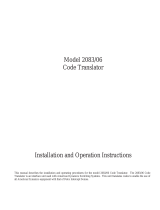 American Dynamics 2083/06 Installation And Operation Instructions Manual
American Dynamics 2083/06 Installation And Operation Instructions Manual
-
Finder 12.51 User manual
-
Eneo KBD-2USB User manual
-
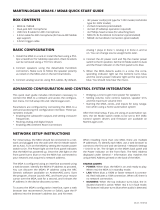 MartinLogan MDA8 Quick start guide
MartinLogan MDA8 Quick start guide