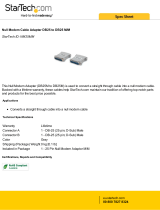Page is loading ...

SeaLINK+4.SC User Manual
Item Number 2423
www.sealevel.com PO Box 830 – Liberty, SC 29657 864.843.4343

Table of Contents
INTRODUCTION......................................................................................................................... 1
BEFORE YOU GET STARTED................................................................................................. 2
WHAT’S INCLUDED...................................................................................................................... 2
OPTIONAL ITEMS.......................................................................................................................... 2
INSTALLATION & CONFIGURATION.................................................................................. 4
SOFTWARE INSTALLATION........................................................................................................... 4
HARDWARE INSTALLATION.......................................................................................................... 5
VERIFYING INSTALLATION........................................................................................................... 6
HARDWARE CONFIGURATION ...................................................................................................... 7
HARDWARE DESCRIPTION.................................................................................................. 10
ELECTRICAL SPECIFICATIONS......................................................................................... 11
ELECTRICAL SPECIFICATIONS......................................................................................... 11
CONNECTOR PINOUTS................................................................................................................ 11
TECHNICAL SPECIFICATIONS ........................................................................................... 12
DIMENSIONS .............................................................................................................................. 12
ENVIRONMENTAL SPECIFICATIONS ............................................................................................ 12
POWER REQUIREMENTS ............................................................................................................. 12
MANUFACTURING...................................................................................................................... 12
APPENDIX A – TROUBLESHOOTING................................................................................. 13
APPENDIX B – HOW TO GET ASSISTANCE...................................................................... 16
APPENDIX C – ELECTRICAL INTERFACES..................................................................... 17
APPENDIX D – ASYNCHRONOUS COMMUNICATIONS................................................ 18
APPENDIX E – SILK SCREEN - 2423.................................................................................... 19
APPENDIX F – COMPLIANCE NOTICES............................................................................ 20
FEDERAL COMMUNICATIONS COMMISSION STATEMENT ........................................................... 20
WARRANTY............................................................................................................................... 21
© Sealevel Systems, Inc.
SL9194 Revision 7/2008
SeaLINK+4.SC User Manual

Introduction
Sealevel’s SeaLINK 2423 USB to serial interface adapter offers an easy way to
connect up to four serial devices to a single USB port. All configuration and
electrical interface selections are handled through the driver and each port is
individually software configurable for RS-232, RS-422, or RS-485 (full and half
duplex).
Sealevel’s SeaCOM USB software drivers and utilities package makes installation
and operation easy for Windows 98, ME, 2000, XP, and Vista operating systems.
Once the software is installed, plug the 2423 into an available USB port and each
serial port is recognized as standard COM ports by the host system; this feature
enables compatibility with legacy software. The devices maintain their electrical
interface settings locally, allowing the host computer to be repaired or upgraded
without reconfiguring the serial ports. Additionally, the devices can be configured at
one computer and deployed to other computers.
To prevent accidental cable disconnection, the 2423 includes a highly-retentive USB
Type B connector. Standard operating temperature range is 0°C to 70°C and
extended temperature range (-40°C to +85°C) is optional. Status LEDs display
electrical interface selection and serial data activity for each port.
Features
Each port is individually software configurable for RS-232, RS-422, and two-
wire or four-wire RS-485
Electrical interface settings maintained across multiple computers
High speed UART with 128-byte Tx FIFO and 384-byte Rx FIFO
Automatic hardware RS-485 enable/disable
Each serial port supports data rates to 921.6K bps
Powered by USB host connection
Four DB9M connectors with full modem control signals implemented in RS-232
mode
Status LEDs indicate power, electrical interface, and serial data activity for each
port
© Sealevel Systems, Inc.
- 1 -
SeaLINK+4.SC User Manual

Before You Get Started
What’s Included
The 2423 is shipped with the following items. If any of these items is missing or
damaged please contact Sealevel for replacement.
2423 – USB to RS-232/422/485 Four Port Serial Interface Adapter
CA179 – USB Type A to USB Type B Device Cable, 6’ in Length
Sealevel Software CD – SeaCOM software and user manual
Optional Items
Depending upon your application, you are likely to find one or more of the
following items useful with the 2423. All items can be purchased from our website
(http://www.sealevel.com) or by calling our sales team at 864-843-4343.
Cables
DB9F to DB25M (RS-232) Extension Cable
(Item# CA177)
The CA177 is a standard AT-style RS-232 modem cable
with a DB9F connector on one end and a DB25M
connector on the other. This cable is 72 inches in length.
DB9F to DB9M Extension Cable
(Item# CA127)
The CA127 allows users to extend a DB9 cable up to six
feet. The connectors are pinned one-to-one so the cable
is compatible with any device or cable that has DB9
connectors.
DB9F (RS-422) to DB25M (RS-530) Cable
(Item# CA176)
The CA176 allows users to convert any Sealevel RS-
422 DB9 Male asynchronous adapter to an RS-530
DB25 Male pinout. This cable is ten inches in length.
© Sealevel Systems, Inc.
- 2 -
SeaLINK+4.SC User Manual

Terminal Blocks
Terminal Block – DB9F to 9 Screw Terminals
(Item# TB05)
The TB05 terminal block breaks out a DB9 connector to
nine screw terminals to simplify field wiring of serial
connections including RS-422 and RS-485 networks.
The TB05 is designed to connect directly to Sealevel
DB9 serial cards or any cable with a DB9M connector.
Terminal Block – Dual DB9F to 18 Screw Terminals
(Item# TB06)
The TB06 terminal block breaks out dual DB9
connectors to 18 screw terminals to simplify field wiring
of serial connections including RS-422 and RS-485
networks. The TB06 is designed to connect directly to
Sealevel dual port DB9 serial cards or any cable with
DB9M connectors.
Adapters and Converters
DB9F to RJ45 Modular Adapter
(Item# RJ9S8)
The RJ9S8 is a DB9 female to RJ45 adapter. It can be
configured without tools, and it is an excellent choice
for using available infrastructure wiring.
© Sealevel Systems, Inc.
- 3 -
SeaLINK+4.SC User Manual

Installation & Configuration
Software Installation
Windows 98/ME/ 2000/XP/Vista™ Operating Systems
1. Start Windows.
2. Insert the Sealevel Software CD in to your CD/DVD drive.
3. If ‘Auto-Start’ is enabled the installation window will automatically appear.
Otherwise, navigate to the root directory of your CD drive and double-click the
‘autorun.exe’ application to launch the installation window.
4. Click on the ‘Install’ button.
5. Type in your part number (2423) or select your adapter from the listing.
6. Click the ‘Install Drivers’ button.
7. The setup file will automatically detect the operating environment and install the
proper components.
To confirm that the SeaCOM driver has been successfully installed, click on the
‘Start’ button, and then select ‘All Programs’. You should see the ‘SeaCOM’
program folder listed.
You are now ready to proceed with connecting the 2423 to your system. Refer to the
Hardware Installation section for details.
Windows NT is not USB aware and thus cannot
support this device.
© Sealevel Systems, Inc.
- 4 -
SeaLINK+4.SC User Manual

Hardware Installation
Do not connect the device to a USB port until the
software has been successfully installed.
To install the 2423, plug the device into an available USB port using the supplied
USB cable. The following instructions were tested with Windows XP and may vary
based on your version of Windows.
Once the device has been connected, the Found New Hardware wizard will appear
first for the root hub and then for each port that you are installing. Follow the
instructions on the following page to finish installation.
The installation will repeat twice for each COM port
(a total of 8 times on four port devices). This is a
limitation in the way Windows installs external serial
devices.
1. Click on ‘Install the software automatically’ followed by the ‘Next’ button.
2. Windows will show a warning message that the hardware has not passed
Windows logo testing. Click on ‘Continue Anyway’.
Note: all applications and drivers have been fully tested to maintain the
integrity of your operating system. Clicking on ‘Continue anyway’ will not
harm your system in any way.
3. Click on ‘Finish’. Repeat this process for the remaining ports on the 2423.
© Sealevel Systems, Inc.
- 5 -
SeaLINK+4.SC User Manual

Verifying Installation
To confirm that the ports have been successfully installed, you can look in Device
Manager under ‘Ports (COM &LPT)’ and each of the ports you installed will be
included on the list with their associated COM numbers. To access Device Manager,
follow the steps below:
1. Right-click on the ‘My Computer’ icon on your desktop or in the Start menu.
2. Click on ‘Properties’ in the fly out menu to launch the ‘System Properties’
window.
3. Click on the ‘Hardware’ tab and then click on the ‘Device Manager’ button.
4. When Device Manager launches, look under ‘Ports (COM & LPT)’ to verify that
the serial ports have been correctly installed (screen shot for 2833 shown).
Note: Your system will assign the next available COM numbers which may
vary for each computer used. The Port Manager utility included with SeaCOM
can be useful in reassigning COM numbers.
© Sealevel Systems, Inc.
- 6 -
SeaLINK+4.SC User Manual

Hardware Configuration
Electrical Interface Mode Selection
The 2423 offers RS-232, RS-422, and RS-485 (full and half duplex) modes. The
electrical interface is a software selectable feature that can be accessed and changed
using the Sealevel SeaCOM driver via Device Manager. To select the electrical
interface, follow the steps below:
1. Open Device Manager and locate ‘Ports (COM&LPT)’ following the steps
above. You should see each of the 2423’s ports listed.
2. Select one of the ports by right-clicking on it and selecting ‘Properties’ from the
fly out menu. The serial port properties menu will appear
3. Click on the ‘Interface Settings’ tab
Note: The Sealevel SeaCOM driver adds the ‘Interface Settings’ tab. If this tab
is missing, SeaCOM is not correctly installed.
4. Select the appropriate electrical interface for your application and click on ‘OK’.
Note: The electrical interface settings are maintained across multiple computers.
Once the SeaCOM software driver has been installed on target computers, the 2423
can easily be moved from one computer to another without having to configure the
electrical interface at each computer.
© Sealevel Systems, Inc.
- 7 -
SeaLINK+4.SC User Manual

Interface Biasing
1K-ohm pull up/pull down combination resistors bias the receiver inputs and are
handled automatically for each mode. The pull-up (PU) and pull-down (PD) resistor
settings are shown in the table below.
Mode PU Setting PD Setting
RS-232
Always Off Always Off
RS-422
Always Off Always Off
RS-485
Always On Always On
Line Termination
A 120-ohm resistor is across each RS-422/485 input. If multiple devices are
configured in an RS-485 network, only the devices on each end should have the
termination in place.
Termination configuration is software selectable for both full- and half-duplex RS-
485. By default, line termination is disabled, and this configuration can be set by
placing a check next to ‘Enable Termination’ in the ‘RS-485 Advanced
Configuration’ field, as shown in the image below.
© Sealevel Systems, Inc.
- 8 -
SeaLINK+4.SC User Manual

Echo
The RS-485 ‘Echo’ is the result of connecting the receiver inputs to the transmitter
outputs. Each time a character is transmitted; it is also received. This can be
beneficial if the software can handle echoing (i.e. using received characters to
throttle the transmitter), but it can also confuse the system if the software cannot
support echoing.
Echo configuration is software selectable for half-duplex RS-485. By default, ECHO
is disabled, and this configuration can be set by placing a check next to ‘Enable
Echo’ in the ‘RS-485 Advanced Configuration’ field, as pictured below.
© Sealevel Systems, Inc.
- 9 -
SeaLINK+4.SC User Manual

© Sealevel Systems, Inc.
- 10 -
SeaLINK+4.SC User Manual
Hardware Description
High-Retention USB Port
The upstream port integrates a high-retention type B connector that prevents
s on the front of the 2423 indicate the following information:
5 mode
transmitted or received
accidental disconnection of the USB cable.
Status LEDs
Status LED
MODE (Red or Green) – Indicates the electrical interface selected
o Green indicates RS-232 mode
o Red indicates RS-422 or RS-48
DATA (Green) – Blinks to indicate data is being
POWER (Green) – Lights when the hub is properly powered through the
USB connection
B9M Serial Connectors
9M serial connectors on the back of the device and full
mplemented. Pinouts are included in the following
D
The 2423 includes four DB
modem control signals are i
Electrical Specifications section.

Electrical Specifications
The 2423 connects to a single USB port and provides four RS-232/422/485 software
configurable serial ports. The 2423 utilizes high speed USB/UARTs with 128-byte
Tx FIFOs and 384-byte Rx FIFOs. The chips feature programmable baud rates and
data rates to 921.6K bps.
Connector Pinouts
RS-232 (DB9 Male)
Pin # Signal
1 DCD
2 RX
3 TX
4 DTR
5 GND
6 DSR
7 RTS
8 CTS
9 RI
RS-422 & RS-485 Four-Wire (DB9 Male)
Pin # Signal
1 RX+
2 RX-
3 TX-
4 TX+
5 GND
Note: Pins 6-9 are ‘no connect’
RS-485 Two-Wire (DB9 Male)
Pin # Signal
3 DATA-
4 DATA+
5 GND
Note: Pins 1, 2, 6-9 are ‘no connect’
© Sealevel Systems, Inc.
- 11 -
SeaLINK+4.SC User Manual

Technical Specifications
Dimensions
Length Width Height
9.2” 5.3” 1.7”
23.4cm 13.5cm 4.3cm
Environmental Specifications
Specification Operating Storage
Temperature Range
0°C – 70°C
(32°F – 158°F)
-50°C – 105°C
(-58°F – 221°F)
Humidity Range
10 to 90% R.H.
Non-Condensing
10 to 90% R.H.
Non-Condensing
Power Requirements
This device is a high power USB device. It must be plugged directly into a USB port
on your computer or a self-powered hub capable of supplying 500 mA per port.
Some laptop computers running on battery power and non-powered USB hubs do
not provide the full 500mA necessary to power this device.
Manufacturing
All Sealevel Systems printed circuit boards are built to UL 94V0 rating and are
100% electrically tested. These printed circuit boards are solder mask over bare
copper or solder mask over tin nickel.
© Sealevel Systems, Inc.
- 12 -
SeaLINK+4.SC User Manual

Appendix A – Troubleshooting
The adapter should provide years of trouble-free service. However, in the event that it
appears to be functioning incorrectly, the following tips can eliminate most common
problems without the need to call Technical Support.
1. Ensure that the Sealevel Systems SeaCOM software has been installed on the
machine so that the necessary files are in place to complete the installation. To
confirm installation, click on the Windows ‘Start’ button and then select ‘All
Programs’. You should see the ‘SeaCOM’ program folder listed.
Note: The SeaCOM driver must be installed before the adapter is connected to
your computer.
2. Check to make sure that USB support is enabled and functioning properly in the
operating system. The presence of the ‘Universal Serial Bus controllers’ listing
in Device Manager will confirm that USB support is enabled in Windows 98,
ME, 2000, XP, or Vista operating systems.
3. While Device Manager is open, locate the COM ports (described under
“Verifying Installation” in the Installation and Configuration section of this
manual).
4. Once you have confirmed that the COM ports are listed in Device Manager, you
can use the Sealevel WinSSD utility and a loopback plug to test
communications. Detailed help is included in the WinSSD utility.
If you have a loopback plug, put it on the DB9 connector that you want
to test. If you don’t have a loopback plug, contact Technical Support for
assistance.
If you’re testing RS-485 mode, you’ll need to have ECHO enabled
otherwise the following test will fail. Refer to the Hardware
Configuration section for instructions on enabling ECHO.
To test communications, launch the WinSSD utility in the SeaCOM
folder under the ‘Start’ menu.
© Sealevel Systems, Inc.
- 13 -
SeaLINK+4.SC User Manual

On the ‘Port Information’ tab, select the COM port you want to test and
click on the ‘Open’ button. (pictured below)
Click the ‘Settings’ button to open the COM Properties menu. Change
your parameters to 9600 bits per second, 8 data bits, no parity, 1 stop bit,
and no flow control, as pictured below.
Click ‘Apply’ and ‘Ok’.
© Sealevel Systems, Inc.
- 14 -
SeaLINK+4.SC User Manual

Select the ‘BERT’ tab and with the loopback connected to the port you
wish to test, click on the ‘Start’ button. If testing RS-485, be sure that
ECHO is enabled. (Pictured below)
If the COM port is working properly, the green light will glow and the
Transmit Frames and Receive Frames will increase. The Tx and Rx Data
Rates will show the calculated data rate. (Pictured below)
You can continue testing this port with different configurations or
proceed with testing other ports, if necessary.
If these steps do not solve your problem, please call Sealevel Systems’ Technical
Support, (864) 843-4343. Our technical support is free and available from 8:00 AM
to 5:00 PM Eastern Time Monday through Friday. For email support contact
.
© Sealevel Systems, Inc.
- 15 -
SeaLINK+4.SC User Manual

Appendix B – How To Get Assistance
Begin by reading the Troubleshooting Guide in Appendix A. This will help solve
most common problems.
When calling for technical assistance, please have the device installed and ready to
run diagnostics. If possible, have your user manual and current adapter settings
ready.
The Sealevel website is an excellent resource. Our homepage is located online at
http://www.sealevel.com. The most current software updates and user manuals are
available via our homepage by clicking on the 'Drivers' or 'Manuals' links located
under ‘Technical Support.’ Manuals and software can also be downloaded from the
product page for your device.
The FAQ section of our website answers many common questions. Refer to this
helpful resource by visiting http://www.sealevel.com/faq.asp.
Technical support is available Monday through Friday from 8:00am to 5:00pm EST
and can be reached by phone at +1 (864) 843-4343 or via email at
RETURN AUTHORIZATION MUST BE OBTAINED FROM SEALEVEL
SYSTEMS BEFORE RETURNED MERCHANDISE WILL BE ACCEPTED.
AUTHORIZATION CAN BE OBTAINED BY CALLING SEALEVEL
SYSTEMS AND REQUESTING A RETURN MERCHANDISE
AUTHORIZATION (RMA) NUMBER.
© Sealevel Systems, Inc.
- 16 -
SeaLINK+4.SC User Manual

Appendix C – Electrical Interfaces
RS-232
Quite possibly the most widely used communication standard is RS-232. This
implementation has been defined and revised several times and is often referred to as RS-232
or EIA/TIA-232. The IBM PC computer defined the RS-232 port on a 9 pin D sub connector
and subsequently the EIA/TIA approved this implementation as the EIA/TIA-574 standard.
This standard is defined as the 9-Position Non-Synchronous Interface between Data Terminal
Equipment and Data Circuit-Terminating Equipment Employing Serial Binary Data
Interchange. Both implementations are in wide spread use and will be referred to as RS-232
in this document. RS-232 is capable of operating at data rates up to 20 Kbps at distances less
than 50 ft. The absolute maximum data rate may vary due to line conditions and cable
lengths. RS-232 is a single ended or unbalanced interface, meaning that a single electrical
signal is compared to a common signal (ground) to determine binary logic states. The RS-232
and the EIA/TIA-574 specification define two types of interface circuits, Data Terminal
Equipment (DTE) and Data Circuit-Terminating Equipment (DCE).
RS-422
The RS-422 specification defines the electrical characteristics of balanced voltage digital
interface circuits. RS-422 is a differential interface that defines voltage levels and
driver/receiver electrical specifications. On a differential interface, logic levels are defined by
the difference in voltage between a pair of outputs or inputs. In contrast, a single ended
interface, for example RS-232, defines the logic levels as the difference in voltage between a
single signal and a common ground connection. Differential interfaces are typically more
immune to noise or voltage spikes that may occur on the communication lines. Differential
interfaces also have greater drive capabilities that allow for longer cable lengths. RS-422 is
rated up to 10 Megabits per second and can have cabling 4000 feet long. RS-422 also defines
driver and receiver electrical characteristics that will allow one driver and up to 32 receivers
on the line at once. RS-422 signal levels range from 0 to +5 volts. RS-422 does not define a
physical connector.
RS-485
RS-485 is backwardly compatible with RS-422; however, it is optimized for party line or
multi-drop applications. The output of the RS-422/485 driver is capable of being Active
(enabled) or Tri-State (disabled). This capability allows multiple ports to be connected in a
multi-drop bus and selectively polled. RS-485 allows cable lengths up to 4000 feet and data
rates up to 10 Megabits per second. The signal levels for RS-485 are the same as those
defined by RS-422. RS-485 has electrical characteristics that allow for 32 drivers and 32
receivers to be connected to one line. This interface is ideal for multi-drop or network
environments. RS-485 tri-state driver (not dual-state) will allow the electrical presence of the
driver to be removed from the line. Only one driver may be active at a time and the other
driver(s) must be tri-stated. RS-485 can be cabled in two ways, two-wire and four-wire mode.
Two-wire mode does not allow for full duplex communication, and requires that data be
transferred in only one direction at a time. For half-duplex operation, the two transmit pins
should be connected to the two receive pins (Tx+ to Rx+ and Tx- to Rx-). Four-wire mode
allows full duplex data transfers. RS-485 does not define a connector pinout or a set of
modem control signals. RS-485 does not define a physical connector.
© Sealevel Systems, Inc.
- 17 -
SeaLINK+4.SC User Manual

Appendix D – Asynchronous Communications
Serial data communications implies that individual bits of a character are transmitted
consecutively to a receiver that assembles the bits back into a character. Data rate,
error checking, handshaking, and character framing (start/stop bits) are pre-defined
and must correspond at both the transmitting and receiving ends.
Asynchronous communications is the standard means of serial data communication
for PC compatible and PS/2 computers. The original PC was equipped with a
communication or COM: port that was designed around an 8250 Universal
Asynchronous Receiver Transmitter (UART). This device allows asynchronous
serial data to be transferred through a simple and straightforward programming
interface. A starting bit followed by a pre-defined number of data bits (5, 6, 7, or 8)
defines character boundaries for asynchronous communications. The end of the
character is defined by the transmission of a pre-defined number of stop bits (usually
1, 1.5 or 2). An extra bit used for error detection is often appended before the stop
bits. The diagram below demonstrates asynchronous communication bits.
Remain Idle o
r
next start bit
Odd, Even
or
Unused
STOP
P
BIT
5 to 8 Data Bits
Idle state of
line
1
0
1
1.5
2
This special bit is called the parity bit. Parity is a simple method of determining if a
data bit has been lost or corrupted during transmission. There are several methods
for implementing a parity check to guard against data corruption. Common methods
are called (E)ven Parity or (O)dd Parity. Sometimes parity is not used to detect
errors on the data stream. This is refereed to as (N)o parity. Because each bit in
asynchronous communications is sent consecutively, it is easy to generalize
asynchronous communications by stating that each character is wrapped (framed) by
pre-defined bits to mark the beginning and end of the serial transmission of the
character. The data rate and communication parameters for asynchronous
communications have to be the same at both the transmitting and receiving ends.
The communication parameters are baud rate, parity, number of data bits per
character, and stop bits (i.e. 9600,N,8,1).
© Sealevel Systems, Inc.
- 18 -
SeaLINK+4.SC User Manual
/