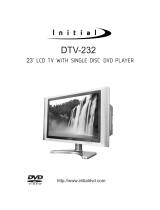Page is loading ...

Instructions for use
Thank you for purchasing the Musical Fidelity M3SCD player.
The M3SCD consists of a top quality CD mechanism with unsurpassed playability. The M3SCD includes digital
inputs to allow external digital audio sources such as TV, DAB tuners, computer, etc., to also benefit from its internal
high quality DAC circuits. All connections thus use a top quality over sampling 24 bit 192 kHz up sampling digital-to-
analogue converter. The up sampling action moves the digital artefacts to well outside the audio band, allowing easy
removal without detriment to the top end of the audio band. Our well tuned filtering circuit gives immeasurably small
jitter, noise and distortion artefacts allowing astounding imaging, detail and transparency, to deliver all music types
exactly as the artist originally intended.
The M3SCD is designed to be partnered with present and future M3/M3s and M6/M6s series products. This
combination yields one of the best high-fidelity systems available at any price.
Used properly and carefully, it should give many years of outstanding musical reproduction.
Dust regularly with a soft duster or soft brush, but be careful when using cleaning or polishing agents - they may
harm the surface finish.
If there are any questions about the audio system, please consult the dealer who is there to help and advise.

M3SCD issue 1 Page 2 of 20

M3SCD issue 1 Page 3 of 20
Section Page
Safety Information
– Laser information and warnings 4
– Mains plug (UK only), modification warning 5
General advice
– Installation precautions 6
Installation
– Introduction, cleaning, installation, power connections, audio
connections, digital connections
7
Facilities and connections
– Illustrations - main unit front & rear panels 8
Remote control handset
– Operation and illustration 9
Operation
– Loading and playing compact disks
– Play
– Pause
– Stop
10
– Track selection, 11
– Repeat playback
– Shuffle
12
– Scan
– Programmed playback
13
– Time
– Display
14
Digital inputs
– SPDIF input
– OPTICAL input
15
USB input
– PC users
– MAC users
16
Problems?
– Basic fault finding 17
Specifications
– 18
Disposal information
– EU disposal information 19
Manual history
20
CONTENTS

M3SCD issue 1 Page 4 of 20
CAUTION!
CLASS 1
LASER
PRODUCT
CAUTION - INVISIBLE LASER RADIATION WHEN OPEN AND
INTERLOCKS DEFEATED. AVOID EXPOSURE TO BEAM.
VORSICH! - UNSICHTBARE LASERSTRAHLUNG TRITT AUS,
WENN DECKEL GEÖFFNET UND WENN
SICHERHEITSVERRIEGELUNG ÖBERBRÖCT IST.
NICHT DEM STRAHL AUSSETZEN!
VARNING - OSYNLIG LASERSTRALNING NÄR DENNA DEL
AR ÖPPNAD OCH SPÄRR ÄR URKOPPLAD.
STRALEN AL FARLIG.
ADVARSEL - USYNLIG LASERSTRAKING VED ABNING, NAR
SIKKERHEDSAFBRYDEREER UDE AF FUNCTION UNDGA
UDSÆTTELSE FOR STRALING.
VAROITUSI - SUOJAKOTELOA EI SAA AVATA LAITE SISÄLTÄÄ
LASERDIODIN, JOKA LAHETTÄÄ (NAKYMATONTA)
SILMILLE VAARALLISTA LASERSATEILYA.
CLASS 1 LASER PRODUCT
The M3SCD is a CD player which has been designed and manufactured according to FDA regulations "title 21,
CFR, chapter 1, sub-chapter J, based on the Radiation Control for Health and Safety Act of 1968", and is
classified as a Class 1 laser product. There is no hazardous radiation during normal use because invisible
radiation emitted inside this product is completely confined within the protective housing. However you must
observe the following important warnings:
CAUTION!
THIS CD PLAYER USES INVISIBLE LASER LIGHT. WHEN THE PLAYER OPERATES, LASER LIGHT IS
RADIATED INTERNALLY. DO NOT REMOVE THE PROTECTIVE HOUSINGS.
USE OF CONTROLS OR ADJUSTMENTS OR PERFORMANCE OF PROCEDURES OTHER THAN THOSE
SPECIFIED HEREIN MAY RESULT IN HAZARDOUS RADIATION EXPOSURE CAUSING EYE INJURY.
IF THIS PRODUCT DEVELOPS A FAULT, PLEASE CONTACT YOUR AUTHORISED MUSICAL FIDELITY
SERVICE AGENT. DO NOT ATTEMPT TO SERVICE IT YOUR-SELF AND DO NOT CONTINUE TO USE
THIS PRODUCT IN A FAULTY STATE.
INTERNAL LASER WARNING LABELS
REAR PANEL
THIS PRODUCT COMPLIES WITH DHHS RULES 21 CFR, CHAPTER 1,
SUBCHAPTER J, PART 1040 AT DATE OF MANUFACTURE.
THIS PRODUCT COMPLIES WITH PART 15 OF THE FCC RULES.
OPERATION IS SUBJECT TO TWO CONDITIONS:
1. THIS DEVICE MAY NOT CAUSE HARMFUL INTERFERENCE, AND
2. THIS DEVICE MUST ACCEPT ANY INTERFERENCE RECEIVED,
INCLUDING INTERFERENCE THAT MAY CAUSE UNDESIRED
OPERATION.
SAFETY INFORMATION

M3SCD issue 1 Page 5 of 20
IMPORTANT! (U.K. only)
This unit is supplied in the U.K. with mains lead fitted with a moulded 13 amp plug. If, for any reason, it is
necessary to remove the plug, please remove the fuse holder and dispose of the plug safely, out of reach of
children.
It must not be plugged into a mains outlet.
The wires in the mains lead supplied with this appliance are coloured in accordance with the following code:
Green and yellow ............................. Earth
Blue ................................................ Neutral
Brown .................................................. Live
WARNING – This appliance MUST be earthed
As the colours of the wires of the mains lead of this appliance may not correspond with the coloured markings
identifying the terminals in the plug, proceed as follows:
• The wire which is coloured green-and-yellow must be connected to the terminal in the plug which is marked
with the letter E or coloured green or green-and-yellow, or by the earth symbol:
• The wire which is coloured brown must be connected to the terminal which is marked with the letter L or
coloured red.
• The wire which is coloured blue must be connected to the terminal which is marked with the letter N or
coloured black.
• If connecting to a BS1363 plug, a 13 amp fuse must be used.
WARNING:
ANY MODIFICATIONS TO THIS PRODUCT NOT EXPRESSLY
APPROVED BY MUSICAL FIDELITY WHO IS THE PARTY RESPONSIBLE
FOR STANDARDS COMPLIANCE COULD VOID THE USER'S
AUTHORITY TO OPERATE THIS EQUIPMENT.
SAFETY INFORMATION

M3SCD issue 1 Page 6 of 20
Installation, Precautions & User Information
This new M3SCD is designed and built to provide trouble-free performance, but as with all electronic devices it
is necessary to observe a few precautions:
• Heed all warnings shown on the back of the product.
• Only connect the M3SCD to a mains outlet having the same voltage as marked at the back of the unit.
• Always ensure that when disconnecting and reconnecting your audio equipment the mains supply is
switched off.
• Position the mains lead and signal interconnects where they are not likely to be walked on or trapped by
items placed on them.
• Do not use near water, or place water-filled containers on the M3SCD, for example, a flower vase or potted
plants. If water does spill inside, immediately pull out the mains plug from the wall socket and inform
the dealer, who should then check the unit before further use. Entry of liquid into the M3SCD is
dangerous, and may cause electric shock or fire hazard.
• Do not place the unit near direct heat sources such as radiators, direct sunlight or other equipment.
• Do not remove any covers or try to gain access to the inside. There are no user adjustments or fuses to
change without qualification. Refer all service work to an authorised Musical Fidelity agent.
* Note: Unauthorised opening of the equipment will invalidate any warranty claim.
• Dust regularly with a soft cloth or soft brush but be careful when using cleaning or polishing agents - they
may harm the surface finish.
The electronics in modern hi-fi equipment is complex and may, therefore, be adversely affected or damaged by
lightning. For protection of the audio system during electrical storms, remove the mains plugs.
If after-sales service is required, to help the dealer identify the M3SCD please quote the serial number located
on the rear panel of the unit.
GENERAL ADVICE

M3SCD issue 1 Page 7 of 20
Introduction
Congratulations on the purchase of the new M3SCD player. This unit will give top quality performance when
used as a top quality CD player delivering the best performance possible from CD
Cleaning
Before cleaning the unit, switch off power at the mains switch and remove the mains plug from the wall socket.
Clean the cabinet and remote control unit using a moist cloth. Using solvents, white spirit or thinners is not
advised, as they could damage the surface finish.
Installation
Position the M3SCD on a stable, horizontal surface where there is no risk of it being knocked, or subjected to
vibration such as from loudspeakers.
Important note:
In normal operation, the unit dissipates a small quantity of power at all times, and it is important
that it is adequately ventilated. The top and bottom are perforated to allow the smooth flow of heat
through the unit. It is therefore not recommended that the unit is enclosed in a cabinet or placed
where the ventilation holes are impeded as this could result in excessive heat build-up.
The M3SCD must be protected from humidity – if the unit is moved from a cold place to a warm
room, leave the unit for an hour or so to allow sufficient time for the moisture to evaporate.
Power Connections
The M3SCD is supplied with a standard IEC mains cable which plugs into the IEC socket at the back of the unit
Audio Connections
RCA line outputs: Use good quality well shielded RCA phono audio cables (fully connected signal and
ground), for optimum signal transfer.
Digital Connections
RCA SP/DIF input: Connect RCA digital sources to RCA digital inputs. Use good quality fully connected (signal
and ground) coaxial digital cables for optimum signal transfer.
Optical SP/DIF input: Connect optical digital source to optical input. Use good quality optical cables, for
optimum signal transfer.
RCA SP/DIF output: Connect RCA digital receiver to RCA digital outputs. Use good quality fully connected
(signal and ground) coaxial digital cables for optimum RCA digital signal transfer.
Optical SP/DIF output: Connect optical digital receiver to optical output. Use good quality optical cables, for
optimum signal transfer.
USB (type “B”) asynchronous input: Connect USB digital source (such as personal computer, PDA etc.) to
USB input. Use good quality USB 2.0 cable, for optimum signal transfer.
Trigger Connections
Trigger input: Connect system triggering device output to this socket. Use good quality 3.5mm mono jack
cable. Unit accepts 4.5V-15V DC triggering, either polarity.
Trigger output: Connect further devices in the system to be triggered into this socket. Use good quality 3.5mm
mono jack cable. Unit passes on +12V DC at up to 60mA, for further devices.
INSTALLATION

M3SCD issue 1 Page 8 of 20
1 2 3 4 5 6 7 8 9 10 11 12 13
1 DISPLAY
2 POWER ON/STANDBY button
3 CD function select button
4 SPDIF input select button
5 OPTICAL input select button
6 USB input selector button
7 IR RECEIVER lens
8
►|▐▐ - PLAY/PAUSE button
9
█ - STOP button
10
▐◄◄ - Track back button
11
►►▌- Track forward button
12
▲ - EJECT button
13 CD TRAY
14 15 16 17 18 19 20
14 RCA line outputs
15 SP/DIF COAXIAL & OPTICAL digital
outputs
16 SP/DIF COAXIAL & OPTICAL digital
inputs
17 TRIGGER input jack
18 TRIGGER output jack
19 USB input
20 IEC mains input
FACILITIES & CONNECTIONS

M3SCD issue 1 Page 9 of 20
The universal remote control shown below enables functions from this and related units to be operated from a
convenient distance.
Equivalent buttons on the remote control have the same functions as those on the front panel of the unit. Other
functions are only available by remote control.
As the handset uses an invisible infra-red light beam, the front edge must be pointed directly towards the
receiver window at the front of the player, without visual obstruction between them.
If the range of the remote control greatly decreases, replace the batteries with new ones. Do not mix old and
new batteries – two are required, size AAA, LR03 or SUM-4.
Please dispose of used batteries in accordance to local regulations.
REMOTE CONTROL HANDSET
CD player section (Grey buttons)
REPEAT – repeats whole disk or
selected tracks
INTRO – plays first 10 seconds of each
track
A/B – sets repeat start/end to repeat
section of track
PROGRAM – programs selection and
order of tracks
CHECK – check pre-programmed
tracks
►► – fast forward through track
TIME – displays track time/time
remaining
l◄◄ – previous track
ll/► – pause/play button
DISPLAY – dims display
◄◄ – fast backwards through track
Amplifier section (Blue buttons)
VOLUME ▼ – reduces amplifier
volume
CD – selects amplifier CD input
USB – selects amplifier USB input
AUX1/HT – selects amplifier AUX1/HT
input
AUX2 – selects amplifier input
CD inputs section (Grey buttons)
SPDIF – Selects CD player SPDIF
input
OPTICAL 1 – Selects CD player
OPTICAL input
SHUFFLE – plays back tracks in
random order
0-9 Buttons – Used to select track
numbers
CLEAR – clears selected pre
programmed track
STOP – Stop playing/Eject CD
►►l – next track
PLAY – start CD playback
VOLUME ▲ – increases amplifier
volume
PHONO – selects amplifier PHONO
input
TUNER – selects amplifier TUNER
input
MUTE – mutes speaker outputs
(until pressed again).
CD – Sets CD player in normal CD
player mode
USB – Selects CD player USB input

M3SCD issue 1 Page 10 of 20
PAUSE
1
0
:
03
STOP
7
41
:
56
PLAY 1 0:01
STOP
.
1
0
:
00
CD PLAYER
Switch on unit. To load a CD load the CD into the tray, press the ▲ (eject) button so the tray comes out. The
tray may then be closed by giving it a gentle push, or pressing ►|▐▐ (play/pause) button on the front panel or
remote, or the ▲ (eject) button on the front panel
The unit will scan the contents of the disc. After a short delay, the display window then shows the total number
of tracks available on the CD, and total playing time. In the following example there are 7 tracks, lasting a total
of 41 minutes 56 seconds
PLAY
►|▐▐
If ►|▐▐ button on front panel or remote control is pressed, the unit will begin playing from track 1, confirmed by
the word PLAY appearing on the left of the display, with 1 in the centre and elapsed time on the right.
When all tracks on the CD have been played, the display shows STOP and total number of tracks on the disc.
PAUSE
►|▐▐
Pressing the ►|▐▐ button on front panel or remote control when disc is playing will halt playback. PAUSE
appears in the display windows instead of PLAY. The disc will continue spinning, but the track does not
advance and the CD's output is muted. Pressing
►|▐▐ again resumes playback from the same place.
STOP
█
Playback can be stopped at any time by pressing the █ button on front panel or “STOP” on the remote control.
EJECT
▲
The CD may be removed by pressing the ▲ button on the front panel at any time. The CD will come out of the
slot to approx 2/3rds of the way to allow easy removal.
Note: If the CD is ejected but not removed, it will be retracted back into the mechanism for safety after a few
seconds. After the contents have been scanned, the CD is ready to be played or ejected again.
NO DISC
OPERATION

M3SCD issue 1 Page 11 of 20
PLAY 1
PLAY 17
PLAY
17
0
:
01
))) ))) 0:15
((( 0:05
))) 0:05
(((
(((
0
:
15
TRACK SELECTION
|◄◄ ►►|
To change track, the track skip buttons |◄◄ and ►►| on the front panel can be pressed to jump forwards or
backwards one track in either direction.
Corresponding TRACK buttons on the remote control are marked
|◄◄ and ►►|.
If the unit has stopped playing, a specific track can be accessed directly by pressing either |
◄◄ or ►►| to obtain
the required track number, then pressing ►|▐▐.
TRACK SELECTION BY NUMBER (Remote control)
A specific track can be selected directly by pressing one of the ten track number buttons grouped in the centre-
section of the remote control. The chosen track then plays. To play a track number with two digits, press the
second digit button on the remote control within this delay period, example for track 17:
Press 1:
Press 7:
After a small pause, machine plays selected track:
Note: Track access will be faster on a disk with 9 or less tracks, due to the unit automatically not waiting for a
second button press in the track number.
If a track number is chosen which is not available on the disc, the unit will ignore the entry.
TRACK SEARCH (remote control only)
◄◄ ►►
To play a particular part of a track, a search feature is provided. The search feature may be used to navigate
forwards or backwards to find the required track part. The audio is heard in brief samples to aid searching.
To search for a part ahead of the current track position, press the
►► button. The ► button will cancel and
return to normal playing speed.
To speed up the search, press
►► again. Pressing ►► a third time or ► reverts to normal playing speed.
To search for a part before the current track position, press the
◄◄ button. The ► button will cancel and return
to normal playing speed.
To speed up the search, press
◄◄ again. Pressing ◄◄ a third time or ► reverts to normal playing speed.
OPERATION

M3SCD issue 1 Page 12 of 20
PLAY
1
0
:
12
repeat track
PLAY
1
0
:
24
repeat disk
PLAY
1
0
:
34
repeat a-
PLAY
1
1
:
55
repeat a-b
PLAY
1
0
:
34
shuffle once
PLAY
1
0
:
34
Shuffle cont
REPEAT PLAYBACK
The REPEAT button on the remote control allows the repeated playback of either one track or all tracks on the
disc.
By pressing the REPEAT button once, only the current track is repeated, and the display shows
If the REPEAT button is pressed a second time, “repeat disc” is displayed instead, and the entire disc is then
played repeatedly.
Pressing REPEAT a third time cancels repeat mode.
A/B PLAYBACK
“A/B” provides the option of playing just a certain section of the disc over and over again.
Find the beginning of the required section either by listening, or using the display time as a guide.
When the desired starting point is reached, press button A / B on the remote control.
The display will show
When the disc has reached the end of the required section, press the A / B button again, to display
and the unit continuously plays the selected part of the disc in this case, the segment of track 1 from 34
seconds to 1 minute 55 seconds. To cancel A/B repeat mode, press A/B on the remote control.
SHUFFLE PLAYBACK
The SHUFFLE feature allows tracks on the discs to be played in random sequence rather than the normal
consecutive order.
Tracks are also played in a different order each time the disc is restarted, or another disc loaded. This function
is obtained by pressing SHUFFLE on the remote control with the unit either stopped or playing. If the M3SCD is
already playing, play will continue in random order until all tracks on the disc have been played.
Pressing SHUFFLE again will put the M3SCD in continous Shuffle mode, endlessly repeat the disk with the
tracks in shuffled order
Shuffle play is cancelled by pressing the SHUFFLE button a third time. The unit resumes normal play
function, continuing to the end of the disc in normal order starting from wherever it was left by the previous
random selection.
From pause, pressing
►|▐▐ also continues shuffle play.
OPERATION

M3SCD issue 1 Page 13 of 20
PLAY
7
0
:
39
repeat
STOP
74
scan disc
STOP. 74
p
r
og
ram s
tp
01
t
r
01
STOP. 74
program stp 02 tr 03
STOP. 74
program stp 01 tr 03
If REPEAT is then pressed whilst in shuffle mode, machine reverts to repeat mode, cancelling shuffle function
Pressing
►►| selects the next track in random order.
SCAN INTRODUCTION
The scan-introduction function allows play back of just the start of each track on the disc, for instance to locate a
preferred track by ear.
Press INTRO on the remote control, and if the player has stopped, the display will show
The first ten seconds (approximately) of each track on the CD can then be played in sequence by pressing
either
►|▐▐ on the front panel, or ► on the remote control.
Press INTRO again to cancel introduction search mode. If INTRO mode is cancelled while the M3SCD is still
playing, the remainder of the entire disc will be played.
PROGRAMMED PLAY
The built-in program memory allows you to store up to 30 track numbers and then play them back in the held
order. Each track is stored as a “step” in the program.
With the CD loaded and the player stopped, first press PROGRAM on the remote control. The following is then
displayed:
On the remote control, press the numeric button of the track number corresponding to the first track you wish to
store (number 3 for example). That track number will now appear in the display:
If a second digit is required for the track number, it may be pressed directly after the first. When the track
number is correct, press PROGRAM again on the remote control - the next program step is selected, (program
2) and the program number increases, ready for a new entry with previous programmed track number still
displayed.
Continue entering track numbers in the same way up to a maximum of 30. If more than 30 tracks are attempted
the memory will not accept any extra ones, and the display reverts to “PROGRAM 1”.
OPERATION

M3SCD issue 1 Page 14 of 20
PLAY 1
0
:
41
program play
PLAY
1
0
:
41
program rpt
If at any time you wish to add a track to the list, press the CLEAR button to obtain the next step number.
Alternatively, to delete a previous entry, press CLEAR a second time to remove the last entry. Repeated
pressing of CLEAR will then erase each step in reverse order. So to delete an entire program sequence from
the memory, press CLEAR repeatedly until “PROGRAM 1” is shown in the display.
When the last track number has been entered, press PROGRAM a final time, then the
►|▐▐ button to start the
program sequence.
If you wish to check the selection before playing back your program, the CHECK button can be pressed to step
through each program entry in turn.
If during this check sequence the
►|▐▐ button is pressed, the remaining part of your programmed selection will
play to the end of the sequence.
Otherwise, to play all the programmed tracks from the beginning of the sequence, press
►|▐▐, or ► on the
remote control directly from programming. You can also start the sequence from any point by stepping through
the programmed sequence with CHECK button until the desired starting track is displayed.
The
►►| button may be pressed to jump to the next track in the programmed sequence, or |◄◄ button to obtain
the previous track in the sequence.
When all programmed tracks have played, the CD player stops. The same track selection can then be played
again by pressing the
►|▐▐ button on the front panel, or ► on the remote control.
To repeat a programmed sequence continually, press REPEAT whilst playing the program.
To cancel this mode, press PROGRAM.
Note: The program contents will be cleared if you switch off the power, or load another disc. If,
however, the same disc is loaded again with the power still switched on, the program sequence is
retained in the memory.
TIME (remote control only)
Pressing the TIME button displays the word TRACK followed by the current track elapsed time. Pressing a
second time displays the word DISC then the total disk time elapsed.
DISPLAY (remote control only)
The CD display brightness can be controlled in three levels and switched off, by pressing the DISPLAY button
on the remote control.
The original setting is maximum brightness, but by pressing the DISPLAY button repeatedly, brightness is
reduced, display off.
CD notes:
We advise caution with using cheap and/or computer type CD-R/RW disks for audio. To ensure optimum
reliability and performance we recommend all home-generated CDs intended for playback on this unit are
recorded as CDDA AUDIO CDs (the unit does not playback MP3, WAV, encoded disks) on good quality
household brand AUDIO type CD-R/RWs; and burned at a slower speed, say, 16x.
Remember - the most vulnerable part of a CD playing system is the disc itself. The most likely cause of a disc
not playing is that the disc itself is faulty, scratched or simply dirty. Never open the case of the unit yourself, as
this will invalidate the guarantee. If none of the above actions affect a cure, please contact your dealer or
Musical Fidelity service agent.
OPERATION

M3SCD issue 1 Page 15 of 20
STOP. 74 72:36
spdif no lock
STOP. 74 72:36
spdif locked
STOP. 74 72:36
optical no lock
STOP. 74 72:36
optical locked
This unit may be used with other digital source equipment such as DAB tuners, media streamers, TVs, set top
boxes and computers to greatly enhance the sound from these sources. It switches the internal DAC and filter
circuits to one of the digital inputs to allow the same up sampling of external digital source, to give highest
quality analogue output, from the unit’s RCA outputs.
Simply connect desired digital equipment to the inputs on this unit, using suitable cable.
SPDIF input
To use SPDIF coaxial input, simply press the SPDIF button on the front panel or remote control
If a valid SPDIF signal is detected, display will show ‘locked’.
Optical input
To use OPTICAL input, simply press the OPTICAL button on the front panel or remote control
If a valid OPTICAL signal is detected, display will show ‘locked’.
Any input can be used for most devices, however bearing in mind the limits of the optical receivers it may be
suggested that the OPTICAL input is used for lower bitrates such as tuner or TV stereo audio and the COAX
socket is reserved for higher bitrate units greater than 96 kHz, if ever used.
Note: TVs, DVD/Blu-ray players and set top boxes sometimes output digital multichannel audio information.
Such information is not recognised by this unit. To ensure correct operation of this unit, ensure manufacturer’s
instructions are followed to check that the digital outputs on such equipment is set to give ‘PCM 44.1 kHz 16 bit
stereo’ or similar. PCM is the standard, which the unit supports. Other sample rate stereo PCM equipment is
supported too, with 88.2, 96, 176.4 and 192 kHz sample rates on its COAX input and up to 96 kHz on its optical
and USB inputs, all inputs up to and including 24 bits.
DIGITAL INPUTS

M3SCD issue 1 Page 16 of 20
STOP. 74 72:36
USB no lock
STOP. 74 72:36
USB locked
Connect the USB input to any PC/MAC using a good quality USB A to B cable not exceeding 4.5M.
To use USB input, simply press the USB button on the front panel or remote control
Play some music on the host computer.
When a valid audio data stream is detected, display will show ‘locked’
On the host computer, a new mixer will be available, which is the default mixer whenever the DAC is plugged
in. Use this mixer to select the source or adjust levels if required. CD, MP3, WAV files played on any software
should now play through the DAC. This device has been designed to work with Windows® 98, ME, 2000, XP,
Vista, 7 and 8, Linux and Apple® OS
The computer drivers for the USB input of the M3SCD should install automatically. To check correct installation
follow these steps:
PC users
Check the computer has picked up the device and is currently using it by clicking: (most Windows versions)
- Start
- Settings
- Control panel
- Sounds and Multimedia
- Audio
Check “M3SCD 24/96” appears under PREFERRED AUDIO DEVICE tab.
Mac users
Check the computer has picked up the device and is currently using it by clicking: (MAC OS X®)
- System preferences
- Hardware
- Sound
Check that “M3SCD 24/96” is selected under the OUTPUT tab.
If the computer’s warning sounds/chimes are to played through the DAC, make sure it is selected under the
SOUND EFFECTS tab too.
If you wish to have the music, only, played through it, deselect accordingly.
This device is a high speed serial data processor, and by its nature, requires a very high volume of USB
bandwidth. It will benefit greatly from being the only device connected on its USB ‘port’. Sharing the same port
with other devices may cause unwanted artefacts such as dropouts or temporary loss of signal. This especially
includes the use of the DAC on a USB hub/splitter alongside other USB components.
Please note the USB input does not work directly with iPhone® or iPod® products. To obtain digital output from
such devices, please use a “dock with SP/DIF digital output” which can then be fed into either of the SP/DIF
digital inputs provided on this unit.
USB INPUT

M3SCD issue 1 Page 17 of 20
Basic problem-solving with a CD player is similar to troubleshooting other electrical or electronic equipment. Always check the most obvious
possible causes first, such as the following examples:
Problem Probable Cause Remedy
No power / display Power plug is not inserted into socket correctly Plug in securely into unit’s IEC socket.
No playback when disc is loaded,
“NO DISC” displayed
Disc is loaded with label side down
Incorrect disc type
Dirty disc
Moisture/humidity or cold affecting laser lens
Re-load with label side up
Please load a standard audio CD
Clean disk and try again
Leave unit on for an hour to allow moisture to
evaporate.
No audio output, or output too low Incorrect or missing connections Check connections are secure.
No Display Power not on/connected
Display brightness set to “off”
Check mains lead is connected and blue LED is lit
by pushing “PWR/STDBY” button.
Press “DISPLAY” button on remote to reactivate
display. Set display to comfortable brightness level
by pressing repeatedly.
Hum Audio connector plug not fully pushed in
Cable Fault
Unsuitable Cable
(e.g. cable grounds not connected)
Insert plug securely
Check cable is connected at both ends.
N.B. some esoteric cables have internal wiring
intentionally disconnected/modified. For best results
on all inputs analogue AND digital, please use good
quality screened coax; signal and screen directly
connected both ends.
Miss-tracking (sound jumping) Player is receiving vibration or shock
Disc is dirty
Moisture/humidity or cold affecting laser lens.
Move player away from loudspeakers etc.
Clean disc surface
Leave unit on for an hour to allow moisture to
evaporate.
No audio output from USB input USB Cable not connected
M3SCD USB Driver not selected
Check connections and make sure they are secure.
See software section for relevant OS setup
information
Please check device is listed in device manager
(Windows®) or in Sound, audio devices for MAC
OS X.
Make sure the Musical Fidelity USB audio device is
selected as the default OUTPUT device.
Check USB port functions with another device.
Not detected when connected to
USB
Dropouts in sound (USB input)
USB Cable faulty
USB not working/enabled on computer
Correct USB drivers not installed
Check and replace cable
Check USB port functions with another device.
Install the supplied device driver for Windows®
XP/Vista 7. These operating systems do not, at time
of writing support 24 bit 192kHz USB audio.
Shared USB port with another device
Computer busy with another application
Computer low on resources (older computers in
particular)
Avoid sharing the USB port with other devices, if
possible.
At times an application (program) may intervene,
sometimes invisibly e.g. a virus scanner. When this
happens, computer’s resources are temporarily
used up, and playback may suffer. This is not a
fault. Try running fewer applications if possible.
Remote control range has reduced Batteries are flat Change batteries for a new set
Control is not pointed directly towards the front panel
of the player
Ensure there is no obstruction between the remote
control and player front
Batteries are running out Change batteries – for a new set
This product contains a CD mechanism, which complies with the PHILIPS/SONY red book CDDA standard. It
is guaranteed to play all disks with the “compact disc digital audio” badge (see left), as well as good quality CD-
R and –R/W discs without any problems.
Please note that due to “piracy” concerns, some record companies/pressing plants are creating disks that do not
adhere to this standard. Such disks may –or- may not play in some –or- all CD player products of any
manufacturer. We advise caution in using these disks, as the information contained therein has been deliberately
manipulated and can cause audio degradation and/or playability problems.
PROBLEMS?

M3SCD issue 1 Page 18 of 20
Output
Output impedance 50 ohms
Output, digital 0dB level RCA output 2.2V R.M.S. nominal
DAC
DAC circuit 24 bit Delta-Sigma (bit stream) dual differential 8x over-sampling
Up sampled to 192 KHz
Total correlated jitter <135 picoseconds peak to peak
Linearity <0.1 dB down to -96 dB
Frequency response 10Hz to 20 kHz -0.2 dB max.
Channel separation >105 dB 20 Hz to 20 kHz
Signal-to-noise ratio >117 dB “A”- wtd.
Total harmonic distortion <0.003% 10Hz to 20 kHz
Connections
Audio outputs 1 pair RCA left and right line level outputs
Digital outputs 1 RCA coaxial SP/DIF up to 192 kHz 24 bit
1 optical SP/DIF up to 96 kHz 24 bit
Digital inputs 1 RCA coaxial SP/DIF up to 192 kHz 24 bit
1 optical SP/DIF up to 96 kHz 24 bit
1 USB async type B up to 96 kHz 24 bit
Trigger input 3.5mm (⅛”) mono jack ±4.5 to ±15V DC
Trigger output 3.5mm (⅛”) mono jack +12V DC
Power requirement
Mains voltages 90-250 VAC 50-60Hz universal
Power consumption 20 Watts maximum (blue PWR LED lit)
Less than 0.5W in standby (orange STBY LED lit)
Weight
Unit only, unboxed 6.05 kg (13⅓ lbs)
in shipping carton 9.9 kg (21¾ lbs)
Dimensions
Wide 440 mm (17⅓”)
High, including feet 100 mm (4”)
Deep (front to back) inc. terminals 380 mm (15”)
Standard accessories
IEC type mains lead (10-Amp type)
M3s remote control
Batteries, LR03 or AAA, manganese alkaline type - 2 off
Musical Fidelity reserves the right to make improvements which may result in
specification or feature changes without notice.
SPECIFICATIONS

M3SCD issue 1 Page 19 of 20
DISPOSAL
The crossed out wheeled bin label that appears on the back panel of the product indicates that the product must
not be disposed of as normal household waste. To prevent possible harm to the environment please separate the product
from other waste to ensure that it can be recycled in an environmentally safe manner. Please contact local government
office or retailer for available collection facilities.
DISPOSITION
La poubelle sur roulettes barrées X, qui apparaît en logo sur le panneau arrière du produit, indique que celui-ci ne
doit pas être traité comme un déchet domestique commun. Afin de protéger l'environnement, ce produit électronique devra
être géré séparément et donc recyclé selon les nouvelles normes Européennes ROHS concernant les déchets d'appareils
électroniques. Prière de contacter les services concernés gouvernementaux ou votre point de vente pour l'élimination et
l'enlèvement de déchets électroniques équipés de composants électroniques.
DISPOSAL
La etiqueta cruzada hacia fuera del compartimiento que aparece en el panel trasero del producto indica que el
producto no se debe reciclarse como basura normal de la casa. Para prevenir daños posible al ambiente separe por favor el
producto de otra basura para asegurarse de que puede ser reciclada de una manera ambientalmente segura. Entre en
contacto por favor a su oficina gubernamental local o a su minorista para las instalaciones disponibles de la colección.
RIFIUTI
L'etichetta del cassonetto barrato riportato sul retro dell'apparecchio indica che il prodotto non deve essere
smaltito tramite la procedura normale di smaltimento dei rifiuti domestici. Per evitare eventuali danni all'ambiente, separare
questo prodotto da altri rifiuti domestici in modo che possa venire riciclato in base alle procedure di rispetto ambientale. Per
maggiori dettagli sulle aree di raccolta disponibili, contattate l'ufficio govenativo locale od il rivenditore del prodotto.
FACHGERECHTE ENTSORGUNG:
Das auf der Geräterückseite angebrachte Label deutet darauf hin, dass das Produkt nicht mit konventionellem
Hauskehricht entsorgt werden darf. Um Schäden und Verschmutzungen an Umwelt und Mensch zu vermeiden, muss das
Produkt fachgerecht entsorgt und von anderem Abfall getrennt werden. Wenden Sie sich bei Fragen hierzu an Ihren
Fachhändler oder an eine öffentliche Informationsstelle.
AFVAL
Het label op de achterzijde van dit apparaat, een afvalbak op wielen met een kruis doorgehaald, geeft aan dat dit
apparaat niet samen met gewoon huishoudafval mag worden weggegooid. Om mogelijke schade aan onze leefomgeving te
voorkomen dient dit apparaat, gescheiden van gewoon huishoudelijk afval, te worden afgevoerd zodat het op een
milieuvriendelijke manier kan worden gerecycled. Neem voor beschikbare inzamelplaatsen contact op met uw gemeentelijke
reinigingsdienst of met uw elektronica leverancier.
HÄVITTÄMINEN
Yliruksattua jäteastiaa kuvaava tarra tuotteen takalevyssä kertoo, että tuotetta ei saa käsitellä normaalina
talousjätteenä. Ympäristön suojelemiseksi on tuote pidettävä erillään muusta jätteestä ja se on kierrätettävä ekologisesti
kestävällä tavalla. Ota yhteyttä laitteen myyjään tai Pirkanmaan Ympäristökeskukseen lähimmän kierrätyskeskuksen
löytämiseksi.
AFSKAFNING
Logoet med en skraldespand med kryds over på bagsiden af apparatet indikerer at dette produkt ikke må kasseres
som normal husholdningsaffald. For at forebygge mulig skade på miljøet, bedes De separere dette produkt fra andet affald,
og sikre at det bliver genbrugt på en miljørigtig måde. Kontakt venligst de lokale myndigheder eller din forhandler for
oplysning om nærmeste tilgængelige opsamlingssted for elektronikaffald.
∆ΙΑ∆ΙΚΑΣΙΑ ΑΠΟΡΡΙΨΗΣ
ΤΟ ΣΗΜΑ ΜΕ ΤΟΝ ∆ΙΑΓΕΓΡΑΜΜΕΝΟ ΤΡΟΧΗΛΑΤΟ ΚΑ∆Ο ΑΠΟΡΡΙΜΑΤΩΝ ΣΤΗΝ ΠΙΣΩ ΟΨΗ ΤΟΥ
ΜΗΧΑΝΗΜΑΤΟΣ
∆ΗΛΩΝΕΙ ΟΤΙ ΤΟ ΠΡΟΙΟΝ ΑΥΤΟ ∆ΕΝ ΠΡΕΠΕΙ ΝΑ ∆ΙΑΧΕΙΡΙΣΘΕΙ ΣΑΝ ΣΥΝΗΘΙΣΜΕΝΟ ΟΙΚΙΑΚΟ ΑΠΟΒΛΗΤΟ.
ΠΡΟΣ ΑΠΟΦΥΓΗ ΕΝ∆ΕΧΟΜΕΝΗΣ ΕΠΙΒΑΡΥΝΣΗΣ ΤΟΥ ΠΕΡΙΒΑΛΛΟΝΤΟΣ, ΞΕΧΩΡΙΣΤΕ ΤΟ ΠΡΟΙΟΝ ΑΠΟ ΤΑ ΑΛΛΑ
ΑΠΟΡΡΙΜΑΤΑ ΩΣΤΕ ΝΑ ΕΞΑΣΦΑΛΙΣΘΕΙ Η ΑΝΑΚΥΚΛΩΣΗ ΤΟΥ ΜΕ ΤΟΝ ΠΡΕΠΟΝΤΑ ΤΡΟΠΟ.
ΠΑΡΑΚΑΛΟΥΜΕ ΝΑ
ΕΠΙΚΟΙΝΩΝΗΣΕΤΕ ΜΕ ΤΗΝ ΤΟΠΙΚΗ ΥΠΗΡΕΣΙΑ ΑΝΑΚΥΚΛΩΣΗΣ Η ΜΕ ΤΟ ΚΑΤΑΣΤΗΜΑ ΑΓΟΡΑΣ
ΓΙΑ ΠΕΡΙΣΣΟΤΕΡΕΣ ΛΕΠΤΟΜΕΡΕΙΕΣ.
ITEM DISPOSAL INFORMATION

M3SCD issue 1 Page 20 of 20
MANUAL HISTOR
Y
RELEASE DATE CHANGES
M3SCD issue 1 11th September 2014 1
st
issue
/