Page is loading ...

Before using this telephone, please read the
Important safety instructions on page 22 of this
manual.
For support, shopping, and everything new at VTech, visit our website at
www.vtechphones.com.
In Canada, please visit www.vtechcanada.com.
The ENERGY STAR
®
program (www.energystar.gov) recognizes and
encourages the use of products that save energy and help protect our
environment. We are proud to mark this product with the ENERGY STAR
®
label indicating it meets the latest energy efciency guidelines.
T
Compatible with
Hearing Aid T-Coil
TIA-1083
Telephones identied with this logo have reduced noise and interference when
used with most T-coil equipped hearing aids and cochlear implants. The TIA-
1083 Compliant Logo is a trademark of the Telecommunications Industry
Association. Used under license.

Table of contents
ii
Getting started . . . . . . . . . . . . . . . . 1
Parts checklist . . . . . . . . . . . . . . . . . 1
Telephone base installation . . . . . . . 2
Battery installation and charging . . . 3
Wall bracket installation . . . . . . . . . . 3
Wall bracket installation . . . . . . . . 3
Desktop/tabletop bracket
installation . . . . . . . . . . . . . . . . . 4
Handset layout . . . . . . . . . . . . . . . . . 5
Telephone base layout . . . . . . . . . . . 6
Telephone settings . . . . . . . . . . . . 7
Date and time . . . . . . . . . . . . . . . . . . 7
Ringer. . . . . . . . . . . . . . . . . . . . . . . . 7
Ringer volume . . . . . . . . . . . . . . . . . 7
Dial mode . . . . . . . . . . . . . . . . . . . . . 8
Home area code. . . . . . . . . . . . . . . . 8
Language . . . . . . . . . . . . . . . . . . . . . 9
Clear voicemail. . . . . . . . . . . . . . . . . 9
Telephone operation . . . . . . . . . . 10
Make calls . . . . . . . . . . . . . . . . . . . 10
Answer calls . . . . . . . . . . . . . . . . . . 10
End calls . . . . . . . . . . . . . . . . . . . . 10
Volume . . . . . . . . . . . . . . . . . . . . . . 10
Channel . . . . . . . . . . . . . . . . . . . . . 10
Call waiting . . . . . . . . . . . . . . . . . . . 10
Temporary tone dialing. . . . . . . . . . 10
Redial . . . . . . . . . . . . . . . . . . . . . . . 11
Find handset. . . . . . . . . . . . . . . . . . 11
Directory. . . . . . . . . . . . . . . . . . . . . 11
Store a directory entry . . . . . . . . . . 11
Character chart . . . . . . . . . . . . . . . 12
Review the directory. . . . . . . . . . . . 12
Edit a directory entry . . . . . . . . . . . 12
Delete a directory entry . . . . . . . . . 13
Copy a directory entry into
speed dial . . . . . . . . . . . . . . . . . . 14
Dial a number from the directory . . 14
Speed dial . . . . . . . . . . . . . . . . . . . 14
Store a speed dial entry . . . . . . . . . 14
Edit a speed dial entry . . . . . . . . . . 15
Delete a speed dial entry . . . . . . . . 16
Dial a speed dial number . . . . . . . . 16
Reassign speed dial locations . . . . 16
About caller ID . . . . . . . . . . . . . . . . 16
Call log . . . . . . . . . . . . . . . . . . . . . . 17
Review the call log . . . . . . . . . . . . . 17
Make call log entries
ready to dial . . . . . . . . . . . . . . . . 18
Dial a call log number. . . . . . . . . . . 18
Save a call log entry
to the directory . . . . . . . . . . . . . . 18
Delete from the call log . . . . . . . . . 19
Delete an entry . . . . . . . . . . . . . . 19
Delete all entries . . . . . . . . . . . . . 19
Call log display screen
messages . . . . . . . . . . . . . . . . . . 19
Appendix. . . . . . . . . . . . . . . . . . . . 20
Handset display screen
messages . . . . . . . . . . . . . . . . . . 20
Battery . . . . . . . . . . . . . . . . . . . . . . 21
Important safety instructions . . . . . 22
Troubleshooting . . . . . . . . . . . . . . . 23
Operating range . . . . . . . . . . . . . . . 28
Maintenance. . . . . . . . . . . . . . . . . . 28
About cordless telephones. . . . . . . 28
Warranty. . . . . . . . . . . . . . . . . . . . . 29
FCC, ACTA and IC regulations . . . 31
The RBRC
®
seal. . . . . . . . . . . . . . . 32
Technical specications . . . . . . . . . 33
Index. . . . . . . . . . . . . . . . . . . . . . . . 34
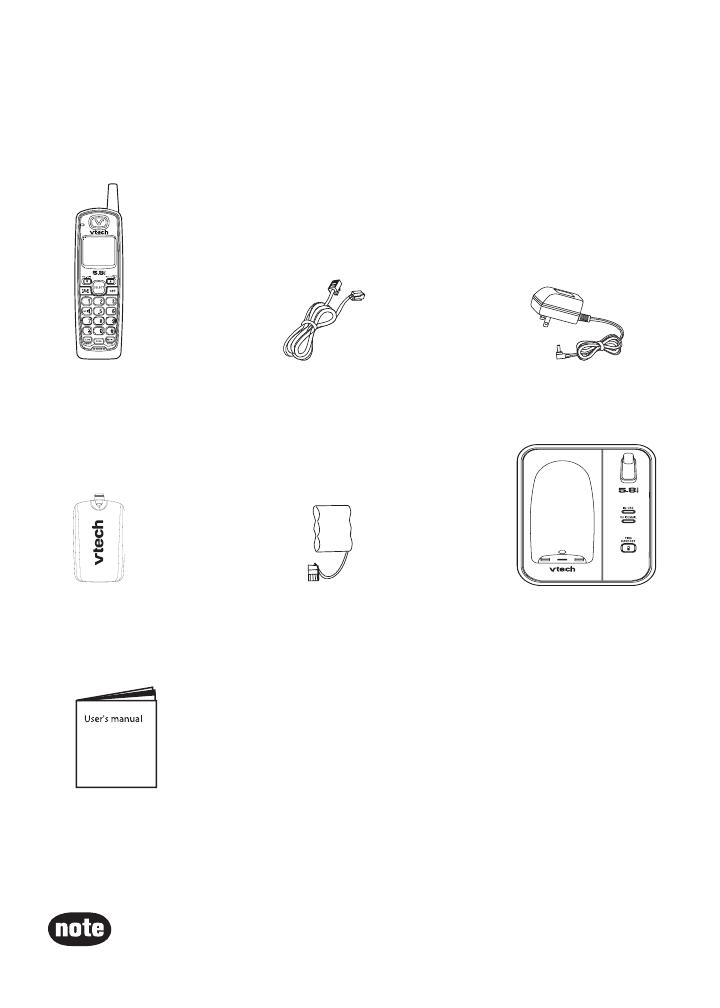
1
Parts checklist
Your telephone contains the following items. Save your sales receipt and
original packaging in the event warranty service is necessary.
To purchase replacement batteries or power adapters, visit our website
at www.vtechphones.com or call 1 (800) 595-9511. In Canada, go to
www.vtechcanada.com or call 1 (800) 267-7377.
•
Getting started
7. User’s manual
1. Handset
6. Telephone base with
wall bracket
3. Telephone base
power adapter
2. Telephone line cord
5. Battery
4. Battery compartment
cover
OPE R
DE F
JKL
P
QRS
W
XY Z
TUV
MNO
TONE
AB C
CHARGE

2
Telephone base installation
If you subscribe to high-speed Internet service (Digital Subscriber Line
- DSL) through your telephone lines, you must install a DSL lter between
the telephone base and the telephone wall jack to prevent noise and caller
ID problems caused by DSL interference. Please contact your DSL service
provider for more information about DSL lters.
Use only the power adapters supplied with this product. To order a
replacement, visit our website at www.vtechphones.com or call 1 (800)
595-9511. In Canada, go to www.vtechcanada.com or call 1 (800) 267-7377.
The power adapters are intended to be correctly oriented in a vertical or
oor mount position.
•
•
Getting started
Telephone base
Telephone line cord
Electrical outlet
(not controlled by
a wall switch)
Telephone base
power adapter
Telephone
wall jack
DSL lter (not included)
required if you have
DSL high-speed
Internet service

3
Getting started
Battery installation and charging
Install the battery as shown below. The battery may have enough charge for
short calls and then completely charge and drain the battery two or three times
every three months afterwards. For best performance, charge the battery for at
least 16 hours before rst use. When the battery power is low, LOW BATTERY
is displayed and ashes on the handset screen.
Insert the plug of the battery as indicated. Make sure it is plugged securely
and matches the color-coded label inside the battery compartment.
Place the battery with the label THIS SIDE UP facing up, and the wires
inside the battery compartment.
Align the battery compartment cover at against the battery compartment,
then slide it upwards until it clicks into place.
Charge the handset by placing it in the telephone base. The handset charge
light is on when charging.
1.
2.
3.
4.
If the handset will not be used for a long period of time, remove the battery
to prevent possible leakage.
To purchase replacement batteries, visit our website at www.vtechphones.com
or call 1 (800) 595-9511. In Canada, go to www.vtechcanada.com or call 1
(800) 267-7377.
•
•
1 2 3
4
OPER
DEF
JKL
P
QRS
W
XY Z
TUV
MNO
TONE
ABC
CHARGE
Wall bracket installation
Your telephone base comes with the wall bracket installed, ready for desktop
use. You may also mount your telephone onto a standard telephone wall plate.
Wall bracket installation:
To prepare the telephone base for wall mounting, you need to remove the
bracket if it is currently attached for desktop use. Press the tabs located on
the legs of the bracket to loosen, then lift the bracket up and away from the
telephone base.
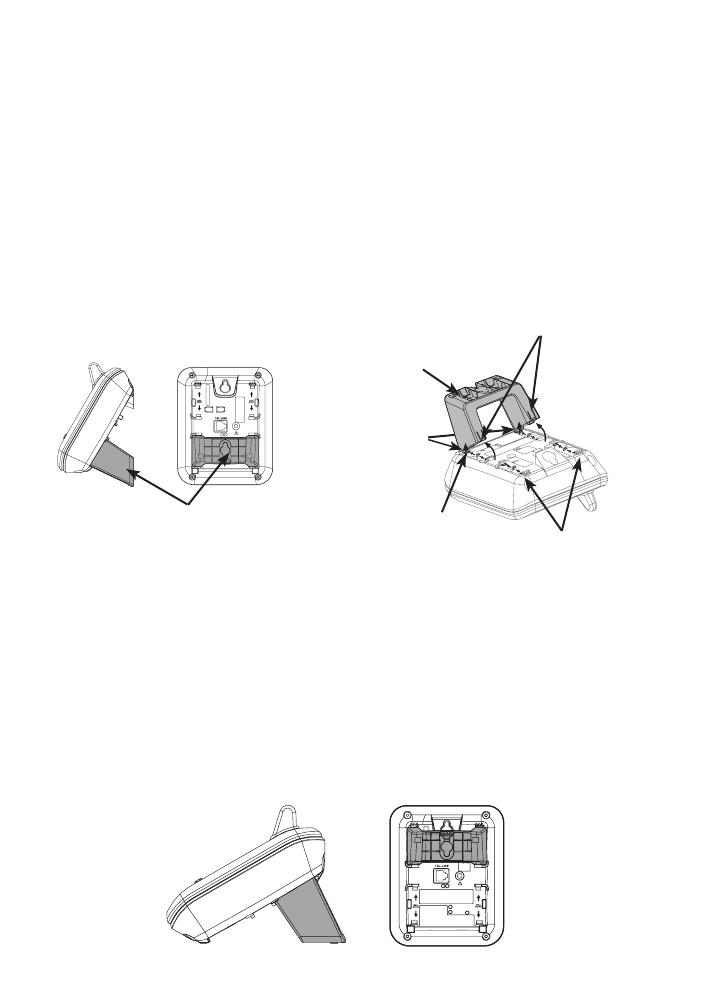
4
Getting started
Wall bracket installation (continued)
Wall bracket installation:
First, insert the lower portion tabs of the wall bracket into the lower grooves
in the telephone base, then snap the upper portion tabs of the wall bracket
into place.
Mount the telephone base on the wall by positioning it so the mounting
studs t into the holes on the telephone base and wall bracket. Slide the
telephone base down on the mounting studs until it locks into place.
To remove the bracket, press both upper portion tabs rmly and pull the
bracket downward until it releases from the grooves.
1.
2.
3.
Desktop/tabletop bracket installation:
Your telephone comes ready for table use. If you have repositioned the bracket
for wall mounting and now want to return to table use, follow these steps:
Insert the lower portion tabs of the wall bracket into the upper grooves of the
telephone base.
Snap the upper portion tabs of the wall bracket into place.
To remove the wall bracket, press both upper portion tabs rmly inward and
pull the wall bracket upward until it is released from the grooves.
1.
2.
3.
AC 7.5V
Wall bracket in wall
mount orientation
upper grooves
upper portion tabs
lower
portion
tabs
Wall bracket
lower groove
AC 7.5V
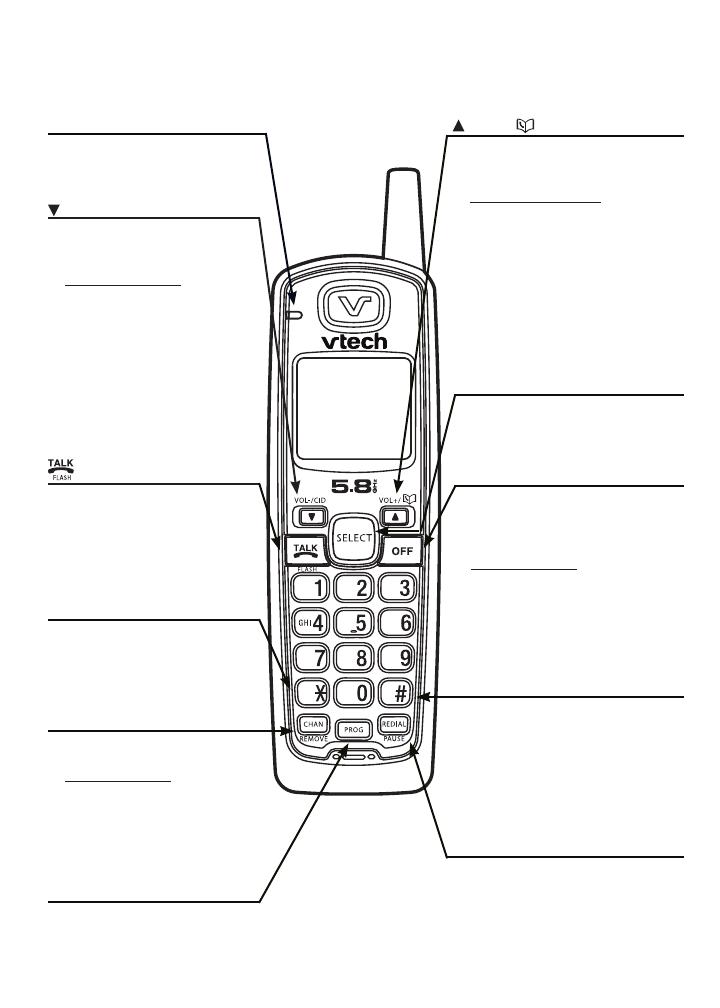
5
Getting started
OPE R
D EF
JK L
P
QRS
W
X Y Z
TUV
MNO
TO NE
A BC
CHARGE
/VOL-/CID
• When the telephone is not
in use, press to review the
call log.
• Press and hold to adjust
the ringer volume when the
telephone is not in use.
• During a call, press to
lower the listening volume.
A double beep sounds at
the lowest setting.
• Press to scroll down while
in programming mode or
reviewing the redial list.
PROG
• Press to enter programming
mode while the telephone is
not in use.
• Press to make or answer
a call.
• During a call, press to
receive an incoming call
when you receive a call
waiting alert.
CHAN/REMOVE
• Switch to a clearer channel
while on a call.
• Press and hold to delete all
records in the call log when
the phone is not in use.
When reviewing the call
log or redial list,
press to
delete the desired record.
•
CHARGE light
• On when the handset is
charging in the telephone
base.
TONE
*
• Press to switch to tone
dialing temporarily when
using the pulse service
(page 10).
/VOL+/
• Press to display the directory
when the telephone is not in
use.
• Press and hold to adjust
the ringer volume when the
telephone is not in use.
• During a call, press to increase
the listening volume. A double
beep will sound when the
highest setting is reached.
Press to scroll up while
in programming mode
or
reviewing the redial list.
•
SELECT
• Press to store a programming
option or a directory entry.
OFF
• During a call, press to hang
up.
• While the handset is ringing,
press to silence the ringer.
• Press and hold for two
seconds when the telephone
is not in use to erase the
MISSED CALLS display.
• During programming, press to
exit without making changes.
REDIAL/PAUSE
• Press repeatedly to review the
redial list.
• While dialing or entering
numbers into the directory,
press to insert a dialing
pause.
#
•
Press repeatedly to display other
dialing options when reviewing
the call log (page 18)
.
•
Press to use the CLR
VOICEMAIL feature from the
main menu.
Handset layout
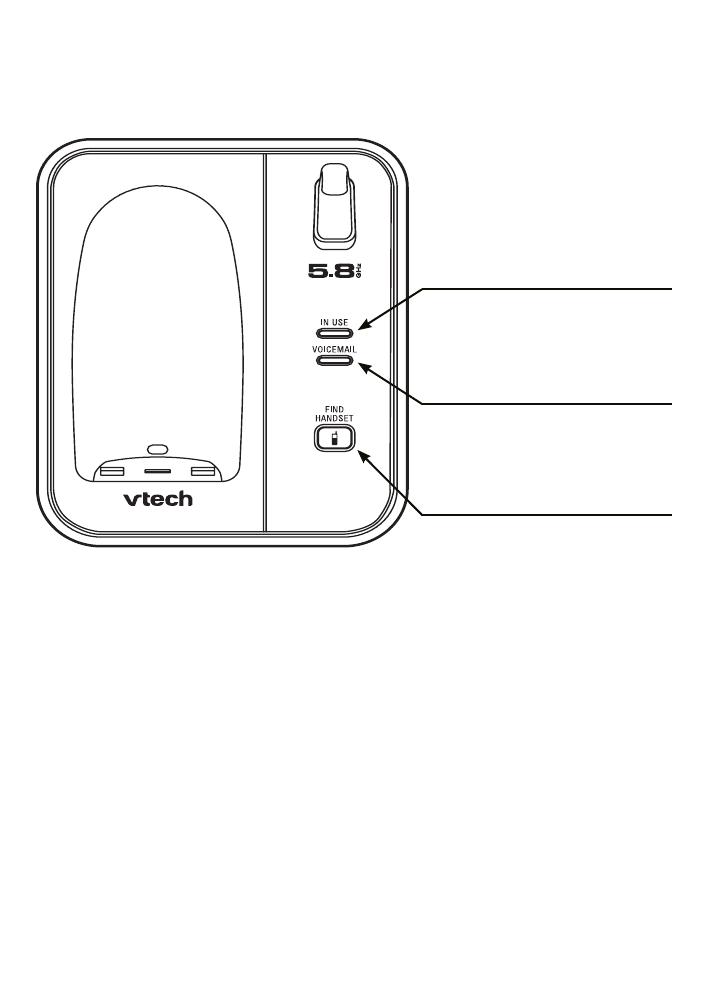
6
Getting started
Telephone base layout
FIND HANDSET
Press to page the handset.•
IN USE light
Flashes when there is an
incoming call.
On when the handset is in use.
•
•
VOICEMAIL light
Flashes when you have new
voicemail from your telephone
company.
•
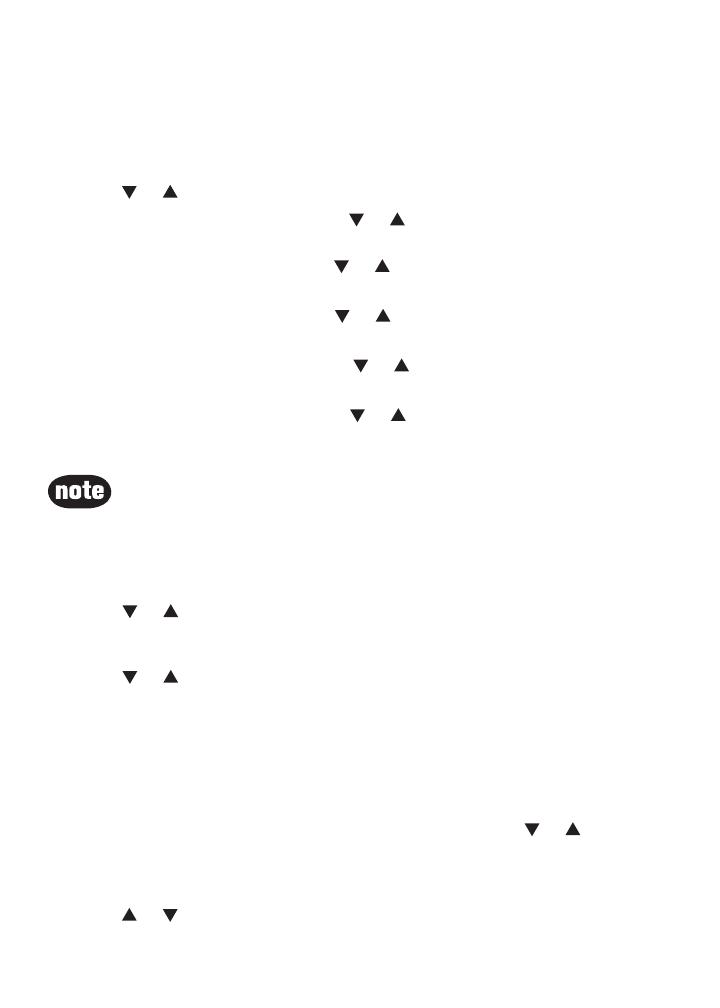
7
When there is a power failure, the time may need to be reset.•
Date and time
If you subscribe to caller ID service, the date and time is set automatically with
the next incoming call. If you do not have caller ID service, you can set the
date and time manually.
Press PROG when the handset is not in use.
Press or
until DATE/TIME is displayed. Press SELECT.
When the month is ashing, press
or
until the screen displays the
correct month and then press SELECT.
When the date is ashing, press or
until the screen displays the correct
date and then press SELECT.
When the hour is ashing, press
or
until the screen displays the correct
hour and then press SELECT.
When the minute is ashing, press or
until the screen displays the
correct minute and then press SELECT.
When AM or PM is ashing, press
or
to choose between AM or PM
and then press SELECT. You will hear a conrmation tone.
1.
2.
3.
4.
5.
6.
7.
Ringer
You can select from different ringers.
Press PROG when the handset is not in use.
Press or until the screen displays RINGER: and the current setting.
Press SELECT. The current setting ashes, and you will hear a sample of the
ringer.
Press or to select RINGER: 1, 2, 3, or 4. You will hear a sample of
each ring tone.
Press SELECT to conrm your selection. You will hear a conrmation
tone.
Ringer volume
You can change the ringer volume to a comfortable level or turn the ringer off.
Press PROG when the handset is not in use. Press or until the
screen displays RINGER VOL: and the current setting.
Press SELECT. The current setting ashes, and you will hear a
sample of the ringer volume.
Press or to select ringer volume from OFF, LOW or HI. You will
hear a sample of the selected volume level.
1.
2.
3.
4.
5.
1.
2.
3.
Telephone settings
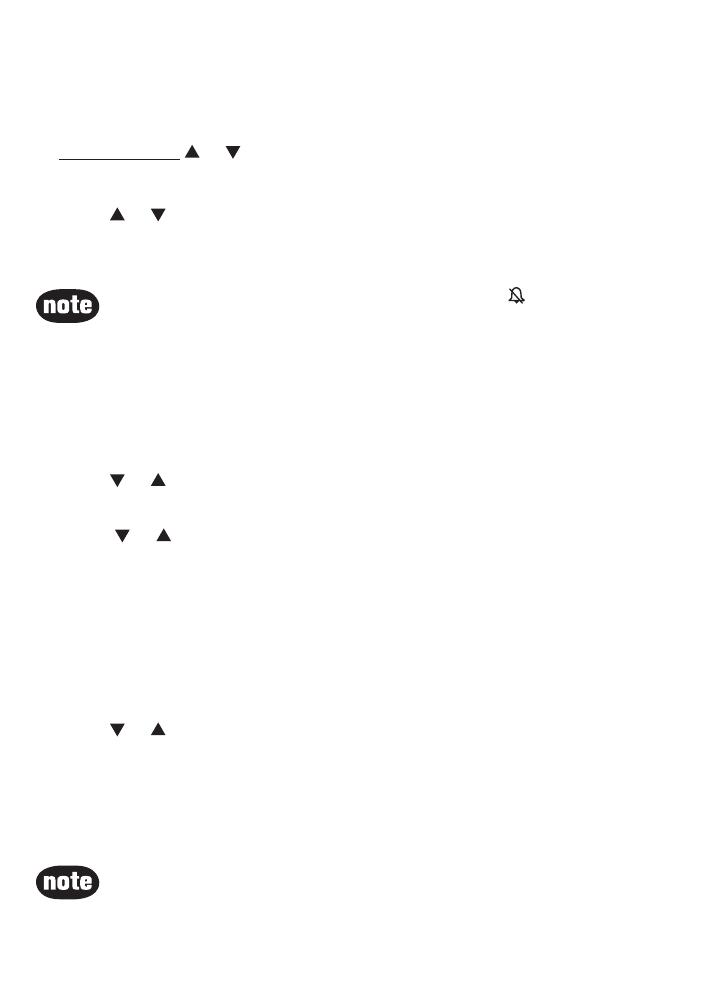
8
Telephone settings
Ringer volume (continued)
4. Press SELECT to conrm your selection. You will hear a conrmation tone.
-OR-
Press and hold or until the screen displays RINGER VOL: and the
current setting when the handset is not in use. The current setting ashes
and you will hear a sample of the ringer volume.
Press or to select ringer volume from OFF, LOW or HI. You will hear a
sample of the selected volume level.
Press SELECT to conrm your selection. You will hear a conrmation tone.
1.
2.
3.
If the ringer volume is set to OFF, RINGER OFF and are displayed.
Even if the ringer volume is set to OFF, the handset still rings when you
press FIND HANDSET.
•
•
Dial mode
If you have touch tone service, the telephone is ready for use as soon as the
battery is charged. If you have pulse (rotary) service, you need to change the
dial mode.
Press PROG when the handset is not in use.
Press or until the screen displays DIAL MODE: and the current setting.
Press SELECT. The current setting ashes.
Press or to select TONE or PULSE.
Press SELECT to conrm your selection and there is a conrmation tone.
Home area code
If you dial your local calls using only seven digits (area code not required), you
can program your home area code, following the steps below. By programming
your home area code, when you receive a call within your local area, the
telephone number is automatically stored without the area code in the call log.
Press PROG when the handset is not in use.
Press or until the screen displays HOME AREA CODE.
Press SELECT. The stored area code is displayed with the rst digit
ashing.
Use the dial key pad to enter the desired home area code.
Press SELECT to conrm. You will hear a conrmation tone.
1.
2.
3.
4.
5.
1.
2.
3.
4.
5.
If your phone service provider requires you to dial the area code when
making a local call, or you want to cancel the home area code you have
already programmed, reprogram your home area code to 000.
Press CHAN/REMOVE when in the home area code menu to delete the
stored home area code. ___ is then displayed.
•
•
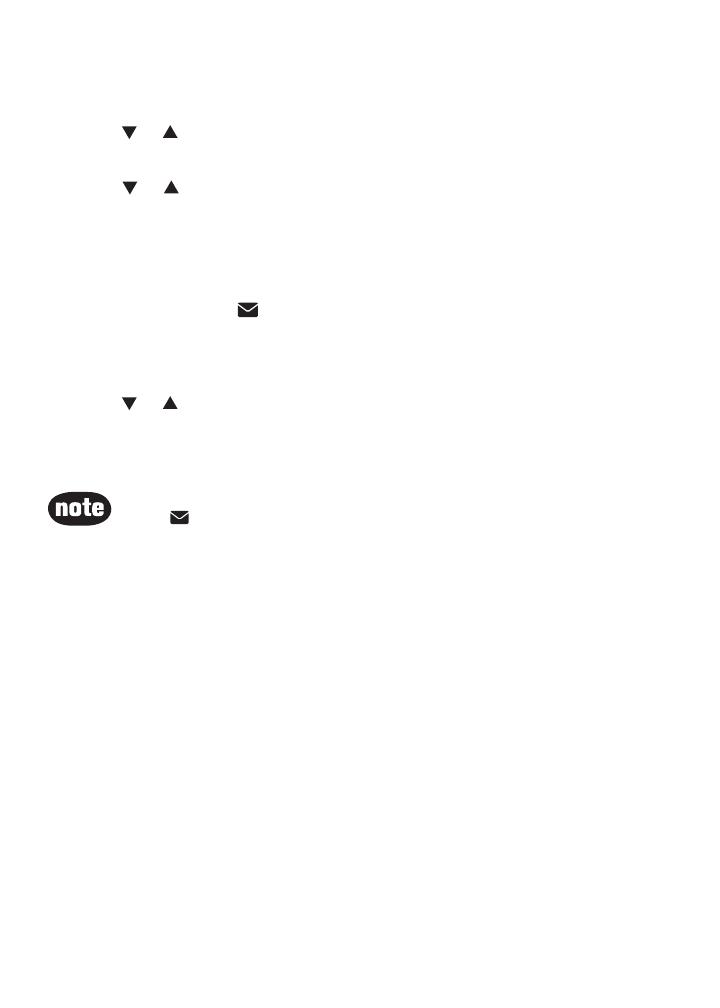
9
Telephone settings
Language
Press PROG when the handset is not in use.
Press or until LANGUAGE is displayed.
Press SELECT. The current setting ashes.
Press or until the screen displays the desired language (ENGLISH,
ESPANOL or FRANCAIS).
Press SELECT to conrm your selection. You will hear a conrmation tone.
Clear voicemail
If you subscribe to voicemail services provided by your telephone company,
NEW VOICEMAIL and are displayed on the handset and the VOICEMAIL
light on the telephone base ashes when you have a new voicemail message.
To turn this indicator off:
Press PROG when the handset is not in use.
Press or until the screen displays CLR VOICEMAIL.
Press SELECT. The screen displays CLEAR? and YES ashes.
Press SELECT to conrm your selection. You will hear a conrmation tone.
1.
2.
3.
4.
5.
1.
2.
3.
4.
The clear voicemail feature only turns off the displays NEW VOICEMAIL
and on the handset, and the VOICEMAIL light on the telephone base. It
does not delete your voicemail message(s).
•

10
Volume
Press /VOL-/CID or /VOL+/ to adjust the listening volume during a
conversation.
Channel
Press CHAN/REMOVE to switch to a clearer channel while on a call.
•
•
Call waiting
If you subscribe to call waiting service and you are on a call when a new
call comes in, you will hear a beep. The caller ID information is displayed if
you subscribe to combined caller ID with call waiting service from your local
telephone company.
Press on the handset to put the current call on hold and answer the
incoming call.
Press at anytime to alternate between calls.
Temporary tone dialing
If you have pulse (rotary) service, you can change from pulse to touch tone
dialing during a call by pressing TONE
*
. This is useful if you need to send
touch tone signals to access telephone banking or long distance services.
Once you have initiated your call by dialing the phone number in pulse (rotary),
press TONE
*
. Now, all subsequent key presses are sent as touch tone signals.
After you hang up, the phone returns to pulse (rotary) dialing for the next call.
•
•
Make calls
Press and then use the dial pad keys to dial a number.
-OR-
Enter the phone number rst. You can press to backspace and press
CHAN/REMOVE to erase digits.
Press to dial.
Answer calls
Press any dial pad keys (except /VOL-/CID, /VOL+/ and OFF) to answer
an incoming call.
End calls
Press OFF or put the handset back to the telephone base to end a call.
•
1.
2.
•
•
The call timer is activated during a call to show call duration.
The handset beeps if it is moved out of range while on a call.
•
•
Telephone operation

11
Telephone operation
Redial
The telephone stores the ve most recently dialed telephone numbers in the
redial list. When the list is full, the oldest entry is deleted to make room for
the new entry.
Press REDIAL/PAUSE, then press
, or REDIAL/PAUSE
repeatedly to
review the redial list. Press CHAN/REMOVE to delete the displayed number.
Press , then press REDIAL/PAUSE to dial the last telephone number
dialed.
-OR-
Press REDIAL/PAUSE, then press
, or REDIAL/PAUSE
repeatedly until
the desired entry displays, then press to dial the number.
Find handset
Press FIND HANDSET on the telephone base to locate the handset when
the telephone is not in use and the handset is not placed in the telephone
base. The handset rings and
**
PAGING
**
will be displayed on its screen.
Press FIND HANDSET again or put the handset back
on the telephone base to stop the paging tone.
-OR-
Press OFF on the handset.
•
•
•
•
•
Directory
The directory can store up to 20 entries (including nine speed dial entries).
Each entry may consist of a number up to 24 digits and a name up to 14
characters.
Store a directory entry
Press PROG when the handset is not in use. The screen displays DIRECTORY.
Press SELECT. The screen displays ENTER NAME.
Use the dial pad keys to enter the name. See the Character chart on page 12.
Press to move the cursor to the left or to the right.
Press CHAN/REMOVE to erase a character.
When nished, press SELECT or PROG. The screen displays ENTER NUMBER.
Use the dial pad keys to enter the telephone number.
Press to move the cursor to the left or to the right.
Press CHAN/REMOVE to erase a digit.
Press REDIAL/PAUSE to insert a dialing pause (P is displayed).
Press SELECT or PROG. The screen displays DISTINCT RING? and the
current setting.
Press or to choose Y (yes) if you wish to customize this entry or
choose N (no) for a normal ringer. If you choose Y, a is displayed with the
directory entry.
Press SELECT or PROG to conrm and you hear a conrmation tone.
1.
2.
3.
•
•
4.
5.
•
•
•
6.
7.
8.
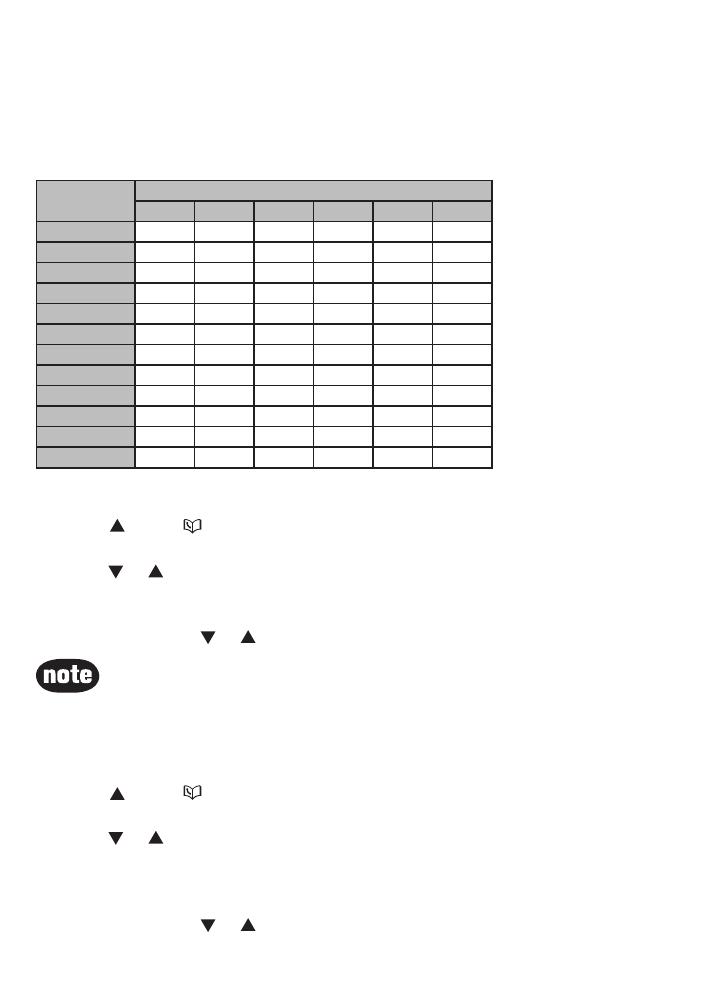
12
Telephone operation
Character chart
Use the dial pad keys and the chart below to enter a name (up to 14
characters). An error tone sounds if you try to enter more than 14 characters.
Each press of a particular key causes the characters to be displayed in the
following order:
Review the directory
Press /VOL+/ when the handset is not in use. The screen displays
DIRECTORY.
Press or to scroll through the entries stored in the directory alphabetically.
-OR-
Press the dial pad key for the rst letter of the name you want to search. If
necessary, scroll
or to nd the desired entry.
1.
2.
Dial key
Characters by number of key presses
1 2 3 4 5 6
1 1
2 A B C 2
3 D E F 3
4 G H I 4
5 J K L 5
6 M N O 6
7 P Q R S 7
8 T U V 8
9 W X Y Z 9
0 0
*
*
# &
,
, - . #
When you reach the end of the list in the directory, END OF LIST is shown
on the screen and there is an error tone.
If you press a dial pad key for alphabetical search while in the directory
and there are no entries starting with the letters of that key, NO DATA is
displayed on the screen.
•
•
Edit a directory entry
Press /VOL+/ when the handset is not in use. The screen displays
DIRECTORY.
Press or to scroll through the entries stored in the directory
alphabetically.
-OR-
Press the dial pad key for the rst letter of the entry you want to edit. If
necessary, scroll
or to nd the desired entry.
1.
2.
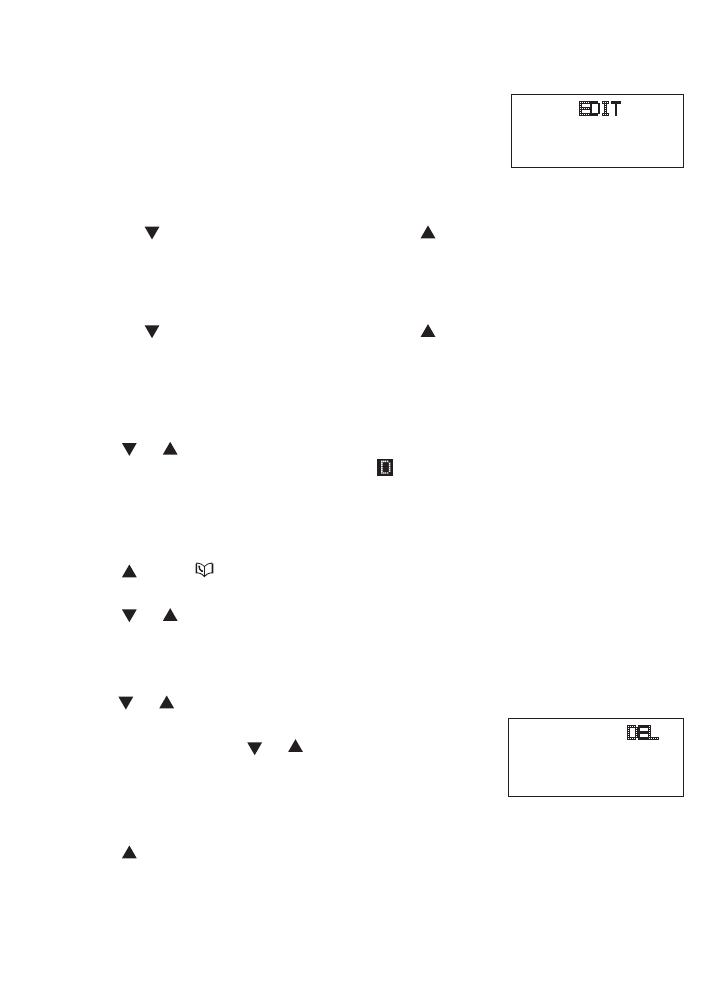
13
Telephone operation
Edit a directory entry (continued)
When the screen displays the desired entry, press
SELECT and EDIT ashes.
Press SELECT. The screen displays the name and
number. The cursor appears at the beginning of the
name.
Use the dial pad keys to edit the name.
Press to move the cursor to the left or to the right.
Press CHAN/REMOVE to erase a character.
5. Press SELECT to move on to the phone number.
Use the dial pad keys to edit the number.
Press to move the cursor to the left or to the right.
Press CHAN/REMOVE to erase a digit.
Press REDIAL/PAUSE to insert a dialing pause (P will be displayed).
6. Press SELECT. The screen displays DISTINCT RING? and the current
setting.
7. Press or to choose Y (yes) to customize this entry, or choose N (no)
for a normal ringer. If you choose Y, a will be displayed with the directory
entry.
8. Press SELECT to conrm and you will hear a conrmation tone.
Delete a directory entry
Press /VOL+/ when the handset is not in use. The screen displays
DIRECTORY.
Press or to scroll through the entries stored in the directory
alphabetically.
-OR-
Press the dial pad key for the rst letter of the entry to delete. If necessary,
scroll or to nd the desired entry.
3. When the screen displays the desired entry, press
SELECT. Then press or until DEL (delete)
ashes.
4. Press SELECT. The screen displays
ERASE NO YES and the number. The current
choice ashes.
5. Press until YES ashes.
6. Press SELECT. You will hear a conrmation beep.
3.
4.
•
•
•
•
•
•
•
1.
2.
SPEED EDIT DEL
8005959511
SPEED EDIT DEL
8005959511

14
Telephone operation
Copy a directory entry into speed dial
Press /VOL+/ when the handset is not in use. The screen displays
DIRECTORY.
Press or to scroll through the entries stored in the directory
alphabetically.
-OR-
Press the dial pad key for the rst letter of the entry to copy. If necessary,
scroll
or to nd the desired entry.
3. When the screen displays the desired entry, press
SELECT. Then press or until SPEED ashes.
4. Press SELECT. The screen displays ENTER 1-9.
5. Press a key (1-9) to copy this entry from the
directory to the speed dial memory and assign the
memory location. You will hear a conrmation beep. A memory location
number (01 through 09) will be displayed with this entry.
Dial a number from the directory
Press /VOL+/ when the handset is not in use. The screen displays
DIRECTORY.
Press or to scroll through the entries stored in the directory
alphabetically.
-OR-
Press the dial pad key for the rst letter of the desired entry. If necessary,
scroll
or to nd the desired entry.
3. When the screen displays the desired entry, press .
1.
2.
1.
2.
SPEED EDIT DEL
8005959511
Speed dial
Your telephone can store up to nine telephone numbers with names (up to 14
characters and 24 digits in each location) in the speed dial memory locations
you assign in the handset.
Store a speed dial entry
Press PROG when the handset is not in use and then press or until the
screen displays SPEED DIAL.
Press SELECT. The screen displays ENTER 1-9.
Press a key (1 through 9) to assign the speed dial location to store this
number. The screen displays ENTER NAME.
Use the dial pad keys to enter the name (see the Character chart on page
12) and then press SELECT or PROG.
Press to move the cursor to the left or to the right.
Press CHAN/REMOVE to erase a character.
1.
2.
3.
4.
•
•
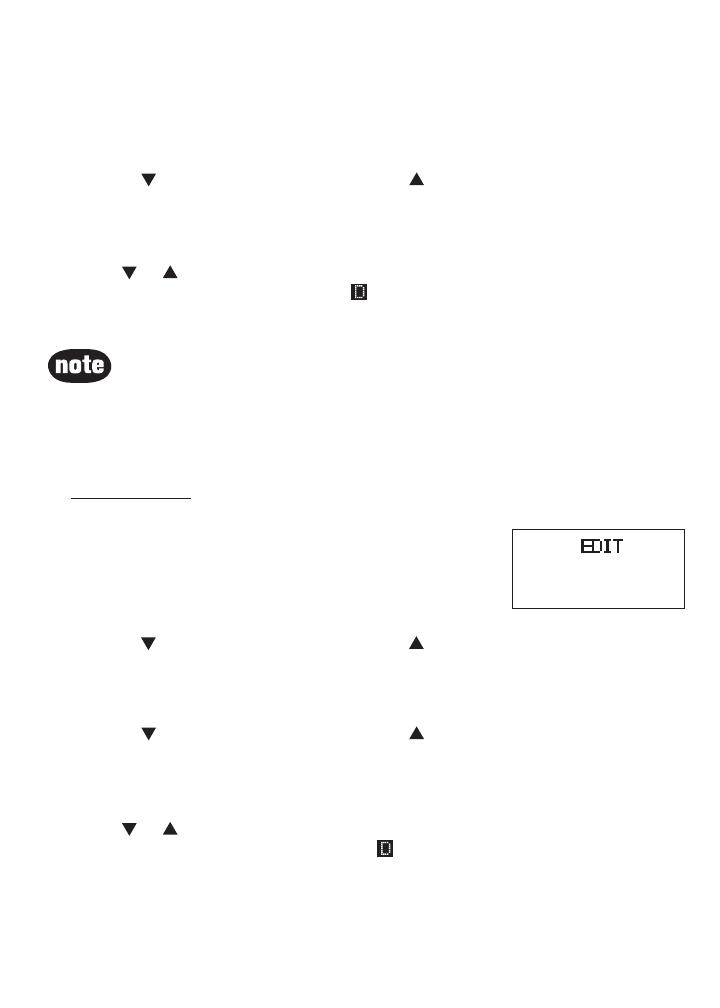
15
Telephone operation
Store a speed dial entry (continued)
The screen displays ENTER NUMBER.
Use the dial pad keys to enter the telephone number, and then press
SELECT or PROG.
Press to move the cursor to the left or to the right.
Press CHAN/REMOVE to erase a digit.
Press REDIAL/PAUSE to insert a dialing pause (P will be displayed).
The screen displays DISTINCT RING? and the current setting.
8. Press or to choose Y (yes) to customize this entry, or choose N (no) for
a normal ringer. If you choose Y, a will be displayed with the entry.
9. Press SELECT or PROG to conrm. You will hear a conrmation tone.
5.
6.
•
•
•
7.
The entries stored in the speed dial memory will be numbered 01 through
09 and share the memory in the directory.
Press OFF at any time to exit speed dial mode.
If the location is not empty, the new entry will replace the old entry and the
old entry will be moved to a directory location.
•
•
•
Edit a speed dial entry
Press and hold the speed dial location key (1-9) of the desired entry when
the handset is not in use.
When the screen displays the entry to edit, press
SELECT and EDIT ashes.
Press SELECT. The screen displays the name and
number. The cursor appears at the beginning of the
name. Use the dial pad keys to edit the name.
Press to move the cursor to the left or to the right.
Press CHAN/REMOVE to erase a character.
Press SELECT to move on to the phone number. Use the dial pad keys to
edit the number.
Press to move the cursor to the left or to the right.
Press CHAN/REMOVE to erase a digit.
Press REDIAL/PAUSE to insert a dialing pause (P will be displayed).
Press SELECT. The screen displays DISTINCT RING? and the current setting.
6. Press or to choose Y (yes) to customize this entry, or choose N (no)
for a normal ringer. If you choose Y, a will be displayed with the directory
entry.
7. Press SELECT to conrm. You will hear a conrmation tone.
1.
2.
3.
•
•
4.
•
•
•
5.
SPEED EDIT DEL
8005959511
01
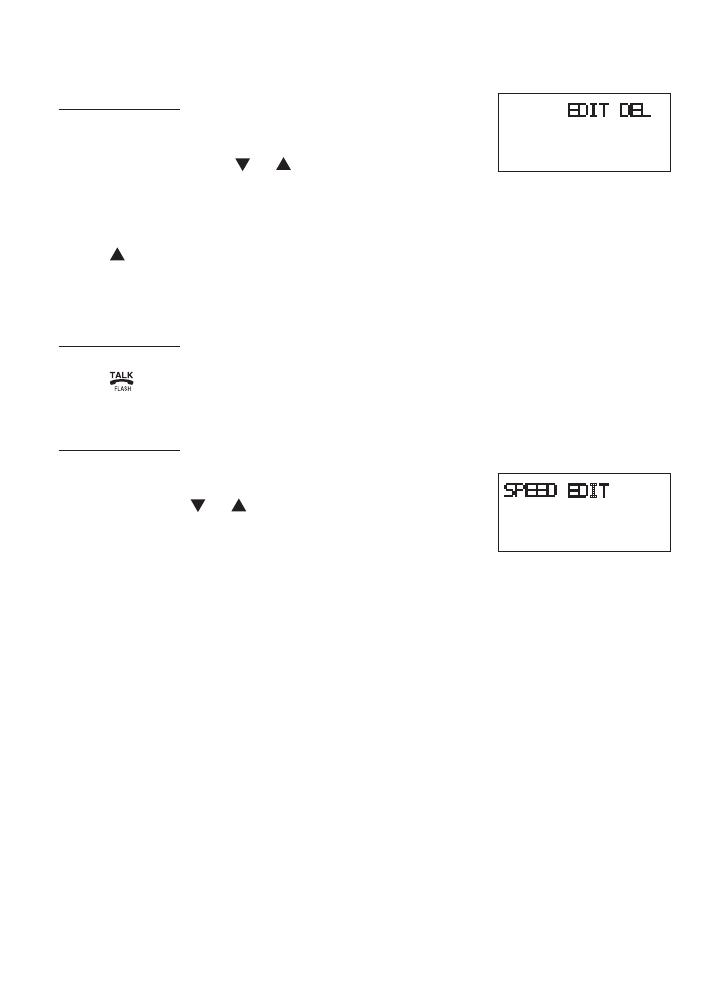
16
Telephone operation
Delete a speed dial entry
Press and hold the speed dial location key (1-9) of
the desired entry when the handset is not in use.
When the screen displays the desired entry, press
SELECT. Then press or until DEL (delete)
ashes.
Press SELECT. The screen displays ERASE NO YES and the number. The
current choice ashes.
Press until YES ashes.
Press SELECT. You will hear a conrmation beep.
Dial a speed dial number
Press and hold
a speed dial location key (1-9) of the desired entry when the
handset is not in use.
Press to dial the displayed number.
Reassign speed dial locations
Press and hold the speed dial location key (1-9) of the desired entry when
the handset is not in use.
When the screen displays the desired entry, press
SELECT. Press or until SPEED ashes.
Press SELECT. The screen displays ENTER 1-9.
Press a key (1-9) to reassign this entry into another
memory location. You will hear a conrmation beep.
1.
2.
3.
4.
5.
1.
2.
1.
2.
3.
4.
SPEED EDIT DEL
8005959511
01
SPEED EDIT DEL
8005959511
01
About caller ID
The caller ID with call waiting feature in this telephone lets you see the name
and telephone number of the caller before answering the call, even when
already on a call. These features require services provided by your local
telephone company.
Contact your telephone company if:
you have both caller ID and call waiting, but as separate services (you may
need combined service),
you have only caller ID service, or only call waiting service, or
you do not subscribe to any caller ID or call waiting services but wish to try
these services.
You can use this telephone with regular caller ID service, and you can use its
other features without subscribing to either caller ID or combined caller ID with
call waiting service. There may be fees for these services, and these services
may not be available in all areas.
The caller ID features will work only if both you and the caller are in areas
offering caller ID service, and if both telephone companies use compatible
equipment.
•
•
•
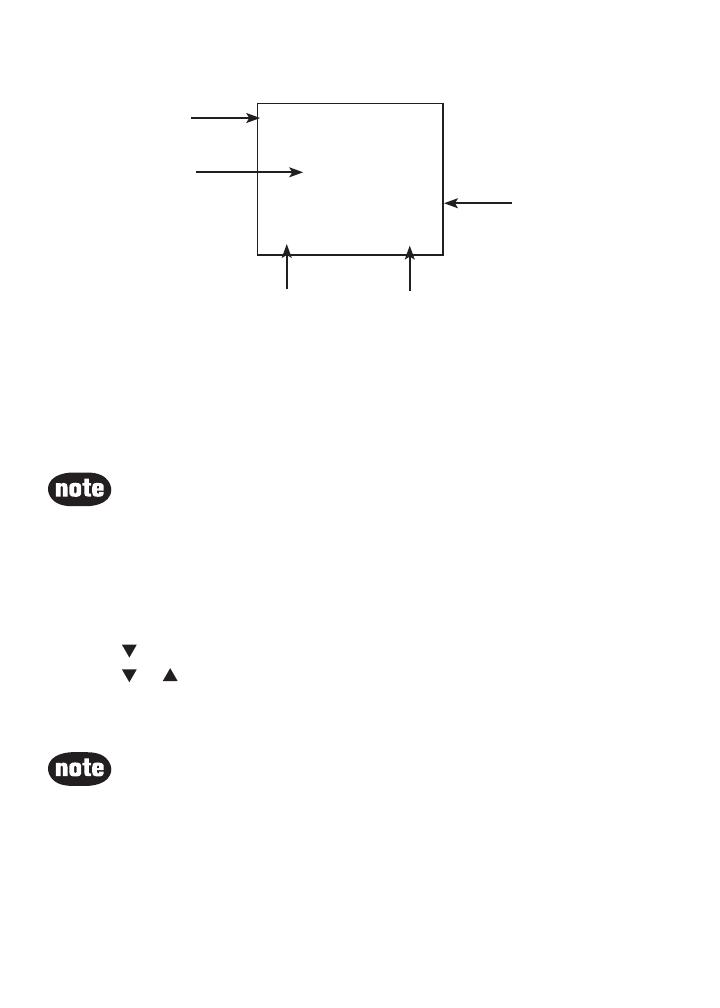
17
Telephone operation
Call log
If you subscribe to caller ID service, information about each caller will be
displayed after the rst or second ring.
The call log can store up to 45 entries.
When the call log is full, the earliest entry will be deleted to make room for
new incoming call information.
CID EMPTY will be displayed if there is no record in the call log.
•
•
•
Date of call
Time of call
Caller’s telephone
number
Caller’s name
New call log indicator
and location in the
call log
VTECH
800-595-9511
NEW05
6:10
AM
08/17
If you answer a call before the information appears on the screen, it will not
be stored in the call log.
The time on the handset screen is automatically set and updated with
incoming caller ID information if you subscribe to this service.
Due to regional service differences, the caller ID information may not be
available for every incoming call. In addition, the callers may intentionally
block their names and/or telephone numbers.
•
•
•
Review the call log
Press /VOL-/CID to view the call log.
Press or to scroll through the entries.
There will be an error tone at the end of the call log list and the screen will
display END OF LIST.
1.
2.
If you have programmed a home area code (page 8), only the last seven
digits of the incoming phone numbers from that area code will be displayed
while reviewing the call log. Press # repeatedly to display all possible
dialing options.
•
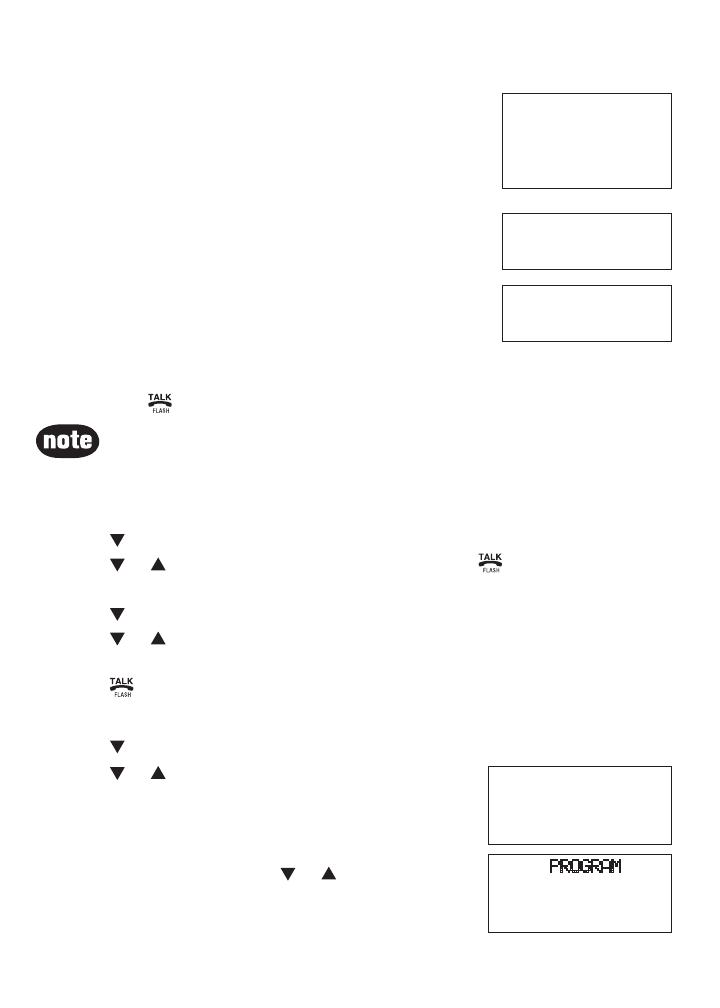
18
Telephone operation
Make call log entries ready to dial
Although the call log entries received have 10 digits (the
area code plus the seven-digit number), in some areas,
you may dial only the seven digits, or a 1 plus the seven
digits, or a 1 plus the area code plus the seven digits.
You can change the number of digits that you dial from
or store in the call log.
While reviewing the call log, press # repeatedly to
display different dialing options for local and long
distance numbers before dialing or saving the
telephone number in the directory. See the example on
the right.
You may also press 1 repeatedly to add or remove a
1 in front of the telephone number before dialing or
saving it in the directory. See the examples on the right.
When the number displayed is in the correct format for
dialing, press to call the number.
Dial a call log number
Press /VOL-/CID to enter the call log when the telephone is not in use.
Press or to select the desired entry, then press .
-OR-
1. Press /VOL-/CID to enter the call log when the telephone is not in use.
2. Press or to select the desired entry.
3. Press SELECT, then DIAL ashes.
4. Press or SELECT.
1.
2.
800-595-9511
1-800-595-9511
595-9511
1-595-9511
800-595-9511
1-800-595-9511
595-9511
1-595-9511
If you have programmed a home area code (page
8), only the last seven digits of the incoming phone numbers from that area
code will be displayed while reviewing the call log. Press # repeatedly to
display all possible dialing options.
•
Save a call log entry to the directory
Press /VOL-/CID to enter the call log when the telephone is not in use.
Press or to select the desired entry. If you
wish to change how the number is saved, press #
repeatedly until the desired option displays. See
the Make call log entries ready to dial section on
page 18.
Press SELECT, then press or until PROGRAM
ashes.
Press SELECT again.
1.
2.
3.
4.
DIAL PROGRAM
800-595-9511
NEW28
5:40PM 12/30
800-595-9511
NEW28
5:40PM 12/30
/