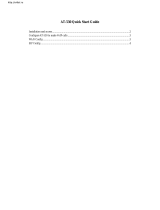Page is loading ...

www.zyxel.com
DSL & IAD CLI Reference
Guide
DSL, IAD, and VoIP (ZyNOS) ZyXEL Devices
CLI Reference Guide
Version 3.70
11/2008
Edition 3


About This CLI Reference Guide
DSL & IAD CLI Reference Guide
3
About This CLI Reference Guide
Intended Audience
This manual is intended for people who want to configure the ZyXEL Device via the
Command Line Interface (CLI). You should have at least a basic knowledge of TCP/IP
networking concepts and topology.
This guide covers the following product lines:
• DSL modems and routers
• IAD (Integrated Access Devices) - the P-2600 series
• VoIP: ATA (Analog Terminal Adapters and Station Gateways) - the P-2300 series
The version number on the cover page refers to the latest firmware version supported by the
products mentioned above. This guide applies to version 3.40 and 3.70 at the time of writing.
" This guide is intended as a command reference for a series of products.
Therefore many commands in this guide may not be available in your product.
See your User’s Guide for a list of supported features and details about feature
implementation.
Please refer to www.zyxel.com or your product’s CD for product specific User Guides and
product certifications.
How To Use This Guide
•Read Chapter 1 on page 13 for an overview of various ways you can get to the CLI on
your ZyXEL Device.
•Read Chapter 2 on page 17 for an introduction to some of the more commonly used
commands.
" It is highly recommended that you read at least these two chapters.
• The other chapters in this guide are arranged according to the CLI structure. Each chapter
describes commands related to a feature.
" See your ZyXEL Device’s User Guide for feature background information.

About This CLI Reference Guide
DSL & IAD CLI Reference Guide
4
• To find specific information in this guide, use the Contents Overview, the Index of
Commands, or search the PDF file.
Documentation Feedback
Help us help you. Send all documentation-related comments, questions or suggestions for
improvement to the following address, or use e-mail instead. Thank you!
The Technical Writing Team,
ZyXEL Communications Corp.,
6 Innovation Road II,
Science-Based Industrial Park,
Hsinchu, 300, Taiwan.
E-mail: [email protected]

Document Conventions
DSL & IAD CLI Reference Guide
5
Document Conventions
Warnings and Notes
Warnings and notes are indicated as follows in this guide.
1 Warnings tell you about things that could harm you or your device. See your
User’s Guide for product specific warnings.
" Notes tell you other important information (for example, other things you may
need to configure or helpful tips) or recommendations.
Syntax Conventions
This manual follows these general conventions:
• ZyXEL Devices may also be referred to as the “device”, the “system” or the “product” in
this guide.
• Units of measurement may denote the “metric” value or the “scientific” value. For
example, “k” for kilo may denote “1000” or “1024”, “M” for mega may denote “1000000”
or “1048576” and so on.
Command descriptions follow these conventions:
• Commands are in
courier new font.
• Required input values are in angle brackets <>; for example,
ping <ip-address>
means that you must specify an IP address for this command.
• Optional fields are in square brackets []; for instance show logins [name], the name
field is optional.
The following is an example of a required field within an optional field: snmp-server
[contact <system contact>], the contact field is optional. However, if you
use contact, then you must provide the system contact information.
•The | (bar) symbol means “or”.
• italic terms represent user-defined input values; for example, in sys datetime
date [year month date], year month date can be replaced by the actual
year month and date that you want to set, for example, 2007 08 15.
• A key stroke is denoted by square brackets and uppercase text, for example, [ENTER]
means the “Enter” or “Return” key on your keyboard.
• <cr> means press the [ENTER] key.
• An arrow (-->) indicates that this line is a continuation of the previous line.

Document Conventions
DSL & IAD CLI Reference Guide
6
Command summary tables are organized as follows:
The Table Title identifies commands or the specific feature that the commands configure.
The COMMAND column shows the syntax of the command.
The DESCRIPTION column explains what the command does. It may also identify legal
input values.
A long list of pre-defined values may be replaced by a command input value ‘variable’ so as to
avoid a very long command in the description table. Refer to the command input values table
if you are unsure of what to enter.
" Commands are case sensitive! Enter commands exactly as seen in the
command interface. Remember to also include underscores if required.
Table 1 Table Title
COMMAND DESCRIPTION
ip arp status [interface] Displays an interface’s ARP table.
ip dhcp <interface> client
release
Releases the specified interface’s DHCP IP address. The
interface must be a DHCP client to use this command.
ip dhcp <interface> client
renew
Renews the specified interface’s DHCP IP address. The
interface must be a DHCP client to use this command.
Table 2 Common Command Input Values
LABEL DESCRIPTION
description Used when a command has a description field in order to add more detail.
ip-address An IP address in dotted decimal notation. For example, 192.168.1.3.
mask The subnet mask in dotted decimal notation, for example, 255.255.255.0.
mask-bits The number of bits in an address’s subnet mask. For example type /24 for a
subnet mask of 255.255.255.0.
port A protocol’s port number.
interface An interface on the ZyXEL Device. enif refers to an Ethernet interface.
enif0: LAN
enif1: WLAN
enif2: DMZ or WAN (Ethernet) (varies depending on your model)
wanif0: WAN (PPPoE or PPPoA)
For some commands you can also add a colon and a 0 or 1 to specify an IP alias.
This is only for the LAN and DMZ interfaces. For example, enif0:0 specifies
LAN IP alias 1 and enif0:1 specifies LAN IP alias 2.
hostname Hostname can be an IP address or domain name.
name Used for the name of a rule, policy, set, group and so on.
number Used for a number, for example 10, that you have to input.

Document Conventions
DSL & IAD CLI Reference Guide
7
Copy and Paste Commands
You can copy and paste commands directly from this document into your terminal emulation
console window (such as HyperTerminal). Use right-click (not CTRL-V) to paste your
command into the console window as shown next.
Icons Used in Figures
Figures in this guide may use the following generic icons. The ZyXEL Device icon is not an
exact representation of your device.
ZyXEL Device Computer Notebook computer
Server DSLAM Firewall
Telephone Switch Router

Document Conventions
DSL & IAD CLI Reference Guide
8

Contents Overview
DSL & IAD CLI Reference Guide
9
Contents Overview
Introduction ............................................................................................................................11
How to Access and Use the CLI ................................................................................................ 13
Common Commands .................................................................................................................17
Reference ................................................................................................................................31
IEEE 802.1Q/1P Commands ..................................................................................................... 33
IEEE 802.1x Commands ...........................................................................................................35
Dial Backup Commands ............................................................................................................ 37
Bandwidth Management ............................................................................................................ 41
Bridge Commands ..................................................................................................................... 45
Certificate Commands ............................................................................................................... 49
CNM Agent Commands .............................................................................................................57
VoIP DECT Commands .............................................................................................................61
Ethernet Commands .................................................................................................................. 63
Firewall Commands ................................................................................................................... 67
IP Commands ............................................................................................................................ 71
IPSec Commands ...................................................................................................................... 89
LAN Interface Commands .........................................................................................................95
MyZyXEL.com Commands ........................................................................................................ 99
Quality of Service (QoS) ..........................................................................................................109
RADIUS Commands .................................................................................................................115
System Commands ..................................................................................................................117
VoIP Commands ...................................................................................................................... 131
WAN Commands ..................................................................................................................... 153
Wireless LAN Commands ....................................................................................................... 175
Appendices and Index of Commands ................................................................................191

Contents Overview
DSL & IAD CLI Reference Guide
10

12

DSL & IAD CLI Reference Guide
13
CHAPTER 1
How to Access and Use the CLI
This chapter introduces the command line interface (CLI).
1.1 Accessing the CLI
Use any of the following methods to access the CLI.
1.1.1 Console Port
You may use this method if your ZyXEL Device has a console port.
1 Connect your computer to the console port on the ZyXEL Device using the appropriate
cable.
2 Use terminal emulation software with the following settings:
3 Press [ENTER] to open the login screen.
1.1.2 Telnet
4 Open a Telnet session to the ZyXEL Device’s IP address. If this is your first login, use
the default values.
Make sure your computer IP address is in the same subnet, unless you are accessing the
ZyXEL Device through one or more routers. In the latter case, make sure remote
management of the ZyXEL Device is allowed via Telnet.
Table 3 Default Settings for the Console Port
SETTING DEFAULT VALUE
Terminal Emulation VT100
Baud Rate 9600 bps
Parity None
Number of Data Bits 8
Number of Stop Bits 1
Flow Control None
Table 4 Default Management IP Address
SETTING DEFAULT VALUE
IP Address 192.168.1.1
Subnet Mask 255.255.255.0

Chapter 1 How to Access and Use the CLI
DSL & IAD CLI Reference Guide
14
1.2 Logging in
Use the administrator password to log into the ZyXEL Device. The default value is ‘admin’ or
‘1234’ - see your ZyXEL Device User’s Guide to see which one to use. Some ZyXEL Devices
may require you to also enter a user name. The default user name is ‘admin’.
The ZyXEL Device automatically logs you out of the management interface after five minutes
of inactivity. If this happens to you, simply log back in again. Use the sys stdio command
to extend the idle timeout. For example, the ZyXEL Device automatically logs you out of the
management interface after 60 minutes of inactivity after you use the sys stdio 60
command.
1.3 Using Shortcuts and Getting Help
This table identifies some shortcuts in the CLI, as well as how to get help.
Use the help command to view the available commands on the ZyXEL Device. Follow these
steps to create a list of supported commands:
1 Log into the CLI.
2 Type help and press [ENTER]. A list comes up which shows all the commands
available for this device.
Table 5 CLI Shortcuts and Help
COMMAND / KEY(S) DESCRIPTION
yz (up/down arrow keys) Scrolls through the list of recently-used commands. You can edit
any command or press [ENTER] to run it again.
[CTRL]+U Clears the current command.
? Displays the keywords and/or input values that are allowed in
place of the ?.
help Displays the (full) commands that are allowed in place of help.
ras> help
Valid commands are:
sys exit ether wan
wlan ip ipsec bridge
certificates bm lan radius
8021x voice
ras>

Chapter 1 How to Access and Use the CLI
DSL & IAD CLI Reference Guide
15
Abbreviations
Commands can be abbreviated to the smallest unique string that differentiates the command.
For example sys version could be abbreviated to s v.
1.4 Saving Your Configuration
In the ZyXEL Device some commands are saved as you run them and others require you to
run a save command. For example, after configuring a static route rule, type ip route
addrom save to save the static route rule in non-volatile memory. See the related section
of this guide to see if a save command is required.
" Unsaved configuration changes to commands that require you to run a save
command are lost once you restart the ZyXEL Device
1.5 Logging Out
Enter exit to log out of the CLI.
ras> sys version
ZyNOS version: V3.40(ADV.3)b4 | 05/09/2007
romRasSize: 3127550
system up time: 24:23:59 (86087c ticks)
bootbase version: V1.01 | 06/28/2005
ras> s v
ZyNOS version: V3.40(ADV.3)b4 | 05/09/2007
romRasSize: 3127550
system up time: 24:24:15 (860eae ticks)
bootbase version: V1.01 | 06/28/2005
ras>
Table 6 Exit Command
COMMAND DESCRIPTION
exit Logs you out of the CLI.

Chapter 1 How to Access and Use the CLI
DSL & IAD CLI Reference Guide
16

DSL & IAD CLI Reference Guide
17
CHAPTER 2
Common Commands
This chapter introduces some of the more commomly-used commands in the ZyXEL Device.
For more detailed usage, see the corresponding feature chapter in this guide.
In the following examples, ras is the prompt as that is the default. If you configure a system
name, then that prompt will display as the system name you configured. For example, change
the system name to zyxel using the sys hostname zyxel command; the command
prompt will then display as zyxel>.
2.1 Change the Idle Timeout
By default, the ZyXEL Device automatically logs you out of the management interface after
five minutes of inactivity. Use the sys stdio command to extend the idle timeout. The
following example extends the idle timeout to 120 minutes.
2.2 Interface Information
ZyXEL Device interfaces are defined as shown in Table 2 on page 6.
ras> sys stdio 120
Stdio Timeout = 120 minutes
ras>

Chapter 2 Common Commands
DSL & IAD CLI Reference Guide
18
The first command in this example shows information about a LAN port, for example, its IP
address. The second command is used to change this IP address to 192.168.100.100.
" Afterwards, you have to use this new IP address to access the ZyXEL Device
via the LAN port.
To view information on all interfaces, enter ip ifconfig.
To view DHCP information on the LAN port, enter ip dhcp enif0 status.
Use these commands to release and renew DHCP-assigned information on the specified
interface.
ras> ip ifconfig enif0
enif0: mtu 1500
inet 172.16.1.203, netmask 0xffff0000, broadcast 172.16.1.203
RIP RX:None, TX:None,
[InOctets 2742079] [InUnicast 624] [InMulticast 29689]
[InDiscards 764] [InErrors 0] [InUnknownProtos 764]
[OutOctets 414311] [OutUnicast 782] [OutMulticast 2225]
[OutDiscards 2225] [OutErrors 0]
ras> ip ifconfig enif0 192.168.100.100
ras> ip ifconfig enif0
enif0: mtu 1500
inet 192.168.100.100, netmask 0xffffff00, broadcast 192.168.100.255
RIP RX:None, TX:None,
[InOctets 3278515] [InUnicast 633] [InMulticast 34632]
[InDiscards 926] [InErrors 0] [InUnknownProtos 926]
[OutOctets 419351] [OutUnicast 782] [OutMulticast 2405]
[OutDiscards 2405] [OutErrors 0]
ras> ip dhcp enif0 status
DHCP on iface enif0 is none
Status:
Packet InCount: 477, OutCount: 0, DiscardCount: 477
ras>
ras> ip dhcp enif0 client release
ras> ip dhcp enif0 client renew
ras>ras> ip ifconfig enif0
enif0: mtu 1500
inet 172.16.17.203, netmask 0xffff0000, broadcast 172.23.255.255
RIP RX:None, TX:None,
[InOctets 3327150] [InUnicast 658] [InMulticast 34937]
[InDiscards 943] [InErrors 0] [InUnknownProtos 943]
[OutOctets 420007] [OutUnicast 782] [OutMulticast 2407]
[OutDiscards 2405] [OutErrors 0]
ras>

Chapter 2 Common Commands
DSL & IAD CLI Reference Guide
19
To view the ARP table for the LAN port, enter ip arp status enif0.
Each ZyXEL Device can support a specific number of NAT sessions in total. You can limit the
number of NAT sessions allowed per host by using the ip nat session command. In the
following example, each host may have up to 4000 NAT sessions open at one time. The total
number of NAT sessions must not exceed the number for your ZyXEL Device.
To see the IP routing table, enter the following command.
ras> ip arp status enif0
received 23763 badtype 0 bogus addr 0 reqst in 3 replies 4 reqst out 34
cache hit 10529 (25%), cache miss 31410 (74%)
IP-addr Type Time Addr stat iface
172.16.17.18 10 Mb Ethernet 260 00:00:e8:7c:14:80 41 enif0
172.16.17.114 10 Mb Ethernet 210 00:10:b5:ae:56:9b 41 enif0
172.16.17.104 10 Mb Ethernet 150 00:c0:9f:cd:d4:bf 41 enif0
172.16.17.19 10 Mb Ethernet 130 00:02:e3:30:43:34 41 enif0
172.16.17.30 10 Mb Ethernet 220 00:60:b3:45:2b:c5 41 enif0
172.16.17.12 10 Mb Ethernet 80 00:c0:a8:fa:e9:27 41 enif0
172.16.17.24 10 Mb Ethernet 200 00:0e:7f:a6:a7:c1 41 enif0
172.16.17.34 10 Mb Ethernet 60 00:15:00:07:de:e1 41 enif0
172.16.17.32 10 Mb Ethernet 30 00:16:36:10:26:2d 41 enif0
172.16.17.41 10 Mb Ethernet 30 00:02:e3:57:ea:1c 41 enif0
172.16.17.44 10 Mb Ethernet 260 00:18:f8:04:f5:67 41 enif0
172.16.17.111 10 Mb Ethernet 230 00:19:cb:39:cb:ad 41 enif0
num of arp entries= 12
ras>
ras> ip nat session 4000
ip nat session
NAT session number per host: 4000
ras>
ras> ip route status
Dest FF Len Device Gateway Metric stat Timer Use
192.168.1.1 00 32 enet0 172.16.1.203 1 001f 0 0
192.168.2.36 00 32 enet0 172.16.1.203 1 001f 0 0
172.16.1.254 00 32 enet0 192.168.1.1 1 001f 0 0
172.16.1.30 00 32 enet0 192.168.1.1 1 001f 0 0
192.168.1.0 00 24 enet0 192.168.1.1 1 041b 0 0
172.23.0.0 00 16 enet0 172.16.1.203 1 041b 0 23
default 00 0 Idle MyISP 2 002b 0 0
ras>

Chapter 2 Common Commands
DSL & IAD CLI Reference Guide
20
2.3 Basic System Information
Use the sys atsh command to view information about your ZyXEL Device.
Use the following command to view CPU utilization.
ras> sys atsh
RAS version : V3.40(ADV.3)b4 | 05/09/2007
RamSize : 32768 Kbytes
Flash Type and Size : Intel 32Mbits*1
romRasSize : 3127550
bootbase version : V1.01 | 06/28/2005
Product Model : Prestige 2602HWNLI-D7A
MAC Address : 001349214124
Default Country Code : FF
Boot Module Debug Flag : 00
RomFile Version : 14
RomFile Checksum : b600
RAS F/W Checksum : 4825
SNMP MIB level & OID : 060102030405060708091011121314151617181920
Main Feature Bits : C0
Other Feature Bits :
9D 1A 00 00 00 00 00 00 00 00 00 00 00 00 00 00
00 00 00 00 00 00 00 00 03 41 13 00 00 00
ras>
ras> sys cpu display
CPU usage status:
baseline 882924 ticks
sec ticks util sec ticks util sec ticks util sec ticks util
0 813191 7.89 1 807214 8.57 2 811101 8.13 3 811148 8.12
4 813577 7.85 5 811697 8.06 6 812425 7.98 7 811474 8.09
8 811686 8.06 9 809925 8.26 10 810349 8.21 11 811672 8.07
12 812057 8.02 13 811810 8.05 14 813531 7.85 15 813221 7.89
16 811394 8.10 17 812418 7.98 18 807217 8.57 19 808079 8.47
20 804720 8.85 21 808472 8.43 22 810576 8.19 23 810342 8.22
24 813690 7.84 25 810798 8.16 26 793435 10.13 27 781556 11.48
28 800014 9.39 29 810944 8.15 30 811563 8.08 31 814575 7.74
32 813225 7.89 33 812385 7.98 34 810931 8.15 35 811374 8.10
36 812374 7.99 37 812445 7.98 38 782635 11.35 39 812026 8.02
40 809550 8.31 41 809632 8.30 42 808723 8.40 43 811388 8.10
44 812818 7.94 45 810337 8.22 46 811520 8.08 47 813600 7.85
48 811545 8.08 49 812811 7.94 50 812414 7.98 51 812997 7.91
52 813775 7.83 53 811116 8.13 54 812586 7.96 55 811772 8.05
56 811885 8.04 57 810952 8.15 58 808698 8.40 59 811388 8.10
60 813476 7.86 61 809569 8.30 62 809041 8.36
ras>
/