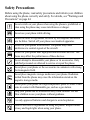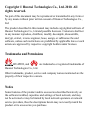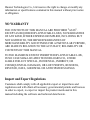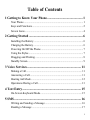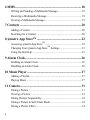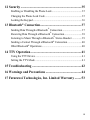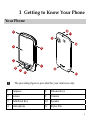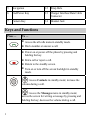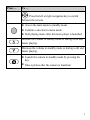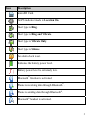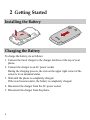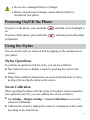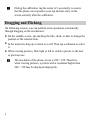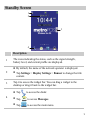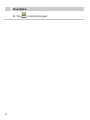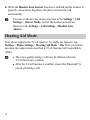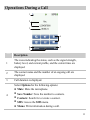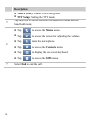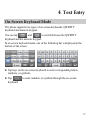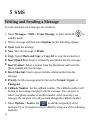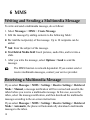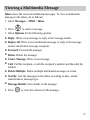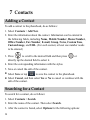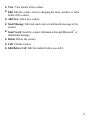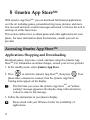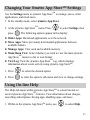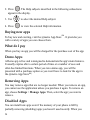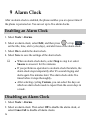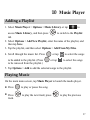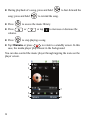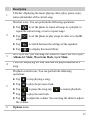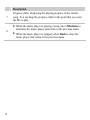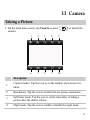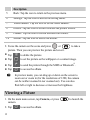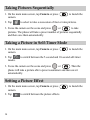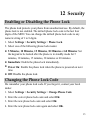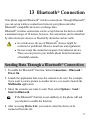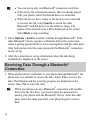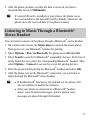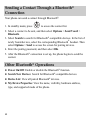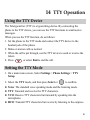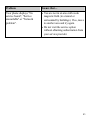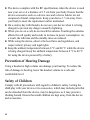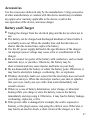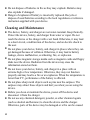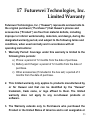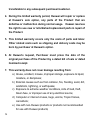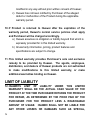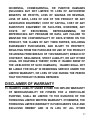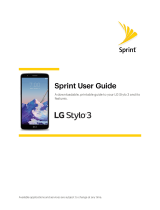Safety Precautions
Before using the phone, read safety precautions and inform your children
about using the phone correctly and safely. For details, see "Warnings and
Precautions" on page 44.
Do not switch on your phone when using the phone is prohibited or
when using the phone may cause interference or danger.
Do not use your phone while driving.
Follow the rules or regulations set forth by the hospitals and health
care facilities. Switch off your phone near medical apparatus.
Switch off your phone in an aircraft. The phone may cause
interference to control signals of the aircraft.
Switch off your phone near high-precision electronic devices. The
phone may affect the performance of these devices.
Do not attempt to disassemble your phone or its accessories. Only
qualified personnel are allowed to service or repair the phone.
Do not place your phone or the accessories in containers with strong
electromagnetic field.
Do not place magnetic storage media near your phone. Radiation
emitted from the phone may erase the information stored on the
magnetic storage media.
Do not place your phone in a high-temperature place or where it can
come in contact with flammable gas, such as a gas station.
Keep your phone and its accessories away from children. Do not
allow children to use your phone without guidance.
Use only approved batteries and chargers to avoid explosion.
Observe the laws or regulations on using the phone. Respect others'
privacy and legal rights when using your phone.

Copyright © Huawei Technologies Co., Ltd. 2010. All
rights reserved.
No part of this document may be reproduced or transmitted in any form or
by any means without prior written consent of Huawei Technologies Co.,
Ltd.
The product described in this manual may include copyrighted software of
Huawei Technologies Co., Ltd and possible licensors. Customers shall not
in any manner reproduce, distribute, modify, decompile, disassemble,
decrypt, extract, reverse engineer, lease, assign, or sublicense the said
software, unless such restrictions are prohibited by applicable laws or such
actions are approved by respective copyright holders under licenses.
Trademarks and Permissions
, HUAWEI, and are trademarks or registered trademarks of
Huawei Technologies Co., Ltd.
Other trademarks, product, service and company names mentioned are the
property of their respective owners.
Notice
Some features of the product and its accessories described herein rely on
the software installed, capacities and settings of local network, and may
not be activated or may be limited by local network operators or network
service providers, thus the descriptions herein may not exactly match the
product or its accessories you purchase.

Huawei Technologies Co., Ltd reserves the right to change or modify any
information or specifications contained in this manual without prior notice
or obligation.
NO WARRANTY
THE CONTENTS OF THIS MANUAL ARE PROVIDED "AS IS".
EXCEPT AS REQUIRED BY APPLICABLE LAWS, NO WARRANTIES
OF ANY KIND, EITHER EXPRESS OR IMPLIED, INCLUDING BUT
NOT LIMITED TO, THE IMPLIED WARRANTIES OF
MERCHANTABILITY AND FITNESS FOR A PARTICULAR PURPOSE,
ARE MADE IN RELATION TO THE ACCURACY, RELIABILITY OR
CONTENTS OF THIS MANUAL.
TO THE MAXIMUM EXTENT PERMITTED BY APPLICABLE LAW,
IN NO CASE SHALL HUAWEI TECHNOLOGIES CO., LTD BE
LIABLE FOR ANY SPECIAL, INCIDENTAL, INDIRECT, OR
CONSEQUENTIAL DAMAGES, OR LOST PROFITS, BUSINESS,
REVENUE, DATA, GOODWILL OR ANTICIPATED SAVINGS.
Import and Export Regulations
Customers shall comply with all applicable export or import laws and
regulations and will obtain all necessary governmental permits and licenses
in order to export, re-export or import the product mentioned in this
manual including the software and technical data therein.

i
Table of Contents
1 Getting to Know Your Phone............................................ 1
Your Phone...........................................................................................1
Keys and Functions..............................................................................2
Screen Icons .........................................................................................4
2 Getting Started ................................................................... 6
Installing the Battery............................................................................6
Charging the Battery............................................................................6
Powering On/Off the Phone.................................................................7
Using the Stylus ...................................................................................7
Dragging and Flicking .........................................................................8
Standby Screen.....................................................................................9
3 Voice Services ................................................................... 11
Making a Call.....................................................................................11
Answering a Call................................................................................11
Hearing Aid Mode..............................................................................12
Operations During a Call ...................................................................13
4 Text Entry......................................................................... 15
On-Screen Keyboard Mode ...............................................................15
5 SMS ................................................................................... 16
Writing and Sending a Message ........................................................16
Reading a Message ............................................................................17

ii
6 MMS.................................................................................. 18
Writing and Sending a Multimedia Message.....................................18
Receiving a Multimedia Message......................................................18
Viewing a Multimedia Message ........................................................19
7 Contacts ............................................................................ 20
Adding a Contact ...............................................................................20
Searching for a Contact......................................................................20
8 @metro App Store
SM
....................................................... 22
Accessing @metro App Store
SM
........................................................22
Changing Your @metro App Store
SM
Settings ..................................23
Using On-line Help ............................................................................23
9 Alarm Clock...................................................................... 26
Enabling an Alarm Clock...................................................................26
Disabling an Alarm Clock..................................................................26
10 Music Player ................................................................... 27
Adding a Playlist................................................................................27
Playing Music ....................................................................................27
11 Camera............................................................................ 31
Taking a Picture .................................................................................31
Viewing a Picture ...............................................................................32
Taking Pictures Sequentially .............................................................34
Taking a Picture in Self-Timer Mode ................................................34
Setting a Picture Effect ......................................................................34

iii
12 Security ........................................................................... 35
Enabling or Disabling the Phone Lock..............................................35
Changing the Phone Lock Code ........................................................35
Locking the Keypad...........................................................................36
13 Bluetooth
®
Connection................................................... 37
Sending Data Through a Bluetooth
®
Connection..............................37
Receiving Data Through a Bluetooth
®
Connection...........................38
Listening to Music Through a Bluetooth
®
Stereo Headset ...............39
Sending a Contact Through a Bluetooth
®
Connection......................40
Other Bluetooth
®
Operations .............................................................40
14 TTY Operation............................................................... 41
Using the TTY Device .......................................................................41
Setting the TTY Mode .......................................................................41
15 Troubleshooting ............................................................. 42
16 Warnings and Precautions ............................................ 44
17 Futurewei Technologies, Inc. Limited Warranty ........ 53

1 Getting to Know Your Phone
Your Phone
12
13
14
9
10
11
1
8
2
3
7
4
6
5
The preceding figure is provided for your reference only.
1 Earpiece 8 Volume Keys
2 Screen 9 Camera
3 Talk/Send Key 10 Speaker
4 Microphone
11 Stylus Pen
1

2
5 Navigation 12 Strap Hole
6 End/Power Key 13 Charger Interface/Data Cable
Connecter
7 Camera Key 14 Headset Jack
Keys and Functions
Press … To …
Access the all calls menu in standby mode.
Dial a number or answer a call.
Power on or power off the phone by pressing and
holding the key.
End a call or reject a call.
Return to the standby screen.
Turn on or turn off the screen backlight in standby
mode.
: Access Contacts in standby mode; increase the
volume during a call.
: Access the Messages menu in standby mode;
access the screen for writing a message by pressing and
holding the key; decrease the volume during a call.

Press … To …
: Press the left or right navigation key to switch
between the screens.
Access the main menu in standby mode.
Confirm a selection in menu mode.
Start playing music after the music player is launched.
Increase the volume in standby mode or during a call and
music playing.
Decrease the volume in standby mode or during a call and
music playing.
Launch the camera in standby mode by pressing the
key.
Take a picture after the camera is launched.
3

4
Screen Icons
Icon Description
Indicates the signal strength. The more the bars are, the
stronger the signal is.
Incoming call; a call is being set up; or the phone is in
conversation.
Voice privacy function is enabled.
Phone is in the roaming status.
New message is received.
Memory for messages is full.
Urgent message is received.
New voice mail is received.
New PUSH message is received.
PUSH message is full.
New MMS is received.
MMS is full.

Icon Description
microSD Card.
AGPS indicator mode is
Location On
.
Alert type is
Ring
.
Alert type is
Ring and Vibrate
.
Alert type is
Vibrate Only
.
Alert type is
Silence
.
An alarm clock is set.
Indicates the battery power level.
Battery power level is extremely low.
Bluetooth
®
function is activated.
Phone is receiving data through Bluetooth
®
.
Phone is sending data through Bluetooth
®
.
Bluetooth
®
headset is activated.
5

6
2 Getting Started
Installing the Battery
Charging the Battery
To charge the battery, do as follows:
1. Connect the travel charger to the charger interface at the top of your
phone.
2. Connect the charger to an AC power socket.
During the charging process, the icon on the upper right corner of the
screen is in an animated status.
3. Wait until the phone is completely charged.
If the icon becomes static, the battery is completely charged.
4. Disconnect the charger from the AC power socket.
5. Disconnect the charger from the phone.

Do not use a damaged battery or charger.
Before using the travel charger, ensure that the battery is
installed in your phone.
Powering On/Off the Phone
To power on the phone, press and hold until the screen backlight is
on.
To power off the phone, press and hold until the power-off prompt
is displayed.
Using the Stylus
You can use the stylus to select an item by tapping on the touchscreen of
your phone.
Stylus Operations
To perform an operation with the stylus, you can do as follows:
Tap: Select an item or display a menu by touching the stylus to the
screen.
Drag: Select multiple characters in on-screen keyboard mode or move
an object by moving the stylus on the screen.
Screen Calibration
When operating the phone with the stylus, if the phone cannot respond to
your operation correctly, you can calibrate the screen as follows:
Tap Settings > Display Settings > Screen Calibration to access the
screen for calibration.
Calibrate the screen by tapping the center of + displayed on the screen
according to the instructions.
7

8
During the calibration, tap the center of + accurately, to ensure
that the phone can respond to your tap and text entry on the
screen correctly after the calibration.
Dragging and Flicking
On following screens, you can perform some operations conveniently
through dragging on the touchscreen:
On the standby screen, tap and drag the title, clock, or date to change the
position of the selected item.
In the menu list, drag up or down to scroll. Then tap a submenu to select
it.
When viewing pictures, flick right or left to switch a picture to the next
or previous one.
The resolution of the phone screen is 240 × 320. Therefore,
when viewing pictures, a picture with a resolution higher than
240 × 320 may be displayed improperly.

Standby Screen
1
2
4
3
Description
1
The icons indicating the status, such as the signal strength,
battery level, and current profile are displayed.
2
By default, the name of the network operator is displayed.
Tap Settings > Display Settings > Banner to change the title
content.
3
Tap it to access the widget bar. You can drag a widget to the
desktop or drag it back to the widget bar.
4
Tap to access the dialer.
Tap to access Messages.
Tap to access the main menu.
9

10
Description
Tap to lock the keypad.

3 Voice Services
Making a Call
1. In standby mode, tap to access the dialer.
2. Enter the phone number on the dialer.
For international calls, tap * twice consecutively to enter the plus sign
(+). Then enter the country or region code, area code, and phone number
in sequence.
For extension numbers, enter the phone number, tap * three or four
times consecutively to enter P or T, and then enter the extension
number.
3. Press or tap to dial the number.
4. Press or tap to end the call or cancel the dialing.
In standby mode, you can press to view call logs. Then
select a number and press to dial the number.
Answering a Call
When there is an incoming call, you can press or , or tap
to answer the call; press or tap to reject the call.
When the any-key answer function is enabled, you can press any key
(except and ) to answer the call.
11

12
When the Headset Auto Answer function is enabled and the headset is
properly connected to the phone, the phone answers the call
automatically.
You can set the any-key answer function in the Settings > Call
Settings > Answer Mode, and set the headset auto-answer
function in the Settings > Call Settings > Headset Auto
Answer.
Hearing Aid Mode
Your phone supports the T-Coil function. To enable the function, tap
Settings > Phone Settings > Hearing Aid Mode > On. Then your phone
can meet the requirements specified in T3 of Hearing Aid Compatibility
(HAC).
The voice quality during a call may be affected when the
T-Coil function is enabled.
After the T-Coil function is enabled, ensure that Bluetooth
®
is
turned off during a call.

Operations During a Call
1
2
3
6
7
4
5
Description
1
The icons indicating the status, such as the signal strength,
battery level, and current profile, and the current time are
displayed.
2
The contact name and the number of an ongoing call are
displayed.
3 Call duration is displayed.
4
Select
Options
for the following options:
Mute: Mute the microphone.
Save Number: Save the number to contacts.
Contacts: Search for or create a contact.
SMS: Access the SMS menu.
Memo: Write information during a call.
13

14
Description
Voice Privacy: Enable voice encryption.
TTY Setup: Setting the TTY mode.
5
Tap this icon to switch between the hands-free mode and the
hand-held mode.
6
Tap to access the Memo menu.
Tap to access the screen for adjusting the volume.
Tap mute the microphone.
Tap to access the Contacts menu.
Tap to display the on-screen keyboard.
Tap to access the SMS menu.
7 Select
End
to end the call.
Page is loading ...
Page is loading ...
Page is loading ...
Page is loading ...
Page is loading ...
Page is loading ...
Page is loading ...
Page is loading ...
Page is loading ...
Page is loading ...
Page is loading ...
Page is loading ...
Page is loading ...
Page is loading ...
Page is loading ...
Page is loading ...
Page is loading ...
Page is loading ...
Page is loading ...
Page is loading ...
Page is loading ...
Page is loading ...
Page is loading ...
Page is loading ...
Page is loading ...
Page is loading ...
Page is loading ...
Page is loading ...
Page is loading ...
Page is loading ...
Page is loading ...
Page is loading ...
Page is loading ...
Page is loading ...
Page is loading ...
Page is loading ...
Page is loading ...
Page is loading ...
Page is loading ...
Page is loading ...
Page is loading ...
Page is loading ...
Page is loading ...
Page is loading ...
-
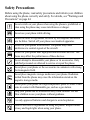 1
1
-
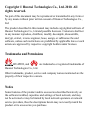 2
2
-
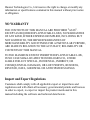 3
3
-
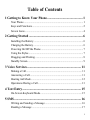 4
4
-
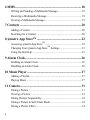 5
5
-
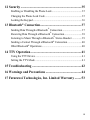 6
6
-
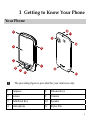 7
7
-
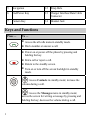 8
8
-
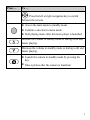 9
9
-
 10
10
-
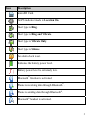 11
11
-
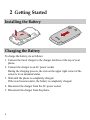 12
12
-
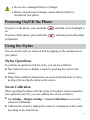 13
13
-
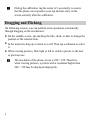 14
14
-
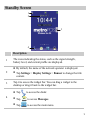 15
15
-
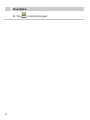 16
16
-
 17
17
-
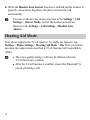 18
18
-
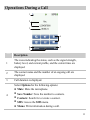 19
19
-
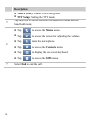 20
20
-
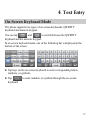 21
21
-
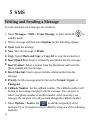 22
22
-
 23
23
-
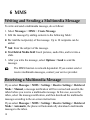 24
24
-
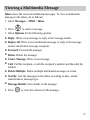 25
25
-
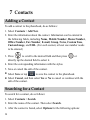 26
26
-
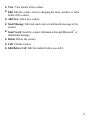 27
27
-
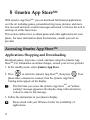 28
28
-
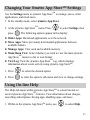 29
29
-
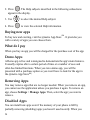 30
30
-
 31
31
-
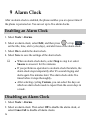 32
32
-
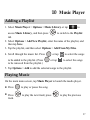 33
33
-
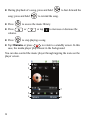 34
34
-
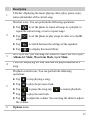 35
35
-
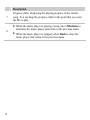 36
36
-
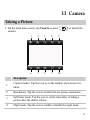 37
37
-
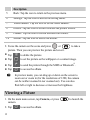 38
38
-
 39
39
-
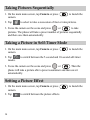 40
40
-
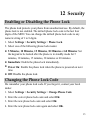 41
41
-
 42
42
-
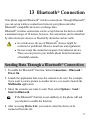 43
43
-
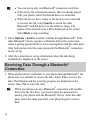 44
44
-
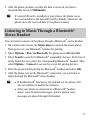 45
45
-
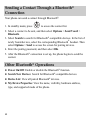 46
46
-
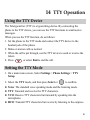 47
47
-
 48
48
-
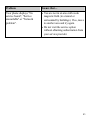 49
49
-
 50
50
-
 51
51
-
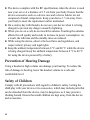 52
52
-
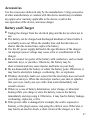 53
53
-
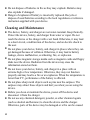 54
54
-
 55
55
-
 56
56
-
 57
57
-
 58
58
-
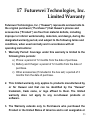 59
59
-
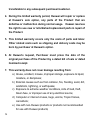 60
60
-
 61
61
-
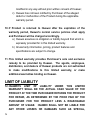 62
62
-
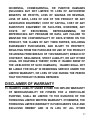 63
63
-
 64
64
Ask a question and I''ll find the answer in the document
Finding information in a document is now easier with AI
Related papers
-
Huawei HW-M750 User manual
-
Huawei HW-M750 User manual
-
Huawei U3900 User manual
-
Huawei M635 Owner's manual
-
Huawei M228 Owner's manual
-
Huawei M865 Gingerbread User guide
-
Huawei Pillar M615 User manual
-
Huawei M865 Quick start guide
-
Huawei TalkBand Series User TalkBand B2 Quick start guide
-
Huawei M615 Owner's manual
Other documents
-
Global Sources ST-BK605 Operating instructions
-
LG G MS631 Metro PCS User guide
-
Pro-Ject Audio Systems Measure-IT E Product information
-
Samsung Craft Metro PCS User manual
-
ZTE C-78 Public Mobile User manual
-
Samsung Galaxy Core Prime User manual
-
Samsung Contour 2 Metro PCS User manual
-
Samsung GH68-32785A User manual
-
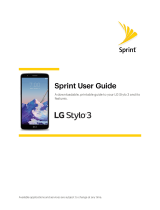 Simple Mobile SMLGL83BGP5 User guide
Simple Mobile SMLGL83BGP5 User guide
-
ZTE Agent C E520 User manual