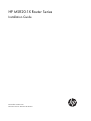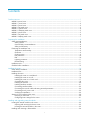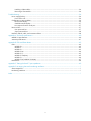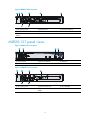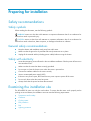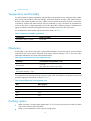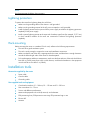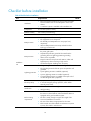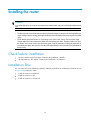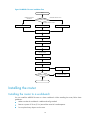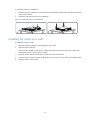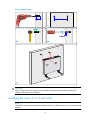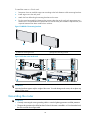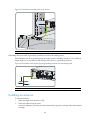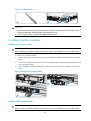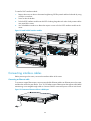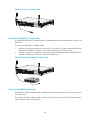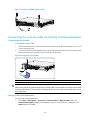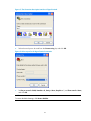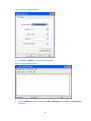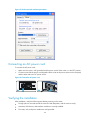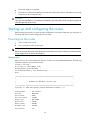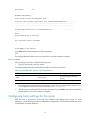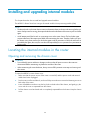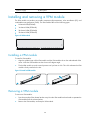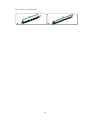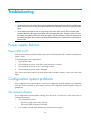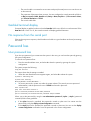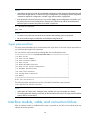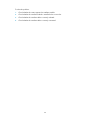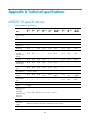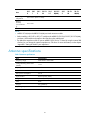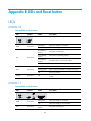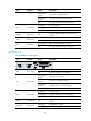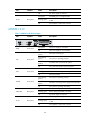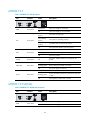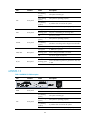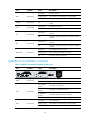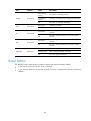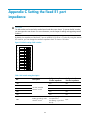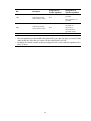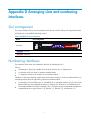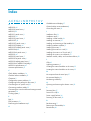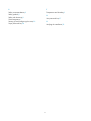HP MSR20-1x Series Installation guide
- Category
- Network switches
- Type
- Installation guide

HP MSR20-1X Router Series
Installation Guide
Part number: 5998-1410
Document version: 6PW101-20140523

Legal and notice information
© Copyright 2014 Hewlett-Packard Development Company, L.P.
No part of this documentation may be reproduced or transmitted in any form or by any means without
prior written consent of Hewlett-Packard Development Company, L.P.
The information contained herein is subject to change without notice.
HEWLETT-PACKARD COMPANY MAKES NO WARRANTY OF ANY KIND WITH REGARD TO THIS
MATERIAL, INCLUDING, BUT NOT LIMITED TO, THE IMPLIED WARRANTIES OF MERCHANTABILITY
AND FITNESS FOR A PARTICULAR PURPOSE. Hewlett-Packard shall not be liable for errors contained
herein or for incidental or consequential damages in connection with the furnishing, performance, or
use of this material.
The only warranties for HP products and services are set forth in the express warranty statements
accompanying such products and services. Nothing herein should be construed as constituting an
additional warranty. HP shall not be liable for technical or editorial errors or omissions contained
herein.

Contents
Product overview ·························································································································································· 1
MSR20-10 panel views ···················································································································································· 1
MSR20-11 panel views ···················································································································································· 2
MSR20-12 panel views ···················································································································································· 3
MSR20-12-W panel views ··············································································································································· 3
MSR20-12-T panel views ················································································································································· 4
MSR20-12-T-W(NA) panel views ···································································································································· 5
MSR20-13 panel views ···················································································································································· 5
MSR20-13-W panel views ··············································································································································· 6
MSR20-13-W(NA) panel views ······································································································································· 7
Preparing for installation ············································································································································· 8
Safety recommendations ·················································································································································· 8
Safety symbols ·························································································································································· 8
General safety recommendations ··························································································································· 8
Safety with electricity ··············································································································································· 8
Examining the installation site ········································································································································· 8
Temperature and humidity ······································································································································· 9
Cleanness ·································································································································································· 9
Cooling system ························································································································································· 9
ESD prevention ······················································································································································ 10
EMI ·········································································································································································· 10
Lightning protection ··············································································································································· 11
Rack-mounting ························································································································································ 11
Installation tools ······························································································································································ 11
Checklist before installation ·········································································································································· 12
Installing the router ····················································································································································· 14
Check before installation ··············································································································································· 14
Installation flow ······························································································································································ 14
Installing the router ························································································································································· 15
Installing the router to a workbench ···················································································································· 15
Installing the router on a wall ······························································································································· 16
Installing the router to a 19-inch rack ················································································································· 17
Grounding the router ············································································································································ 18
Installing an antenna ············································································································································· 20
Installing interface modules ·································································································································· 21
Connecting interface cables ································································································································· 22
Connecting the console cable and setting terminal parameters ······································································ 26
Connecting an AC power cord ··························································································································· 29
Verifying the installation ······································································································································· 29
Starting up and configuring the router ························································································································· 30
Powering on the router ········································································································································· 30
Configuring basic settings for the router ············································································································· 31
Installing and upgrading internal modules ··············································································································· 32
Locating the internal modules in the router ·················································································································· 32
Opening and removing the chassis cover ·········································································································· 32
Locating the internal modules in the router ········································································································· 33
Installing and removing a VPM module ······················································································································· 34
i

ii
Installing a VPM module ······································································································································· 34
Removing a VPM module ····································································································································· 34
Troubleshooting ·························································································································································· 36
Power supply failures ····················································································································································· 36
Power LED is off ····················································································································································· 36
Configuration system problems ···································································································································· 36
No terminal display ·············································································································································· 36
Garbled terminal display ······································································································································ 37
No response from the serial port ························································································································· 37
Password loss ································································································································································· 37
User password loss ··············································································································································· 37
Super password loss ············································································································································· 38
Interface module, cable, and connection failure ········································································································ 38
Appendix A Technical specifications ························································································································ 40
MSR20-1X specifications ··············································································································································· 40
Antenna specifications ··················································································································································· 41
Appendix B LEDs and Reset button ··························································································································· 42
LEDs ················································································································································································· 42
MSR20-10 ······························································································································································ 42
MSR20-11 ······························································································································································ 42
MSR20-12 ······························································································································································ 43
MSR20-12-W ························································································································································· 44
MSR20-12-T ··························································································································································· 45
MSR20-12-T-W(NA) ·············································································································································· 45
MSR20-13 ······························································································································································ 46
MSR20-13-W/MSR20-13-W(NA) ······················································································································· 47
Reset button ····································································································································································· 48
Appendix C Setting the fixed E1 port impedance ··································································································· 49
Appendix D Arranging slots and numbering interfaces ···························································································· 1
Slot arrangement ······························································································································································· 1
Numbering interfaces ······················································································································································· 1
Index ············································································································································································· 1

Product overview
The HP MSR20-1x Router Series includes the following models:
J
#
T
yp
e
JD431A MSR20-10
JF239A MSR20-11
JF241A MSR20-12
JF807A MSR20-12-W
JF806A MSR20-12-T
JG209A MSR20-12-T-W(NA)
JF240A MSR20-13
JF808A MSR20-13-W
JG210A MSR20-13-W(NA)
This chapter describes the chassis panel views of these routers.
NOTE:
The chassis panel views in this document are for illustration only and might slightly differ from the actual
panel views.
MSR20-10 panel views
Figure 1 MSR20-10 front panel
(1) Power switch (2) Power receptacle
(3) USB port
(4) Reset button
1

Figure 2 MSR20-10 rear panel
(1) Groundin
g
screw (2) Console/AUX port
(3) SIC/DSIC slot
(4) Ethernet LAN ports (ETH1 to
ETH4)
(5) Ethernet WAN port ETH0
MSR20-11 panel views
Figure 3 MSR20-11 front panel
(1) Power switch (2) Power receptacle
(3) USB port
(4) Reset button
Figure 4 MSR20-11 rear panel
(1) Grounding screw (2) Console/AUX port (3) Synchronous/asynchronous
serial
port Serial 0
(4) SIC/DSIC slot (5) Ethernet LAN ports (ETH1 to
ETH4)
(6) Ethernet WAN port ETH0
2

MSR20-12 panel views
Figure 5 MSR20-12 front panel
(1) Power switch (2) Power receptacle
(3) USB port
(4) Reset button
Figure 6 MSR20-12 rear panel
(1) Groundin
g
screw (2) Console/AUX port
(3) E1 port EPRI0
(4) SIC/DSIC slot (5) Ethernet LAN ports (ETH1 to
ETH4)
(6) Ethernet WAN port ETH0
MSR20-12-W panel views
Figure 7 MSR20-12-W front panel
(1) Power switch (2) Power receptacle
(3) USB port
(4) Reset button
3

Figure 8 MSR20-12-W rear panel
(1) Groundin
g
screw (2) Antenna port
(3) Console/AUX port
(4) E1 port EPRI0 (5) SIC/DSIC slot
(6) Antenna port
(7) Ethernet LAN ports (ETH1 to
ETH4)
(8) Ethernet WAN port ETH0
MSR20-12-T panel views
Figure 9 MSR20-12-T front panel
(1) Power switch (2) Power receptacle (3) USB port
(4) Reset button
Figure 10 MSR20-12-T rear panel
1 2
3
4
56
(1) Grounding screw (2) Console/AUX port (3) T1 port TPRI0
(4) SIC/DSIC slot (5) Ethernet LAN ports (ETH1 to
ETH4)
(6) Ethernet WAN port ETH0
4

MSR20-12-T-W(NA) panel views
Figure 11 MSR20-12-T-W(NA) front panel
(1) Power switch (2) Power receptacle
(3) USB port
(4) Reset button
Figure 12 MSR20-12-T-W(NA) rear panel
(1) Groundin
g
screw (2) Antenna port
(3) Console/AUX port
(4) T1 port TPRI0 (5) SIC/DSIC slot
(6) Antenna port
(7) Ethernet LAN ports (ETH1 to
ETH4)
(8) Ethernet WAN port ETH0
MSR20-13 panel views
Figure 13 MSR20-13 front panel
(1) Power switch (2) Power receptacle (3) USB port
(4) Reset button
5

Figure 14 MSR20-13 rear panel
1 2
3 4
567
(1) Groundin
g
screw (2) Console/AUX port
(3) G.SHDSL0 port
(4) SIC/DSIC slot (5) Ethernet LAN ports (ETH1 to
ETH4)
(6) Ethernet WAN port ETH0
(7) ISDN BRI S/T0 port
MSR20-13-W panel views
Figure 15 MSR20-13-W front panel
(1) Power switch (2) Power receptacle
(3) USB port
(4) Reset button
Figure 16 MSR20-13-W rear panel
(1) Groundin
g
screw (2) Antenna port
(3) Console/AUX port
(4) G.SHDSL0 port
(5) SIC/DSIC slot
(6) Antenna port
(7) Ethernet LAN ports (ETH1 to ETH4)
(8) Ethernet WAN port ETH0 (9) ISDN BRI S/T0 port
6

MSR20-13-W(NA) panel views
Figure 17 MSR20-13-W(NA) front panel
(1) Power switch (2) Power receptacle (3) USB port
(4) Reset button
Figure 18 MSR20-13-W rear panel
(1) Grounding screw (2) Antenna port (3) Console/AUX port
(4) G.SHDSL0 port
(5) SIC/DSIC slot
(6) Antenna port
(7) Ethernet LAN ports (ETH1 to ETH4)
(8) Ethernet WAN port ETH0
(9) ISDN BRI S/T0 port
7

Preparing for installation
Safety recommendations
Safety symbols
When reading this document, note the following symbols:
WARNING means an alert that calls attention to important information that if not understood or
followed can result in personal injury.
CAUTION means an alert that calls attention to important information that if not understood or
followed can result in data loss, data corruption, or damage to hardware or software.
General safety recommendations
• Keep the chassis and installation tools away from walk areas.
• Make sure that the ground is dry and flat and anti-slip measures are in place.
• Unplug all the external cables (including power cables) before moving the chassis.
Safety with electricity
• Locate the emergency power-off switch in the room before installation. Shut the power off at once in
case accident occurs.
• Make sure that the router has been correctly grounded.
• Do not open or close the chassis cover when the router is powered on.
• Connect the interface cables for the router correctly.
• Use an uninterrupted power supply (UPS).
• If there are two power inputs, disconnect the two power inputs to power off the router.
• Do not work alone when the router has power.
• Always check that the power has been disconnected.
Examining the installation site
The HP MSR20-1X router can only be used indoors. To ensure that the router works properly and to
prolong its service lifetime, the installation site must meet the following requirements:
• Temperature and humidity
• Cleanness
• Cooling system
• ESD prevention
• EMI
• Lightning protection
8

• Rack-mounting
Temperature and humidity
You must maintain a proper temperature and humidity in the equipment room. Long-term high humidity
may lead to bad insulation, electricity leakage, mechanical property changes, and metal corrosion.
However, if the relative humidity is too low, captive screws may become loose as the result of contraction
of insulation washers and static electricity may be produced in a dry environment to jeopardize the
circuits on the device. A high temperature is the most undesirable condition, because it accelerates the
aging of insulation materials and significantly lowers reliability and service life of the router.
For the temperature and humidity requirements of the router, see Table 1.
Table 1 Temperature/humidity requirements
Tem
p
erature Relative humidit
y
0°C to 40°C (32°F to 104°F) 5% to 90%
Cleanness
Dust buildup on the chassis may result in electrostatic adsorption, which causes poor contact of metal
components and contact points, especially when indoor relative humidity is low. In the worst case,
electrostatic adsorption can cause communication failure.
Table 2 Dust concentration limit in the equipment room
Substance Concentration limit (
p
articles/cu m)
Dust particles
≤ 3 x 10
4
(No visible dust on desk in three days)
NOTE:
Dust particle diameter ≥ 5 μm
The equipment room must also meet strict limits on salts, acids, and sulfides to eliminate corrosion and
premature aging of components, as shown in Table 3.
Table 3 Harmful gas limits in an equipment room
Gas Max. (m
g
/m
3
)
SO
2
0.2
H
2
S 0.006
NH
3
0.05
Cl
2
0.01
Cooling system
• Make sure there is enough space (greater than 10 cm (3.94 in)) around the air intake and outlet
vents on the router for good ventilation.
• Make sure the installation site has a good cooling system.
9

ESD prevention
To prevent electrostatic discharge (ESD), note the following guidelines:
• Make sure that the router and the floor are well grounded.
• Take dust-proof measures for the equipment room.
• Maintain the humidity and temperature at a proper level.
• Always wear an ESD-preventive wrist strap when touching a circuit board or transceiver module.
To use the ESD-preventive wrist strap:
1. Wear the wrist strap on your wrist.
2. Lock the wrist strap tight around your wrist to keep good contact with the skin.
3. Insert the ESD-preventive wrist strap into the specially designed hole on the router chassis or attach
it to the grounding screw of the chassis with the alligator clips.
4. Make sure that the rack is well grounded.
Figure 19 Use an ESD-preventive wrist strap
(1) ESD-preventive wrist strap (2) Lock (3) Alligator clip
CAUTION:
• Check the resistance of the ESD-preventive wrist strap for safety. The resistance readin
g
should be in the
range of 1 to 10 megohm (Mohm) between human body and the ground.
• No ESD-preventive wrist strap is provided with the HP MSR20-1X router. Prepare it yourself.
EMI
All electromagnetic interference (EMI) sources, from outside or inside of the router and application system,
adversely affect the router in a conduction pattern of capacitance coupling, inductance coupling,
electromagnetic wave radiation, or common impedance (including grounding system) coupling. To
prevent EMI, perform the following steps:
• Take measures against interference from the power grid.
• Do not use the router together with the grounding equipment or light-prevention equipment of
power equipment, and keep the router far away from them.
• Keep the router far away from high-power radio launchers, radars, and equipment with high
frequency or high current.
10

NOTE:
Use electromagnetic shielding when necessary.
Lightning protection
To protect the router from lightning better, do as follows:
• Make sure the grounding cable of the chassis is well grounded.
• Make sure the grounding terminal of the AC power receptacle is well grounded.
• Install a lightning arrester at the input end of the power supply to enhance the lightning protection
capability of the power supply.
• Install a special lightning arrester at the input end of outdoor signal lines (for example, E1/T1 line)
to which interface modules of the router are connected to enhance the lightning protection
capability.
Rack-mounting
Before mounting the router in a standard 19-inch rack, adhere to the following requirements:
• The rack has a good ventilation system.
• The rack is sturdy enough to support the router and installation accessories.
• Make sure that the size of the rack is appropriate for the router, and that there is enough clearance
around the left and right sides of the router for heat dissipation.
• For heat dissipation and device maintenance, make sure the front and rear of the rack should be at
least 0.8 m (2.62 ft) away from walls or other devices, and that the headroom in the equipment
room should be no less than 3 m (9.84 ft).
Installation tools
Accessories supplied by the router
• Power cable
• Console cable
• Grounding cable
User-supplied tools and equipment
• Cross-head screwdriver P1 – 100 mm, P2 – 150 mm and P3 – 250 mm
• Plain screwdriver P4 – 75 mm
• Screws with different specifications
• Meters and equipment such as HUB, terminal, and multimeter
• ESD-preventive gloves, ESD-preventive wrist strap, ESD-preventive bag or mat
• Electric drill
• Hammer
11

Checklist before installation
Table 4 Checklist before installation
Item Re
q
uirements
Result
Installation
site
Ventilation
• There is a minimum clearance of 10 cm (3.9 in) around the
inlet and exhaust vents for heat dissipation of the router
chassis.
• A ventilation system is available at the installation site.
Temperature 0°C to 40°C (32°F to 104°F)
Relative humidity 5% to 90% (noncondensing)
Cleanness Dust concentration ≤ 3 × 10
4
particles/m
3
ESD prevention
• The equipment and floor are well grounded.
• The equipment room is dust-proof.
• The humidity and temperature are at a proper level,
respectively.
• Wear an ESD-preventive wrist strap and uniform when
touching a circuit board.
EMI prevention
• Take effective measures to protect the power system from
the power grid system.
• Separate the protection ground of the router from the
grounding device or lightning protection grounding
device as far as possible.
• Keep the router far away from radio stations, radar and
high-frequency devices working in high current.
• Use electromagnetic shielding when necessary.
Lightning protection
• The grounding cable of the chassis is well grounded.
• The grounding terminal of the AC power receptacle is well
grounded.
• A port lightning arrester is installed. (Optional)
• A power lightning arrester is installed. (Optional)
• A signal lightning arrester is installed at the input end of
an external signal cable. (Optional)
Electricity safety
• Equip an uninterrupted power supply (UPS).
• In case of emergency during operation, switch off the
external power switch.
Workbench
• The workbench is stable enough
• Well grounding
Rack-mounting
requirements
• Install the router in an open rack if possible. If you install
the router in a closed cabinet, make sure that the cabinet is
equipped with a good ventilation system.
• The rack is sturdy enough to support the weight of the
router and installation accessories.
• The size of the cabinet is appropriate for the router.
• The front and rear of the cabinet are at least 0.8 m (31.50
in) away from walls or other devices.
12

13
Item Re
q
uirements
Result
Safety
precautions
• The router is far away from any moist area and heat source.
• The emergency power switch in the equipment room is located.
Tools
• Installation accessories supplied with the router
• User supplied tools
Reference
• Documents shipped with the router
• Online documents

Installing the router
W
ARNING!
To avoid bodily injury, do not touch any naked wires and terminals, and parts with a high-volta
g
e hazard
sign.
NOTE:
• The barcode stuck on the router chassis contains information about production and servicin
g
. Before you
return a faulty router for servin
g
, please provide the barcode information of the router to your local sales
agent.
• An HP tamper-proof label is stuck on a mounting screw on the router chassis. The local sales agent
requires intactness of the tamper-proof label when maintaining the router. Therefore, before you open
the chassis cover, please contact your local sales a
g
ent to ask for permission or follow the instruction as
provided by the a
g
ent; otherwise, the user takes full responsibility for own operation if any maintenance
failure occurs.
Check before installation
• You have read through the chapter “Preparing for installation” carefully.
• All requirements in the chapter “Preparing for installation” are satisfied.
Installation flow
You can select one of the following installation methods, and follow the installation procedures shown
in Figure 20 to install your router.
• Install the router to a workbench
• Install the router to a wall
• Install the router to a 19-inch rack
14

Figure 20 MSR20-1X router installation flow
Start
Install the router to a
specified position?
Check the workbench Install a 19-inch rack
Ground the router
Install interface modules
Verify the installation
Install antennas
Connect interface cables
Power on the router
Operating properly? Power off the router
Troubleshoot the router
End
Install the router to a rack
Install the router to a
workbench
Yes
No
Install wall-mounting screws
Install the router to a wall
Connect the router to a
console terminal
Connect the power cord
Installing the router
Installing the router to a workbench
You can install the MSR20-1X router to a clean workbench. When installing the router, follow these
guidelines:
• Make sure that the workbench is stable and well grounded.
• Reserve a space of 10 cm (3.9 in) around the router for heat dissipation.
• Do not place heavy objects on the router.
15

To install the router to a workbench:
1. Place the router up-side down on the workbench, and attach the rubber feet to the four round holes
in the chassis bottom.
2. Place the router top-side up on the workbench.
Figure 21 Install the router to a workbench
Installing the router on a wall
To install the router to a wall:
1. Mark the locations of the two mounting holes on the wall.
2. Drill two holes in the wall.
Drill each hole at least 22 mm (0.87 in) deep, and make sure the two holes are on the same
horizontal line and 170 mm (6.69 in) apart.
3. Insert an anchor into each hole until it is all flush with the wall surface.
4. Drive the screws into the anchors, keeping the screws at least 1.5 mm (0.06 in) outside the wall.
5. Hang the router on the screws.
16
Page is loading ...
Page is loading ...
Page is loading ...
Page is loading ...
Page is loading ...
Page is loading ...
Page is loading ...
Page is loading ...
Page is loading ...
Page is loading ...
Page is loading ...
Page is loading ...
Page is loading ...
Page is loading ...
Page is loading ...
Page is loading ...
Page is loading ...
Page is loading ...
Page is loading ...
Page is loading ...
Page is loading ...
Page is loading ...
Page is loading ...
Page is loading ...
Page is loading ...
Page is loading ...
Page is loading ...
Page is loading ...
Page is loading ...
Page is loading ...
Page is loading ...
Page is loading ...
Page is loading ...
Page is loading ...
Page is loading ...
Page is loading ...
Page is loading ...
-
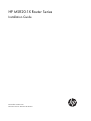 1
1
-
 2
2
-
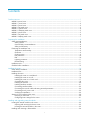 3
3
-
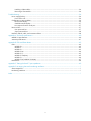 4
4
-
 5
5
-
 6
6
-
 7
7
-
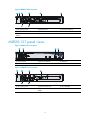 8
8
-
 9
9
-
 10
10
-
 11
11
-
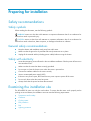 12
12
-
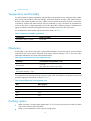 13
13
-
 14
14
-
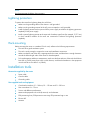 15
15
-
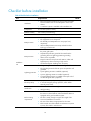 16
16
-
 17
17
-
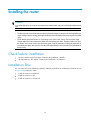 18
18
-
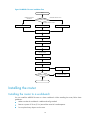 19
19
-
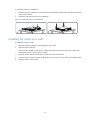 20
20
-
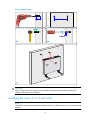 21
21
-
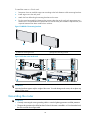 22
22
-
 23
23
-
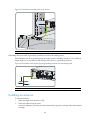 24
24
-
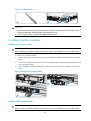 25
25
-
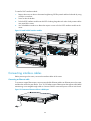 26
26
-
 27
27
-
 28
28
-
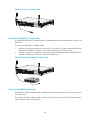 29
29
-
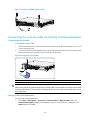 30
30
-
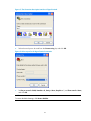 31
31
-
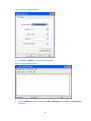 32
32
-
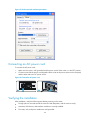 33
33
-
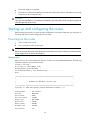 34
34
-
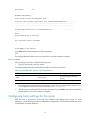 35
35
-
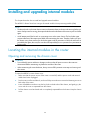 36
36
-
 37
37
-
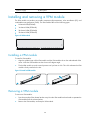 38
38
-
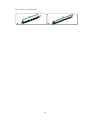 39
39
-
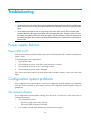 40
40
-
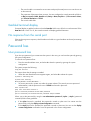 41
41
-
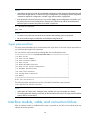 42
42
-
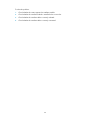 43
43
-
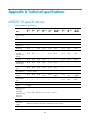 44
44
-
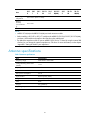 45
45
-
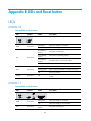 46
46
-
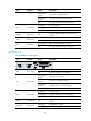 47
47
-
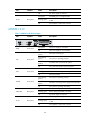 48
48
-
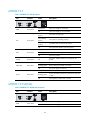 49
49
-
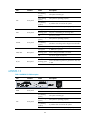 50
50
-
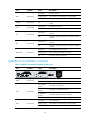 51
51
-
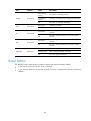 52
52
-
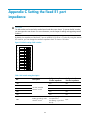 53
53
-
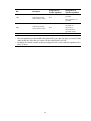 54
54
-
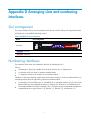 55
55
-
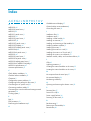 56
56
-
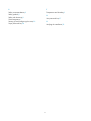 57
57
HP MSR20-1x Series Installation guide
- Category
- Network switches
- Type
- Installation guide
Ask a question and I''ll find the answer in the document
Finding information in a document is now easier with AI
Related papers
-
Hewlett Packard Enterprise JF240A Datasheet
-
HP MSR20-1x Series Reference guide
-
HP Networking Safety and Compliance Warranty & Support Summary
-
HP MSR2000 Installation guide
-
HP 5000 Router Series Installation guide
-
HP 200 Unified Threat Management (UTM) Appliance Series User manual
-
Hewlett Packard Enterprise JG409A Datasheet
-
HP HSR6600 Installation guide
-
Hewlett Packard Enterprise JF231A Datasheet
-
HP 1920-16G Switch Quick start guide
Other documents
-
Nedis SEC-CABLE10 Datasheet
-
Dahua AR506-E Quick Start
-
H3C MSR 900 Series Installation guide
-
Hewlett Packard Enterprise JF236A Datasheet
-
Dahua AR306-E Quick Start
-
H3C MSR2600-6-X1-GL Installation guide
-
SIIG ID-US0611-S1 User manual
-
H3C MSR 930 Installation guide
-
H3C MSR 5680 Preparing For Installation
-
3com MSR-20-21 ROUTER Release note