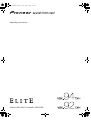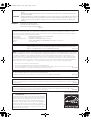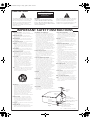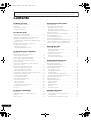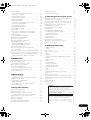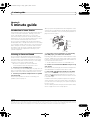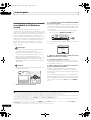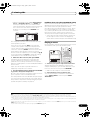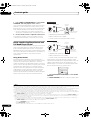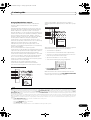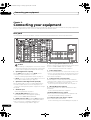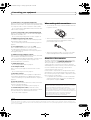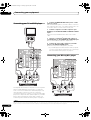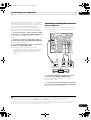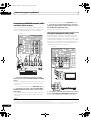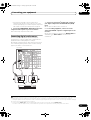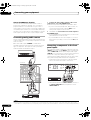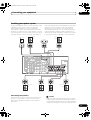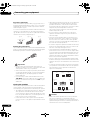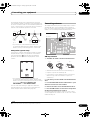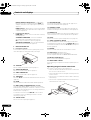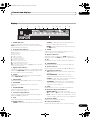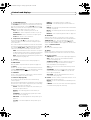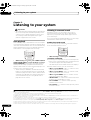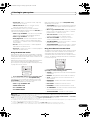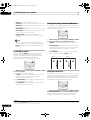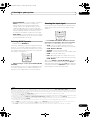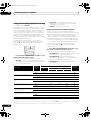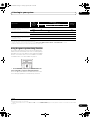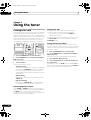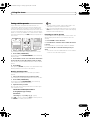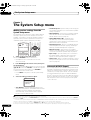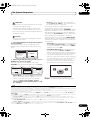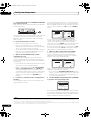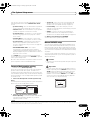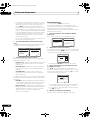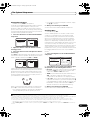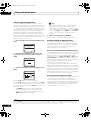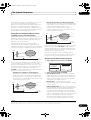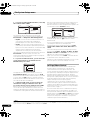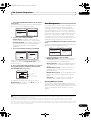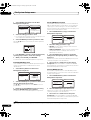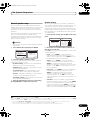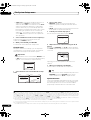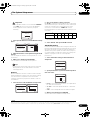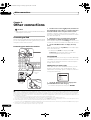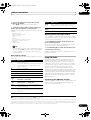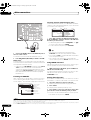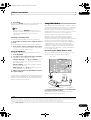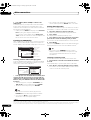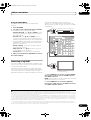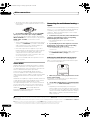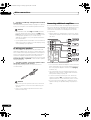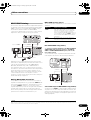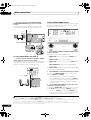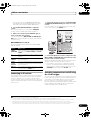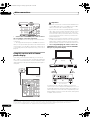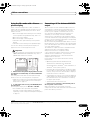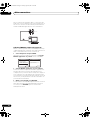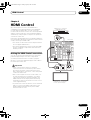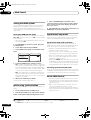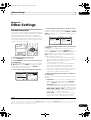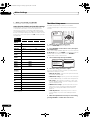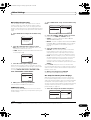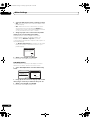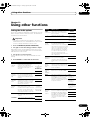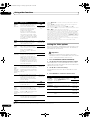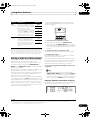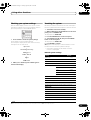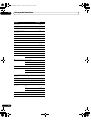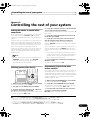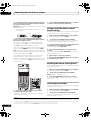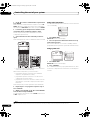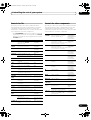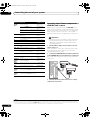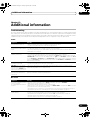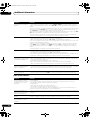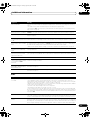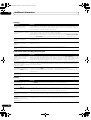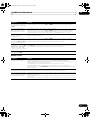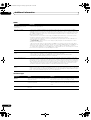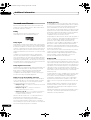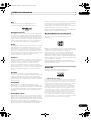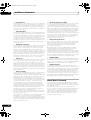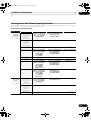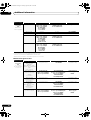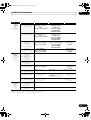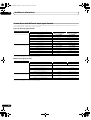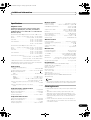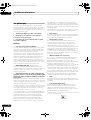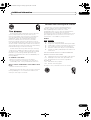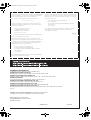DreamGEAR VSX-92TXH User manual
- Category
- AV receivers
- Type
- User manual
This manual is also suitable for

WARNING – TO PREVENT FIRE OR SHOCK
HAZARD, DO NOT EXPOSE THIS
APPLIANCE TO RAIN OR MOISTURE.
D1-4-2-1_En
IMPORTANT NOTICE – THE SERIAL NUMBER FOR THIS EQUIPMENT IS LOCATED IN THE REAR.
PLEASE WRITE THIS SERIAL NUMBER ON YOUR ENCLOSED WARRANTY CARD AND
KEEP IN A SECURE AREA. THIS IS FOR YOUR SECURITY.
D1-4-2-6-1_En
This Class B digital apparatus complies with Canadian ICES-003.
Cet appareil numérique de la Classe B est conforme à la norme NMB-003 du Canada.
D8-10-1-3_EF
NOTE: This equipment has been tested and found to comply with the limits for a Class B digital device, pursuant to
Part 15 of the FCC Rules. These limits are designed to provide reasonable protection against harmful interference in
a residential installation. This equipment generates, uses, and can radiate radio frequency energy and, if not
installed and used in accordance with the instructions, may cause harmful interference to radio communications.
However, there is no guarantee that interference will not occur in a particular installation. If this equipment does
cause harmful interference to radio or television reception, which can be determined by turning the equipment off
and on, the user is encouraged to try to correct the interference by one or more of the following measures:
– Reorient or relocate the receiving antenna.
– Increase the separation between the equipment and receiver.
– Connect the equipment into an outlet on a circuit different from that to which the receiver is connected.
– Consult the dealer or an experienced radio/TV technician for help.
D8-10-1-2_En
Information to User
Alteration or modifications carried out without appropriate authorization may invalidate the user’s right to operate
the equipment.
D8-10-2_En
CAUTION: This product satisfies FCC regulations when shielded cables and connectors are used to connect the
unit to other equipment. To prevent electromagnetic interference with electric appliances such as radios and
televisions, use shielded cables and connectors for connections.
D8-10-3a_En
CAUTION – TO PREVENT ELECTRIC SHOCK, DO NOT USE THIS (POLARIZED) PLUG WITH AN EXTENSION
CORD.
RECEPTACLE OR OTHER OUTLET UNLESS THE BLADES CAN BE FULLY INSERTED TO PREVENT
BLADE EXPOSURE.
ATTENTION –
POUR PREVENIR LES CHOCS ELECTRIQUES, NE PAS UTILISER CETTE FICHE POLARISEE AVEC UN
PROLONGATEUR, UNE PRISE DE COURANT, OU UNE AUTRE SORTIE DE COURANT, SAUF SI LES
LAMES PEUVENT ETRE INSEREES A FOND SANS EN LAISSER AUCUNE PARTIE A DECOUVERT.
D2-4-4-1_EF
For U.S. and Australia Model
C67-7-3_En
FEDERAL COMMUNICATIONS COMMISSION DECLARATION OF CONFORMITY
This device complies with part 15 of the FCC Rules. Operation is subject to the following two conditions: (1) This
device may not cause harmful interference, and (2) this device must accept any interference received, including
interference that may cause undesired operation.
Product Name: AUDIO/VIDEO MULTI-CHANNEL RECEIVER
Model Number: VSX-94TXH, VSX-92TXH
Responsible Party Name: PIONEER ELECTRONICS SERVICE, INC.
Address: 1925 E. DOMINGUEZ ST. LONG BEACH, CA 90801-1760, U.S.A.
Phone: 1-800-421-1404
CAUTION
The STANDBY/ON switch on this unit will not
completely shut off all power from the AC outlet. Since the
power cord serves as the main disconnect device for the
unit, you will need to unplug it from the AC outlet to shut
down all power. Therefore, make sure the unit has been
installed so that the power cord can be easily unplugged
from the AC outlet in case of an accident. To avoid fire
hazard, the power cord should also be unplugged from the
AC outlet when left unused for a long period of time (for
example, when on vacation).
VSX_94TXH.book Page 2 Friday, April 27, 2007 8:21 PM

READ INSTRUCTIONS — All the safety and
operating instructions should be read before the
product is operated.
RETAIN INSTRUCTIONS — The safety and
operating instructions should be retained for
future reference.
HEED WARNINGS — All warnings on the product
and in the operating instructions should be
adhered to.
FOLLOW INSTRUCTIONS — All operating and use
instructions should be followed.
CLEANING — The product should be cleaned only
with a polishing cloth or a soft dry cloth. Never
clean with furniture wax, benzine, insecticides
or other volatile liquids since they may corrode
the cabinet.
ATTACHMENTS — Do not use attachments not
recommended by the product manufacturer as
they may cause hazards.
WATER AND MOISTURE — Do not use this
product near water — for example, near a
bathtub, wash bowl, kitchen sink, or laundry
tub; in a wet basement; or near a swimming
pool; and the like.
ACCESSORIES — Do not place this product on an
unstable cart, stand, tripod, bracket, or table.
The product may fall, causing serious injury to a
child or adult, and serious damage to the
product. Use only with a cart, stand, tripod,
bracket, or table recommended by the
manufacturer, or sold with the product. Any
mounting of the product should follow the
manufacturer’s instructions, and should use a
mounting accessory recommended by the
manufacturer.
CART — A product and cart combination should be
moved with care. Quick stops, excessive force,
and uneven surfaces may cause the product
and cart combination to overturn.
VENTILATION — Slots and openings in the cabinet
are provided for ventilation and to ensure
reliable operation of the product and to protect
it from overheating, and these openings must
not be blocked or covered. The openings should
never be blocked by placing the product on a
bed, sofa, rug, or other similar surface. This
product should not be placed in a built-in
installation such as a bookcase or rack unless
proper ventilation is provided or the
manufacturer’s instructions have been adhered
to.
POWER SOURCES — This product should be
operated only from the type of power source
indicated on the marking label. If you are not
sure of the type of power supply to your home,
consult your product dealer or local power
company.
LOCATION – The appliance should be installed in a
stable location.
NONUSE PERIODS – The power cord of the
appliance should be unplugged from the outlet
when left un-used for a long period of time.
GROUNDING OR POLARIZATION
• If this product is equipped with a polarized
alternating current line plug (a plug having one
blade wider than the other), it will fit into the
outlet only one way. This is a safety feature. If
you are unable to insert the plug fully into the
outlet, try reversing the plug. If the plug should
still fail to fit, contact your electrician to replace
your obsolete outlet. Do not defeat the safety
purpose of the polarized plug.
• If this product is equipped with a three-wire
grounding type plug, a plug having a third
(grounding) pin, it will only fit into a grounding
type power outlet. This is a safety feature. If you
are unable to insert the plug into the outlet,
contact your electrician to replace your obsolete
outlet. Do not defeat the safety purpose of the
grounding type plug.
POWER-CORD PROTECTION — Power-supply
cords should be routed so that they are not likely
to be walked on or pinched by items placed
upon or against them, paying particular
attention to cords at plugs, convenience
receptacles, and the point where they exit from
the product.
OUTDOOR ANTENNA GROUNDING — If an
outside antenna or cable system is connected to
the product, be sure the antenna or cable
system is grounded so as to provide some
protection against voltage surges and built-up
static charges. Article 810 of the National
Electrical Code, ANSI/NFPA 70, provides
information with regard to proper grounding of
the mast and supporting structure, grounding of
the lead-in wire to an antenna discharge unit,
size of grounding conductors, location of
antenna-discharge unit, connection to
grounding electrodes, and requirements for the
grounding electrode. See Figure A.
LIGHTNING — For added protection for this
product during a lightning storm, or when it is
left unattended and unused for long periods of
time, unplug it from the wall outlet and
disconnect the antenna or cable system. This
will prevent damage to the product due to
lightning and power-line surges.
POWER LINES — An outside antenna system
should not be located in the vicinity of overhead
power lines or other electric light or power
circuits, or where it can fall into such power
lines or circuits. When installing an outside
antenna system, extreme care should be taken
to keep from touching such power lines or
circuits as contact with them might be fatal.
OVERLOADING — Do not overload wall outlets,
extension cords, or integral convenience
receptacles as this can result in a risk of fire or
electric shock.
OBJECT AND LIQUID ENTRY — Never push
objects of any kind into this product through
openings as they may touch dangerous voltage
points or short-out parts that could result in a
fire or electric shock. Never spill liquid of any
kind on the product.
SERVICING — Do not attempt to service this
product yourself as opening or removing covers
may expose you to dangerous voltage or other
hazards. Refer all servicing to qualified service
personnel.
DAMAGE REQUIRING SERVICE — Unplug this
product from the wall outlet and refer servicing
to qualified service personnel under the
following conditions:
• When the power-supply cord or plug is
damaged.
• If liquid has been spilled, or objects have fallen
into the product.
• If the product has been exposed to rain or water.
• If the product does not operate normally by
following the operating instructions. Adjust only
those controls that are covered by the operating
instructions as an improper adjustment of other
controls may result in damage and will often
require extensive work by a qualified technician
to restore the product to its normal operation.
• If the product has been dropped or damaged in
any way.
• When the product exhibits a distinct change in
performance — this indicates a need for service.
REPLACEMENT PARTS — When replacement parts
are required, be sure the service technician has
used replacement parts specified by the
manufacturer or have the same characteristics
as the original part. Unauthorized substitutions
may result in fire, electric shock, or other
hazards.
SAFETY CHECK — Upon completion of any service
or repairs to this product, ask the service
technician to perform safety checks to
determine that the product is in proper
operating condition.
WALL OR CEILING MOUNTING — The product
should not be mounted to a wall or ceiling.
HEAT — The product should be situated away from
heat sources such as radiators, heat registers,
stoves, or other products (including amplifiers)
that produce heat.
GROUND
CLAMP
ELECTRIC
SERVICE
EQUIPMENT
ANTENNA
LEAD IN
WIRE
ANTENNA
DISCHARGE UNIT
(NEC SECTION 810-20)
GROUNDING CONDUCTORS
(NEC SECTION 810-21)
GROUND CLAMPS
POWER SERVICE GROUNDING
ELECTRODE SYSTEM
(NEC ART 250, PART H)
NEC — NATIONAL ELECTRICAL CODE
Fig. A
IMPORTANT SAFETY INSTRUCTIONS
The exclamation point within an equilateral
triangle is intended to alert the user to the
presence of important operating and
maintenance (servicing) instructions in the
literature accompanying the appliance.
The lightning flash with arrowhead, within
an equilateral triangle, is intended to alert
the user to the presence of uninsulated
"dangerous voltage" within the product's
enclosure that may be of sufficient
magnitude to constitute a risk of electric
shock to persons.
CAUTION:
TO PREVENT THE RISK OF ELECTRIC
SHOCK, DO NOT REMOVE COVER (OR
BACK). NO USER-SERVICEABLE PARTS
INSIDE. REFER SERVICING TO QUALIFIED
SERVICE PERSONNEL.
CAUTION
RISK OF ELECTRIC SHOCK
DO NOT OPEN
D1-4-2-3_En
IMPORTANT
VSX_94TXH.book Page 3 Friday, April 27, 2007 8:21 PM

4
En
Contents
01 Before you start
Checking what’s in the box. . . . . . . . . . . . . . . . . . . . . . . 6
Ventilation. . . . . . . . . . . . . . . . . . . . . . . . . . . . . . . . . . . . . 6
Installing the receiver . . . . . . . . . . . . . . . . . . . . . . . . . . . 6
Loading the batteries. . . . . . . . . . . . . . . . . . . . . . . . . . . . 6
02 5 minute guide
Introduction to home theater . . . . . . . . . . . . . . . . . . . . . 7
Listening to Surround Sound . . . . . . . . . . . . . . . . . . . . . 7
Automatically setting up for surround sound
(MCACC & Full Band Phase Control) . . . . . . . . . . . . . . . 8
Problems when using the Auto MCACC Setup . . . . . 9
Playing a source. . . . . . . . . . . . . . . . . . . . . . . . . . . . . . . . 9
Better sound using Phase Control and
Full Band Phase Control . . . . . . . . . . . . . . . . . . . . . . . . 10
Using Phase Control . . . . . . . . . . . . . . . . . . . . . . . . . . 10
Using Full Band Phase Control . . . . . . . . . . . . . . . . . 11
03 Connecting your equipment
Rear panel . . . . . . . . . . . . . . . . . . . . . . . . . . . . . . . . . . . 12
When making cable connections. . . . . . . . . . . . . . . . . 13
About the video converter . . . . . . . . . . . . . . . . . . . . . . . 13
Connecting your TV and DVD player . . . . . . . . . . . . . . 14
Connecting your Blu-ray disc player . . . . . . . . . . . . . . 14
Connecting a satellite/cable receiver or
other set-top box . . . . . . . . . . . . . . . . . . . . . . . . . . . . . . 15
Connecting a DVD/HDD recorder, VCR and
other video sources . . . . . . . . . . . . . . . . . . . . . . . . . . . . 16
Using the component video jacks . . . . . . . . . . . . . . . . 16
Connecting digital audio sources. . . . . . . . . . . . . . . . . 17
About the WMA9 Pro decoder . . . . . . . . . . . . . . . . . . 18
Connecting analog audio sources . . . . . . . . . . . . . . . . 18
Connecting a component to the front panel inputs
. . . 18
Installing your speaker system . . . . . . . . . . . . . . . . . . . 19
Connecting the speakers . . . . . . . . . . . . . . . . . . . . . . 19
Placing the speakers. . . . . . . . . . . . . . . . . . . . . . . . . . 20
THX speaker system setup . . . . . . . . . . . . . . . . . . . . . 21
Connecting antennas . . . . . . . . . . . . . . . . . . . . . . . . . . 21
AM loop antenna. . . . . . . . . . . . . . . . . . . . . . . . . . . . . 21
FM wire antenna . . . . . . . . . . . . . . . . . . . . . . . . . . . . . 22
Connecting external antennas . . . . . . . . . . . . . . . . . . 22
Plugging in the receiver . . . . . . . . . . . . . . . . . . . . . . . . 22
AC outlet . . . . . . . . . . . . . . . . . . . . . . . . . . . . . . . . . . . . . 22
04 Controls and displays
Front panel . . . . . . . . . . . . . . . . . . . . . . . . . . . . . . . . . . . 23
Operating range of remote control unit . . . . . . . . . . 24
Display . . . . . . . . . . . . . . . . . . . . . . . . . . . . . . . . . . . . . . 25
Remote control. . . . . . . . . . . . . . . . . . . . . . . . . . . . . . . . 26
05 Listening to your system
Auto playback . . . . . . . . . . . . . . . . . . . . . . . . . . . . . . . . 28
Listening in surround sound . . . . . . . . . . . . . . . . . . . . 28
Standard surround sound . . . . . . . . . . . . . . . . . . . . . 28
Using the Home THX modes . . . . . . . . . . . . . . . . . . . 29
Using the Advanced surround effects . . . . . . . . . . . 29
Listening in stereo. . . . . . . . . . . . . . . . . . . . . . . . . . . . . 30
Using Front Stage Surround Advance. . . . . . . . . . . . . 30
Using Stream Direct . . . . . . . . . . . . . . . . . . . . . . . . . . . 30
Selecting MCACC presets . . . . . . . . . . . . . . . . . . . . . . 31
Choosing the input signal . . . . . . . . . . . . . . . . . . . . . . 31
Using surround back channel processing . . . . . . . . . 32
Using the Virtual Surround Back mode . . . . . . . . . . 32
Using the genre synchronizing function. . . . . . . . . . . 33
06 Using the tuner
Listening to the radio . . . . . . . . . . . . . . . . . . . . . . . . . . 34
Improving FM stereo sound. . . . . . . . . . . . . . . . . . . . 34
Using Neural THX. . . . . . . . . . . . . . . . . . . . . . . . . . . . 34
Tuning directly to a station . . . . . . . . . . . . . . . . . . . . 34
Saving station presets. . . . . . . . . . . . . . . . . . . . . . . . . . 35
Naming station presets . . . . . . . . . . . . . . . . . . . . . . . 35
Listening to station presets . . . . . . . . . . . . . . . . . . . . 35
07 The System Setup menu
Making receiver settings from
the System Setup menu . . . . . . . . . . . . . . . . . . . . . . . . 36
Automatic MCACC (Expert) . . . . . . . . . . . . . . . . . . . . . 36
Surround back speaker setting . . . . . . . . . . . . . . . . . . 39
Manual MCACC setup . . . . . . . . . . . . . . . . . . . . . . . . . 39
Fine Channel Level . . . . . . . . . . . . . . . . . . . . . . . . . . . 40
Fine Speaker Distance . . . . . . . . . . . . . . . . . . . . . . . . 41
Standing Wave . . . . . . . . . . . . . . . . . . . . . . . . . . . . . . 41
Acoustic Calibration EQ Adjust. . . . . . . . . . . . . . . . . 42
Acoustic Calibration EQ Professional. . . . . . . . . . . . 42
Full Band Phase Control. . . . . . . . . . . . . . . . . . . . . . . . 44
Data Management . . . . . . . . . . . . . . . . . . . . . . . . . . . . 45
Manual speaker setup . . . . . . . . . . . . . . . . . . . . . . . . . 47
Speaker Setting. . . . . . . . . . . . . . . . . . . . . . . . . . . . . . 47
Channel Level . . . . . . . . . . . . . . . . . . . . . . . . . . . . . . . 48
Speaker Distance . . . . . . . . . . . . . . . . . . . . . . . . . . . . 48
X-Curve. . . . . . . . . . . . . . . . . . . . . . . . . . . . . . . . . . . . . 49
THX Audio Setting . . . . . . . . . . . . . . . . . . . . . . . . . . . 49
08 Other connections
Connecting an iPod . . . . . . . . . . . . . . . . . . . . . . . . . . . 50
Connecting your iPod to the receiver . . . . . . . . . . . . 50
iPod playback . . . . . . . . . . . . . . . . . . . . . . . . . . . . . . . 50
Watching photos and video content. . . . . . . . . . . . . 51
Thank you for buying this Pioneer product. Please read through these operating instructions so you will know how to operate
your model properly. After you have finished reading the instructions, put them away in a safe place for future reference.
VSX_94TXH.book Page 4 Friday, April 27, 2007 8:21 PM

5
En
Using XM Radio . . . . . . . . . . . . . . . . . . . . . . . . . . . . . . . 51
Connecting your XM Radio receiver . . . . . . . . . . . . . 51
Listening to XM Radio. . . . . . . . . . . . . . . . . . . . . . . . . 52
Using XM HD Surround . . . . . . . . . . . . . . . . . . . . . . . 52
Saving channel presets . . . . . . . . . . . . . . . . . . . . . . . 52
Using the XM Menu . . . . . . . . . . . . . . . . . . . . . . . . . . 53
Using SIRIUS Radio. . . . . . . . . . . . . . . . . . . . . . . . . . . . 53
Connecting your SIRIUS Connect Tuner. . . . . . . . . . 53
Listening to SIRIUS Radio . . . . . . . . . . . . . . . . . . . . . 54
Saving channel presets . . . . . . . . . . . . . . . . . . . . . . . 54
Using the SIRIUS Menu . . . . . . . . . . . . . . . . . . . . . . . 55
Connecting using HDMI . . . . . . . . . . . . . . . . . . . . . . . . 55
About HDMI . . . . . . . . . . . . . . . . . . . . . . . . . . . . . . . . . . 56
Connecting the multichannel analog inputs. . . . . . . . 56
Selecting the multichannel analog inputs . . . . . . . . 56
Speaker B setup. . . . . . . . . . . . . . . . . . . . . . . . . . . . . . . 57
Switching the speaker system . . . . . . . . . . . . . . . . . . 57
Bi-amping your front speakers . . . . . . . . . . . . . . . . . . . 57
Bi-wiring your speakers. . . . . . . . . . . . . . . . . . . . . . . . . 58
Connecting additional amplifiers . . . . . . . . . . . . . . . . . 58
MULTI-ZONE listening . . . . . . . . . . . . . . . . . . . . . . . . . . 59
Making MULTI-ZONE connections . . . . . . . . . . . . . . 59
Using the MULTI-ZONE controls . . . . . . . . . . . . . . . . 60
Connecting an IR receiver. . . . . . . . . . . . . . . . . . . . . . . 61
Switching components on and off using
the 12 volt trigger . . . . . . . . . . . . . . . . . . . . . . . . . . . . . . 61
Using this receiver with a Pioneer plasma display. . . 62
Using the SR+ mode with a Pioneer plasma display
. . . 63
Connecting a PC for Advanced MCACC output . . . . . 63
Advanced MCACC output using your PC . . . . . . . . . 64
09 HDMI Control
Making the HDMI Control connections. . . . . . . . . . . . 65
Setting the HDMI options . . . . . . . . . . . . . . . . . . . . . . . 66
Setting the HDMI Control mode . . . . . . . . . . . . . . . . 66
Before using synchronization. . . . . . . . . . . . . . . . . . . . 66
Synchronized amp mode . . . . . . . . . . . . . . . . . . . . . . . 66
Synchronized amp mode operations. . . . . . . . . . . . . 66
Canceling synchronized amp mode . . . . . . . . . . . . . 66
About HDMI Control . . . . . . . . . . . . . . . . . . . . . . . . . . . 66
10 Other Settings
The Input Setup menu. . . . . . . . . . . . . . . . . . . . . . . . . . 67
Input function default and possible settings . . . . . . 68
The Other Setup menu . . . . . . . . . . . . . . . . . . . . . . . . . 68
Multi Channel Input Setup . . . . . . . . . . . . . . . . . . . . . 69
ZONE Audio Setup . . . . . . . . . . . . . . . . . . . . . . . . . . . 69
SR+ Setup for Pioneer plasma displays. . . . . . . . . . 69
OSD Adjustment . . . . . . . . . . . . . . . . . . . . . . . . . . . . . 70
11 Using other functions
Setting the Audio options . . . . . . . . . . . . . . . . . . . . . . . 71
Setting the Video options . . . . . . . . . . . . . . . . . . . . . . . 72
Making an audio or a video recording . . . . . . . . . . . . . 73
Playing a different source when recording. . . . . . . . 73
Reducing the level of an analog signal . . . . . . . . . . . . 74
Using the sleep timer . . . . . . . . . . . . . . . . . . . . . . . . . . 74
Dimming the display . . . . . . . . . . . . . . . . . . . . . . . . . . . 74
Switching the speaker impedance. . . . . . . . . . . . . . . . 74
Checking your system settings. . . . . . . . . . . . . . . . . . . 75
Resetting the system . . . . . . . . . . . . . . . . . . . . . . . . . . 75
Default system settings . . . . . . . . . . . . . . . . . . . . . . . 75
12 Controlling the rest of your system
Setting the remote to control other components. . . . 77
Selecting preset codes directly . . . . . . . . . . . . . . . . . . 77
Programming signals from other remote controls
. . . 77
Erasing one of the remote control button settings
. . . 78
Resetting the remote control presets . . . . . . . . . . . . . 78
Confirming preset codes . . . . . . . . . . . . . . . . . . . . . . . 78
Renaming input source names . . . . . . . . . . . . . . . . . . 79
Direct function. . . . . . . . . . . . . . . . . . . . . . . . . . . . . . . . 79
Multi Operation and System Off . . . . . . . . . . . . . . . . . 79
Programming a multi-operation or
a shutdown sequence . . . . . . . . . . . . . . . . . . . . . . . . 79
Using multi operations . . . . . . . . . . . . . . . . . . . . . . . 80
Using System off. . . . . . . . . . . . . . . . . . . . . . . . . . . . . 80
Controls for TVs . . . . . . . . . . . . . . . . . . . . . . . . . . . . . . . 81
Controls for other components . . . . . . . . . . . . . . . . . . 81
Operating other Pioneer components
with this unit’s sensor. . . . . . . . . . . . . . . . . . . . . . . . . . 82
13 Additional information
Troubleshooting . . . . . . . . . . . . . . . . . . . . . . . . . . . . . . 83
Power. . . . . . . . . . . . . . . . . . . . . . . . . . . . . . . . . . . . . . 83
No sound. . . . . . . . . . . . . . . . . . . . . . . . . . . . . . . . . . . 83
Other audio problems . . . . . . . . . . . . . . . . . . . . . . . . 84
Video . . . . . . . . . . . . . . . . . . . . . . . . . . . . . . . . . . . . . . 85
Settings . . . . . . . . . . . . . . . . . . . . . . . . . . . . . . . . . . . . 86
Professional Calibration EQ graphical output . . . . . 86
Display. . . . . . . . . . . . . . . . . . . . . . . . . . . . . . . . . . . . . 86
Remote control . . . . . . . . . . . . . . . . . . . . . . . . . . . . . . 87
HDMI . . . . . . . . . . . . . . . . . . . . . . . . . . . . . . . . . . . . . . 88
iPod messages . . . . . . . . . . . . . . . . . . . . . . . . . . . . . . 88
XM radio messages . . . . . . . . . . . . . . . . . . . . . . . . . . 89
SIRIUS radio messages . . . . . . . . . . . . . . . . . . . . . . . 89
Surround sound formats . . . . . . . . . . . . . . . . . . . . . . . 90
Dolby . . . . . . . . . . . . . . . . . . . . . . . . . . . . . . . . . . . . . . 90
DTS . . . . . . . . . . . . . . . . . . . . . . . . . . . . . . . . . . . . . . . 91
Windows Media Audio 9 Professional . . . . . . . . . . . 91
About THX . . . . . . . . . . . . . . . . . . . . . . . . . . . . . . . . . . . 91
About Neural Surround . . . . . . . . . . . . . . . . . . . . . . . . 92
Listening modes with different input signal formats
. . . 93
Stream direct with different input signal formats . . . 96
Specifications . . . . . . . . . . . . . . . . . . . . . . . . . . . . . . . . 97
Cleaning the unit. . . . . . . . . . . . . . . . . . . . . . . . . . . . . . 97
Our philosophy . . . . . . . . . . . . . . . . . . . . . . . . . . . . . . . 98
Features. . . . . . . . . . . . . . . . . . . . . . . . . . . . . . . . . . . . 98
WARNING: Handling the cord on this product or
cords associated with accessories sold with the
product will expose you to chemicals listed on
proposition 65 known to the State of California and
other governmental entities to cause cancer and
birth defect or other reproductive harm.
Wash hands after handling
D36-P4_A_En
This product is for general household purposes. Any
failure due to use for other than household purposes
(such as long-term use for business purposes in a
restaurant or use in a car or ship) and which requires
repair will be charged for even during the warranty
period.
K041_En
VSX_94TXH.book Page 5 Friday, April 27, 2007 8:21 PM

Before you start
01
6
En
Chapter 1:
Before you start
Checking what’s in the box
Please check that you’ve received the following supplied
accessories:
• Setup microphone (cable: 5 m (16.4 ft.))
• Remote control unit
• AA/IEC R6P dry cell batteries x2
• AM loop antenna
•FM wire antenna
• iPod control cable
• Warranty card
• These operating instructions
• Operating instructions for HOME MEDIA GALLERY
(VSX-94TXH only)
Ventilation
When installing this unit, make sure to leave space
around the unit for ventilation to improve heat dispersal
(at least 20 cm (8 in.) at the top). If not enough space is
provided between the unit and walls or other equipment,
heat will build up inside, interfering with performance
and/or causing malfunctions.
Slot and openings in the cabinet are provided for
ventilation and to protect the equipment from
overheating. To prevent fire hazard, do not place anything
directly on top of the unit, make sure the openings are
never blocked or covered with items (such as
newspapers, table-cloths and curtains), and do not
operate the equipment on thick carpet or a bed.
Installing the receiver
• When installing this unit, make sure to put it on a
level and stable surface.
Don’t install it on the following places:
– on a color TV (the screen may distort)
– near a cassette deck (or close to a device that gives off
a magnetic field). This may interfere with the sound.
– in direct sunlight
– in damp or wet areas
– in extremely hot or cold areas
– in places where there is vibration or other movement
– in places that are very dusty
– in places that have hot fumes or oils (such as a kitchen)
Loading the batteries
Caution
Incorrect use of batteries may result in such hazards as
leakage and bursting. Observe the following precautions:
• Never use new and old batteries together.
• Insert the plus and minus sides of the batteries
properly according to the marks in the battery case.
• Batteries with the same shape may have different
voltages. Do not use different batteries together.
• When disposing of used batteries, please comply
with governmental regulations or environmental
public instruction’s rules that apply in your country or
area.
20 cm
(8 inches)
Receiver
VSX_94TXH.book Page 6 Friday, April 27, 2007 8:21 PM

5 minute guide
02
7
En
Chapter 2:
5 minute guide
Introduction to home theater
Home theater refers to the use of multiple audio tracks to
create a surround sound effect, making you feel like
you're in the middle of the action or concert. The
surround sound you get from a home theater system
depends not only on your speaker setup, but also on the
source and the sound settings of the receiver.
This receiver will automatically decode multichannel
Dolby Digital, DTS, or Dolby Surround sources according
to your speaker setup. In most cases, you won’t have to
make changes for realistic surround sound, but other
possibilities (like listening to a CD with multichannel
surround sound) are explained in Listening to your
system on page 28.
Listening to Surround Sound
This receiver was designed with the easiest possible
setup in mind, so with the following quick setup guide,
you should have your system hooked up for surround
sound in no time at all. In most cases, you can simply
leave the receiver in the default settings.
• Be sure to complete all connections before
connecting this unit to an AC power source.
1 Connect your TV and DVD player.
See Connecting your TV and DVD player on page 14 to do
this. For surround sound, you’ll want to hook up using a
digital connection from the DVD player to the receiver.
2 Connect your speakers and place them for optimal
surround sound.
Connect your speakers as shown in Installing your
speaker system on page 19.
Where you place the speakers will have a big effect on the
sound. Place your speakers as shown below for the best
surround sound effect. Also see Placing the speakers on
page 20 for more on this.
3 Plug in the receiver and switch it on, followed by
your DVD player, your subwoofer and the TV.
Plug the power cable into the AC outlet and switch on the
receiver.
1
Make sure you’ve set the video input on your TV
to this receiver. Check the manual that came with the TV
if you don’t know how to do this.
• Set the subwoofer volume to a comfortable level.
4 Use the on-screen automatic MCACC setup to set up
your system.
See Automatically setting up for surround sound (MCACC
& Full Band Phase Control) below for more on this.
5 Play a DVD, and adjust the volume to your liking.
Make sure that DVD/LD is showing in the receiver’s
display, indicating that the DVD input is selected. If it
isn’t, press DVD on the remote control to set the receiver
to the DVD input.
In addition to the basic playback explained in Playing a
source on page 9, there are several other sound options
you can select. See Listening to your system on page 28
for more on this.
See also Making receiver settings from the System Setup
menu on page 36 for more setup options.
Note
1 After this receiver is connected to an AC outlet, a 15-second HDMI initialization process begins. You cannot carry out any operations during this process.
The HDMI indicator in the front panel display blinks during this process, and you can turn on this receiver once it has stopped blinking. When you set the
HDMI Control mode to OFF, you can skip this process. For details about the HDMI Control feature, see HDMI Control on page 65.
Front
Left (L)
Surround
Left (SL)
Surround
Right (SR)
Surround
Back Left (SBL)
Surround
Back
Right (SBR)
Center (C)
Subwoofer (SW)
Listening
position
Front
Right (R)
VSX_94TXH.book Page 7 Friday, April 27, 2007 8:21 PM

5 minute guide
02
8
En
Automatically setting up for surround
sound (MCACC & Full Band Phase
Control)
The Auto MCACC Setup measures the acoustic
characteristics of your listening area, taking into account
ambient noise, speaker size and distance, and tests for
both channel delay and channel level. After you have set
up the microphone provided with your system, the
receiver uses the information from a series of test tones
to optimize the speaker settings and equalization for your
particular room, and also to calibrate the frequency-
phase characteristics of the speakers connected.
Make sure you do this before moving on to Playing a
source on page 9.
Important
• Make sure the microphone and speakers are not
moved during the Auto MCACC Setup.
• Using the Auto MCACC Setup will overwrite any
existing settings for the MCACC preset you select.
• Before using the Auto MCACC Setup, the
headphones should be disconnected and the iPod,
HOME MEDIA GALLERY (VSX-94TXH only), XM or
SIRIUS Radio function should not be selected as an
input source.
Caution
• The test tones used in the Auto MCACC Setup are
output at high volume.
1 Switch on the receiver and your TV.
2 Connect the microphone to the
MCACC SETUP MIC
jack on the front panel.
Place the microphone so that it’s about ear level at your
normal listening position (use a tripod if possible). Make
sure there are no obstacles between the speakers and
the microphone.
• Push down on the lower portion of the front panel
door to access the MCACC SETUP MIC jack:
The Auto MCACC display appears once the microphone
is connected.
1
3 Make sure ‘
Normal (Default)
’ is selected,
2
select an
MCACC preset
3
then select
START
.
4
4 Follow the instructions on-screen.
Make sure the microphone is connected, and if you’re
using a subwoofer, make sure it is switched on and set to
a comfortable volume level.
5 Wait for the test tones to finish then confirm the
speaker configuration in the OSD.
A progress report is displayed on-screen while the
receiver outputs test tones to determine the speakers
present in your setup. Try to be as quiet as possible while
it’s doing this.
5
If no operations are performed for 10 seconds while the
speaker configuration check screen is being displayed,
the Auto MCACC Setup will resume automatically. In this
case, you don’t need to select ‘OK’ and press ENTER in
step 6.
RECEIVER SOURCE
SYSTEM OFF
INPUT
SELECT
DVD TV
BD TV CTRL
DVR1 i Pod
TUNER
RECEIVER
CD
DVR2
HOME MEDIA
GALLERY
CD-R
XM RADIO
SIRIUS
ZONE2/3
HDMI
CLEAR
+
10
DISC
CLASS
D.ACCESS
ENTER
TV CONTROL
VOL
TUNE
TUNE
ST ST
TV CH
INPUT
SELECT
TV VOL
ENTER
A PARAMETER
TOP MENU
V PARAMETER
MENU T.EDIT
BAND
PROGRAM
GUIDE
RETURNRETURN
SETUPSETUP
CATEGORY
CH
LEVEL
Note
1 • You can’t use the System Setup menu in either the main or sub zone when the iPod, HOME MEDIA GALLAERY (VSX-94TXH only), XM or SIRIUS Radio
input source is selected. When you set ZONE 2 or ZONE 3 to ON (page 60), you can’t use the System Setup menu.
• If you cancel the Auto MCACC Setup, or leave an error message for over three minutes, the screen saver will appear.
2 • If you are planning on bi-amping your front speakers, or setting up a separate speaker system in another room, read through Surround back speaker
setting on page 39 and make sure to connect your speakers as necessary before continuing to step 4.
• If you have THX-certified speakers, select CUSTOM and choose YES for the THX Speaker setting.
3 The six MCACC presets are used for storing surround sound settings for different listening positions. Simply choose an unused preset for now (you can
rename it later in Data Management on page 45).
4 Note that correction curves are saved only when set to SYMMETRY. Select CUSTOM to save other correction curves (such as ALL CH ADJUST and
FRONT ALIGN). See Automatic MCACC (Expert) on page 36 for more on this.
5 Do not adjust the volume during the test tones. This may result in incorrect speaker settings.
(TUNE)
(TUNE)
PHONES
PARAMETER
SETUP
(ST) (ST)
AUDIO VIDEO
TUNER EDITSPEAKERS BAND
CONTROL ON/OFF
SIGNAL
SELECT
STEREO/
F.S.SURR
SB ch
PROCESSING
VIDEO/GAME 2 INPUT
DIGITAL IN S-VIDEO VIDEO L RAUDIO
MULTI – ZONE &
SOURCE/REC SEL
MCACC
SETUP MIC
RETURN
ENTER
USB
Surr Back System
[Normal (default)]
Save SYMMETRY to
[M1. MEMORY 1 ]
START
ENTER:Start :Cancel
1. Auto MCACC
DVD/LD
-
55.0
dB
VSX_94TXH.book Page 8 Friday, April 27, 2007 8:21 PM

5 minute guide
02
9
En
• With error messages (such as Too much ambient
noise! or Check Microphone) select RETRY after
checking for ambient noise (see Problems when
using the Auto MCACC Setup below) and verifying the
mic connection. If there doesn’t seem to be a
problem, you can simply select GO NEXT and
continue.
The configuration shown on-screen should reflect the
actual speakers you have.
1
If you see an error message (ERR) in the right side
column (or the speaker configuration displayed isn’t
correct), there may be a problem with the speaker
connection. If selecting RETRY doesn’t work, turn off the
power and check the speaker connections. If there
doesn’t seem to be a problem, you can simply use /
to select the speaker and / to change the setting
(and number for surround back) and continue.
6 Make sure ‘
OK
’ is selected, then press
ENTER
.
A progress report is displayed on-screen while the
receiver outputs more test tones to determine the
optimum receiver settings for Channel Level, Speaker
Distance, Standing Wave, Acoustic Cal EQ and Full Band
Phase Control.
Again, try to be as quiet as possible while this is
happening. It may take 3 to 7 minutes.
7 The Auto MCACC Setup has finished! Press
RETURN
to go back to the System Setup menu.
2
Be sure to disconnect the microphone from this receiver
upon completion of the Auto MCACC setup.
The settings made in the Auto MCACC Setup should give
you excellent surround sound from your system, but it is
also possible to adjust these settings manually using the
System Setup menu (starting on page 36).
3
Problems when using the Auto MCACC Setup
If the room environment is not optimal for the Auto
MCACC Setup (too much background noise, echo off the
walls, obstacles blocking the speakers from the
microphone) the final settings may be incorrect. Check
for household appliances (air conditioner, fridge, fan,
etc.), that may be affecting the environment and switch
them off if necessary. If there are any instructions
showing in the front panel display, please follow them.
• Some older TVs may interfere with the operation of
the microphone. If this seems to be happening,
switch off the TV when doing the Auto MCACC Setup.
Playing a source
Here are the basic instructions for playing a source (such
as a DVD disc) with your home theater system.
1 Switch on your system components and receiver.
Start by switching on the playback component (for
example a DVD player), your TV
4
and subwoofer (if you
have one), then the receiver (press RECEIVER).
• Make sure the setup mic is disconnected.
2 Select the input source you want to play.
You can use the input source buttons on the remote
control, INPUT SELECT, or the front panel INPUT
SELECTOR dial.
5
Note
1 If you’re using the front panel display, the diagram in Listening to Surround Sound above indicates (in bold) how each speaker is displayed.
2 You can also choose to view the settings from the MCACC Data Check screen. See Automatic MCACC (Expert) on page 36 for more on this.
3 • Depending on the characteristics of your room, sometimes identical speakers with cone sizes of around 12 cm (5 inches) will end up with different size
settings. You can correct the setting manually using the Manual speaker setup on page 47.
• The subwoofer distance setting may be farther than the actual distance from the listening position. This setting should be accurate (taking delay and
room characteristics into account) and generally does not need to be changed.
Now Analyzing
…
( 2/11)
Environment Check
Ambient Noise [ OK ]
Microphone [ ]
Speaker YES/NO [ ]
:Cancel
DVD/LD
0.0
dB
1. Auto MCACC
CHECK
Front [ YES ]
Center [ YES ]
Surr [ YES ]
SB [ YESx2 ]
SW [ YES ]
OK
:Cancel
DVD/LD
0.0
dB
1. Auto MCACC
10:Next
4 Make sure that the TV’s video input is set to this receiver (for example, if you connected this receiver to the VIDEO 1 jacks on your TV, make sure that the
VIDEO 1 input is now selected).
5 If you need to manually switch the input signal type press SIGNAL SEL (page 31).
RECEIVER SOURCE
SYSTEM OFF
INPUT
SELECT
DVD TV
BD TV CTRL
DVR1 i Pod
TUNER
RECEIVER
CD
DVR2
HOME MEDIA
GALLERY
CD-R
XM RADIO
SIRIUS
ZONE2/3
HDMI
TV CONTROL
SHIFT
VOL
STATUSSTATUS
MCACC S.DIRECT
MULTI OPE
SIGNAL SEL
T.DISP
SBch
STEREO/
F.S.SURR
MEMORY
TV CH
INPUT
SELECT
MPX
AUDIO SUBTITLE
ADV. SURR
STANDARD
PHASE
THX
INFO
MUTE
REC
TV VOL
REC STOP
HDD
CH
CH
DVD
GUIDE
CATEGORY
DISP
PHOTO
ANT
VSX_94TXH.book Page 9 Friday, April 27, 2007 8:21 PM

5 minute guide
02
10
En
3 Press
S.DIRECT
(
STREAM DIRECT
) to select ‘AUTO
SURROUND’ and start playback of the source.
1
If you’re playing a Dolby Digital or DTS surround sound
DVD disc, you should hear surround sound. If you are
playing a stereo source, you will only hear sound from the
front left/right speakers in the default listening mode.
• See also Listening to your system on page 28 for
information on different ways of listening to sources.
4 Use the volume control to adjust the volume level.
Turn down the volume of your TV so that all sound is
coming from the speakers connected to this receiver.
Better sound using Phase Control and
Full Band Phase Control
This receiver is equipped with the two types of functions
that correct phase distortion and group delay: Phase
Control and Full Band Phase Control. Activating Full
Band Phase Control is strongly recommended because it
also involves the effects of Phase Control. For details on
each of these two features, refer to the following
explanations.
Using Phase Control
During multichannel playback, LFE (Low-Frequency
Effects) signals as well as low-frequency signals in each
channel are assigned to the subwoofer or other the
subwoofer and the most appropriate speaker. At least in
theory, however, this type of processing involves a group
delay that varies with frequency, resulting in phase
distortion where the low-frequency sound is delayed or
muffled by the conflict with other channels. With the
Phase Control mode switched on, this receiver can
reproduce powerful bass sound without deteriorating the
quality of the original sound (see illustration below).
• Rhythms blurred and difficult to hear
• Bass sound with loss of depth
• Sound of musical instruments with no reality
• Rhythms with crystal-like clarity
• Bass sound with no loss of depth
• Sound of musical instruments with superb reality
Phase Control technology provides coherent sound
reproduction through the use of phase matching
2
for an
optimal sound image at your listening position. The
default setting is on and we recommend leaving Phase
Control switched on for all sound sources.
• Press PHASE (PHASE CONTROL) to select PHASE
CONTROL.
The PHASE CONTROL indicator on the front panel lights.
Note
1 • You may need to check the digital audio output settings on your DVD player or digital satellite receiver. It should be set to output Dolby Digital, DTS and
88.2 kHz / 96 kHz PCM (2 channel) audio, and if there is an MPEG audio option, set this to convert the MPEG audio to PCM.
• Depending on your DVD player or source discs, you may only get digital 2 channel stereo and analog sound. In this case, the receiver must be set to a
multichannel listening mode (see Listening in surround sound on page 28 if you need to do this) if you want multichannel surround sound.
2 • Phase matching is a very important factor in achieving proper sound reproduction. If two waveforms are ‘in phase’, they crest and trough together,
resulting in increased amplitude, clarity and presence of the sound signal. If a crest of a wave meets a trough (as shown in the upper section of the diagram
above) then the sound will be ‘out of phase’ and an unreliable sound image will be produced.
• The PHASE CONTROL feature is available even when the headphones are plugged in.
• If your subwoofer has a phase control switch, set it to the plus (+) sign (or 0°). However, the effect you can actually feel when PHASE CONTROL is set
to ON on this receiver depends on the type of your subwoofer. Set your subwoofer to maximize the effect. It is also recommended you try changing the
orientation or the place of your subwoofer.
• Set the built-in lowpass filter switch of your subwoofer to OFF. If this cannot be done on your subwoofer, set the cutoff frequency to a higher value.
• If the speaker distance is not properly set, you may not have a maximized PHASE CONTROL effect.
• The PHASE CONTROL mode cannot be set to ON in the following cases:
– When the PURE DIRECT mode is switched on.
– When MULTI CH IN is selected.
– When the HDMI audio output parameter is set to THROUGH in Setting the Audio options.
Sound
source
Listening
position
Front speaker
Subwoofer
Phase Cotrol OFF
Sound muffled due
to a delay in time
Sound
source
Listening
position
Front speaker
Subwoofer
Phase Control ON
Original sound
preserved with
no loss of clarity
SHIFT
STATUSSTATUS
MCACC S.DIRECT
MULTI OPE
SIGNAL SEL
T.DISP
SBch
STEREO/
F.S.SURR
ADV. SURR
STANDARD
PHASE
THX
PHOTO
VSX_94TXH.book Page 10 Friday, April 27, 2007 8:21 PM

5 minute guide
02
11
En
Using Full Band Phase Control
The Full Band Phase Control feature calibrates the
frequency-phase characteristics of the speakers
connected.
Standard speakers designed exclusively for audio use
generally reproduce sound with the divided frequency
bands output from a speaker system consisting of
multiple speakers (in case of typical 3-way speakers, for
instance, the tweeter, the squawker (midrange), and the
woofer output sound in the high-, middle-, and low-
frequency ranges, respectively). Though these speakers
are designed to flatten the frequency-amplitude
characteristics across wide ranges, there are cases
where the group delay characteristics are not effectively
flattened. This phase distortion of the speakers
subsequently causes group delay (the delay of low-
frequency sound against high-frequency sound) during
audio signal playback.
This receiver analyzes the frequency-phase
characteristics of the speakers by calibrating test signals
output from the speakers with the supplied microphone,
therefore flattening the analyzed frequency-phase
characteristics during audio signal playback
1
– the same
correction is made for a pair of left and right speakers.
This correction minimizes group delay between the
ranges of a speaker and improves the frequency-phase
characteristics across all ranges.
Furthermore, the enhanced frequency-phase
characteristics between channels ensure better
surround sound integration for multichannel setting.
2
Sound in the middle- and low-frequency ranges is
delayed against the high-frequency sound due to group
delay.
With the phase distortion corrected, the frequency-phase
characteristics are improved across all ranges.
• Sound with live dynamics
• Sound of musical instruments with superb reality
• Sound so accurately reproduced that you can even
hear the lip movement of the singer
• Speech heard with no loss of clarity
• Surround sound with excellent integration
• Press PHASE (PHASE CONTROL) to select
FULLBAND PHASE.
3
Both the Phase Control and Full Band Phase Control
functions are switched on. The FULL BAND PHASE CTRL
indicator lights on the front panel display.
Note
1 To calibrate and analyze the frequency-phase characteristics of the speakers, follow the procedures in Auto MCACC (see Automatically setting up for
surround sound (MCACC & Full Band Phase Control) on page 8) or FULL BAND PHASE CTRL in the System Setup (see Full Band Phase Control on page 44).
Select ALL when you perform the Auto MCACC setup with CUSTOM. Upon calibration of the frequency-phase characteristics of the speakers, the FULL
BAND PHASE CTRL feature is automatically switched on. Note that FULLBAND PHASE cannot be selected unless the frequency-phase characteristics of
the speakers are calibrated.
2 The original characteristics of group delay of the speakers calibrated and the targeted characteristics after correction can be displayed graphically in the
OSD (see Full Band Phase Control on page 44). Also, when your PC is connected to this receiver, the original characteristics of group delay of the speakers
calibrated and the corrected characteristics of group delay can be displayed in 3-dimension on your PC (see Advanced MCACC output using your PC on
page 64).
Full Band Phase Control OFF
Tweeter
Midrange
Woofer
Group Delay Characteristics
ms
Hz
3• The FULL BAND PHASE CTRL mode cannot be set to ON in the following cases:
– When headphones are plugged in.
– When the PURE DIRECT mode is switched on.
– When MULTI CH IN is selected.
– When the HDMI audio output parameter is set to THROUGH in Setting the Audio options.
Full Band Phase Control ON
Group Delay Characteristics
ms
Hz
Tweeter
Midrange
Woofer
SHIFT
STATUSSTATUS
MCACC S.DIRECT
MULTI OPE
SIGNAL SEL
T.DISP
SBch
STEREO/
F.S.SURR
ADV. SURR
STANDARD
PHASE
THX
PHOTO
VSX_94TXH.book Page 11 Friday, April 27, 2007 8:21 PM

Connecting your equipment
03
12
En
Chapter 3:
Connecting your equipment
This receiver provides you with many connection possibilities, but it doesn’t have to be difficult. This page explains the
kinds of components you can connect to make up your home theater system.
Rear panel
This illustration shows the VSX-94TXH, however connections for the 92TXH are the same except where noted.
Caution
• Before making or changing the connections, switch
off the power and disconnect the power cord from the
power outlet. Plugging in should be the final step.
1 Optical digital audio output(s)
Use the OUT1 and (VSX-94TXH only) OUT2 jack for
recording to a CD or MiniDisc recorder.
See Connecting digital audio sources on page 17.
The
OUT1
jack is also used for MULTI-ZONE connections.
See MULTI-ZONE listening on page 59.
2 Optical and coaxial digital audio inputs (x6)
Use for digital audio sources, including DVD players/
recorders, digital satellite receivers, CD players, etc.
See also The Input Setup menu on page 67 to assign
the inputs.
3 XM Radio input
See Using XM Radio on page 51.
4 LAN (10/100) terminal
(VSX-94TXH only)
For details, refer to the supplied operating
instructions for HOME MEDIA GALLERY.
5 HDMI connectors (x4)
(VSX-92TXH)
(x5)
(VSX-94TXH)
Multiple inputs and one output for high-quality audio/
video connection to compatible HDMI devices.
See Connecting using HDMI on page 55.
6 Remote inputs (MULTI-ZONE and source)
Use for connection to an external remote control sensor
for use in a MULTI-ZONE setup, for example.
See Connecting an IR receiver on page 61.
7 Control input/output
Use to connect other Pioneer components so that you can
control all your equipment from a single IR remote sensor.
See Operating other Pioneer components with this
unit’s sensor on page 82.
8 Component video connections (x4)
Use the inputs to connect any video source that has
component video output, such as a DVD recorder. Use
the output for connection to a monitor or TV.
See Using the component video jacks on page 16.
9 AM and FM antenna terminals
Use to connect indoor or outdoor antennas for radio
broadcasts.
See Connecting antennas on page 21.
10 MULTI-ZONE and source outputs
Use to connect a second amplifier in a separate room.
See MULTI-ZONE listening on page 59.
11 Composite and S-video monitor outputs
Use to connect monitors and TVs.
See Connecting your TV and DVD player on page 14.
A
SELECTABLE
OUT1
ZONE3
OUT2
FM UNBAL 75 Ω
AM LOOP
MONI-
TOR
OUT
MONI-
TOR
OUT
OUT
CD
CD-R/
TA PE /
MD
DVD/ LD
BD
TV/SAT
VIDEO /
GAME 1
OUT
DVR/
VCR 1
DVR/
VCR 2
OUT
IN
IN
IN
IN
IN
IN
IN
SUB W.
CENTER
FRONT
SPEAKERS
RS-232C
SUR-
ROUND
SURROUND BACK
CONTROL
SUB W.
FRONT
CENTER
SUR-
ROUND
SWITCHED 100 W
(
0.8 A
)
MAX
FRONT
RL RLR L
(
Single
)
CENTER SURROUND SURROUND BACK /
(
Single
)
SUR-
ROUND
BACK
OUT
PHONO
IN
IN
IN
IN
Y
P
B
PR
Y
P
B
PR
Y
P
B
PR
Y
P
B
PR
DIGITAL
COMPONENT VIDEO
ASSIGNABLE
ASSIGN-
ABLE
OUT
IN
IN
OUT
ANTENNA
iPod
SIRIUS
MULTI CH IN
MULTI-ZONE & SOURCE
PRE OUT
IN
1
IN
2
1
12 V TRIGGER
2
ZONE2ZONE2
ZONE2
MAIN
(
DC OUT 12V/
TOTAL 50 mA MAX
)
OUT
(TV/
SAT
)
(
BD
)
(
BD
)
(
VIDEO/GAME
1)
(
DVD/
LD
)
1
IN
2
(
DVR/
VCR 1
)
IN
3
(
DVD/
LD
)
IN
1
(
CD
)
IN
IN
XM
2
IN
2
IN
OUT
1
IN
1
IN
2
IN
3
IN
4
R
L
HDMI
MULTI-ZONE
& SOURCE
MULTI-ZONE
& SOURCE
/REC SEL
IR
IN
3
(
CD-R
)
IN
4
4
1
(
DVD/LD
)
(
BD
)
ASSIGN-
ABLE
IN
1
IN
2
IN
1
IN
2
2
21
31
ASSIGNABLE
41
R L
L
L
LR
R
R
LR
LR
B
AC OUTLET
VIDEO AUDIO
AUDIO
S-VIDEO
OPTICAL
COAXIAL
1
LAN (10/100)
1
2
3
4
5
6
7
8
9
10
11
12
13
14
15
16
17
18
19
20
21
VSX_94TXH.book Page 12 Friday, April 27, 2007 8:21 PM

Connecting your equipment
03
13
En
12 Audio/video source inputs/(outputs) (x6)
Use for connection to audio/visual sources, such as DVD
players/recorders, VCRs, etc. Each set of inputs has jacks
for composite video, S-video
1
and stereo analog audio.
See Connecting a DVD/HDD recorder, VCR and other
video sources on page 16.
13 Stereo analog audio source inputs/(outputs) (x3)
Use for connection to audio sources such as CD players,
tape decks, turntables, etc.
See Connecting analog audio sources on page 18.
14 Multichannel analog audio inputs
7.1 channel inputs for connection to a DVD player with
multichannel analog outputs.
See Connecting the multichannel analog inputs on
page 56.
15 12 V trigger jacks
(total 50 mA max.)
(x2)
Use to switch components in your system on and off
according to the input function of the receiver.
See Switching components on and off using the 12
volt trigger on page 61.
16 Multichannel pre-amplifier outputs
Use to connect separate amplifiers for center, surround,
surround back and subwoofer channels.
See Connecting additional amplifiers on page 58 (see
also Installing your speaker system on page 19 for
powered subwoofer connection).
17 SIRIUS Radio input
See Using SIRIUS Radio on page 53
18 iPod input terminal
Use to connect your Apple iPod as an audio or video
source.
See Connecting an iPod on page 50.
19 RS-232C connector
Use for connection to a PC for graphical output when
using Advanced MCACC or Full Band Phase Control.
See Connecting a PC for Advanced MCACC output on
page 63.
20 Speaker terminals
Use for connection to the main front, center, surround
and surround back speakers.
See Installing your speaker system on page 19.
21 Switched AC power outlet
(100 W/0.8 A max.)
Use to power another component in the system. Power to
the outlet switches on and off with the receiver.
See AC outlet on page 22.
When making cable connections
• To avoid hum, do not lay connected cables over the
top of the receiver.
• When connecting optical cables, be careful when
inserting the plug not to damage the shutter
protecting the optical socket.
• When storing optical cable, coil loosely. The cable
may be damaged if bent around sharp corners.
About the video converter
The video converter ensures that all video sources are
output through all of the MONITOR VIDEO OUT jacks.
The only exception is HDMI and high-definition
component video: since these resolutions cannot be
downsampled, you must connect your monitor/TV to the
receiver’s HDMI/component video outputs when
connecting these video sources.
2
If several video components are assigned to the same
input function (see The Input Setup menu on page 67),
the converter gives priority to HDMI, component, S-video,
then composite (in that order).
• For optimal video performance, THX recommends
switching Digital Video Conversion (in Setting the
Video options on page 72) OFF.
Note
1 You must assign the input source to the S-video input to which you’ve connected your video component (see The Input Setup menu on page 67).
2 If the video signal does not appear on your TV or plasma display, try adjusting the resolution settings on your component or display. Note that some
components (such as video game units) have resolutions that may not be converted. In this case, try switching Digital Video Conversion (in Setting the Video
options on page 72) OFF.
This product incorporates copyright protection technology
that is protected by method claims of certain U.S. patents
and other intellectual property rights owned by
Macrovision Corporation and other rights owners. Use of
this copyright protection technology must be authorized
by Macrovision Corporation, and is intended for home and
other limited viewing uses only unless otherwise
authorized by Macrovision Corporation. Reverse
engineering or disassembly is prohibited.
VSX_94TXH.book Page 13 Friday, April 27, 2007 8:21 PM

Connecting your equipment
03
14
En
Connecting your TV and DVD player
The diagram shows a basic setup of this receiver together
with a TV and DVD player, with S-video or composite
video connections. Different TVs and DVD players may
offer alternative connections. See also Using the
component video jacks on page 16 if your TV and/or DVD
player has component video inputs/outputs. If your DVD
player offers multichannel analog audio outputs, see
Connecting the multichannel analog inputs on page 56.
1 Connect the
MONITOR OUT
video jack to a video
input on your TV.
Use a standard RCA/phono jack video cable to connect to
the composite video jack, or for higher quality video, use
an S-video cable to connect to the S-video jack.
2 Connect a composite or S-video output on your
DVD player to the
DVD/LD
VIDEO
or
DVD/LD
S-VIDEO
input.
Connect using a standard video cable or an S-video
cable.
3 Connect a coaxial-type
1
digital audio output on
your DVD player to the
COAXIAL IN 1
(
DVD/LD
) input.
Use a coaxial cable designed for digital audio.
4 Connect the stereo audio outputs on your DVD
player to the
DVD/LD
AUDIO
inputs.
Connect using a stereo RCA/phono jack cable.
• If your DVD player has multichannel analog outputs,
you can connect these instead. See also Connecting
the multichannel analog inputs on page 56.
Connecting your Blu-ray disc player
OUT1
ZONE3
OUT2
FM UNBAL 75 Ω
AM LOOP
MONI-
TOR
OUT
MONI-
TOR
OUT
OUT
CD
CD-R/
TAP E/
MD
DVD/ LD
BD
TV/SAT
VIDEO /
GAME 1
OUT
DVR/
VCR 1
DVR/
VCR 2
OUT
IN
IN
IN
IN
IN
SUB W.
SUR-
ROUND
SURROU
N
CONTROL
OUT
PHONO
IN
IN
IN
IN
Y
P
B
PR
Y
P
B
PR
Y
P
B
PR
Y
P
B
PR
DIGITAL
COMPONENT VIDEO
ASSIGNABLE
ASSIGN-
ABLE
OUT
IN
IN
OUT
ANTENNA
MULTI-ZONE & SOURCE
IN
1
IN
2
1
12 V T
R
ZONE2ZONE2
ZONE2
MAIN
(
DC OUT 12V/
TOTAL 50 mA
OUT
(TV/
SAT
)
(
BD
)
(
BD
)
(
VIDEO/GAME
1)
(
DVD/
LD
)
1
IN
2
(
DVR/
VCR 1
)
IN
3
(
DVD/
LD
)
IN
1
(
CD
)
IN
IN
XM
2
IN
2
IN
OUT
1
IN
1
IN
2
IN
3
IN
4
R
L
HDMI
MULTI-ZONE
& SOURCE
MULTI-ZONE
& SOURCE
/REC SEL
IR
IN
3
(
CD-R
)
IN
4
4
1
(
DVD/ LD
)
(
BD
)
IN
1
IN
2
IN
1
IN
2
2
1
31
ASSIGNABLE
41
R L
R
R
R
VIDEO AUDI O
AUDI O
S-VIDEO
OPTICAL
COAXIAL
LAN (10/100)
ASSIGN-
ABLE
21
TV
VIDEO
IN
S-VIDEO
IN
S-VIDEOOPTICAL
DIGITAL OUT VIDEO OUT
COAXIAL
DVD player
AUDIORL
ANALOG OUT
VSX-94TXH
3
1
2 4
Note
1 If your DVD player only has an optical digital output, you can connect it to one of the optical inputs on this receiver using an optical cable. When you set
up the receiver you’ll need to tell the receiver which input you connected the player to (see The Input Setup menu on page 67).
OUT1
ZONE3
OUT2
FM UNBAL 75 Ω
AM LOOP
MONI-
TOR
OUT
MONI-
TOR
OUT
OUT
CD
CD-R/
TAP E/
MD
DVD/ LD
BD
TV/SAT
VIDEO /
GAME 1
OUT
DVR/
VCR 1
DVR/
VCR 2
OUT
IN
IN
IN
IN
IN
SUB W.
SUR-
ROUND
SURROU
N
CONTROL
OUT
PHONO
IN
IN
IN
IN
Y
P
B
PR
Y
P
B
PR
Y
P
B
PR
Y
P
B
PR
DIGITAL
COMPONENT VIDEO
ASSIGNABLE
ASSIGN-
ABLE
OUT
IN
IN
OUT
ANTENNA
MULTI-ZONE & SOURCE
IN
1
IN
2
1
12 V T
R
ZONE2ZONE2
ZONE2
MAIN
(
DC OUT 12V/
TOTAL 50 mA
OUT
(TV/
SAT
)
(
BD
)
(
BD
)
(
VIDEO/GAME
1)
(
DVD/
LD
)
1
IN
2
(
DVR/
VCR 1
)
IN
3
(
DVD/
LD
)
IN
1
(
CD
)
IN
IN
XM
2
IN
2
IN
OUT
1
IN
1
IN
2
IN
3
IN
4
R
L
HDMI
MULTI-ZONE
& SOURCE
MULTI-ZONE
& SOURCE
/REC SEL
IR
IN
3
(
CD-R
)
IN
4
4
1
(
DVD/ LD
)
(
BD
)
IN
1
IN
2
IN
1
IN
2
21
31
ASSIGNABLE
41
R L
R
R
R
VIDEO AUDI O
AUDI O
S-VIDEO
OPTICAL
COAXIAL
LAN (10/100)
ASSIGN-
ABLE
21
S-VIDEOOPTICAL
DIGITAL OUT VIDEO OUT
COAXIAL
Blu-ray disc player
AUDIORL
ANALOG OUT
VSX-94TXH
3 2 4
VSX_94TXH.book Page 14 Friday, April 27, 2007 8:21 PM

Connecting your equipment
03
15
En
The diagram shows a basic setup of this receiver together
with a Blu-ray disc player, with S-video or composite
video connections. See also Using the component video
jacks on page 16 if your Blu-ray disc player has
component video inputs/outputs. If your Blu-ray disc
player offers multi-channel analog audio outputs, see
Connecting the multichannel analog inputs on page 56.
1 Connect a composite or S-video output on your Blu-
ray disc player to the
BD VIDEO
or
BD S-VIDEO
input.
Connect using a standard video cable or an S-video
cable.
2 Connect an optical-type
1
digital audio output on
your Blu-ray disc player to the
OPTICAL IN 2 (BD)
input.
Connect using an optical cable.
3 Connect the stereo audio outputs on your Blu-ray
disc player to the
BD AUDIO
inputs.
Connect using a stereo RCA/phono jack cable.
• If your Blu-ray disc player has multi-channel analog
outputs, you can connect these instead. See also
Connecting the multichannel analog inputs on
page 56.
Connecting a satellite/cable receiver or
other set-top box
Satellite and cable receivers, and terrestrial digital TV
tuners are all examples of so-called ‘set-top boxes’.
1 Connect the audio/video outputs on the set-top
box to the
TV/SAT
AUDIO
and
VIDEO
inputs.
Connect using a stereo RCA/phono jack cable and a
video or S-video
2
cable.
2 Connect an optical-type
3
digital audio output from
your set-top box to the
OPTICAL IN 1
(
TV/SAT
) input.
4
Use an optical cable for the connection.
Note
1 If your Blu-ray disc player only has an coaxial digital output, you can connect it to one of the coaxial inputs on this receiver using an coaxial cable. When
you set up the receiver you’ll need to tell the receiver which input you connected the player to (see The System Setup menu on page 36.).
2See The Input Setup menu on page 67 to assign the S-VIDEO 2 input to the TV/SAT input function if you make this connection.
3 If your set-top box only has a coaxial digital output, you can connect it to one of the coaxial inputs on this receiver using a coaxial digital audio cable.
When you set up the receiver you’ll need to tell the receiver which input you connected the set-top box to (see The Input Setup menu on page 67).
4 If your satellite/cable receiver doesn’t have a digital audio output, you can skip this step.
OUT1
ZONE3
OUT2
FM UNBAL 75 Ω
AM LOOP
MONI-
TOR
OUT
MONI-
TOR
OUT
OUT
CD
CD-R/
TAP E/
MD
DVD/ LD
BD
TV/SAT
VIDEO /
GAME 1
OUT
DVR/
VCR 1
DVR/
VCR 2
OUT
IN
IN
IN
IN
IN
SUB W.
SUR-
ROUND
SURROU
N
CONTROL
OUT
PHONO
IN
IN
IN
IN
Y
P
B
PR
Y
P
B
PR
Y
P
B
PR
Y
P
B
PR
DIGITAL
COMPONENT VIDEO
ASSIGNABLE
ASSIGN-
ABLE
OUT
IN
IN
OUT
ANTENNA
MULTI-ZONE & SOURCE
IN
1
IN
2
1
12 V T
R
ZONE2ZONE2
ZONE2
MAIN
(
DC OUT 12V/
TOTAL 50 mA
M
OUT
(TV/
SAT
)
(
BD
)
(
BD
)
(
VIDEO/GAME
1)
(
DVD/
LD
)
1
IN
2
(
DVR/
VCR 1
)
IN
3
(
DVD/
LD
)
IN
1
(
CD
)
IN
IN
XM
2
IN
2
IN
OUT
1
IN
1
IN
2
IN
3
IN
4
R
L
HDMI
MULTI-ZONE
& SOURCE
MULTI-ZONE
& SOURCE
/REC SEL
IR
IN
3
(
CD-R
)
IN
4
4
1
(
DVD/ LD
)
(
BD
)
IN
1
IN
2
IN
1
IN
2
21
31
ASSIGNABLE
41
R L
R
R
R
VIDEO AUDI O
AUDI O
S-VIDEO
OPTICAL
COAXIAL
LAN (10/100)
ASSIGN-
ABLE
21
DIGITAL OUT
AV OUT
VIDEO S-VIDEOAUDIORL
STB
VSX-94TXH
VSX_94TXH.book Page 15 Friday, April 27, 2007 8:21 PM

Connecting your equipment
03
16
En
Connecting a DVD/HDD recorder, VCR
and other video sources
This receiver has two sets of audio/video inputs and
outputs suitable for connecting analog or digital video
devices, including DVD/HDD recorders and VCRs.
1 Connect the audio/video outputs of the video
player/recorder to the
DVR/VCR1
AUDIO
and
VIDEO
inputs.
Use a stereo RCA/phono jack audio cable for the audio
connection and a video or S-video cable for the video
connection.
• For a second recorder, use the DVR/VCR2 IN inputs.
2 If the device can record, connect the
DVR/VCR1
AUDIO
and
VIDEO
outputs to the recorder’s audio/
video inputs.
Use a stereo RCA/phono jack audio cable for the audio
connection and a video or S-video cable for the video
connection.
• For a second recorder, use the DVR/VCR2 outputs.
3 If the device can output digital audio, connect an
optical-type
1
digital audio output from the recorder to
the
OPTICAL IN 3
(
DVR/VCR1
) input.
Use an optical cable for the connection.
2
Using the component video jacks
Component video should give superior picture quality
when compared to composite or S-video. You can also
take advantage of progressive scan video (if your source
and TV are both compatible), which delivers a very stable,
flicker-free picture. See the manuals that came with your
TV and source component to check whether they are
compatible with progressive-scan video.
1 Connect the component video outputs of your source
to a set of
ASSIGNABLE COMPONENT VIDEO
inputs.
Connect using a three-way component video cable.
OUT1
ZONE3
OUT2
FM UNBAL 75 Ω
AM LOOP
MONI-
TOR
OUT
MONI-
TOR
OUT
OUT
CD
CD-R/
TAPE/
MD
DVD/ LD
BD
TV/SAT
VIDEO /
GAME 1
OUT
DVR/
VCR 1
DVR/
VCR 2
OUT
IN
IN
IN
IN
IN
SUB W.
CENTE
R
F
SUR-
ROUND
SURROUND BACK
CONTROL
OUT
PHONO
IN
IN
IN
IN
Y
P
B
PR
Y
P
B
PR
Y
P
B
PR
Y
P
B
PR
DIGITAL
COMPONENT VIDEO
ASSIGNABLE
ASSIGN-
ABLE
OUT
IN
IN
OUT
ANTENNA
MULTI-ZONE & SOURCE
IN
1
IN
2
1
12 V TRIGGER
2
ZONE2ZONE2
ZONE2
MAIN
(
DC OUT 12V/
TOTAL 50 mA MAX
)
OUT
(TV/
SAT
)
(
BD
)
(
BD
)
(
VIDEO/GAME
1)
(
DVD/
LD
)
1
IN
2
(
DVR/
VCR 1
)
IN
3
(
DVD/
LD
)
IN
1
(
CD
)
IN
IN
XM
2
IN
2
IN
OUT
1
IN
1
IN
2
IN
3
IN
4
R
L
HDMI
MULTI-ZONE
& SOURCE
MULTI-ZONE
& SOURCE
/REC SEL
IR
IN
3
(
CD-R
)
IN
4
4
1
(
DVD/LD
)
(
BD
)
IN
1
IN
2
IN
1
IN
2
2
1
31
ASSIGNABLE
41
R L
L
L
LR
R
R
VIDEO AUDI O
AUDI O
S-VIDEO
OPTICAL
COAXIAL
LAN (10/100)
ASSIGN-
ABLE
21
AV OUT
VIDEOAUDIORL
AV IN
S-VIDEO AUDIORL
VIDEO S-VIDEO
OPTICAL COAXIAL
DIGITAL OUT
DVR, VCR, etc.
VSX-94TXH
1 23
Note
1 • In order to record, you must connect the analog audio cables (the digital connection is for playback only).
• If your video component doesn’t have a digital audio output, you can skip this step.
2 If your recorder only has a coaxial digital output, you can connect it to one of the coaxial inputs on this receiver using a coaxial digital audio cable. When
you set up the receiver you’ll need to tell the receiver which input you connected the recorder to (see also The Input Setup menu on page 67).
OUT1
ZONE3
OUT2
FM UNBAL 75 Ω
AM LOOP
MONI-
TOR
OUT
MONI-
TOR
OUT
OUT
CD
CD-R/
TAP E/
MD
DVD/ LD
BD
TV/SAT
VIDEO /
GAME 1
OUT
DVR/
VCR 1
DVR/
VCR 2
OUT
IN
IN
IN
IN
IN
SUB W.
CENTE
R
F
SUR-
ROUND
SURROUND BACK
CONTROL
OUT
PHONO
IN
IN
IN
IN
Y
P
B
PR
Y
P
B
PR
Y
P
B
PR
Y
P
B
PR
DIGITAL
COMPONENT VIDEO
ASSIGNABLE
ASSIGN-
ABLE
OUT
IN
IN
OUT
ANTENNA
MULTI-ZONE & SOURCE
IN
1
IN
2
1
12 V TRIGGER
2
ZONE2ZONE2
ZONE2
MAIN
(
DC OUT 12V/
TOTAL 50 mA MAX
)
OUT
(TV/
SAT
)
(
BD
)
(
BD
)
(
VIDEO/GAME
1)
(
DVD/
LD
)
1
IN
2
(
DVR/
VCR 1
)
IN
3
(
DVD/
LD
)
IN
1
(
CD
)
IN
IN
XM
2
IN
2
IN
OUT
1
IN
1
IN
2
IN
3
IN
4
R
L
HDMI
MULTI-ZONE
& SOURCE
MULTI-ZONE
& SOURCE
/REC SEL
IR
IN
3
(
CD-R
)
IN
4
4
1
(
DVD/LD
)
(
BD
)
IN
1
IN
2
IN
1
IN
2
2
1
31
ASSIGNABLE
41
R L
L
L
LR
R
R
VIDEO AUDI O
AUDI O
S-VIDEO
OPTICAL
COAXIAL
LAN (10/100)
ASSIGN-
ABLE
21
VSX-94TXH
Y
P
B
PR
COMPONENT
VIDEO
Y
P
B
PR
COMPONENT
VIDEO
2
1
TV
DVD player
VSX_94TXH.book Page 16 Friday, April 27, 2007 8:21 PM

Connecting your equipment
03
17
En
• Since they are assignable, it doesn’t matter which
component video inputs you use for which source. After
connecting everything, you’ll need to assign the component
video inputs—see
The Input Setup menu
on page 67.
2 Connect the
COMPONENT VIDEO OUT
jacks to the
component video inputs on your TV or monitor.
Use a three-way component video cable.
Connecting digital audio sources
This receiver has both digital inputs and outputs,
allowing you to connect digital audio components for
playback and for making digital recordings.
Most digital components also have analog connections.
See Connecting analog audio sources on the following
page if you want to connect these too.
1 Connect an optical-type
1
digital audio output on
your digital component to the
OPTICAL IN 4
(
CD-R
)
input.
Use an optical cable for the connection.
2 For recording equipment, connect one of the
optical-type DIGITAL outputs to a digital input on the
recorder.
Use an optical cable to connect to the DIGITAL OUT1 or
(VSX-94TXH only) OUT2 (OUT1 is shown in the
illustration).
2
OUT1
ZONE3
OUT2
FM UNBAL 75 Ω
AM LOOP
MONI-
TOR
OUT
MONI-
TOR
OUT
OUT
CD
CD-R/
TAP E/
MD
DVD/ LD
BD
TV/SAT
VIDEO /
GAME 1
OUT
DVR/
VCR 1
DVR/
VCR 2
OUT
IN
IN
IN
IN
IN
SUB W.
CENT
E
SUR-
ROUND
SURROUND BACK
CONTROL
OUT
PHONO
IN
IN
IN
IN
Y
P
B
PR
Y
P
B
PR
Y
P
B
PR
Y
P
B
PR
DIGITAL
COMPONENT VIDEO
ASSIGNABLE
ASSIGN-
ABLE
OUT
IN
IN
OUT
ANTENNA
MULTI-ZONE & SOURCE
IN
1
IN
2
1
12 V TRIGGER
2
ZONE2ZONE2
ZONE2
MAIN
(
DC OUT 12V/
TOTAL 50 mA MAX
)
OUT
(TV/
SAT
)
(
BD
)
(
BD
)
(
VIDEO/GAME
1)
(
DVD/
LD
)
1
IN
2
(
DVR/
VCR 1
)
IN
3
(
DVD/
LD
)
IN
1
(
CD
)
IN
IN
XM
2
IN
2
IN
OUT
1
IN
1
IN
2
IN
3
IN
4
R
L
HDMI
MULTI-ZONE
& SOURCE
MULTI-ZONE
& SOURCE
/REC SEL
IR
IN
3
(
CD-R
)
IN
4
41
(
DVD/LD
)
(
BD
)
IN
1
IN
2
IN
1
IN
2
2
1
31
ASSIGNABLE
41
R L
L
L
L
R
R
R
VIDEO AUDI O
AUDI O
S-VIDEO
OPTICAL
COAXIAL
LAN (10/100)
VSX-94TXH
ASSIGN-
ABLE
21
OPTICAL COAXIAL
DIGITAL OUT
OPTICAL
DIGITAL IN
CD-R, MD, DAT, etc.
1 2
Note
1 • If your digital component only has a coaxial digital output, you can connect it to one of the coaxial inputs on this receiver using a coaxial cable. When
you set up the receiver you’ll need to tell the receiver which input you connected the component to (see also The Input Setup menu on page 67).
• The digital outputs from other components can be connected to any spare digital audio inputs on this receiver. You can assign them when setting up
the receiver (see also The Input Setup menu on page 67).
2 • You must switch ZONE 3 ON in Using the MULTI-ZONE controls on page 60 to hear audio from the DIGITAL OUT1.
• In order to record some digital sources, you must make analog connections as explained in Connecting analog audio sources below.
VSX_94TXH.book Page 17 Friday, April 27, 2007 8:21 PM

Connecting your equipment
03
18
En
About the WMA9 Pro decoder
This unit has an on-board Windows Media™ Audio 9
Professional
1
(WMA9 Pro) decoder, so it is possible to
playback WMA9 Pro-encoded audio using a coaxial or
optical digital connection when connected to a WMA9 Pro-
compatible player. However, the connected PC, DVD player,
set-top box, etc. must be able to output WMA9 Pro format
audio signals through a coaxial or optical digital output.
Connecting analog audio sources
This receiver features three stereo audio-only inputs. Two
of these inputs have corresponding outputs for use with
audio recorders.
One of the audio inputs (PHONO) is a dedicated
turntable input which should not be used for any other
type of component. This input also has a grounding
terminal that most turntables require.
1 Connect the analog audio outputs of the source
component to one of the
AUDIO
inputs.
Connect using a stereo RCA/phono jack audio cable.
• If you’re connecting a tape deck, MD recorder, etc.,
connect the analog audio outputs (OUT) to the
analog audio inputs on the recorder.
2
Turntables only:
Connect the stereo audio outputs to
the
PHONO
inputs.
• If your turntable has a grounding wire, secure it to the
ground terminal on this receiver.
• If your turntable has line-level outputs (i.e., it has a
built-in phono pre-amp), connect it to the CD inputs
instead.
Connecting a component to the front
panel inputs
The front panel inputs comprise a composite video jack
(VIDEO), an S-video jack (S-VIDEO), stereo analog audio
inputs (AUDIO L/R) and an optical digital audio input
(DIGITAL). You can use these connections for any kind of
audio/video component, but they are especially
convenient for portable equipment such as camcorders,
video games and portable audio/video equipment.
• Push down on the lower portion of the front panel
door to access the front video connections.
• Select these inputs using INPUT SELECT (remote) or
the INPUT SELECTOR dial (front panel) to select
VIDEO/GAME 2.
Note
1 • Windows Media, and the Windows logo are trademarks, or registered trademarks of Microsoft Corporation in the United States and/or other countries.
• With WMA9 Pro, sound problems may occur depending on your computer system. Note that WMA9 Pro 96 kHz sources will be downsampled to 48 kHz.
FM UNBAL 75 Ω
AM LOOP
MONI-
TOR
OUT
MONI-
TOR
OUT
OUT
CD
CD-R/
TAPE/
MD
DVD/LD
BD
TV/SAT
VIDEO /
GAME 1
OUT
DVR/
VCR 1
DVR/
VCR 2
OUT
IN
IN
IN
IN
IN
IN
IN
SUB W.
CENTER
FRONT
SPEAKERS
RS-232C
SUR-
ROUND
SURROUND BACK
SUB W.
FRONT
CENTER
SUR-
ROUND
FRONT
RL
CE
N
(
Single
)
SUR-
ROUND
BACK
OUT
PHONO
IN
IN
IN
IN
ANTENNA
iPod
SIRIUS
MULTI CH IN
MULTI-ZONE & SOURCE
PRE OUT
1
12 V TRIGGER
2
ZONE2ZONE2
(
DC OUT 12V/
TOTAL 50 mA MAX
)
R
L
IN
1
IN
2
R
L
L
L
LR
R
R
LR
LR
VIDEO AUDIO
AUDIO
S-VIDEO
A
VSX-94TXH
PLAY
OUT
IN
REC
R L
AUDIO IN/OUT
2
1
T
urntable
Tape deck, etc.
(TUNE)
(TUNE)
PHONES
PARAMETER
SETUP
(ST) (ST)
AUDIO VIDEO
TUNER EDITSPEAKERS BAND
CONTROL ON/OFF
SIGNAL
SELECT
STEREO/
F.S.SURR
SB ch
PROCESSING
VIDEO/GAME 2 INPUT
DIGITAL IN S-VIDEO VIDEO L RAUDIO
MULTI – ZONE &
SOURCE/REC SEL
MCACC
SETUP MIC
RETURN
ENTER
USB
TV game, video camera, etc.
VIDEO OUTPUT
DIGITAL OUT
VSX_94TXH.book Page 18 Friday, April 27, 2007 8:21 PM

Connecting your equipment
03
19
En
Installing your speaker system
To take full advantage of the receiver’s surround sound
capabilities connect front, center, surround and
surround back speakers, as well as a subwoofer.
Although this is ideal, other configurations with fewer
speakers—no subwoofer or no center speaker, or even no
surround speakers—will work. At the very least, front left
and right speakers only are necessary. Note that your
main surround speakers should always be connected as
a pair, but you can connect just one surround back
speaker if you like (it must be connected to the left
surround back terminal). You can use speakers with a
nominal impedance between 6 Ω to 16 Ω (please see
Switching the speaker impedance on page 74 if you plan
to use speakers with an impedance of less than 8 Ω).
Connecting the speakers
Each speaker connection on the receiver comprises a
positive (+) and negative (–) terminal. Make sure to
match these up with the terminals on the speakers
themselves.
Caution
• Make sure that all the bare speaker wire is twisted
together and inserted fully into the speaker terminal.
If any of the bare speaker wire touches the back panel
it may cause the power to cut off as a safety measure.
SELECTABLE
OUT1
ZONE3
OUT2
FM UNBAL 75 Ω
AM LOOP
MONI-
TOR
OUT
MONI-
TOR
OUT
OUT
CD
CD-R/
TAP E/
MD
DVD/ LD
BD
TV/SAT
VIDEO /
GAME 1
OUT
DVR/
VCR 1
DVR/
VCR 2
OUT
IN
IN
IN
IN
IN
IN
IN
SUB W.
CENTER
FRONT
SPEAKERS
RS-232C
SUR-
ROUND
SURROUND BACK
CONTROL
SUB W.
FRONT
CENTER
SUR-
ROUND
SWITCHED 100 W
(
0.8 A
)
MAX
FRONT
RL RLR L
(
Single
)
CENTER SURROUND SURROUND BACK /
(
Single
)
SUR-
ROUND
BACK
OUT
PHONO
IN
IN
IN
IN
Y
P
B
P
R
Y
P
B
P
R
Y
P
B
P
R
Y
P
B
P
R
DIGITAL
COMPONENT VIDEO
ASSIGNABLE
ASSIGN-
ABLE
OUT
IN
IN
OUT
ANTENNA
iPod
SIRIUS
MULTI CH IN
MULTI-ZONE & SOURCE
PRE OUT
IN
1
IN
2
1
12 V TRIGGER
2
ZONE2ZONE2
ZONE2
MAIN
(
DC OUT 12V/
TOTAL 50 mA MAX
)
OUT
(TV/
SAT
)
(
BD
)
(
BD
)
(
VIDEO/GAME
1)
(
DVD/
LD
)
1
IN
2
(
DVR/
VCR 1
)
IN
3
(
DVD/
LD
)
IN
1
(
CD
)
IN
IN
XM
2
IN
2
IN
OUT
1
IN
1
IN
2
IN
3
IN
4
R
L
HDMI
MULTI-ZONE
& SOURCE
MULTI-ZONE
& SOURCE
/REC SEL
IR
IN
3
(
CD-R
)
IN
4
4
1
(
DVD/ LD
)
(
BD
)
IN
1
IN
2
IN
1
IN
2
2
1
31
ASSIGNABLE
41
R L
L
L
LR
R
R
LR
LR
B
AC OUTLET
VIDEO AUDIO
AUDI O
S-VIDEO
OPTICAL
COAXIAL
LAN (10/100)
A
ASSIGN-
ABLE
21
VSX-94TXH
Front
left
Front
right
Center
Surround
left
Surround
right
Surround
back right
Surround
back left
LINE LEVEL
INPUT
Subwoofer
VSX_94TXH.book Page 19 Friday, April 27, 2007 8:21 PM

Connecting your equipment
03
20
En
Bare wire connections
Make sure that the speaker cable you’re going to use is
properly prepared with about 10 mm (
3
/8 in.) of insulator
stripped from each wire, and the exposed wire strands
twisted together (fig. A).
To connect a terminal, unscrew the terminal a few turns
until there is enough space to insert the exposed wire
(fig. B). Once the wire is in position, tighten the terminal
until the wire is firmly clamped (fig. C).
Banana plug connections
If you want to use speaker cables terminated with banana
plugs, screw the speaker terminal fully shut then plug the
banana plug into the end of the speaker terminal.
Important
• Please refer to the manual that came with your
speakers for details on how to connect the other end
of the speaker cables to your speakers.
• Other connections on page 50 provides greater detail
on alternate speaker setups, such as using speaker
system B (page 57), bi-amping (page 57) and bi-
wiring (page 58).
• If you are using a THX certified subwoofer use the
THX INPUT jack on the subwoofer (if your subwoofer
has one) or switch the filter position to THX on your
subwoofer.
Placing the speakers
Where you put your speakers in the room has a big effect
on the quality of the sound. The following guidelines
should help you to get the best sound from your system.
• The subwoofer can be placed on the floor. Ideally, the
other speakers should be at about ear-level when
you’re listening to them. Putting the speakers on the
floor (except the subwoofer), or mounting them very
high on a wall is not recommended.
• For the best stereo effect, place the front speakers
2 m to 3 m (6 ft. to 9 ft.) apart, at equal distance from
the TV.
• When placing speakers near the TV, we recommend
using magnetically shielded speakers to prevent
possible interference, such as discoloration of the
picture when the TV is switched on. If you do not have
magnetically shielded speakers and notice
discoloration of the TV picture, move the speakers
farther away from the TV.
• If you’re using a center speaker, place the front
speakers at a wider angle. If not, place them at a
narrower angle.
• Place the center speaker above or below the TV so
that the sound of the center channel is localized at
the TV screen. Also, make sure the center speaker
does not cross the line formed by the leading edge of
the front left and right speakers.
• It is best to angle the speakers towards the listening
position. The angle depends on the size of the room.
Use less of an angle for bigger rooms.
• Surround and surround back speakers should be
positioned 60 cm to 90 cm (1.5 ft. to 3 ft.) higher than
your ears and titled slight downward. Make sure the
speakers don’t face each other. For DVD-Audio, the
speakers should be more directly behind the listener
than for home theater playback.
• Try not to place the surround speakers farther away
from the listening position than the front and center
speakers. Doing so can weaken the surround sound
effect.
• To achieve the best possible surround sound, install
your speakers as shown below. Be sure all speakers
are installed securely to prevent accidents and
improve sound quality.
Caution
• Make sure that all speakers are securely installed.
This not only improves sound quality, but also
reduces the risk of damage or injury resulting from
speakers being knocked over or falling in the event of
external shocks such as earthquakes.
10 mm (
3
/8 in.)
fig. A fig. B fig. C
Surround
left
Surround
right
Listening position
Front
left
Front
right
Center
Surround back Surround back
Single surround back speaker
left right
Subwoofer
VSX_94TXH.book Page 20 Friday, April 27, 2007 8:21 PM
Page is loading ...
Page is loading ...
Page is loading ...
Page is loading ...
Page is loading ...
Page is loading ...
Page is loading ...
Page is loading ...
Page is loading ...
Page is loading ...
Page is loading ...
Page is loading ...
Page is loading ...
Page is loading ...
Page is loading ...
Page is loading ...
Page is loading ...
Page is loading ...
Page is loading ...
Page is loading ...
Page is loading ...
Page is loading ...
Page is loading ...
Page is loading ...
Page is loading ...
Page is loading ...
Page is loading ...
Page is loading ...
Page is loading ...
Page is loading ...
Page is loading ...
Page is loading ...
Page is loading ...
Page is loading ...
Page is loading ...
Page is loading ...
Page is loading ...
Page is loading ...
Page is loading ...
Page is loading ...
Page is loading ...
Page is loading ...
Page is loading ...
Page is loading ...
Page is loading ...
Page is loading ...
Page is loading ...
Page is loading ...
Page is loading ...
Page is loading ...
Page is loading ...
Page is loading ...
Page is loading ...
Page is loading ...
Page is loading ...
Page is loading ...
Page is loading ...
Page is loading ...
Page is loading ...
Page is loading ...
Page is loading ...
Page is loading ...
Page is loading ...
Page is loading ...
Page is loading ...
Page is loading ...
Page is loading ...
Page is loading ...
Page is loading ...
Page is loading ...
Page is loading ...
Page is loading ...
Page is loading ...
Page is loading ...
Page is loading ...
Page is loading ...
Page is loading ...
Page is loading ...
Page is loading ...
Page is loading ...
-
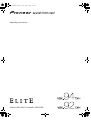 1
1
-
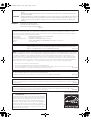 2
2
-
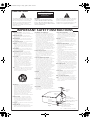 3
3
-
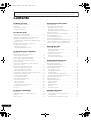 4
4
-
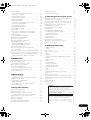 5
5
-
 6
6
-
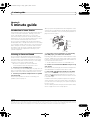 7
7
-
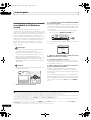 8
8
-
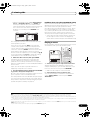 9
9
-
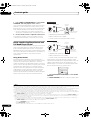 10
10
-
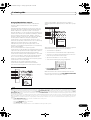 11
11
-
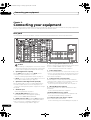 12
12
-
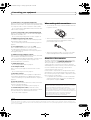 13
13
-
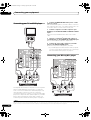 14
14
-
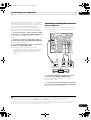 15
15
-
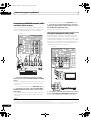 16
16
-
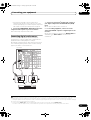 17
17
-
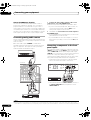 18
18
-
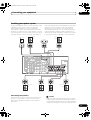 19
19
-
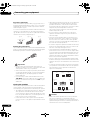 20
20
-
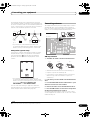 21
21
-
 22
22
-
 23
23
-
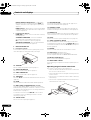 24
24
-
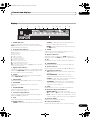 25
25
-
 26
26
-
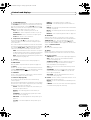 27
27
-
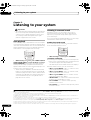 28
28
-
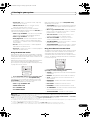 29
29
-
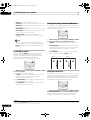 30
30
-
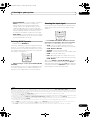 31
31
-
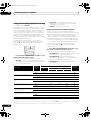 32
32
-
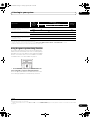 33
33
-
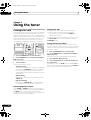 34
34
-
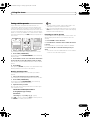 35
35
-
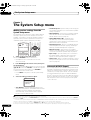 36
36
-
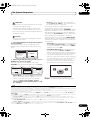 37
37
-
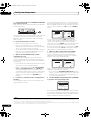 38
38
-
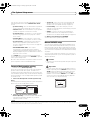 39
39
-
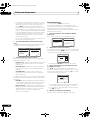 40
40
-
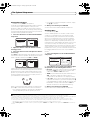 41
41
-
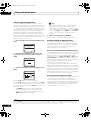 42
42
-
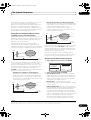 43
43
-
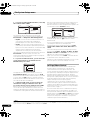 44
44
-
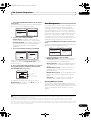 45
45
-
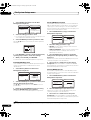 46
46
-
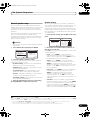 47
47
-
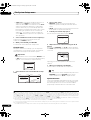 48
48
-
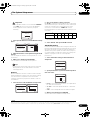 49
49
-
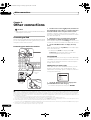 50
50
-
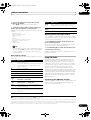 51
51
-
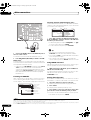 52
52
-
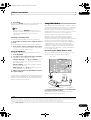 53
53
-
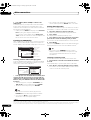 54
54
-
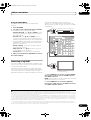 55
55
-
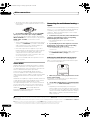 56
56
-
 57
57
-
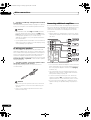 58
58
-
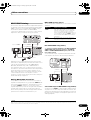 59
59
-
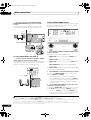 60
60
-
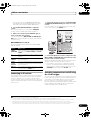 61
61
-
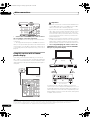 62
62
-
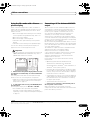 63
63
-
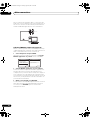 64
64
-
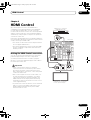 65
65
-
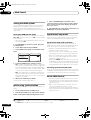 66
66
-
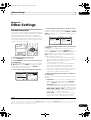 67
67
-
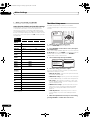 68
68
-
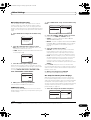 69
69
-
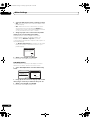 70
70
-
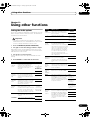 71
71
-
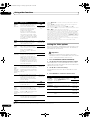 72
72
-
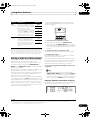 73
73
-
 74
74
-
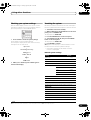 75
75
-
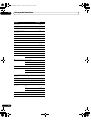 76
76
-
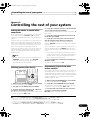 77
77
-
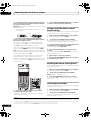 78
78
-
 79
79
-
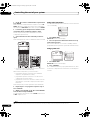 80
80
-
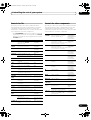 81
81
-
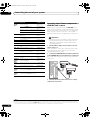 82
82
-
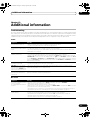 83
83
-
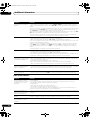 84
84
-
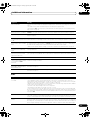 85
85
-
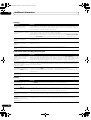 86
86
-
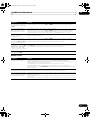 87
87
-
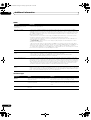 88
88
-
 89
89
-
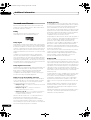 90
90
-
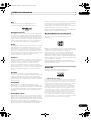 91
91
-
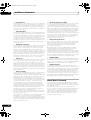 92
92
-
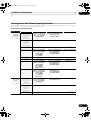 93
93
-
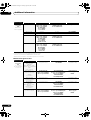 94
94
-
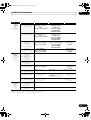 95
95
-
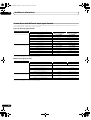 96
96
-
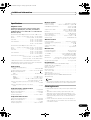 97
97
-
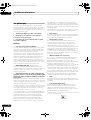 98
98
-
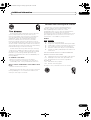 99
99
-
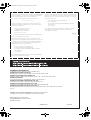 100
100
DreamGEAR VSX-92TXH User manual
- Category
- AV receivers
- Type
- User manual
- This manual is also suitable for
Ask a question and I''ll find the answer in the document
Finding information in a document is now easier with AI
Other documents
-
Pioneer VSX-47TX User manual
-
Pioneer VSX-330 User manual
-
Sony STR-DH540 Quick start guide
-
Pioneer Elite VSX-91TXH User manual
-
Pioneer VSX-LX60 Operating Instructions Manual
-
Pioneer Elite VSX-53TX User manual
-
Pioneer VSX-531D User manual
-
RCA rc6001p User manual
-
Pioneer VSX-LX50 User manual
-
Luxman 7.1 Channel Reciever LR-7500 User manual