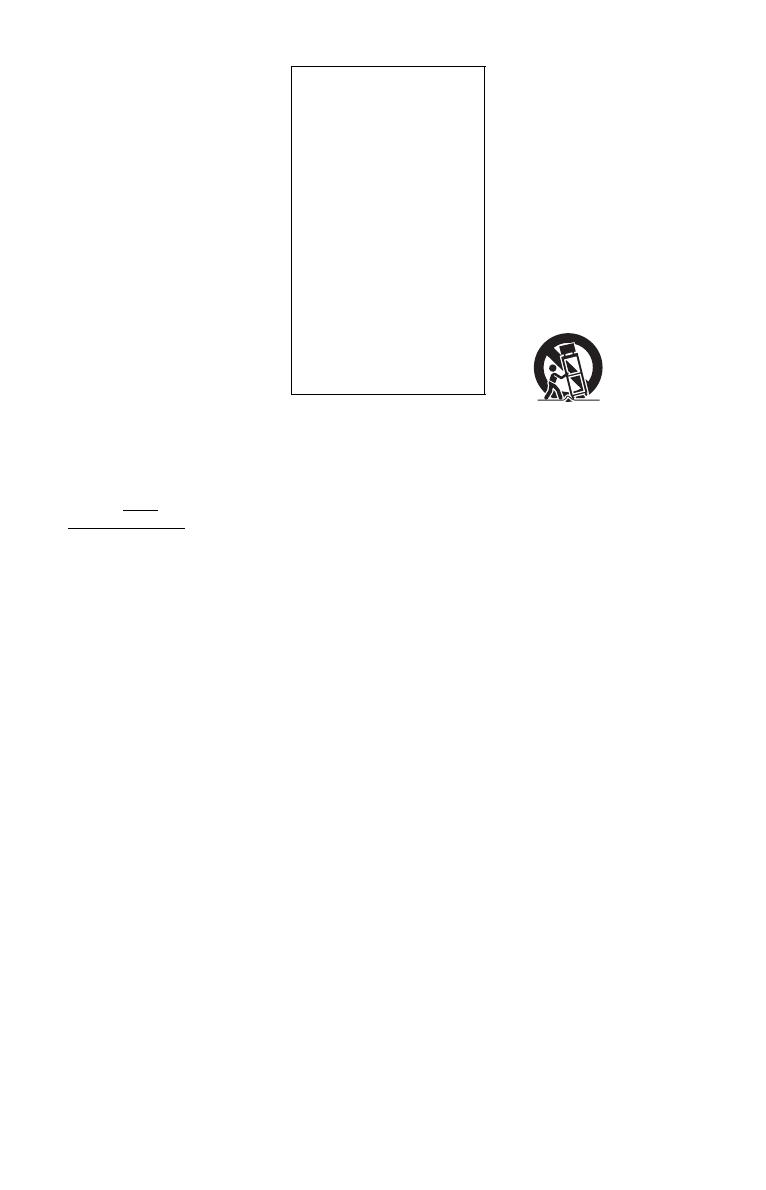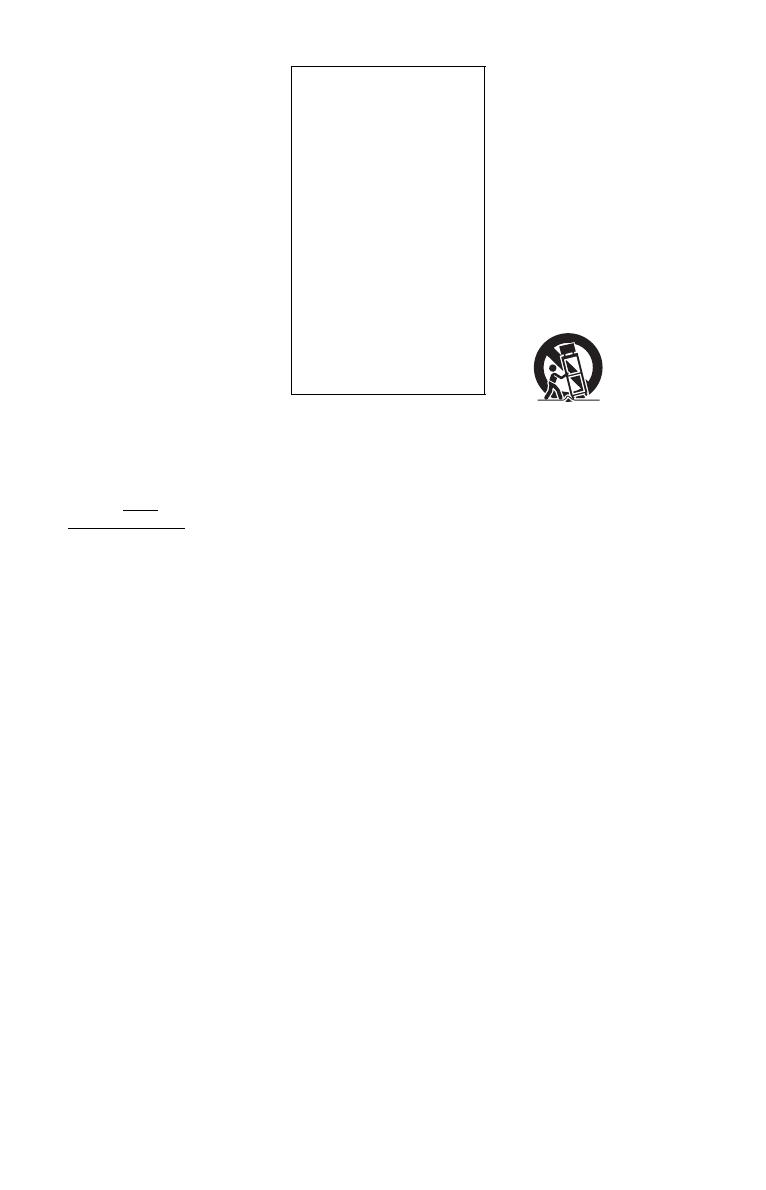
6
On watching 3D video
images
Some people may experience
discomfort (such as eye strain,
fatigue, or nausea) while
watching 3D video images.
Sony recommends that all
viewers take regular breaks
while watching 3D video
images. The length and
frequency of necessary breaks
will vary from person to person.
You must decide what works
best. If you experience any
discomfort, you should stop
watching the 3D video images
until the discomfort ends;
consult a doctor if you believe
necessary. You should also
review (i) the instruction manual
and/or the caution message of
any other device used with, or
Blu-ray Disc contents played
with this product and (ii) our
website (http://
esupport.sony.com/) for the
latest information. The vision of
young children (especially those
under six years old) is still under
development. Consult your
doctor (such as a pediatrician or
eye doctor) before allowing
young children to watch 3D
video images.
Adults should supervise young
children to ensure they follow
the recommendations listed
above.
If you have any questions or
problems concerning your
player, please consult your
nearest Sony dealer.
Important Safety
Instructions
1) Read these instructions.
2) Keep these instructions.
3) Heed all warnings.
4) Follow all instructions.
5) Do not use this apparatus near
water.
6) Clean only with dry cloth.
7) Do not block any ventilation
openings. Install in accordance
with the manufacturer’s
instructions.
8) Do not install near any heat
sources such as radiators, heat
registers, stoves, or other
apparatus (including
amplifiers) that produce heat.
9) Do not defeat the safety
purpose of the polarized or
grounding-type plug. A
polarized plug has two blades
with one wider than the other.
A grounding type plug has two
blades and a third grounding
prong. The wide blade or the
third prong are provided for
your safety. If the provided
plug does not fit into your
outlet, consult an electrician for
replacement of the obsolete
outlet.
10)Protect the power cord from
being walked on or pinched
particularly at plugs,
convenience receptacles, and
the point where they exit from
the apparatus.
11)Only use attachments/
accessories specified by the
manufacturer.
12)Use only with the cart, stand,
tripod, bracket, or table
specified by the manufacturer,
or sold with the apparatus.
When a cart is used, use caution
when moving the cart/
apparatus combination to avoid
injury from tip-over.
13)Unplug this apparatus during
lightning storms or when
unused for long periods of
time.
14)Refer all servicing to qualified
service personnel. Servicing is
required when the apparatus
has been damaged in any way,
such as power-supply cord or
plug is damaged, liquid has
been spilled or objects have
fallen into the apparatus, the
apparatus has been exposed to
rain or moisture, does not
operate normally, or has been
dropped.
IMPORTANT NOTICE
Caution: This player is
capable of holding a still
video image or on-screen
display image on your
television screen
indefinitely. If you leave the
still video image or on-
screen display image
displayed on your TV for an
extended period of time you
risk permanent damage to
your television screen.
Plasma display panel
televisions and projection
televisions are susceptible to
this.