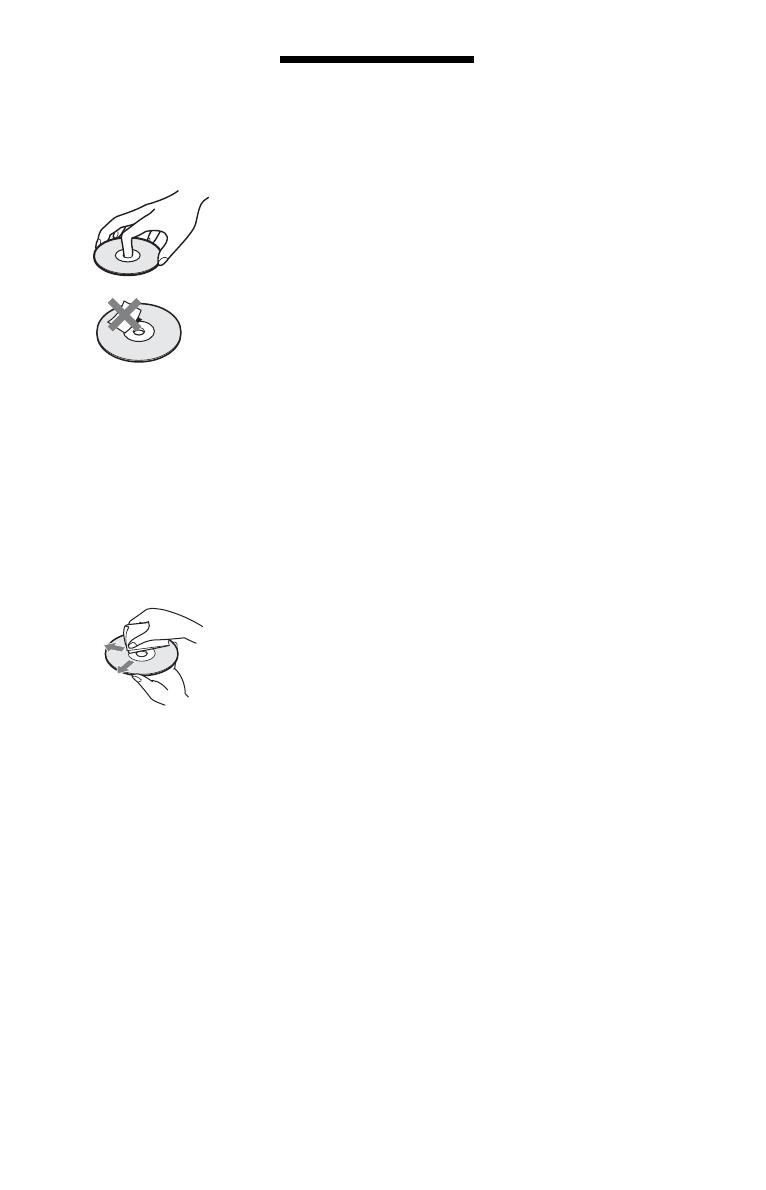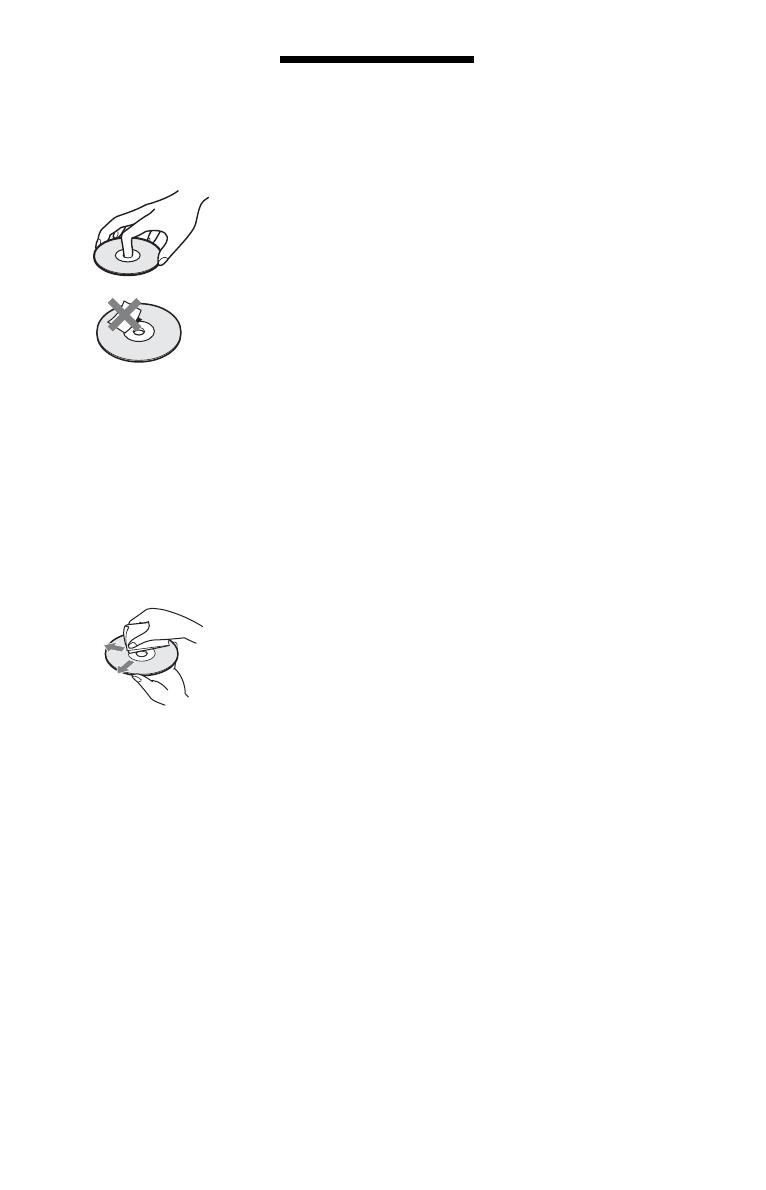
3
Notes About the Discs
• To keep the disc clean, handle
the disc by its edge. Do not
touch the surface.
Dust, fingerprints, or scratches
on the disc may cause it to
malfunction.
• Do not expose the disc to
direct sunlight or heat sources
such as hot air ducts, or leave it
in a car parked in direct
sunlight as the temperature
may rise considerably inside
the car.
• After playing, store the disc in
its case.
• Clean the disc with a cleaning
cloth. Wipe the disc from the
center out.
• Do not use solvents such as
benzine, thinner,
commercially available disc/
lens cleaners, or anti-static
spray intended for vinyl LPs.
• If you have printed the disc’s
label, dry the label before
playing.
• Do not use the following discs.
– A lens cleaning disc.
– A disc that has a non-
standard shape (e.g., card,
heart).
– A disc with a label or sticker
on it.
– A disc that has cellophane
tape or sticker adhesive on it.
• Do not resurface the playing
side of a disc to remove
surface scratches.
Precautions
On safety
• To prevent fire or shock
hazard, do not place objects
filled with liquids, such as
vases, on the player, or place
the player near water, such as
near a bathtub or shower room.
Should any solid object or
liquid fall into the cabinet,
unplug the player and have it
checked by qualified
personnel before operating it
any further.
• Do not touch the AC power
cord with wet hands. Doing so
may cause an electric shock.
On placement
• Place the player in a location
with adequate ventilation to
prevent heat build-up in the
player.
• Do not place the player on a
soft surface such as a rug that
might block the ventilation
holes.
• Do not install this player in a
confined space, such as a
bookshelf or similar unit.
• Do not place the player in a
location near heat sources, or
in a place subject to direct
sunlight, excessive dust, or
mechanical shock.
• Do not place the player
outdoors, in vehicles, on ships,
or on other vessels.
• If the player is brought directly
from a cold to a warm location,
or is placed in a very damp
room, moisture may condense
on the lenses inside the player.
Should this occur, the player
may not operate properly. In
this case, remove the disc and
leave the player turned on for
about half an hour until the
moisture evaporates.
• Do not install the player in an
inclined position. It is
designed to be operated in a
horizontal position only.
• Keep the player and the discs
away from equipment with
strong magnets, such as
microwave ovens, or large
loudspeakers.
• Do not place heavy or unstable
objects on the player.
• Do not place any objects other
than discs on the disc tray.
Doing so may cause damage to
the player or the object.
• When you move the player,
take out any discs. If you
don’t, the disc may be
damaged.
• When you move the player,
disconnect the AC power cord
and all other cables from the
player.
On power sources
• The player is not disconnected
from the AC power source as
long as it is connected to the
wall outlet, even if the player
itself has been turned off.
• If you are not going to use the
player for a long time, be sure
to disconnect the player from
the wall outlet. To disconnect
the AC power cord, grasp the
plug itself; never pull the cord.
• Observe following points to
prevent the AC power cord
being damaged. Do not use the
AC power cord if it is
damaged, as doing so may
result in an electric shock or
fire.
– Do not pinch the AC power
cord between the player and
wall, shelf, etc.
– Do not put anything heavy
on the AC power cord or pull
on the AC power cord itself.
On adjusting volume
Do not turn up the volume while
listening to a section with very
low level inputs or no audio
signals. If you do, the speakers
may be damaged when a peak
level section is played.
,continued