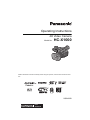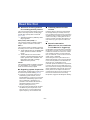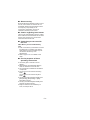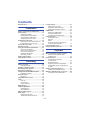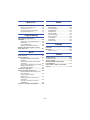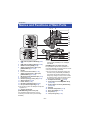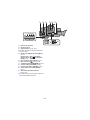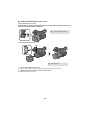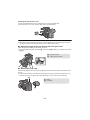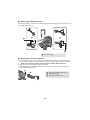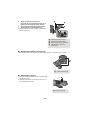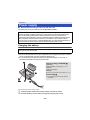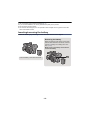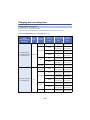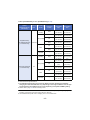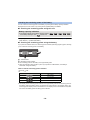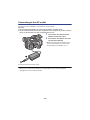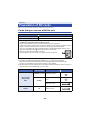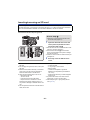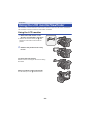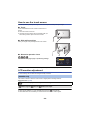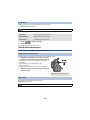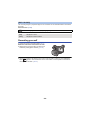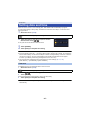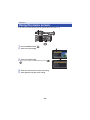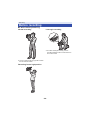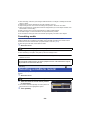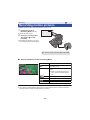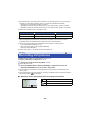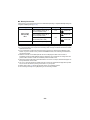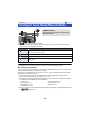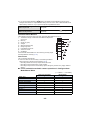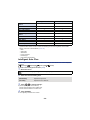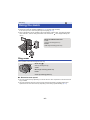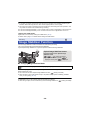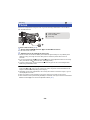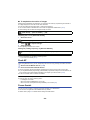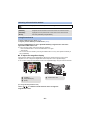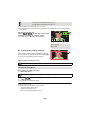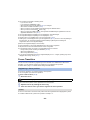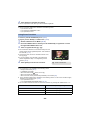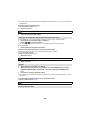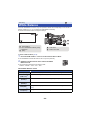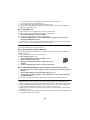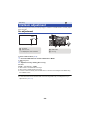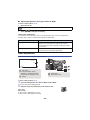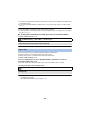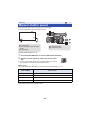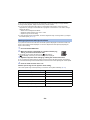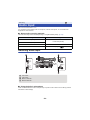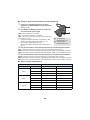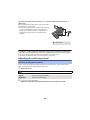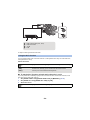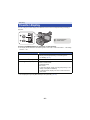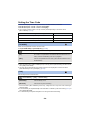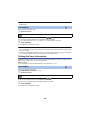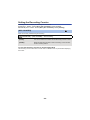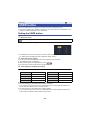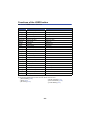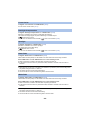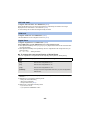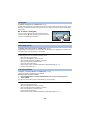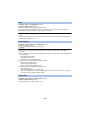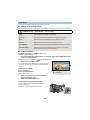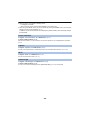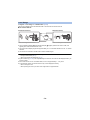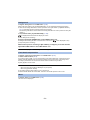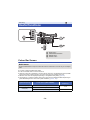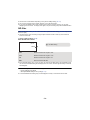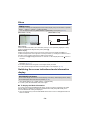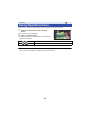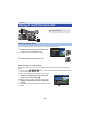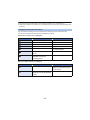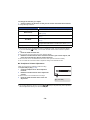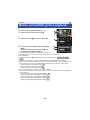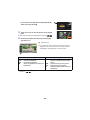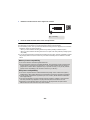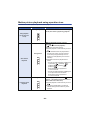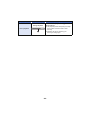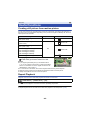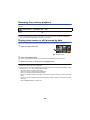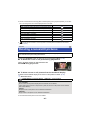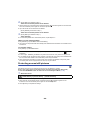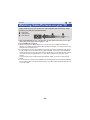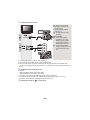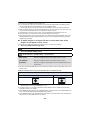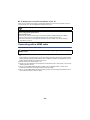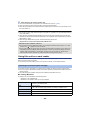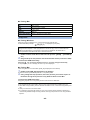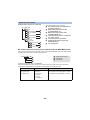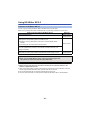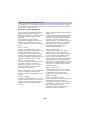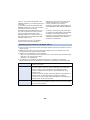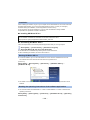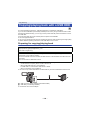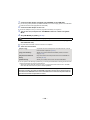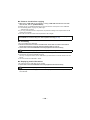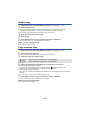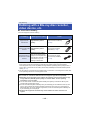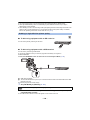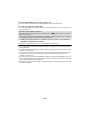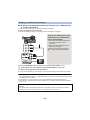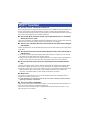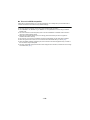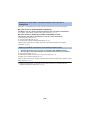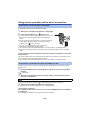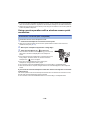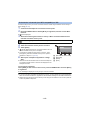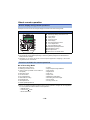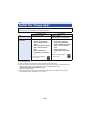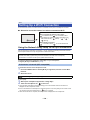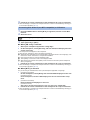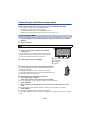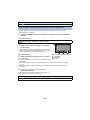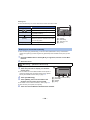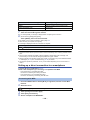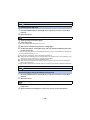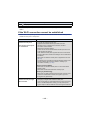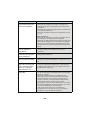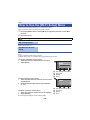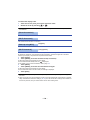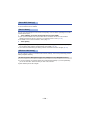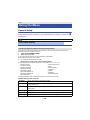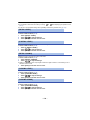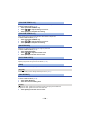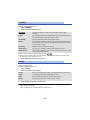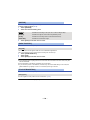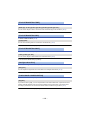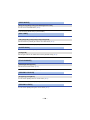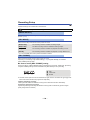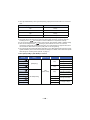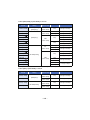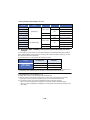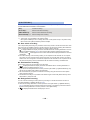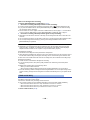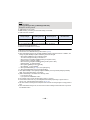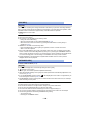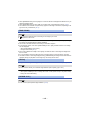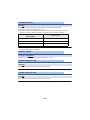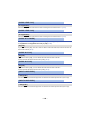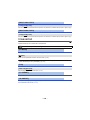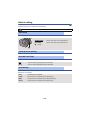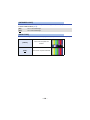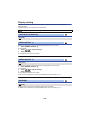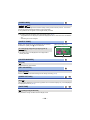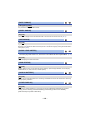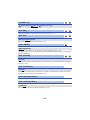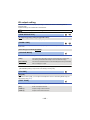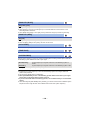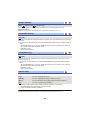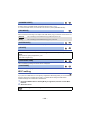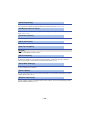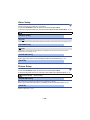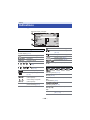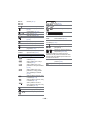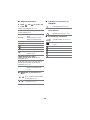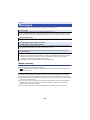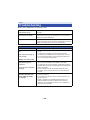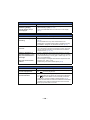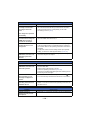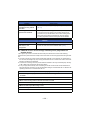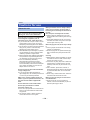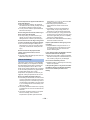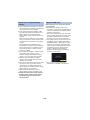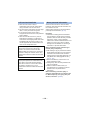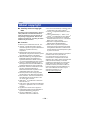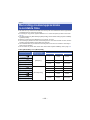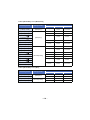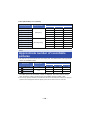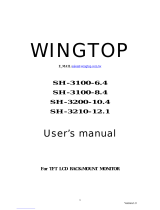Operating Instructions
4K Video Camera
Model No. HC-X1000
Please read these instructions carefully before using this product, and save this manual for future
use.
SQW0069
until
2014/9/30

- 2 -
∫ About the recording method
for recording motion pictures
This unit can record motion pictures using four
different recording methods, including MOV
(LPCM), MP4 (LPCM), MP4 and AVCHD
*1
.
(l 31, 139)
*1 AVCHD Progressive (1080/50p, 1080/
60p) supported.
MOV (LPCM)
*2
, MP4 (LPCM)
*2, 3
:
This recording method is suitable for editing
images. Audio is recorded in linear PCM.
MP4
*2, 3
:
This recording method is suitable for playback
and editing on a PC. Audio is recorded in AAC.
*2 Those methods are not compatible with
motion pictures recorded in AVCHD
format.
*3 Those methods can record motion
pictures in formats that support 4K. 4K
motion pictures offer a resolution four
times higher than that of full high-
definition motion pictures.
AVCHD:
This recording method is suitable for playback
on a high-definition TV or storage on a disc.
Audio is recorded in Dolby
®
Digital.
∫ Regarding system frequencies
The NTSC/PAL standard setting of this unit can
be switched in [SYSTEM FREQ]. (l 159)
≥ To use this unit in regions where the TV
broadcasting system is NTSC, set it to
[59.94Hz(NTSC)]. To use this unit in regions
where the TV broadcasting system is PAL,
set it to [50Hz(PAL)]. (Playback is not
possible on TVs and other devices with a
standard that differs from the system
frequency setting of this unit.)
≥ You cannot store AVCHD scenes recorded
with different system frequencies on the
same SD card. If you have switched the
system frequency, use another SD card.
∫ Indemnity about recorded
content
Panasonic does not accept any responsibility
for damages directly or indirectly due to any
type of problems that result in loss of recording
or edited content, and does not guarantee any
content if recording or editing does not work
properly. Likewise, the above also applies in a
case where any type of repair is made to the
unit.
∫ About Condensation
(When the lens, the viewfinder
or LCD Monitor is fogged up)
Condensation occurs when there is a change in
temperature or humidity, such as when the unit
is taken from outside or a cold room to a warm
room. Please be careful, as it may cause the
lens, the viewfinder or LCD monitor to become
soiled, moldy, or damaged.
When taking the unit to a place which has a
different temperature, if the unit is accustomed
to the room temperature of the destination for
about one hour, condensation can be
prevented. (When the difference in temperature
is severe, place the unit in a plastic bag or the
like, remove air from the bag, and seal the bag.)
When condensation has occurred, remove the
battery and/or the AC adaptor and leave the
unit like that for about one hour. When the unit
becomes accustomed to the surrounding
temperature, fogginess will disappear naturally.
Read this first

- 3 -
∫ About security
Be careful about the possibility of theft or loss of
the unit, and be careful not to leave the unit
unattended. Please note that Panasonic does
not accept any responsibility for the
compromise, manipulation, and loss of
information caused by these events.
∫ Caution regarding laser beams
The lens may suffer damage if struck by a laser
beam. Make sure that laser beams do not strike
the lens when shooting in an environment
where laser devices are used.
∫ Cards that you can use with
this unit
SDHC Memory Card and SDXC Memory
Card
≥ 4 GB or more Memory Cards that do not have
the SDHC logo or 48 GB or more Memory
Cards that do not have the SDXC logo are
not based on SD Memory Card
Specifications.
≥ Refer to page 20 for more details on SD
cards.
∫ For the purposes of these
operating instructions
≥ The battery pack is referred to as the
“Battery”.
≥ SDHC Memory Card and SDXC Memory
Card are referred to as the “SD card”.
≥ The smartphone and tablet are indicated as
“smartphone”.
≥ Function that can be used for Recording
Mode:
Function that can be used for Playback
Mode:
≥ Scene(s) recorded with [REC MODE] set to
[MOV(LPCM)], [MP4(LPCM)] or [MP4]:
"MOV/MP4 scene(s)".
≥ Scene(s) recorded with [REC MODE] set to
[AVCHD]: "AVCHD scene(s)".
≥ Pages for reference are indicated by an
arrow, for example: l 00
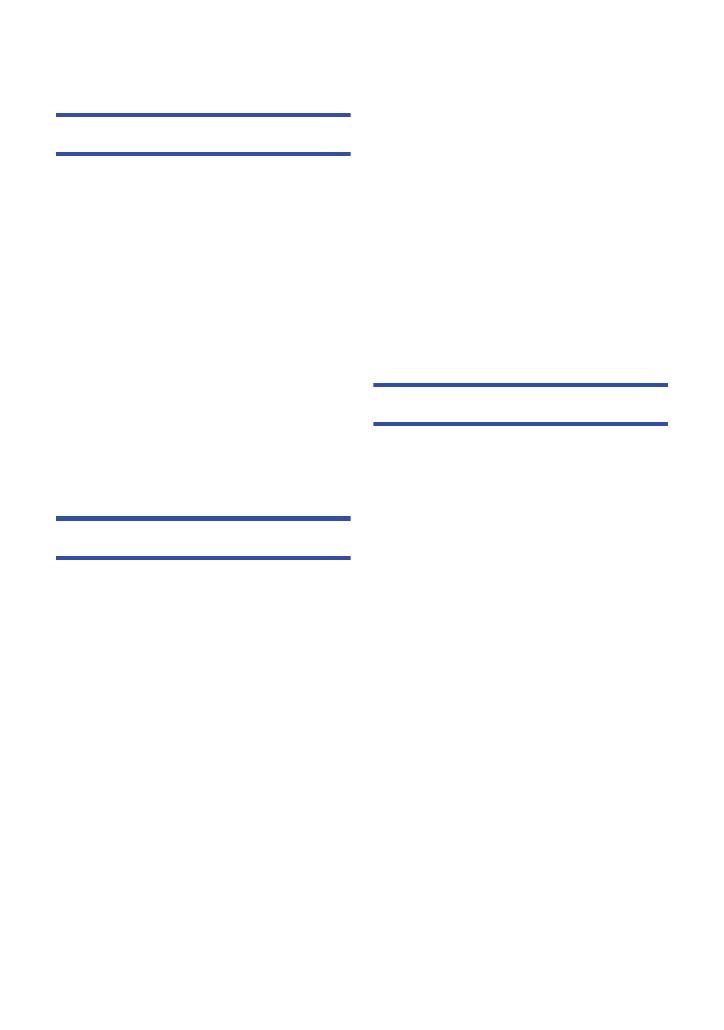
- 4 -
Read this first .................................................2
Preparation
Names and Functions of Main Parts ............ 6
Power supply................................................ 14
Charging the battery .............................. 14
Inserting/removing the battery ............... 15
Charging and recording time ................. 16
Connecting to the AC outlet................... 19
Preparation of SD cards .............................. 20
Cards that you can use with this unit ..... 20
Inserting/removing an SD card .............. 21
Turning the unit on/off ................................. 22
Selecting a mode ......................................... 22
Using the LCD monitor/Viewfinder............. 23
Using the LCD monitor .......................... 23
How to use the touch screen ................. 24
LCD monitor adjustment........................ 24
Viewfinder adjustment ........................... 25
Recording yourself................................. 26
Setting date and time................................... 27
Using the menu screen ...............................28
Recording
Before recording .......................................... 29
Formatting media................................... 30
Selecting a media to record ........................ 30
Recording motion pictures ......................... 31
Recording still pictures ...............................32
Intelligent Auto Mode/Manual Mode........... 34
Intelligent Auto Plus............................... 36
Using the zoom ............................................ 37
Ring zoom ............................................. 37
Image Stabilizer Function ........................... 38
Focus ............................................................ 39
Push AF ................................................. 40
Focus Assist .......................................... 40
Focus Transition .................................... 43
White Balance .............................................. 46
Iris/Gain adjustment .................................... 48
Iris adjustment ....................................... 48
Gain adjustment .................................... 49
Manual shutter speed .................................. 51
Audio Input ................................................... 53
Switching Audio Input ............................ 53
Adjusting the audio input level............... 55
Counter display ............................................57
Setting the Time Code ........................... 58
Setting the User Information .................. 59
Setting the Recording Counter............... 60
USER button .................................................61
Setting the USER button........................ 61
Using the USER button.......................... 62
Functions of the USER button ............... 63
Useful functions ...........................................72
Colour Bar Screen ................................. 72
ND filter .................................................. 73
Zebra...................................................... 74
Switching the screen indications/
mode information display ....................... 74
Using Operation Icons.................................75
Using of multi-function dial.........................76
Playback
Motion picture/Still picture playback .........79
Motion picture playback using
operation icon ........................................ 83
Useful functions ...........................................85
Creating still picture from
motion picture ........................................ 85
Repeat Playback.................................... 85
Resuming the previous playback ........... 86
Playing back scenes or still pictures
by date ................................................... 86
Deleting scenes/still pictures......................87
Protecting scenes/still pictures............... 88
Watching Video/Pictures on your TV .........89
Connecting with a HDMI cable............... 92
Contents

- 5 -
With a PC
Using this unit with a PC............................. 93
What you can do with a PC ................... 93
Connecting to a PC ............................... 93
Using this unit as a card reader ............. 94
Using HD Writer XE 2.0 ......................... 97
Copy/Dubbing
Copying/playing back with a
USB HDD..................................................... 102
Preparing for copying/playing back ..... 102
Simple copy ......................................... 105
Copy selected files .............................. 105
Playing back the External Drive........... 106
Dubbing with a Blu-ray disc recorder,
video device, etc. .......................................107
Wi-Fi
Wi-Fi
®
function ........................................... 111
Remote operation ...................................... 113
Preparations before using remote
operation.............................................. 113
Using remote operation with a direct
connection ........................................... 115
Using remote operation with a wireless
access point connection ...................... 116
About remote operation ....................... 118
Install the “Image App” ............................. 119
Setting Up a Wi-Fi Connection ................. 120
Using the Network Easy Setup to set
up a connection ................................... 120
Connecting to a wireless
access point......................................... 122
Setting up a direct connection to a
smartphone.......................................... 125
If the Wi-Fi connection cannot be
established .......................................... 127
How to Use the [Wi-Fi Setup] Menu ......... 129
Menu
Using the Menu ..........................................132
Camera Setup...................................... 132
Recording Setup .................................. 139
TC/UB SETUP ..................................... 150
Switch setting....................................... 151
Display setting...................................... 153
AV output setting.................................. 157
Other Functions ................................... 158
Wi-Fi setting ......................................... 161
Video Setup ......................................... 163
Picture Setup ....................................... 163
Display
Indications ..................................................164
Messages ....................................................167
About recovery..................................... 167
Others
Troubleshooting .........................................168
Cautions for use.........................................172
About copyright .........................................176
Recording modes/approximate
recordable time ..........................................177
Approximate number of recordable
pictures .......................................................179

- 6 -
1 USB terminal [USB 3.0 DEVICE] (l 93,
108)
2 USB terminal [USB 3.0 HOST] (l 102)
3 HDMI connector [HDMI] (l 89)
4 Audio input terminals 2 (XLR 3 pin)
[AUDIO INPUT2] (l 13, 54)
5 Handle
6 Lens hood release button (l 10)
7 Audio input terminals 1 (XLR 3 pin)
[AUDIO INPUT1] (l 13, 54)
8 Microphone holder attachment part (
l
12)
9 Lens hood (l 10)
10 Exhaust opening (cooling fan) (l 30)
11 Status indicator (l 22)
12 Power switch (l 22)
13 Recording start/stop button (l 31)
14 DC input terminal [DC IN] (l 19)
≥ Do not use any other AC adaptors except the
supplied one.
15 Camera remote jack
[CAM REMOTE] (3.5 mm mini jack)
It is possible to adjust the focus or iris by
connecting a remote control (commercially-
available).
≥ It is not possible to use the remote control
(commercially-available) in the Intelligent
Auto Mode.
[ZOOM S/S] (2.5 mm super mini jack)
It is possible to operate zoom operation or
recording start/stop connecting with the remote
control (commercially-available).
≥ Do not connect any equipment except the
remote control (commercially-available) to
the camera remote jack. Brightness of the
image may change or it may not focus when
an equipment other than the remote control
(commercially-available) is connected.
16 Headphone terminal [ ] (l 78)
17 Video output connector [VIDEO OUT]
(l 89, 110)
18 Audio output connector [AUDIO OUT]
(l 89, 110)
19 Speaker
20 Shoulder strap fixture (l 12)
21 Wi-Fi Transmitter (l 112)
22 Grip belt (l 11)
23 Inlet (cooling fan) (l 30)
Preparation
Names and Functions of Main Parts
54
8
7
11
9
10
12
13
14
15
18
17
16
22
21
19
20
23
6
1
2
3

- 7 -
24 Tripod receptacle (l 13)
25 Eyepiece corrector lever (l 25)
26 User 5 buttons [USER5]/[FOCUS
ASSIST] (l 61)
27 Focus auto/Manual/¶ switch
[FOCUS A/M/¶] (l 39)
28 Push AF buttons [PUSH AF] (l 40)
29 User 1 buttons [USER1] (l 61)
30 User 2 buttons [USER2] (l 61)
31 User 3 buttons [USER3] (l 61)
32 User 4 buttons [USER4] (l 61)
33 Focus ring (l 39)
34 Zoom ring (l 37)
35 Iris ring (l 48)
36 Iris button [IRIS] (l 48)
37 ND filter switch [ND FILTER] (l 73)
38 Ring LED (l 159)
39 Optical Image Stabilizer button [O.I.S.]
(l 38)
40 Zebra button [ZEBRA] (l 74)
41 Display/Mode check button [DISP/
MODE CHK] (l 62, 74)
42 Menu button [MENU] (l 28)
43 Mu
lti-function dial [SEL/PUSH SET]
(l 46, 49, 51, 76, 81)
44 Gain button [GAIN] (l 49)
45 White Balance button [W.B.] (l 46)
46 Shutter speed button [SHUTTER] (l 51)
47 Intelligent auto/Manual switch
[iA/MANU] (l 34)
2524
40 4139
33 34 35 37 3836
4342 44 45 46 47
30
31
27
29
32
28
26

- 8 -
48 Infrared light (l 69, 152)
49 Recording lamp (Front) (l 158)
50 Lens cover (l 11)
51 Lens (LEICA DICOMAR)
52 SD Card slot cover (l 21)
53 Access lamp (card 1) (l 21)
54 Card slot 1 (l 21)
55 Access lamp (card 2) (l 21)
56 Card slot 2 (l 21)
57 INPUT 1, 2 switches [INPUT1, INPUT2]
(l 54)
58 CH1, CH2 switches [CH1, CH2] (l 54)
59 Audio control knobs [CH1, CH2] (l 55)
60 LCD monitor extract part (l 23)
61 LCD monitor (Touch screen) (l 24)
62 Lens cover open/close lever (l 11)
63 Recording lamp (Rear) (l 158)
64 Shoulder strap fixture (l 12)
65 Eye cup attachment part (l 11)
66 Viewfinder (l 25)
67 Eye cup (l 11)
68 Exhaust opening (cooling fan) (l 30)
69 B
a
ttery release button [PUSH] (l 15)
70 Battery holder (l 15)
595857
52
61
60
63 64 65 66 6762
5453
5655
50
49
48
51
70
69
68

- 9 -
71 Internal microphones
72 Accessory shoe
73 Sub zoom lever (l 37, 151)
≥ This lever functions in the same manner as
the zoom lever.
74 Zoom lever [T/W] (In Recording Mode)
(l 37)
Volume lever [rVOLs]/Thumbnail
display switch [ / ] (In Playback
Mode) (l 81)
75 User 6 buttons [REC CHECK] (l 61)
76 NFC touch area [ ] (l 115, 116)
77 Thumbnail button [THUMBNAIL] (l 22)
78 Counter button [COUNTER] (l 57)
79 Counter reset button [RESET] (l 59)
80 Colour Bar Screen button [BARS]
(l 72)
81 Sub recording start/stop button
(l 29, 151)
≥ This button functions in the same manner as
the recording start/stop button.
77 78 79 80
71 72 73 7674 75
81

- 10 -
∫ Attaching/detaching the lens hood
(How to detach the lens hood)
While pressing and holding the lens hood release button, rotate the lens hood in
the direction of the arrow to detach it.
(How to attach the lens hood)
1 Fit the lens hood into this unit.
≥ Align the mounting mark on the lens hood with the mounting mark on this unit.
2 Rotate the lens hood in the direction of the arrow.
≥ Rotate until it clicks into place.
A Lens hood release button
B Mounting mark

- 11 -
Opening/closing the lens cover
You can open/close the lens cover by sliding the lens cover open/close lever.
≥ When this unit is not in use, close the lens cover to protect the lens.
≥ Do not press the lens cover hard. This may damage the lens or the lens cover.
≥ Depending on the various filters or the MC protector attached to the front side of this unit's lens,
you may not be able to open/close the lens cover or attach the lens hood.
∫ Adjust the length of the grip belt so that it fits your hand.
Adjust the grip belt according to the size of your hand.
≥ If you find it difficult to fasten the buckle B, move the pad A towards you, and fasten the buckle
B again.
∫ Attaching the eye cup
Attach by aligning the notch of the eye cup attachment part with the protrusion at the inside of the
eye cup.
≥ The illustration below is an example of attaching the eye cup to use it with your right eye. If you
rotate the eye cup to the left by 180° before attaching it, you can use it with your left eye.
OPEN
CLOSE
1 Open the buckle.
2 Pull the end of the belt.
A Notch
B Protrusion

- 12 -
∫ Attaching the Shoulder strap
We recommend that you attach the shoulder strap (supplied) before going out of doors to record so
as to avoid dropping this unit.
∫ Attaching the front microphone
≥ The microphone holder is set up so that a 21 mm external microphone (AG-MC200G: optional)
can be attached. Check in advance whether the microphone you wish to use can be attached.
1 Attach the microphone holder to the microphone holder attachment part.
≥ Attach by using a commercially available screw driver.
≥ When attaching the microphone holder, be sure to tighten the screws firmly even though you
might hear a squeaking sound.
A 20 mm or longer
B Microphone holder attachment part
C Microphone holder
D Microphone holder screws

- 13 -
2 Attach an external microphone
(optional) to the microphone holder, and
tighten the microphone holder screws.
3 Connect the external microphone to the
AUDIO INPUT1 terminal (XLR 3 pin).
≥ When wiring the microphone cable, use the cable
clamper of this unit.
∫ Attaching the INPUT terminal cap
Attach the INPUT terminal cap while the audio input terminals 1, 2 (XLR 3 pin) is not used.
∫ Attaching the tripod
≥ There are tripod receptacle that are compatible with
1/4-20UNC screws.
≥ Attaching a tripod with a screw length of 5.5 mm or
more may damage the unit.
A Microphone cable clamper
B Microphone holder screws
C External microphone (optional)
D AUDIO INPUT1 terminal
(XLR 3 pin)
E INPUT terminal cap
F Tripod receptacle

- 14 -
∫ About batteries that you can use with this unit
The battery that can be used with this unit is VW-VBD58/CGA-D54s.
Charging the battery
Important:
≥ Do not use the AC cable with any other equipment as it is designed only for this unit. Also,
do not use the AC cable from other equipment with this unit.
≥ It is recommended to charge the battery in a temperature between 10 oC and 30 oC.
(The battery temperature should also be the same.)
≥ Insert the plugs as far as they will go.
1 Connect the AC cable to the battery charger and the AC outlet.
2 Insert the battery into the battery charger by aligning the arrows.
Preparation
Power supply
It has been found that counterfeit battery packs which look very similar to the genuine
product are made available to purchase in some markets. Some of these battery packs
are not adequately protected with internal protection to meet the requirements of
appropriate safety standards. There is a possibility that these battery packs may lead to
fire or explosion. Please be advised that we are not liable for any accident or failure
occurring as a result of use of a counterfeit battery pack. To ensure that safe products are
used we would recommend that a genuine Panasonic battery pack is used.
When this unit is purchased, the battery is not charged. Charge the battery fully before
using this unit for the first time.
Charging lamp [CHARGE] A
Lights up:
Charging (Battery charging time: l 16)
Goes off:
Charging completed
Flashing:
Be sure to connect the unit correctly (l 174)
Power lamp B
≥ This will light up when the AC cable is
connected.

- 15 -
≥ We recommend using Panasonic batteries (l 16).
≥ If you use other batteries, we cannot guarantee the quality of this product.
≥ Do not heat or expose to flame.
≥ Do not leave the battery(ies) in a car exposed to direct sunlight for a long period of time with
doors and windows closed.
Inserting/removing the battery
Install the battery by inserting it in the direction shown in the figure.
Removing the battery
Make sure that the power switch is set to OFF
and the status indicator is turned off, and then
remove by holding onto it taking care not to
drop. (l 22)
While pressing the battery release button,
remove the battery.
Insert the battery until it clicks and locks.

- 16 -
Charging and recording time
≥ Temperature: 25 oC/humidity: 60%RH
≥ When using the viewfinder (times in parentheses are when using the LCD monitor)
≥ When [SYSTEM FREQ] is set to [50Hz(PAL)] (l 159)
Charging/Recording time
Battery model
number
[Voltage/Capacity
(minimum)]
Charging
time
Recording
mode
Size of
recording
format
Continuously
recordable
time
Actual
recordable
time
Supplied battery/
VW-VBD58 (optional)
[7.2 V/5800 mAh]
6h20min
MOV
(LPCM)
FHD
5h20min
(5 h)
2h50min
(2h40min)
MP4 (LPCM)
C4K
6h5min
(5h35min)
3h10min
(2h55min)
4K
5h
(4h40min)
2h35min
(2h30min)
FHD
5h20min
(5 h)
2h50min
(2h40min)
MP4
4K
6h20min
(5h50min)
3h20min
(3h5min)
FHD
5h30min
(5h10min)
2h55min
(2h40min)
AVCHD s
5h30min
(5h10min)
2h55min
(2h40min)
CGA-D54s (optional)
[7.2 V/5400 mAh]
6h
MOV
(LPCM)
FHD
5h
(4h40min)
2h40min
(2h30min)
MP4 (LPCM)
C4K
5h40min
(5h15min)
3h
(2h45min)
4K
4h40min
(4h25min)
2h30min
(2h20min)
FHD
5h
(4h40min)
2h40min
(2h30min)
MP4
4K
6h
(5h30min)
3h10min
(2h55min)
FHD
5h10min
(4h50min)
2h45min
(2h30min)
AVCHD s
5h10min
(4h50min)
2h45min
(2h30min)

- 17 -
≥ When [SYSTEM FREQ] is set to [59.94Hz(NTSC)] (l 159)
≥ “h” is an abbreviation for hour, “min” for minute and “s” for second.
≥ These times are approximations.
≥ The indicated charging time is for when the battery has been discharged completely.
Charging time and recordable time vary depending on the usage conditions such as high/
low temperature. Recordable time also varies depending on the [REC FORMAT] setting.
≥ Please refer to page 139 about recording format.
≥ The actual recordable time refers to the recordable time when repeatedly starting/stopping
recording, turning the unit on/off, moving the zoom lever etc.
≥ The batteries heat up after use or charging. This is not a malfunction.
Battery model
number
[Voltage/Capacity
(minimum)]
Charging
time
Recording
mode
Size of
recording
format
Continuously
recordable
time
Actual
recordable
time
Supplied battery/
VW-VBD58 (optional)
[7.2 V/5800 mAh]
6h20min
MOV
(LPCM)
FHD
4h45min
(4h30min)
2h30min
(2h20min)
MP4 (LPCM)
C4K
6h5min
(5h35min)
3h10min
(2h55min)
4K
4h30min
(4h15min)
2h20min
(2h15min)
FHD
4h45min
(4h30min)
2h30min
(2h20min)
MP4
4K
5h45min
(5h25min)
3h5min
(2h50min)
FHD
4h50min
(4h35min)
2h35min
(2h25min)
AVCHD s
4h50min
(4h35min)
2h35min
(2h25min)
CGA-D54s (optional)
[7.2 V/5400 mAh]
6h
MOV
(LPCM)
FHD
4h30min
(4h15min)
2h20min
(2h15min)
MP4 (LPCM)
C4K
5h40min
(5h15min)
3h
(2h45min)
4K
4h15min
(4 h)
2h15min
(2h5min)
FHD
4h30min
(4h15min)
2h20min
(2h15min)
MP4
4K
5h25min
(5h5min)
2h50min
(2h40min)
FHD
4h35min
(4h20min)
2h25min
(2h15min)
AVCHD s
4h35min
(4h15min)
2h25min
(2h15min)

- 18 -
You can check the remaining power of the battery by looking at the battery capacity indication
displayed on this unit's screen or by looking at the supplied battery VW-VBD58.
∫ Checking the remaining power using this unit
≥ Depending on the menu setting, the battery capacity indication is not displayed (l 155)
[DISP SETUP] # [CARD & BATTERY]
∫ Checking the remaining power using the battery
If you press the CHECK button, the remaining power indicator (LED lamp) lights up green, allowing
you to check the remaining power of the battery.
A CHECK button
B Remaining power indicator
≥ The remaining power of the battery is an approximate guide.
≥ When the LED lamp does not light up even if you press the CHECK button, the battery is
exhausted. Charge the battery.
How to read the remaining power indicator
:Lit up/ :Off
≥ The display of the remaining power indicator is an approximate guide for the remaining power of
the battery. When the battery pack is connected to the video camera or the charger, refer to the
remaining power display of the connected device. The display of the connected device may differ
from that of the battery pack’s remaining power indicator.
Checking the remaining power of the battery
Battery capacity indication
≥ The display changes as the battery capacity reduces. ####
If the battery discharges, then will flash red.
CHECK
CHECK
100
%
0
LED lamp status Remaining power of the battery
0% to 25%
25% to 50%
50% to 75%
75% to 100%

- 19 -
Connecting to the AC outlet
The unit is in the standby condition when the AC adaptor is connected. The primary circuit is always
“live” as long as the AC adaptor is connected to an electrical outlet.
Important:
≥ Use the supplied AC adaptor. Do not use the AC adaptor of another device.
≥ Do not use the AC cable with any other equipment as it is designed only for this unit. Also,
do not use the AC cable from other equipment with this unit.
≥ Insert the plugs as far as they will go.
1 Connect the AC cable to the AC
adaptor and the AC outlet.
2 Connect the AC adaptor to the DC
input terminal [DC IN].
≥ Make sure to set the power switch to OFF
and the status indicator is turned off when
disconnecting the AC adaptor. (l 22)
≥ Even when you use the AC adaptor for recording images, keep the battery connected. This
allows you to continue the recording even if a power failure occurs or the AC adaptor is
unplugged from the AC outlet by accident.

- 20 -
The unit can record motion pictures or still pictures to an SD card.
Cards that you can use with this unit
∫ About the Speed Class ratings for recording motion pictures
≥ Depending on [REC MODE] and [REC FORMAT] (l 139), the required card differs.
Use a card that meets the following ratings of the SD Speed Class or UHS Speed Class.
Use of a non-compatible card may cause recording to stop suddenly.
≥ SD Speed Class and UHS Speed Class are the speed standards regarding continuous writing. To
check the class, see the labelled side, etc. of the card.
Preparation
Preparation of SD cards
Card type Capacity
SDHC Memory Card 4GB to 32GB
SDXC Memory Card 48 GB/64 GB
≥ When using an SDHC Memory Card/SDXC Memory Card with other equipment, check the
equipment is compatible with these Memory Cards.
≥ We do not guarantee the operation of SD cards other than the ones above.
≥ 4 GB or more Memory Cards that do not have the SDHC logo or 48 GB or more Memory Cards
that do not have the SDXC logo are not based on SD Memory Card Specifications.
≥ This unit is compatible with UHS-I UHS Speed Class 3 standard SDHC/SDXC memory cards.
≥ When the write-protect switch A on SD card is locked, no recording,
deletion or editing will be possible on the card.
≥ Keep the Memory Card out of reach of children to prevent swallowing.
Recording modes
Bit rates in
[REC FORMAT]
Speed Class ratings Label examples
MOV (LPCM)/
MP4 (LPCM)/
MP4
100 Mbps or more UHS Speed Class3
50 Mbps
UHS Speed Class1 or
more
Class10 or more
AVCHD All Class4 or more
64
Page is loading ...
Page is loading ...
Page is loading ...
Page is loading ...
Page is loading ...
Page is loading ...
Page is loading ...
Page is loading ...
Page is loading ...
Page is loading ...
Page is loading ...
Page is loading ...
Page is loading ...
Page is loading ...
Page is loading ...
Page is loading ...
Page is loading ...
Page is loading ...
Page is loading ...
Page is loading ...
Page is loading ...
Page is loading ...
Page is loading ...
Page is loading ...
Page is loading ...
Page is loading ...
Page is loading ...
Page is loading ...
Page is loading ...
Page is loading ...
Page is loading ...
Page is loading ...
Page is loading ...
Page is loading ...
Page is loading ...
Page is loading ...
Page is loading ...
Page is loading ...
Page is loading ...
Page is loading ...
Page is loading ...
Page is loading ...
Page is loading ...
Page is loading ...
Page is loading ...
Page is loading ...
Page is loading ...
Page is loading ...
Page is loading ...
Page is loading ...
Page is loading ...
Page is loading ...
Page is loading ...
Page is loading ...
Page is loading ...
Page is loading ...
Page is loading ...
Page is loading ...
Page is loading ...
Page is loading ...
Page is loading ...
Page is loading ...
Page is loading ...
Page is loading ...
Page is loading ...
Page is loading ...
Page is loading ...
Page is loading ...
Page is loading ...
Page is loading ...
Page is loading ...
Page is loading ...
Page is loading ...
Page is loading ...
Page is loading ...
Page is loading ...
Page is loading ...
Page is loading ...
Page is loading ...
Page is loading ...
Page is loading ...
Page is loading ...
Page is loading ...
Page is loading ...
Page is loading ...
Page is loading ...
Page is loading ...
Page is loading ...
Page is loading ...
Page is loading ...
Page is loading ...
Page is loading ...
Page is loading ...
Page is loading ...
Page is loading ...
Page is loading ...
Page is loading ...
Page is loading ...
Page is loading ...
Page is loading ...
Page is loading ...
Page is loading ...
Page is loading ...
Page is loading ...
Page is loading ...
Page is loading ...
Page is loading ...
Page is loading ...
Page is loading ...
Page is loading ...
Page is loading ...
Page is loading ...
Page is loading ...
Page is loading ...
Page is loading ...
Page is loading ...
Page is loading ...
Page is loading ...
Page is loading ...
Page is loading ...
Page is loading ...
Page is loading ...
Page is loading ...
Page is loading ...
Page is loading ...
Page is loading ...
Page is loading ...
Page is loading ...
Page is loading ...
Page is loading ...
Page is loading ...
Page is loading ...
Page is loading ...
Page is loading ...
Page is loading ...
Page is loading ...
Page is loading ...
Page is loading ...
Page is loading ...
Page is loading ...
Page is loading ...
Page is loading ...
Page is loading ...
Page is loading ...
Page is loading ...
Page is loading ...
Page is loading ...
Page is loading ...
Page is loading ...
Page is loading ...
Page is loading ...
Page is loading ...
Page is loading ...
Page is loading ...
Page is loading ...
Page is loading ...
Page is loading ...
Page is loading ...
Page is loading ...
Page is loading ...
-
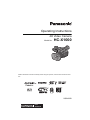 1
1
-
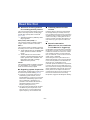 2
2
-
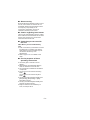 3
3
-
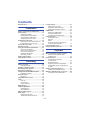 4
4
-
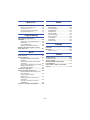 5
5
-
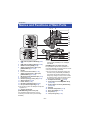 6
6
-
 7
7
-
 8
8
-
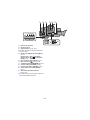 9
9
-
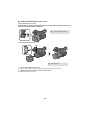 10
10
-
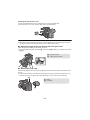 11
11
-
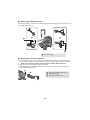 12
12
-
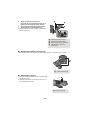 13
13
-
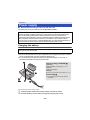 14
14
-
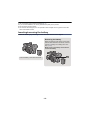 15
15
-
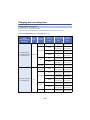 16
16
-
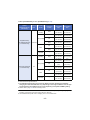 17
17
-
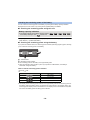 18
18
-
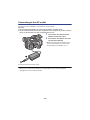 19
19
-
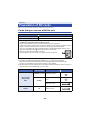 20
20
-
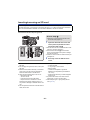 21
21
-
 22
22
-
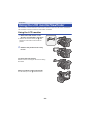 23
23
-
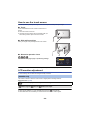 24
24
-
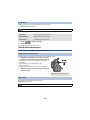 25
25
-
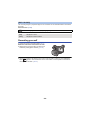 26
26
-
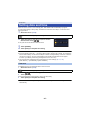 27
27
-
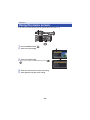 28
28
-
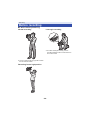 29
29
-
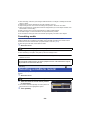 30
30
-
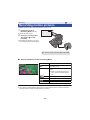 31
31
-
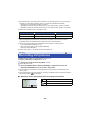 32
32
-
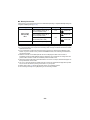 33
33
-
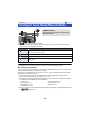 34
34
-
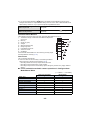 35
35
-
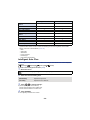 36
36
-
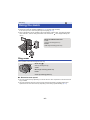 37
37
-
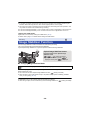 38
38
-
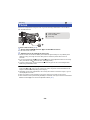 39
39
-
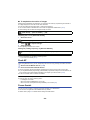 40
40
-
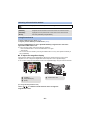 41
41
-
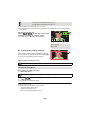 42
42
-
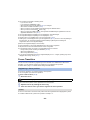 43
43
-
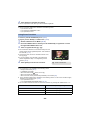 44
44
-
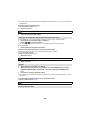 45
45
-
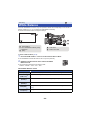 46
46
-
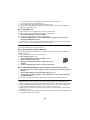 47
47
-
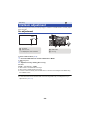 48
48
-
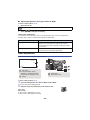 49
49
-
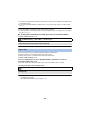 50
50
-
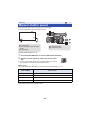 51
51
-
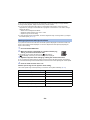 52
52
-
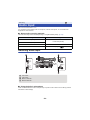 53
53
-
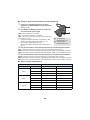 54
54
-
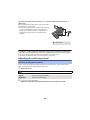 55
55
-
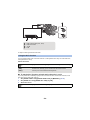 56
56
-
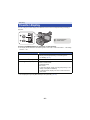 57
57
-
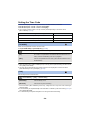 58
58
-
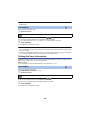 59
59
-
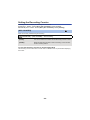 60
60
-
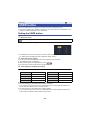 61
61
-
 62
62
-
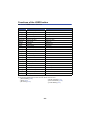 63
63
-
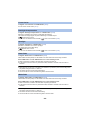 64
64
-
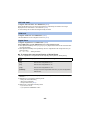 65
65
-
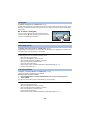 66
66
-
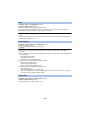 67
67
-
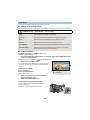 68
68
-
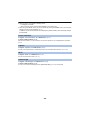 69
69
-
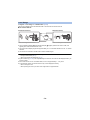 70
70
-
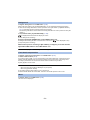 71
71
-
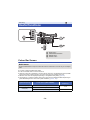 72
72
-
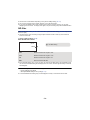 73
73
-
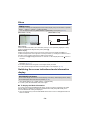 74
74
-
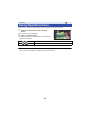 75
75
-
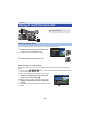 76
76
-
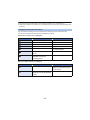 77
77
-
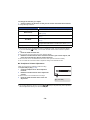 78
78
-
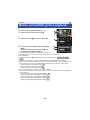 79
79
-
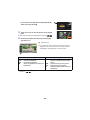 80
80
-
 81
81
-
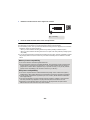 82
82
-
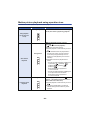 83
83
-
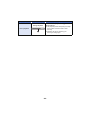 84
84
-
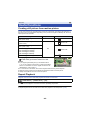 85
85
-
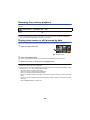 86
86
-
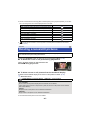 87
87
-
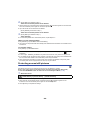 88
88
-
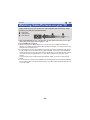 89
89
-
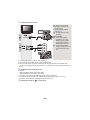 90
90
-
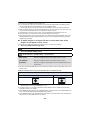 91
91
-
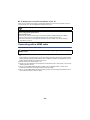 92
92
-
 93
93
-
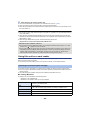 94
94
-
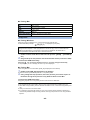 95
95
-
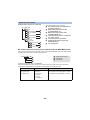 96
96
-
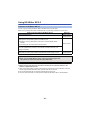 97
97
-
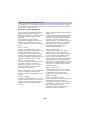 98
98
-
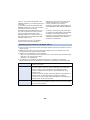 99
99
-
 100
100
-
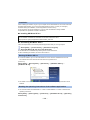 101
101
-
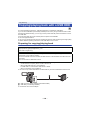 102
102
-
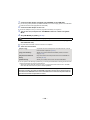 103
103
-
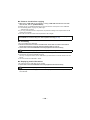 104
104
-
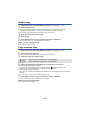 105
105
-
 106
106
-
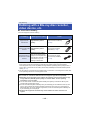 107
107
-
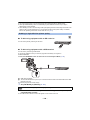 108
108
-
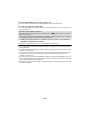 109
109
-
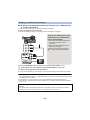 110
110
-
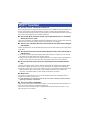 111
111
-
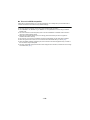 112
112
-
 113
113
-
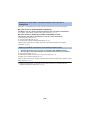 114
114
-
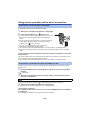 115
115
-
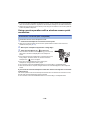 116
116
-
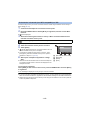 117
117
-
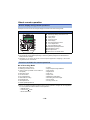 118
118
-
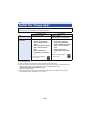 119
119
-
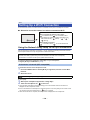 120
120
-
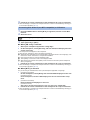 121
121
-
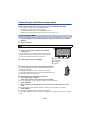 122
122
-
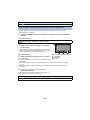 123
123
-
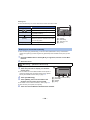 124
124
-
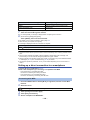 125
125
-
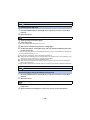 126
126
-
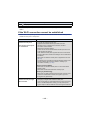 127
127
-
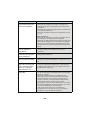 128
128
-
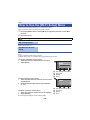 129
129
-
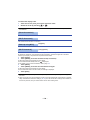 130
130
-
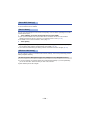 131
131
-
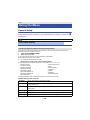 132
132
-
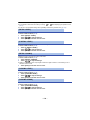 133
133
-
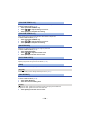 134
134
-
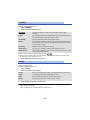 135
135
-
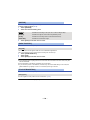 136
136
-
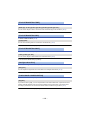 137
137
-
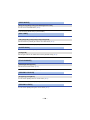 138
138
-
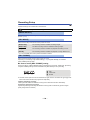 139
139
-
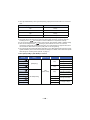 140
140
-
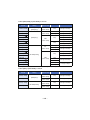 141
141
-
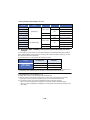 142
142
-
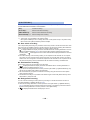 143
143
-
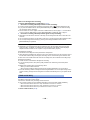 144
144
-
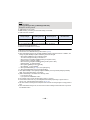 145
145
-
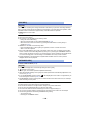 146
146
-
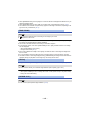 147
147
-
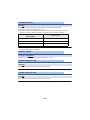 148
148
-
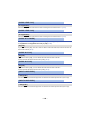 149
149
-
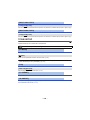 150
150
-
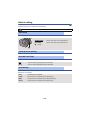 151
151
-
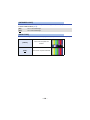 152
152
-
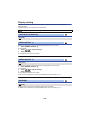 153
153
-
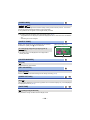 154
154
-
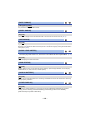 155
155
-
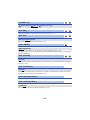 156
156
-
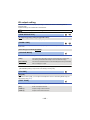 157
157
-
 158
158
-
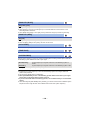 159
159
-
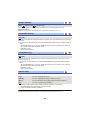 160
160
-
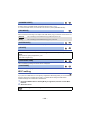 161
161
-
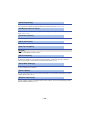 162
162
-
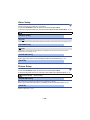 163
163
-
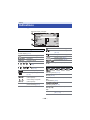 164
164
-
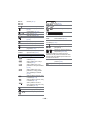 165
165
-
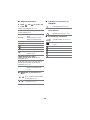 166
166
-
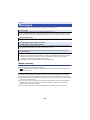 167
167
-
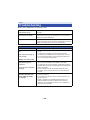 168
168
-
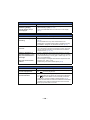 169
169
-
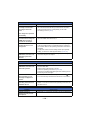 170
170
-
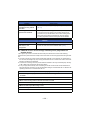 171
171
-
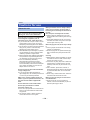 172
172
-
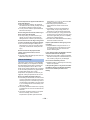 173
173
-
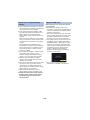 174
174
-
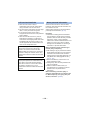 175
175
-
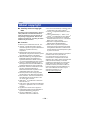 176
176
-
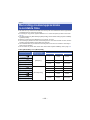 177
177
-
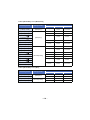 178
178
-
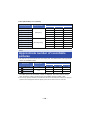 179
179
-
 180
180
Panasonic HCX1000GC Operating instructions
- Category
- Camcorders
- Type
- Operating instructions
Ask a question and I''ll find the answer in the document
Finding information in a document is now easier with AI
Related papers
-
Panasonic HCX1000E Operating instructions
-
Panasonic HDCZ10000E Operating instructions
-
Panasonic HXWA30EG Owner's manual
-
Panasonic HC-V250 Owner's manual
-
Panasonic HXWA30EP Operating instructions
-
 Panasonic AG-HMC Series User AG-HMC80PJ User guide
Panasonic AG-HMC Series User AG-HMC80PJ User guide
-
Panasonic ThoughPad FZ-N1 User manual
-
Panasonic AG-HMC150 User manual
-
Panasonic HDCSDT750EP Operating instructions
-
Panasonic AGCX8E Operating instructions
Other documents
-
PEAK 228847AZPK Datasheet
-
JVC Camcorder GY-HM70U User manual
-
JVC JY-HM360 AG Operating instructions
-
Rollei 20603 Datasheet
-
Soundstream VHR-72TS User manual
-
Canon XA35 User manual
-
Marantz PMD680 User manual
-
 DRS Technologies DRS WatchMaster IP Ultra 6000 30 Hz User manual
DRS Technologies DRS WatchMaster IP Ultra 6000 30 Hz User manual
-
D-Link DUB-H4/B Datasheet
-
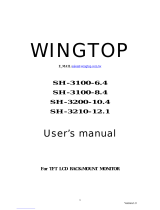 WINGTOP SH-3100-6.4 User manual
WINGTOP SH-3100-6.4 User manual