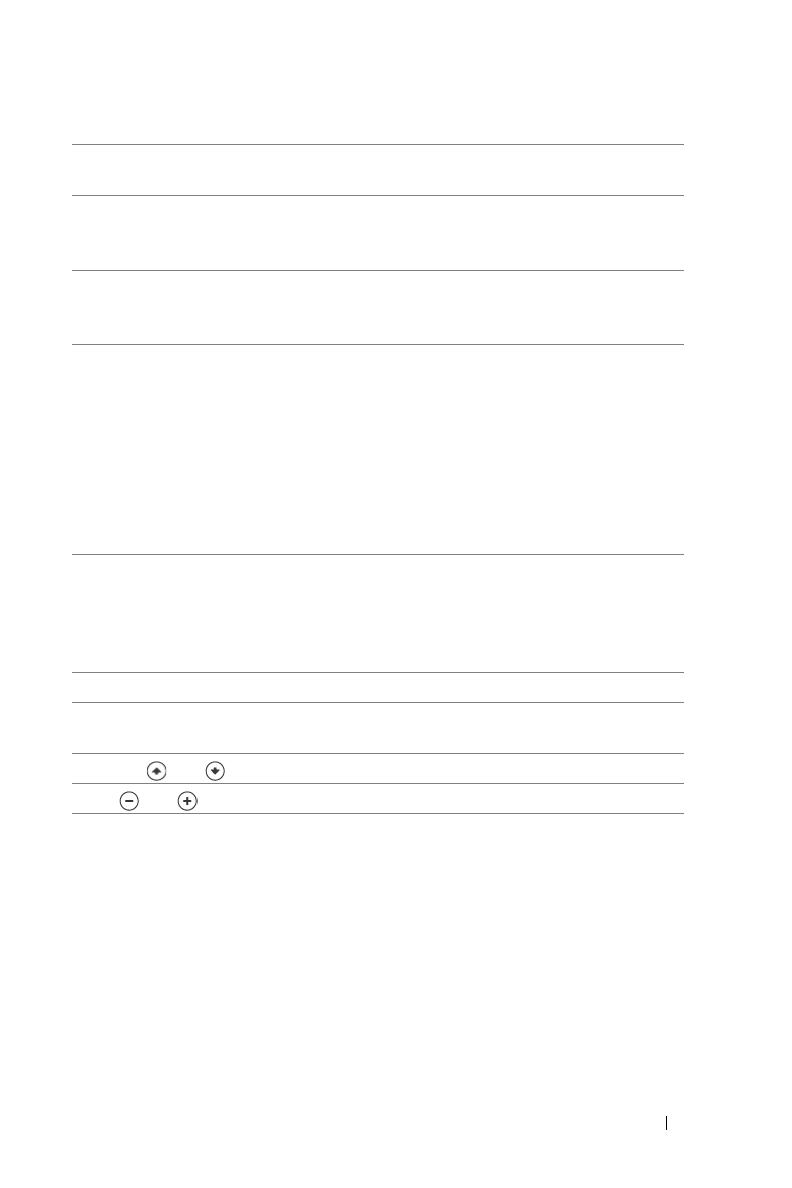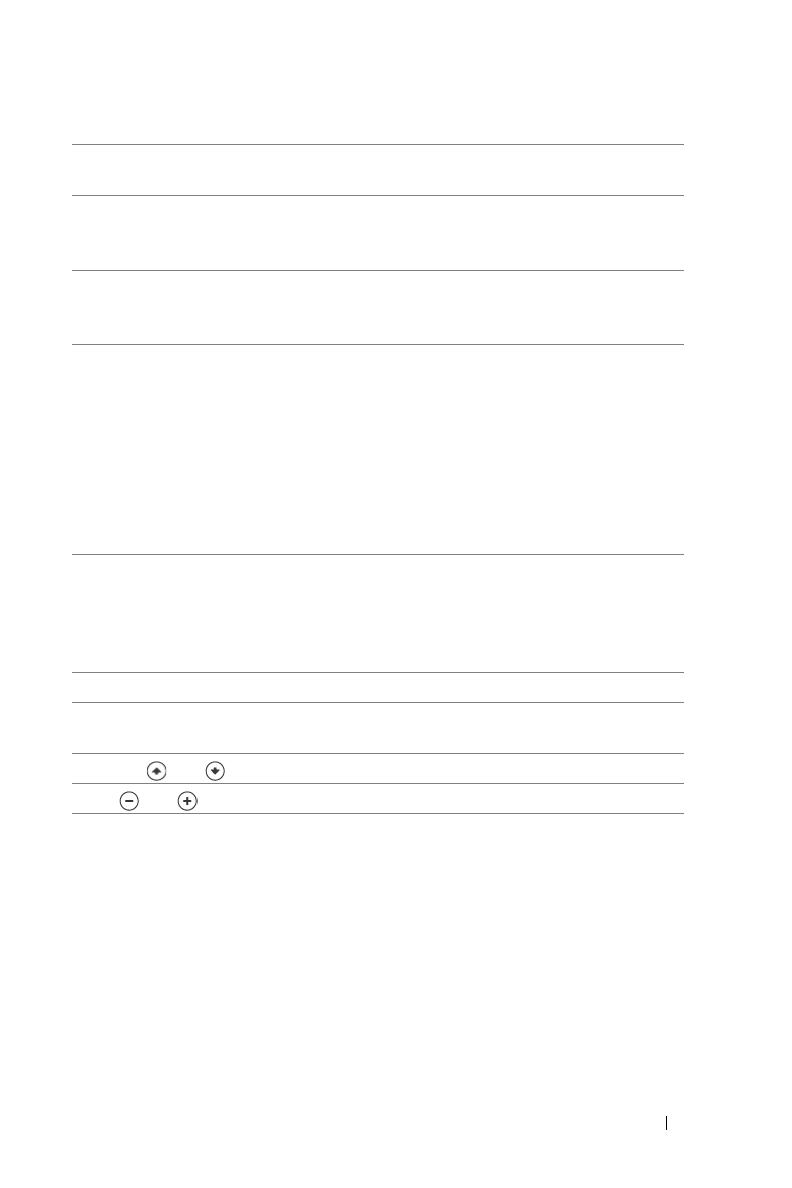
Using Your Projector 19
3 Keystone adjustment Press to adjust image distortion caused by tilting
the projector. (±40 degrees)
4 Resync Press to synchronize the projector to the input
source. Resync does not operate if the on-screen
display (OSD) is displayed.
5 Menu Press to activate the OSD. Use the directional
keys and Menu button to navigate through the
OSD.
6 TEMP warning light
• A solid orange TEMP light indicates that the
projector has overheated. The display
automatically shuts down. Turn the display on
again after the projector cools down. If the
problem persists, contact Dell.
• A blinking orange TEMP light indicates that a
projector fan has failed and the projector
automatically shuts down. If the problem
persists, contact Dell.
7 LAMP warning light If the LAMP light is solid orange, replace the
lamp. If the LAMP light is blinking orange, the
system has failed and the projector will
automatically shut down. If this problem persists,
contact Dell.
8 Enter Press to confirm the selection item.
9 Keystone adjustment Press to adjust image distortion caused by tilting
the projector. (±40 degrees)
10 Up and Down Press to select the OSD items.
11 and buttons Press to adjust the OSD setting.