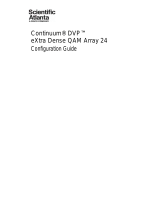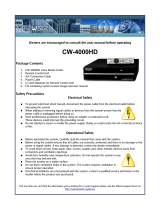Page is loading ...

REV. 2.72
DIRECTV COM1000
Integrator's Manual
Software Version
ST02.08.07

©2011, 2012 Technicolor. All rights reserved.
Contents
1 INTRODUCTION ............................................................................... 10
2 COM1000 PRODUCT DESCRIPTION .................................................... 13
3 MECHANICAL OVERVIEW .................................................................. 17
3.1 COM200 Front View ................................................................................................ 17
3.2 COM200 Rear View ................................................................................................. 18
3.3 COM24 Card ............................................................................................................ 19
3.4 COM24FLX Card ...................................................................................................... 20
3.5 GbE Card ................................................................................................................. 21
3.6 XDR24 Card ............................................................................................................. 21
3.7 QAM24 Board ......................................................................................................... 21
4 GETTING STARTED ........................................................................... 24
4.1 Setting up Multiple Chassis ...................................................................................... 24
4.2 Installation Requirement Guidelines ........................................................................ 27
4.2.1 General System Guidelines ......................................................................................... 27
4.2.2 System Integrator Guidelines ..................................................................................... 28
4.2.3 System Operator Guidelines ....................................................................................... 28
5 CONFIGURING THE SYSTEM ................................................................ 30
5.1 Useful tools ............................................................................................................. 30
5.1.1 Configuration tool ...................................................................................................... 30
5.1.2 DHCP Server ................................................................................................................ 30
5.1.3 Video Playback ........................................................................................................... 31
5.1.4 System Logging ........................................................................................................... 31
5.1.5 TFTP/FTP Server .......................................................................................................... 31
5.1.6 IP Address Discovery ................................................................................................... 32
5.2 Connecting to the COM1000 .................................................................................... 33

3
5.2.1 Preparing Your Computer’s Network Connections ..................................................... 33
5.2.2 Avoiding IP Address conflicts ...................................................................................... 35
5.3 Using a TFTP Server ................................................................................................. 35
5.3.1 Determining Your IP Address ...................................................................................... 35
5.3.2 Configuring Your TFTP Server ..................................................................................... 37
6 USING THE COM1000 WEB INTERFACE ............................................... 43
6.1 Discovery of COM24 and COM24FLX Cards ............................................................. 43
6.1.1 Fields prior to ST02.05.05 no longer present ............................................................. 47
6.1.2 Fields present after ST02.05.05 .................................................................................. 47
6.2 Scanning for COM24 Cards ...................................................................................... 49
6.3 Refreshing the COM1000 Display ............................................................................. 51
6.4 Displaying COM1000 Status ..................................................................................... 52
6.5 Evaluating COM24 Authorization Status .................................................................. 54
6.6 Evaluating COM1000 System Status ......................................................................... 58
6.7 Evaluating COM1000 Health Status ......................................................................... 60
6.8 The Tune Command ................................................................................................ 63
6.8.1 Tuning the COM24 Cards ........................................................................................... 64
6.8.2 Evaluating COM24 Informational Status ................................................................... 68
6.8.3 Using the COM24 “Direct Tune” Feature ................................................................... 70
6.8.4 Using the COM24 LED Control Feature ...................................................................... 71
6.8.5 Using the COM24 File Transfer Utility ........................................................................ 72
6.8.6 Setting the COM24 User Configuration Options ........................................................ 74
6.8.7 Reading the COM24 CAM Log Data ........................................................................... 75
6.8.8 Using the COM24 Software Reset Feature ................................................................. 79
6.9 Using the COM1000 TuneAll Command ................................................................... 80
6.10 Using the DIRECTV Electronic Program Guide (EPG) ................................................. 83
6.10.1 Starting Out .............................................................................................................. 85
6.10.2 Configuring the EPG ................................................................................................. 89
6.10.3 Adding a Logo to the EPG ......................................................................................... 92

4
6.11 Using the COM24 Syslog Command ......................................................................... 93
6.12 Using the COM24 ATSC Command ........................................................................... 94
6.13 Using the COM24 401 Command ............................................................................. 95
6.14 Using the COM24 QAM Command ........................................................................... 96
6.15 Using the COM24 Help Command ............................................................................ 99
7 COM1000 FIRMWARE UPGRADE PROCEDURES ................................... 100
7.1 Preparing for a Firmware Upgrade ......................................................................... 100
7.2 Upgrading COM24 Firmware ................................................................................. 100
7.3 Upgrading a FLX24 from SD to HD .......................................................................... 103
7.4 Upgrading QAM24 Firmware ................................................................................. 104
8 COM1000 DIAGNOSTIC CAPABILITIES ............................................... 107
8.1 Indicator lights ...................................................................................................... 107
8.1.1 Power Supply Issues.................................................................................................. 107
8.1.2 System Startup ......................................................................................................... 108
8.1.3 Normal Operation .................................................................................................... 109
8.1.4 Software Upgrade .................................................................................................... 110
8.2 Network Connectivity Indicators ........................................................................... 112
9 DIRECTV AUTHORIZATION ............................................................. 113
10 GENERAL TROUBLESHOOTING TIPS .................................................... 114
10.1 Testing Video without Pro:Idiom Encryption .......................................................... 114
10.1.1 Streaming Video to a Standard Television ............................................................. 114
10.1.2 Streaming Video to your PC .................................................................................... 115
10.2 Preventing Pro:Idiom key loss ............................................................................... 117
10.3 Changing the Input ................................................................................................ 118
10.4 Verifying Card Authorization ................................................................................. 118
Appendix A COM24 IP CONFIGURATION CONSIDERATIONS .................... 119
Appendix B RF SANITY CHECK .......................................................... 124

5
Appendix C TROUBLESHOOTING THE COM1000 .................................. 125
List of Figures
Figure 1 – COM1000 System Overview ...................................................................................... 14
Figure 2 – COM200 Front View ................................................................................................... 17
Figure 3 – COM200 Rear View .................................................................................................... 18
Figure 4 - COM24 Card ................................................................................................................ 19
Figure 5 - COM24FLX Card ........................................................................................................ 21
Figure 6 – QAM24 Board installed in Chassis ............................................................................. 22
Figure 7 – QAM24 Front View .................................................................................................... 23
Figure 8 – COM200 Chassis ID Configuration Switch Location ................................................. 25
Figure 9 – COM200 Chassis ID Configuration Switch Closeup .................................................. 25
Figure 10 - COM24FLX to SWM Module connections ............................................................... 29
Figure 10 – Results from the COM24 Discovery Tool................................................................. 32
Figure 11 – Network Connections Window ................................................................................. 33
Figure 12 – Internet Protocol Configuration ................................................................................. 34
Figure 14 – Accessing the Command Prompt window ................................................................ 36
Figure 15 – Running ipconfig ....................................................................................................... 36
Figure 16 – Tftpd32 Startup Screen .............................................................................................. 38
Figure 17 – Tftpd32 Settings Window (Global Settings).............................................................. 39
Figure 18 – Tftpd32 Settings Window (TFTP Settings) ............................................................... 40
Figure 19– Tftpd32 Settings Window (Syslog Settings) .............................................................. 41
Figure 20 – Tftpd32 File Transfer Progress Screen ...................................................................... 42
Figure 21 – Tftpd32 Completed Transfer Screen .......................................................................... 42
Figure 22 - COM1000 Web Based User Interface Introduction Page .......................................... 43
Figure 23 - COM24 Discover Page .............................................................................................. 44
Figure 24 - Discover Page w. COM24FLX .................................................................................. 45
Figure 25 – COM1000 Discover Page (showing colors) .............................................................. 46

6
Figure 26 – COM1000 Scan Page ................................................................................................ 50
Figure 27 – COM1000 Refresh Page ............................................................................................ 52
Figure 28 – COM1000 Display Page ............................................................................................ 53
Figure 29 – COM1000 Pairing Info Page ..................................................................................... 54
Figure 30 – COM24 Multi-card Upgrade Feature ........................................................................ 56
Figure 31 – COM24 Multi-card Upgrade Results Page................................................................ 57
Figure 32 – COM1000 SysInfo Page ............................................................................................ 58
Figure 33 – COM1000 HealthInfo Page ....................................................................................... 60
Figure 34 – COM24 Basic Tune Screen ....................................................................................... 63
Figure 35 – Advanced Tune screen portion of Advanced Edit page ............................................ 65
Figure 36 – “Info” Section on Advanced Edit Page. .................................................................... 68
Figure 37 – “Direct Tune” Interface on Advanced Edit page ....................................................... 70
Figure 38 – “LED Control” Interface on Advanced Edit page ..................................................... 71
Figure 39 – “File Transfer” Interface on Advanced Edit page ..................................................... 72
Figure 40 – “User Config” Interface on Advanced Edit page ...................................................... 74
Figure 41 – “CAM Log” Interface on Advanced Edit page ......................................................... 76
Figure 42 – CAM Log Report ....................................................................................................... 77
Figure 43 – “Reset” Interface on Advanced Edit page ................................................................. 79
Figure 44 – COM1000 TuneAll Page............................................................................................ 80
Figure 45 – COM1000 EPG Page ................................................................................................ 85
Figure 46 – COM1000 EPG Page (Configured) ........................................................................... 88
Figure 47 – COM24 EPGLoad Result .......................................................................................... 89
Figure 48 – Guide Channel (EPG) ................................................................................................ 91
Figure 49 – EPG Logo Adjustments ............................................................................................. 92
Figure 50 – Guide Channel (EPG) with Custom Logo ................................................................. 92
Figure 51 – COM24 Syslog Report .............................................................................................. 93
Figure 53 – QAM24 Command Screen (bottom portion) ............................................................. 97
Figure 54 – COM24 Help Command............................................................................................ 99
Figure 55 – Multi-card COM24 SW Upgrade ............................................................................ 101
Figure 56 – Multi-card COM24 SW Upgrade Results ............................................................... 102

7
Figure 58 – QAM24 SW Upgrade .............................................................................................. 105
Figure 59 – QAM24 SW Upgrade Results ................................................................................. 106
Figure 60 – Network Connectivity Indicator LEDs .................................................................... 112
Figure 61 – Configuring VLC Media Player .............................................................................. 115
Figure 62 – Opening a Network Stream ..................................................................................... 116
Figure 63 – Streaming Video from a COM24 Card ................................................................... 117
List of Tables
Table 1 – Definition of Terms ...................................................................................................... 10
Table 2 – COM200 Chassis ID Configuration ............................................................................. 27
Table 3 – LED States .................................................................................................................. 107
Table 4 – LED Startup Behavior ................................................................................................ 108
Table 5 – LED Behavior during Normal Upgrade...................................................................... 110
Table 6 – RF Spot Check Values ................................................................................................ 124

8
THIS PAGE IS INTENTIONALLY
BLANK

9
THIS PAGE IS INTENTIONALLY
BLANK

10
1 INTRODUCTION
This document describes the processes and procedures for configuring a COM1000 system. The
following sections will provide a brief overview of the system hardware, an in-depth guide to the
COM24 user interface, and descriptions of certain system processes. Also included are several
indices that cover common troubleshooting problems.
It is recommended that you read through the entirety of the manual, or at least review the main
sections before working with the system, as it contains some important pointers that may come in
handy during setup and maintenance.
The table below provides an explanation of some useful terms and device names that will be
referred to throughout the manual. You should use these terms to familiarize yourself with the
different aspects of the system before proceeding any further.
Table 1 – Definition of Terms
Term
Definition
COM1000
This is the complete system, consisting of the following: one or more COM100
(now discontinued) or COM200 chassis, COM120 or SWM units, an optional
gigabit Ethernet switch, and QAM24 cards or alternatively comercial edge
QAMs.
COM120
A RF (radio frequency) distribution panel, which is necessary to enable K
a
B
band signal delivery. The manual will use this device as a reference, but it may
be replaced with a similar device of your choosing.
COM200
A chassis that can support up to 12 receiver cards. This chassis contains an
integrated gigabit Ethernet switch and Ethernet Card, but does not include
other necessary equipment such as an edge QAM device, Ethernet switches, or
RF distribution and signaling electronics.
COM100
The first-generation chassis of the COM1000 series chassis, similar in structure
to the COM200 but lacking backplane Ethernet connections. This product was
discontinued in 2010.

11
Term
Definition
COM24
Individual DIRECTV receiver card that fits within a COM200 chassis and is
capable of sourcing 2 DIRECTV HD or SD channels.
COM24FLX
Individual DIRECTV receiver card that fits within a COM200 chassis and is
capable of sourcing 3 DIRECTV SD channels. Software upgradeable to 2 HD
channels with a software upgrade license purchase.
QAM6
The QAM6 is an optional circuit board (i.e., internal Edge QAM) that replaces
the Ethernet Card in the upper left side of a COM200 Chassis. The board
provides 6 QAM channels in addition to a system management Ethernet port.
Each QAM channel can carry 2 HD or 8 SD video channels. The QAM6 can be
expanded up to 12 QAM channels, 2 at a time, by purchasing a SWQAM2.
SWQAM2
The SWQAM2 is a software key that will enable 2 QAM channels per key on a
QAM6 card. By pruchasing 3 SWQAM2 keys a QAM6 can be expanded to 12
QAM channels.
QAM24
An optional circuit board (i.e., internal Edge QAM) that replaces the Ethernet
Card in the upper left side of a COM200 Chassis. The board provides 12 QAM
channels in addition to a system management Ethernet port. Each QAM
channel can carry 2 HD or 8 SD video channels. This product has been replaced
by the QAM6 and the SWQAM2.
ATSC8
An optional eight channel off-air ATSC receiver that may be connected to and
configured from a COM1000 system.
Edge QAM
QAM (Quadrature Amplitude Modulation) is the format by which digital cable
channels are encoded and transmitted. An edge QAM is a device built to carry
both video-on-demand and switched digital video streams. Makers include
Technicolor, Arris, Harmonic Inc., Motorola, and Scientific-Atlanta/Cisco.
Pro:Idiom
An encryption technology used in the hospitality industry for the delivery of
digital television signals of which Zenith Electronics LLC is the license holder.
This is the encryption standard around which the COM1000 system is
designed.

12
Term
Definition
Transcryption
The process by which the COM 1000 system converts content streaming from
DIRECTV’s conditional access system to Pro:Idiom encrypted video.
“Hot-
swappable”
The unit or device this term describes may be added to, removed from, or
replaced within the system it is a part of without powering anything down.
SD
Standard Definition
HD
High Definition
System
Integrator
The person or company that performs the onsite installation.
System
Operator
The company or organization that typically holds the “right of entry” and is
responsible for installation and all onsite support on a daily basis.
SWM
a.k.a. SWiM
“Single Wire Multiswitch” - DirecTV Module used for selecting up to 8 satellite
transponders for TV programs and 1 network transponder.
Pseudo code
The first five characters of the COM200 Chassis serial number (e.g., BC009).
Identifies the version of the chassis. The serial number is found on the label
on the rear of the COM200 chassis (see Figure 3).
GbE
The Gigabit Ethernet card (GbE) is a card that when installed in slot 1 of a
COM200 chassis provides a gigabit speed Ethernet port for use in stacking
multiple chassis or for injecting ATSC signals into a QAM24 or QAM6.

13
2 COM1000 PRODUCT DESCRIPTION
A fully populated COM200 chassis is capable of tuning and transcrypting up to 24 DIRECTV
HD channels or 36 SD channels. The satellite signal is tuned and demodulated resulting in a
DIRECTV Legacy or MPEG-2 transport stream. This transport stream is then IP-encapsulated
using standard Internet protocols and RFCs and is sent out via the Ethernet interface. The data
leaving the system is in a format suitable for input to an edge QAM device or for distribution on
an IPTV network. The original DIRECTV broadcast video encoding format (MPEG-2 or MPEG-
4 compression) is preserved and the output transport stream is encrypted with the Pro:Idiom
encryption standard.
Multiple COM200 chassis can be “stacked” in order to provide more than 24 HD or 36 SD
output channels. While there is no technical limit to the number of COM200 chassis than can be
configured in this manner, the DIP switches used for setting individual chassis IDs are only
capable of providing 12 unique identifiers. Refer to Section 4.1 for more information on this
topic.
The COM24 receiver cards are controlled and managed via an Ethernet connection and do not
contain an internal video decoder for viewing the currently tuned channels. The COM24 card
does not operate like a traditional DIRECTV receiver. Specifically, COM24 cards do not
perform any MPEG video or audio decoding. They do not provide a traditional Middleware
based User Interface, and do not require a remote control device. The COM24 card includes a
built-in web interface and must be configured using a web browser. The video output of a
COM24 receiver can be viewed on a properly equipped commercial Pro:Idiom television or
Pro:Idiom capable set-top box. Manufacturers of this equipment include but are not limited to
LG, Phillips, Samsung, Sony, Enseo, and Technicolor.

14
Refer to Figure 1 below for a diagram illustrating a complete COM1000 system.
Figure 1 – COM1000 System Overview
COM1000 System – This describes the entire video distribution system setup as seen above,
including all devices and connections that work together to stream DIRECTV HD video
programming.
LNB (Low-Noise Block) – This is a device that acts as the antenna of your satellite dish. It
receives incoming signals and sends them to the RF distribution panel. Each one is
capable of providing two outputs.
TV
TV
COM120
(RF Distribution Panel)
External Edge QAM
. . .
COM200
Chassis
Up to… 12 COM24 cards
. . .
. . .
Admin PC
(Optional)
Series of any number of Pro:Idiom
enabled Digital TVs with tuners
QAM24
or QAM6
OR
LNB 3
LNB 2
LNB 1
OR
SWM32
(Single Wire Multi-switch)
RF Distribution
RF Signal Level:
-50dBm to -30dBm
per Transponder
RF Signal Level:
-55dBm to
-25dBm per
Transponder

15
COM120 (RF Distribution Panel) – This device receives the incoming satellite feed via your
dish receiver and distributes the signals using a series of multiswitches. It then sends
these signals into the COM24 cards via the RF Inputs (labeled “Tuner 1” and “Tuner 2”).
COM200 Chassis – This device houses the COM24 and COM24FLX cards. All video traffic is
routed through the Gigabit Ethernet (GbE) port on the rear of the chassis or to the
QAM24. System management and control can be done by connecting a computer to one
of the management ports on the Ethernet Card or QAM24 card (i.e., front of the chassis).
Admin PC – This is an optional device and is nonessential to normal system operation. It is
recommended, however, as it can be useful in maintaining desired programming and
monitoring system function. This can be a desktop or laptop computer equipped with an
Ethernet port (or a USB port with Ethernet adapter), any of the recommended
applications listed in Section 5.1, and a web browser of your choice.
COM24 and COM24FLX Cards – The bulk of this manual is dedicated to these cards. They
are the means by which the property will be able to receive the desired television
programming for their network and control the entire COM1000 system.
QAM24 or QAM6 Cards – An optional board that replaces the Ethernet Card in the upper left
side of a COM200 Chassis. The board provides up to 12 QAM modulator channels in
addition to a 10/100 Ethernet port to an Edge QAM. Each QAM modulator can carry two
HD or eight SD video channels.
Edge QAM – In a typical installation, the COM24 cards will be configured to stream to this
device. It converts the COM24‟s IP-packetized streams to QAM-modulated RF for
distribution throughout a property.
Property Distribution Network – This network, set up and maintained by the System Operator,
will distribute any channels provided by the property. It may consist of any configuration
of devices as defined by the System Operator.
Pro:Idiom Enabled Televisions – It is important to note that some Pro:Idiom compliant
televisions only support MPEG-2 video compression. The COM24 card is agnostic to the

16
content compression type and it will stream either MPEG-2 or MPEG-4 encoded
transport streams.

17
3 MECHANICAL OVERVIEW
The following sections contain a brief overview of the devices that you will be interacting with
along with the associated hardware. The intent is to give you a working knowledge of how the
system operates under normal circumstances so that you will be able to recognize it when
something goes wrong.
3.1 COM200 Front View
Figure 2 – COM200 Front View
Figure 2 above shows the faceplate of the COM200 chassis.
The two Ethernet ports on the far left, combined with the Gigabit Ethernet port in the rear (see
Figure 3) allow for direct connections to other devices such as an edge QAM, Ethernet switch,
and/or a management PC (optional) and allows any additional chassis in the system to be
interconnected. If the chassis is using the QAM24 modulator, it replaces the Ethernet Card (See
Section 3.7).
Along the bottom edge is the ventilation grate, which, combined with the exhaust fans in the
back, allow air to flow over the internal system, cooling it.
The majority of the face shows the 12 available card slots, each corresponding to a unique Slot
ID, capable of supporting 12 individual cards.
Ethernet Ports
(Management)
Card Slots #1 – 12
Ventilation Grate

18
3.2 COM200 Rear View
Figure 3 – COM200 Rear View
Figure 3 above shows the rear of the COM200 chassis.
The two AC input connections shown at the bottom right provide power to the COM200 chassis.
Only a single AC input connection is required in order for the system to operate. However,
utilizing both AC input connections creates a DMR (Dual Modular Redundant) system. In other
words, the second power unit acts as a backup in case the first power module fails, providing a
seamless transition to a functioning power supply. In the case of such an event, the rear
mounting bracket just below the power supply fans must be removed in order to replace the
failed module. It should be noted that the power supplies are hot-swappable.
The COM200 chassis also contains two 5-inch exhaust fans to provide cooling to the system.
Airflow is pulled through the ventilation grate on the front of the COM200 chassis across the
COM24 cards and out the back. In the case of an equipment failure, the COM200 chassis can
run with just one fan without overheating, but it is recommended that the broken fan is serviced
and/or replaced as soon as possible.
The COM200 chassis also contains an integrated Gigabit Ethernet (GbE) port. This port provides
the means of routing all COM200 traffic an external edge QAM. If a QAM24 card is installed
the external GbE port will NOT available for use as that port will be used to route traffic to the
QAM24 card.
Exhaust Fan 1
Rear Mounting
Bracket
Gigabit
Ethernet
Port
AC Input 1
AC Input 2
Power
Supply Fans
Exhaust Fan 2

19
3.3 COM24 Card
The COM24 card is a customized DIRECTV receiver with a built-in smart card and has been
specifically designed to meet the unique requirements of the Lodging and Hospitality market.
below shows a detailed picture of the COM24 card.
Each COM24 card contains two RF inputs, a 10/100Mbps Ethernet port, three indicator lights, a
recessed reset button, and thumbscrews on either end. The cards are hot-swappable, allowing
one card to be serviced independently of the other cards. In order to remove a card, simply
loosen the thumbscrews that secure the card in place and pull it straight out of its slot.
Each RF input on a COM24 card feeds a dedicated DIRECTV tuner capable of supporting one
channel of transcryption. When both RF inputs are connected, the card is capable of streaming
two Pro:Idiom encrypted HD channels simultaneously via the Ethernet port. The COM24 is
designed such that each tuner on a card only needs to be set once. Once configured, the cards
should remain locked unless there is a disruption in the signal due to weather, dish misalignment,
or other RF distribution issues. However, the cards will automatically recover when the
disruption to the RF is removed.
The COM24 card only works with DIRECTV input signals in the range of 950 - 2150 MHz
(when used in conjunction with the required B band converters). Software version ST02.05.11
Upper Thumbscrew
Indicator Lights
Reset Button
Ethernet Port
RF Inputs
Lower Thumbscrew
Figure 4 - COM24 Card

20
or newer supports SWM (Single-Wire Multiswitch) inputs. A RF distribution panel is required
to support the COM200 to enable delivery of K
a
B band signals.
If using a SWM, the SWM must be connected to the Tuner1 F connector (lower) and must be
powered up at the time that the COM24 is booted since the COM24 only detects a SWM at
power on. If the first tuner is receiving HD channels from satellite 103 and a multi-switch is
being used, then satellite 119 must also be received for background guide monitoring. However,
if using a SWM and receiving HD channels from satellite 103, then satellite 119 reception is not
required since satellite 101 will be used for background guide monitoring instead whenever in
SWM mode.
See Section 8.1 for an explanation of indicator light diagnostic capabilities.
3.4 COM24FLX Card
The COM24FLX card is a variant of the standard COM24 card that only supports SWM
connections. It is configurable as a three channel standard definition or two channel high
definition satellite receiver. The COM24FLX as purchased is only capable of receiving SD
programming. To upgrade a FLX card to receive two HD channels, a license key must be
purchased from Technicolor.
Almost all of the information regarding identification and configuration of the COM24 cards
applies to the COM24FLX. The two exceptions are the number of configurable tuners and the
upgrade of a COM24FLX from SD to HD. The COM24FLX tuners are configured exactly the
same way as the COM24 tuners although if an HD channel is selected the card will return a
channel number of 0 in the Discovery page. See Section 6.8 for tuning instructions. See
Section7.3 for upgrade instructions.
/