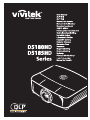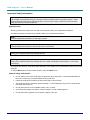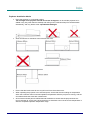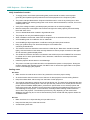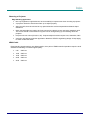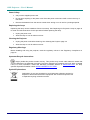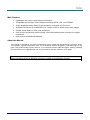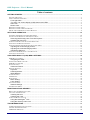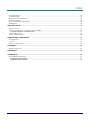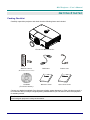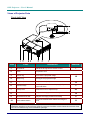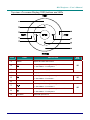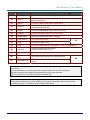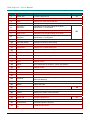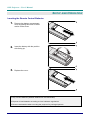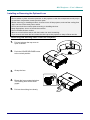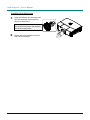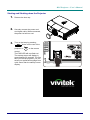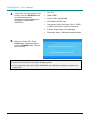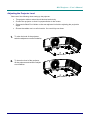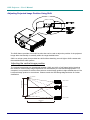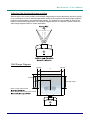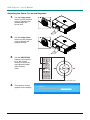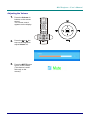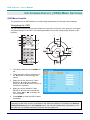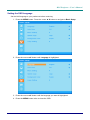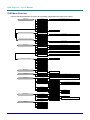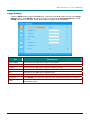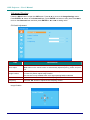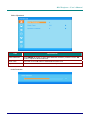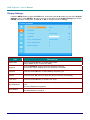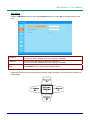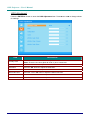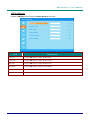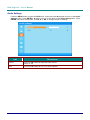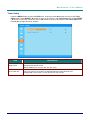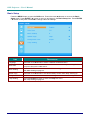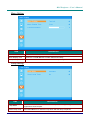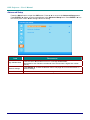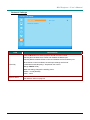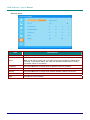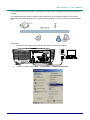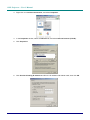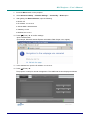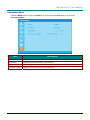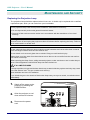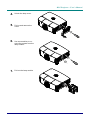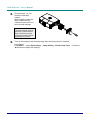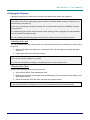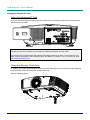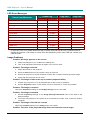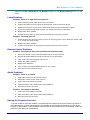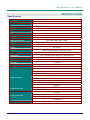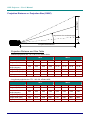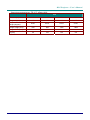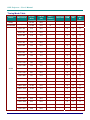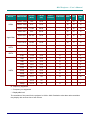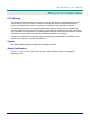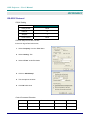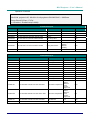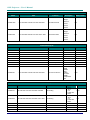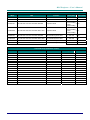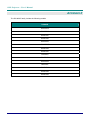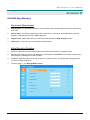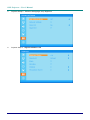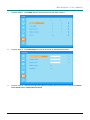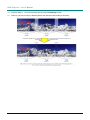Copyright
This publication, including all photographs, illustrations and software, is protected under international copy-
right laws, with all rights reserved. Neither this manual, nor any of the material contained herein, may be
reproduced without written consent of the author.
© Copyright 2011
Disclaimer
The information in this document is subject to change without notice. The manufacturer makes no repre-
sentations or warranties with respect to the contents hereof and specifically disclaims any implied
warranties of merchantability or fitness for any particular purpose. The manufacturer reserves the right to
revise this publication and to make changes from time to time in the content hereof without obligation of
the manufacturer to notify any person of such revision or changes.
Trademark Recognition
Kensington is a U.S. registered trademark of ACCO Brand Corporation with issued registrations and pend-
ing applications in other countries throughout the world.
HDMI, the HDMI Logo, and High-Definition Multimedia Interface are trademarks or
registered trademarks of HDMI Licensing LLC in the United States and other countries.
DisplayPort is a registered trademark of the Video Electronics Standards Association, registered in
the U.S. and the other countries.
All other product names used in this manual are the properties of their respective owners and are ac-
knowledged.
— i —

DLP Projector—User’s Manual
— ii —
Important Safety Information
Important:
It is strongly recommended that you read this section carefully before using the projector. These
safety and usage instructions will ensure that you enjoy many years of safe use of the projector.
Keep this manual for future reference.
Symbols Used
Warning symbols are used on the unit and in this manual to alert you of hazardous situations.
The following styles are used in this manual to alert you to important information.
Note:
Provides additional information on the topic at hand.
Important:
Provides additional information that should not be overlooked.
Caution:
Alerts you to situations that may damage the unit.
Warning:
Alerts you to situations that may damage the unit, create a hazardous environment, or cause per-
sonal injury.
Throughout this manual, component parts and items in the OSD menus are denoted in bold font as in this
example:
“Push the Menu button on the remote control to open the Main menu.”
General Safety Information
¾ Do not open the unit case. Aside from the projection lamp, there are no user-serviceable parts in
the unit. For servicing, contact qualified service personnel.
¾ Follow all warnings and cautions in this manual and on the unit case.
¾ The projection lamp is extremely bright by design. To avoid damage to eyes, do not look into the
lens when the lamp is on.
¾ Do not place the unit on an unstable surface, cart, or stand.
¾ Avoid using the system near water, in direct sunlight, or near a heating device.
¾ Do not place heavy objects such as books or bags on the unit.

P
P
P
r
r
r
e
e
e
f
f
f
a
a
a
c
c
c
e
e
e
– iii –
Projector Installation Notice
¾ Place the projector in a horizontal position
The tilt angle of the projector should not exceed 15 degrees, nor should the projector be in-
stalled in any way other than the desktop and ceiling mount, otherwise lamp life could decrease
dramatically, and may lead to other unpredictable damages.
¾ Allow at least 50 cm clearance around the exhaust vent.
¾ Ensure that the intake vents do not recycle hot air from the exhaust vent.
¾ When operating the projector in an enclosed space, ensure that the surrounding air temperature
within the enclosure does not exceed operation temperature while the projector is running, and the
air intake and exhaust vents are unobstructed.
¾ All enclosures should pass a certified thermal evaluation to ensure that the projector does not
recycle exhaust air, as this may cause the device to shutdown even if the enclosure temperature is
with the acceptable operation temperature range.

DLP Projector—User’s Manual
— iv —
Verify Installation Location
¾ To supply power, the 3-blade (with earthing lead) socket should be used to ensure proper
grounding and equalized ground potential for all of the equipment in the Projector System.
¾ The power code provided with the Projector should be used. In case of any missing item, other
qualified 3-blade (with earthing lead) power cord can be used as substitution; however, do not use
2-blade power cord.
¾ Verify if the voltage is stable, grounded properly and there is no electricity leakage.
¾ Measure total power consumption which should not higher the safety capacity and avoid safety
issue and short circuit.
¾ Turn on Altitude Mode when located in high altitude areas
¾ The projector can only be installed upright or inverted.
¾ When installation the bracket, make sure the weight limit is not exceed and firmly secured.
¾ Avoid installing near air conditioner duct or subwoofer.
¾ Avoid installing at high temperature, insufficient cooling and heavy dust locations.
¾ Keep your product away from fluorescent lamps to avoid malfunction
caused by IR interference
¾ The VGA IN connector should be connected to the VGA IN port. Note that it should be inserted
tightly, with the screws on both sides securely fastened to ensure proper connection of the signal
wire for achieving optimal display effect.
¾ The AUDIO IN connector should be connected to the AUDIO IN port and CANNOT be connected
to AUDIO OUT or other ports like BNC, RCA; otherwise, it will lead to mute output and even
DAMAGE the port.
¾ Install the projector above 200cm to avoid damage.
¾ The power cord and signal cable should be connected before power on the projector. During the
projector starting and operating process, DO NOT insert or remove the signal cable or the power
cord to avoid damaging the projector.
Cooling notes
Air outlet
¾ Make sure the air outlet is 50cm clear of any obstruction to ensure proper cooling.
¾ Air outlet location should not be in front of the lens of other projector to avoid causing illusions.
¾ Keep the outlet at least 100cm away from the inlets of other projectors
¾ The projector generates a massive amount of heat during use. The internal fan dissipates the heat
of the projector when shutting down, and such process may continue for a certain period. After the
project enters STANDBY MODE status, press the AC power button to turn off the projector and
remove the power cord. DO NOT remove the power cord during the shutdown process, as it may
cause damage to the projector. In the meantime, the delayed heat radiating will also affect the
service life of the projector. The shutdown process may vary depending on the model used.
Whatever the case may be, be sure to disconnect the power cord till after the projector enters the
STANDBY status.
Air inlet
¾ Make sure there is no object blocking air input within 30 cm.
¾ Keep the inlet away from other heat sources
¾ Avoided heavy dust area

P
P
P
r
r
r
e
e
e
f
f
f
a
a
a
c
c
c
e
e
e
– v –
Choosing a Projector
Edge blending application
¾ Not only brightness, bright balances, lens but stability is important too when choosing a projector.
¾ A projector need 30 to 60 minutes warm up to adjust properly.
¾ After lens shift, there should not be any optical distortion such as trapezoidal and barrel shape
distortions.
¾ Quick dis-assemble lens need to be firmly secured, the electric motor cannot be mistakenly shift.
The screen should not be offset for long time use or during booting up and shutting down the
projector.
¾ Projector six-axis colors (R,G,B,Y,C,W). Projector adjust functions require: Hue, Saturation, Gain
¾ Vertical or 360 degree projection application. Needs to VERIFY engineering design of lamp aging
to avoid conflict with client.
HDMI Cable
Edge blending signal needs to use digital transfer, the 4 pairs of TMDS transfer impedance require 100 Ω
diameter as following to maintain signal quality:
¾ 5 M : AWG 26
¾ 10 M : AWG 24
¾ 15 M : AWG 22
¾ 20 M : AWG 22
¾ 25 M : AWG 22

DLP Projector—User’s Manual
Power Safety
¾ Only use the supplied power cord.
¾ Do not place anything on the power cord. Place the power cord where it will not be in the way of
foot traffic.
¾ Remove the batteries from the remote control when storing or not in use for a prolonged period.
Replacing the Lamp
Replacing the lamp can be hazardous if done incorrectly. See Replacing the Projection Lamp on page 42
for clear and safe instructions for this procedure. Before replacing the lamp:
¾ Unplug the power cord.
¾ Allow the lamp to cool for about one hour.
Cleaning the Projector
¾ Unplug the power cord before cleaning. See Cleaning the Projector page .45
¾ Allow the lamp to cool for about one hour.
Regulatory Warnings
Before installing and using the projector, read the regulatory notices in the Regulatory Compliance on
page 57.
Important Recycle Instructions:
Lamp(s) inside this product contain mercury. This product may contain other electronic waste that
can be hazardous if not disposed of properly. Recycle or dispose in accordance with local, state, or federal
Laws. For more information, contact the Electronic Industries Alliance at WWW.EIAE.ORG
. For lamp
specific disposal information check WWW.LAMPRECYCLE.ORG.
Symbol Explanations
DISPOSAL: Do not use household or municipal waste collection services for
disposal of electrical and electronic equipment. EU countries require the use
of separate recycling collection services.
— vi —

P
P
P
r
r
r
e
e
e
f
f
f
a
a
a
c
c
c
e
e
e
– vii –
Main Features
• Lightweight unit, easy to pack away and transport.
• Compatible with all major video standards including NTSC, PAL, and SECAM.
• A high brightness rating allows for presentations in daylight or in lit rooms.
• Supports resolutions up to WUXGA at 16.7 million colors to deliver crisp, clear images.
• Flexible setup allows for front, rear projections.
• Line-of-vision projections remain square, with advanced keystone correction for angled
projections.
• Input source automatically detected.
About this Manual
This manual is intended for end users and describes how to install and operate the DLP projector. Wher-
ever possible, relevant information—such as an illustration and its description—has been kept on one
page. This printer-friendly format is both for your convenience and to help save paper, thereby protecting
the environment. It is suggested that you only print sections that are relevant to your needs.
Note:
When resolution setting to WUXGA will need to enable reduce blanking function
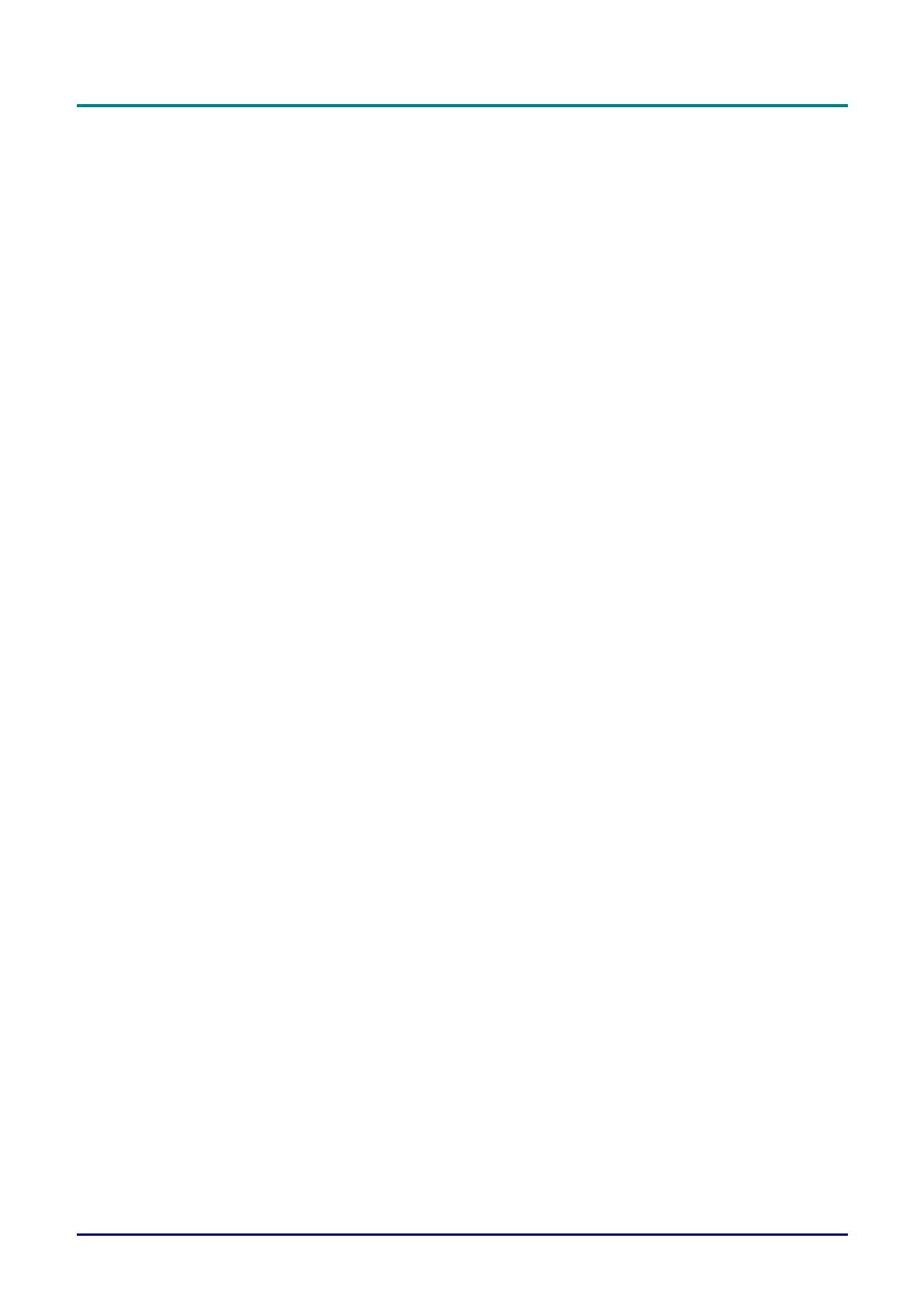
DLP Projector—User’s Manual
— viii —
Table of contents
GETTING STARTED........................................................................................................................................................... 1
PACKING CHECKLIST ........................................................................................................................................................... 1
VIEWS OF PROJECTOR PARTS............................................................................................................................................... 2
Front-right View ............................................................................................................................................................ 2
Top view—On-screen Display (OSD) buttons and LEDs....................................................................................... 3
Rear view....................................................................................................................................................................... 4
Bottom view................................................................................................................................................................... 6
REMOTE CONTROL PARTS ................................................................................................................................................... 7
REMOTE CONTROL OPERATING RANGE............................................................................................................................... 9
PROJECTOR AND REMOTE CONTROL BUTTONS.................................................................................................................... 9
SETUP AND OPERATION............................................................................................................................................... 10
INSERTING THE REMOTE CONTROL BATTERIES ................................................................................................................. 10
INSTALLING OR REMOVING THE OPTIONAL LENS .............................................................................................................. 11
Removing the Existing Lens From the Projector ................................................................................................... 11
Installing the New Lens ............................................................................................................................................. 12
STARTING AND SHUTTING DOWN THE PROJECTOR............................................................................................................. 13
ADJUSTING THE PROJECTOR LEVEL ................................................................................................................................... 15
ADJUSTING PROJECTED IMAGE POSITION USING SHIFT ..................................................................................................... 16
Adjusting the vertical image position ....................................................................................................................... 16
Adjusting the horizontal image position .................................................................................................................. 17
Shift Range Diagram ................................................................................................................................................. 17
ADJUSTING THE ZOOM, FOCUS AND KEYSTONE ................................................................................................................ 18
ADJUSTING THE VOLUME .................................................................................................................................................. 19
ON-SCREEN DISPLAY (OSD) MENU SETTINGS ...................................................................................................... 20
OSD MENU CONTROLS ..................................................................................................................................................... 20
Navigating the OSD ................................................................................................................................................... 20
SETTING THE OSD LANGUAGE .......................................................................................................................................... 21
OSD MENU OVERVIEW ..................................................................................................................................................... 22
IMAGE SETTINGS ............................................................................................................................................................... 23
Advanced Feature...................................................................................................................................................... 24
DISPLAY SETTINGS ............................................................................................................................................................ 26
Keystone...................................................................................................................................................................... 27
HSG Adjustment......................................................................................................................................................... 28
White Balance............................................................................................................................................................. 29
AUDIO SETTINGS ............................................................................................................................................................... 30
TIMER SETUP ..................................................................................................................................................................... 31
BASIC SETUP ..................................................................................................................................................................... 32
Menu Setting............................................................................................................................................................... 33
Lamp Setting............................................................................................................................................................... 33
ADVANCED SETUP ............................................................................................................................................................. 34
Network Settings ........................................................................................................................................................ 35
INFORMATION MENU ......................................................................................................................................................... 41
MAINTENANCE AND SECURITY .................................................................................................................................. 42
REPLACING THE PROJECTION LAMP................................................................................................................................... 42
CLEANING THE PROJECTOR................................................................................................................................................ 45
Cleaning the Lens ...................................................................................................................................................... 45
Cleaning the Case...................................................................................................................................................... 45
USING THE PHYSICAL LOCK .............................................................................................................................................. 46
Using the Kensington
®
Lock ..................................................................................................................................... 46
Using the Security Chain Lock ................................................................................................................................. 46
TROUBLESHOOTING...................................................................................................................................................... 47
COMMON PROBLEMS AND SOLUTIONS ............................................................................................................................... 47
TIPS FOR TROUBLESHOOTING ............................................................................................................................................ 47
LED ERROR MESSAGES..................................................................................................................................................... 48

P
P
P
r
r
r
e
e
e
f
f
f
a
a
a
c
c
c
e
e
e
– ix –
IMAGE PROBLEMS.............................................................................................................................................................. 48
LAMP PROBLEMS ............................................................................................................................................................... 49
REMOTE CONTROL PROBLEMS .......................................................................................................................................... 49
AUDIO PROBLEMS ............................................................................................................................................................. 49
HAVING THE PROJECTOR SERVICED .................................................................................................................................. 49
HDMI Q & A .................................................................................................................................................................... 50
SPECIFICATIONS............................................................................................................................................................. 51
SPECIFICATIONS................................................................................................................................................................. 51
PROJECTION DISTANCE VS. PROJECTION SIZE (1080P) ...................................................................................................... 52
Projection Distance and Size Table......................................................................................................................... 52
TIMING MODE TABLE ........................................................................................................................................................ 54
PROJECTOR DIMENSIONS ................................................................................................................................................... 56
REGULATORY COMPLIANCE....................................................................................................................................... 57
FCC WARNING .................................................................................................................................................................. 57
CANADA ............................................................................................................................................................................ 57
SAFETY CERTIFICATIONS ................................................................................................................................................... 57
APPENDIX I........................................................................................................................................................................ 58
RS-232C PROTOCOL.......................................................................................................................................................... 58
APPENDIX II....................................................................................................................................................................... 62
APPENDIX III...................................................................................................................................................................... 63
D5185HD EDGE BLENDING .............................................................................................................................................. 63
Equipment Requirement............................................................................................................................................ 63
Edge Blending Guideline........................................................................................................................................... 63

DLP Projector – User’s Manual
– 1 –
GETTING STARTED
Packing Checklist
Carefully unpack the projector and check that the following items are included:
PROJECTOR WITH LENS CAP
R
EMOTE CONTROL
(
BATTERIES NOT INCLUDED
)
RGB
CABLE POWER CORD
CD-ROM
(T
HIS USER’S MANUAL)
W
ARRANTY CARD QUICK START CARD
Contact your dealer immediately if any items are missing, appear damaged, or if the unit does not work. It
is recommend that you keep the original packing material should you ever need to return the equipment
for warranty service.
Caution:
Avoid using the projector in dusty environments.

DLP Projector—User’s Manual
Views of Projector Parts
Front-right View
ITEM LABEL DESCRIPTION SEE PAGE:
1.
IR receiver Receives IR signal from remote control
7
2.
Lens Projection Lens
3.
Focus ring Focuses the projected image
4.
Zoom ring Enlarges the projected image
18
5.
Height adjuster Adjusts level of projector
15
6.
Function keys
See Top view—On-screen Display (OSD) but-
tons and LEDs.
3
7.
Lamp cover Removes cover to replace lamp
42
8.
Vertical lens shift Adjusts the image position vertically
16
9.
Horizontal lens shift Adjusts the image position horizontally
17
10.
Lens release button
Press the release button before removing the
lens
11
Important:
Ventilation openings on the projector allow for good air circulation, which keeps the projector lamp
cool. Do not obstruct any of the ventilation openings.
— 2 —

DLP Projector – User’s Manual
Top view—On-screen Display (OSD) buttons and LEDs
ITEM LABEL DESCRIPTION
SEE
PAGE:
1.
MENU Opens and exits OSD menus
2.
z Navigates and changes settings in the OSD
z Quick Menu – For Keystone
3.
ENTER Enter or confirm highlighted OSD menu item
20
4.
BLANK Displays a blank screen and mutes audio
5.
z Navigates and changes settings in the OSD
z Quick Menu – For Volume -
20
6.
AUTO Optimizes image size, position, and resolution
7.
z Navigates and changes settings in the OSD
z Quick Menu – For Volume +
8.
z Navigates and changes settings in the OSD
z Quick Menu – For Keystone
20
9.
SOURCE Alternate input source
– 3 –

DLP Projector—User’s Manual
Rear view
1
8
7
6
5432 9
10
11
12
13
1
4
15
1
6
17
18
1
9
2021
24
25
2223
2627
ITEM LABEL DESCRIPTION SEE PAGE:
1.
RJ-45 Connect a LAN cable from Ethernet
2.
DP Connect a DISPLAYPORT cable from a DISPLAYPORT device
3.
HDMI Connect the HDMI cable from a HDMI device
4.
DVI Connect the DVI cable from a computer
5.
VGA1 Connect an RGB cable from a computer or a video enabled device
6.
POWER
Turns the projector on or off (main power switch must
be turned on first).
Press to place the projector in standby mode.
13
Solid Blue Lamp ready
Blinking Red Error code
7.
PWR LED
Flashing Red Powering on/ cooling
Solid Red Over Temperature
8.
TEMP LED
Blinking Red Error code
9.
LAMP LED Blinking Red Error code
48
10.
AUDIO IN
(VGA1)
Connect an AUDIO cable from the input device
11.
AUDIO IN
(VGA2)
Connect an AUDIO cable from the input device
12.
IR receiver Receive IR signal from remote control
13.
RS-232 Connects RS-232 serial port cable for remote control
— 4 —

DLP Projector – User’s Manual
– 5 –
ITEM LABEL DESCRIPTION SEE PAGE:
14.
12V OUT
Connect the 12V OUT (Screen Trigger-- For screen controllers used)
15.
WIRE IR
Wire remote control connector (connect with wire remote connector of the
Remote Control set)
16.
AUDIO 1 Connect an AUDIO cable from the input device
17.
AUDIO 2
Connect an AUDIO cable from the input device
Share audio input with DVI.
18.
VIDEO
Connect the COMPOSITE cable from a video device
19.
S-VIDEO Connect the S-video cable from a video device
20.
COMPONENT
Connect the Component cable to a display
21.
Power switch Turns on/off the projector
22.
AC IN Connects the power cable
13
23.
VGA2 Connect an RGB cable from a computer or a video enabled device
24.
VGA OUT
Connect the RGB cable to a display
(Pass through by VGA1 only)
25.
AUDIO OUT Connect an AUDIO cable for audio loop through
26.
Security chain
lock
Helps protect the projector from unauthorized use
27.
Kensington Lock
Secures to permanent object with a Kensington® Lock
system
46
Note:
For 12V OUT
y
To use this feature, you must plug in the connector before turn on/off the projector.
y
Screen controllers are supplied and supported by screen manufacturers.
y
Do not use this jack for anything other than intended use.
Note:
If your video equipment has both S-VIDEO and RCA jacks (composite video) connect to the
S-VIDEO connector. S-VIDEO provides a better quality signal.

DLP Projector—User’s Manual
Bottom view
ITEM LABEL DESCRIPTION SEE PAGE:
1.
Tilt adjustor Rotate adjuster lever to adjust angle position.
15
2.
Ceiling support holes
Contact your dealer for information on mounting the projector on a
ceiling
Note:
When installing, ensure that you use only UL Listed ceiling mounts.
For ceiling installations, use approved mounting hardware and M4 screws with a maximum screw
depth of 6 mm (0.23 inch).
The construction of the ceiling mount must be of a suitable shape and strength. The ceiling mount
load capacity must exceed the weight of the installed equipment, and as an additional precaution
be capable of withstanding three times the weight of the equipment (not less than 5.15 kg) over a
period of 60 seconds.
— 6 —

DLP Projector – User’s Manual
Remote Control Parts
Important:
1. Avoid using the projector with bright fluorescent lighting turned on. Certain high-frequency fluo-
rescent lights can disrupt remote control operation.
2. Be sure nothing obstructs the path between the remote control and the projector. If the path be-
tween the remote control and the projector is obstructed, you can bounce the signal off certain
reflective surfaces such as projector screens.
3. The buttons and keys on the projector have the same functions as the corresponding buttons on
the remote control. This user’s manual describes the functions based on the remote control.
– 7 –

DLP Projector—User’s Manual
— 8 —
ITEM LABEL DESCRIPTION SEE PAGE:
1.
Power OFF Turns the projector off
13
2.
DVI Displays the DVI source selection
3.
VGA Displays the VGA source selection
4.
DP Displays the Display Port source selection
5.
Up cursor /
Keystone+
Navigates and changes settings in the OSD
Quick Menu – For Keystone
6.
ENTER Enters and confirms settings in the OSD
7.
Right cursor Navigates and changes settings in the OSD
8.
Down cursor /
Keystone-
Navigates and changes settings in the OSD
Quick Menu – For Keystone
20
9.
3D Activate 3D video (not available in D5180HD series)
10.
PICTURE MODE Changes the Display Mode setting
11.
SOURCE Alternate input source
12.
CONTRAST Displays the contrast settings bar
13.
BRIGHT Displays the brightness setting bar
14.
SHARP Displays the sharpness setting bar
15.
COLOR Displays the color setting bar
16.
FREEZE Freezes/unfreezes the on-screen picture
17.
VOL + Adjusts volume
18.
AUTO Auto adjustment for frequency, phase, and position
19.
VOL - Adjusts volume
20.
BLANK Makes the screen blank
21.
TINT Displays the tint setting bar
22.
MUTE Mutes the built-in speaker
23.
STATUS
Opens the OSD Status menu (the menu only opens when an input
device is detected)
24.
ASPECT RATIO Displays the ASPECT RATIO selections
25.
MENU Opens the OSD
26.
Left cursor Navigates and changes settings in the OSD
20
27.
COMP Displays the Component source selection
28.
VIDEO Displays the VIDEO source selection
29.
HDMI 1 Displays the HDMI 1 source selection
30.
Power ON Turns the projector on
13
31.
Status LED Lights when the remote control is used
32.
IR transmitter Transmits signals to projector
33.
Wired remote connec-
tor
Wired remote function

DLP Projector – User’s Manual
– 9 –
Remote Control Operating Range
The remote control uses infrared transmission to control the projector. It is not necessary to point the
remote directly at the projector. Provided you are not holding the remote perpendicular to the sides or
the rear of the projector, the remote will function well within a radius of about 7 meters (23 feet) and
15 degrees above or below the projector level. If the projector does not respond to the remote control,
move a little closer.
Projector and Remote Control Buttons
The projector can be operated using the remote control or the buttons on the top of the projector. All
operations can be carried out with the remote control; however, the buttons on the projector are lim-
ited in use.

DLP Projector—User’s Manual
— 10 —
SETUP AND OPERATION
Inserting the Remote Control Batteries
1.
Remove the battery compartment
cover by sliding the cover in the di-
rection of the arrow.
2.
Insert the battery with the positive
side facing up.
3.
Replace the cover.
Caution:
1. Only use AA batteries (Alkaline batteries are recommended).
2. Dispose of used batteries according to local ordinance regulations.
3. Remove the batteries when not using the projector for prolonged periods.
Page is loading ...
Page is loading ...
Page is loading ...
Page is loading ...
Page is loading ...
Page is loading ...
Page is loading ...
Page is loading ...
Page is loading ...
Page is loading ...
Page is loading ...
Page is loading ...
Page is loading ...
Page is loading ...
Page is loading ...
Page is loading ...
Page is loading ...
Page is loading ...
Page is loading ...
Page is loading ...
Page is loading ...
Page is loading ...
Page is loading ...
Page is loading ...
Page is loading ...
Page is loading ...
Page is loading ...
Page is loading ...
Page is loading ...
Page is loading ...
Page is loading ...
Page is loading ...
Page is loading ...
Page is loading ...
Page is loading ...
Page is loading ...
Page is loading ...
Page is loading ...
Page is loading ...
Page is loading ...
Page is loading ...
Page is loading ...
Page is loading ...
Page is loading ...
Page is loading ...
Page is loading ...
Page is loading ...
Page is loading ...
Page is loading ...
Page is loading ...
Page is loading ...
Page is loading ...
Page is loading ...
Page is loading ...
Page is loading ...
Page is loading ...
-
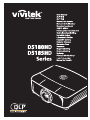 1
1
-
 2
2
-
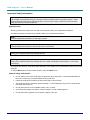 3
3
-
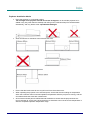 4
4
-
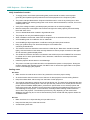 5
5
-
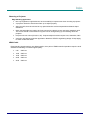 6
6
-
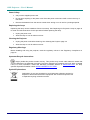 7
7
-
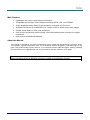 8
8
-
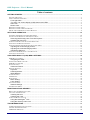 9
9
-
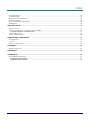 10
10
-
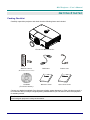 11
11
-
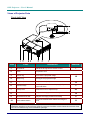 12
12
-
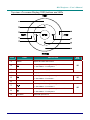 13
13
-
 14
14
-
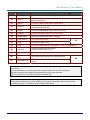 15
15
-
 16
16
-
 17
17
-
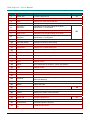 18
18
-
 19
19
-
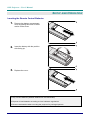 20
20
-
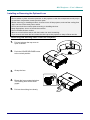 21
21
-
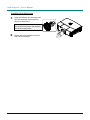 22
22
-
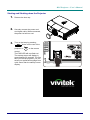 23
23
-
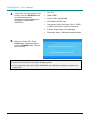 24
24
-
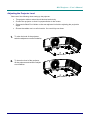 25
25
-
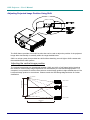 26
26
-
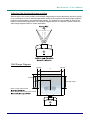 27
27
-
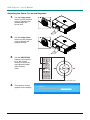 28
28
-
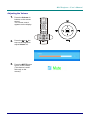 29
29
-
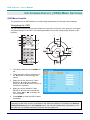 30
30
-
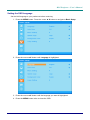 31
31
-
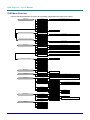 32
32
-
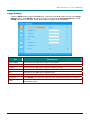 33
33
-
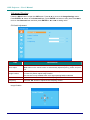 34
34
-
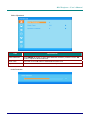 35
35
-
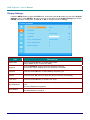 36
36
-
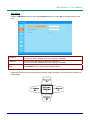 37
37
-
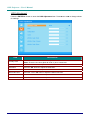 38
38
-
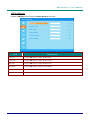 39
39
-
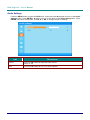 40
40
-
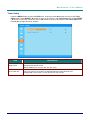 41
41
-
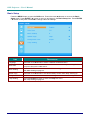 42
42
-
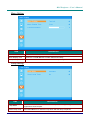 43
43
-
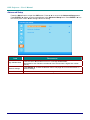 44
44
-
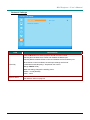 45
45
-
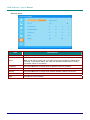 46
46
-
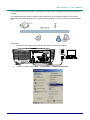 47
47
-
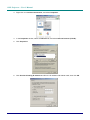 48
48
-
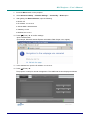 49
49
-
 50
50
-
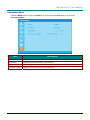 51
51
-
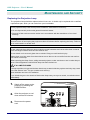 52
52
-
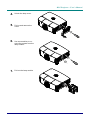 53
53
-
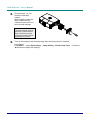 54
54
-
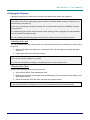 55
55
-
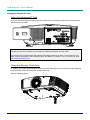 56
56
-
 57
57
-
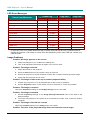 58
58
-
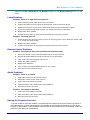 59
59
-
 60
60
-
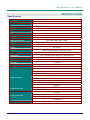 61
61
-
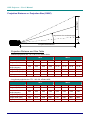 62
62
-
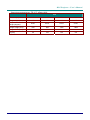 63
63
-
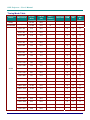 64
64
-
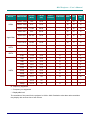 65
65
-
 66
66
-
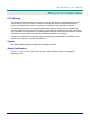 67
67
-
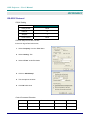 68
68
-
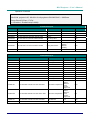 69
69
-
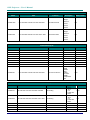 70
70
-
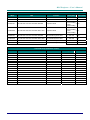 71
71
-
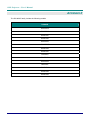 72
72
-
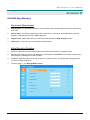 73
73
-
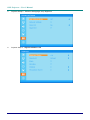 74
74
-
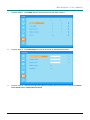 75
75
-
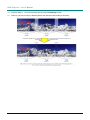 76
76
Vivitek D5185HD User manual
- Category
- Projectors
- Type
- User manual
Ask a question and I''ll find the answer in the document
Finding information in a document is now easier with AI
Related papers
Other documents
-
Knoll HDP1750 Installation and User Manual
-
Infocus IN5555L Replacement Guide
-
Knoll Systems HDP2300 User manual
-
BenQ MP523 User manual
-
Knoll Systems HDP2100 User manual
-
Sanyo PLC-WL2500 Command List
-
Eiki EK-400X User manual
-
Eiki EIKI EK-400X User manual
-
Sim2 Cube 20th User manual
-
Infocus IN5312A Owner's manual