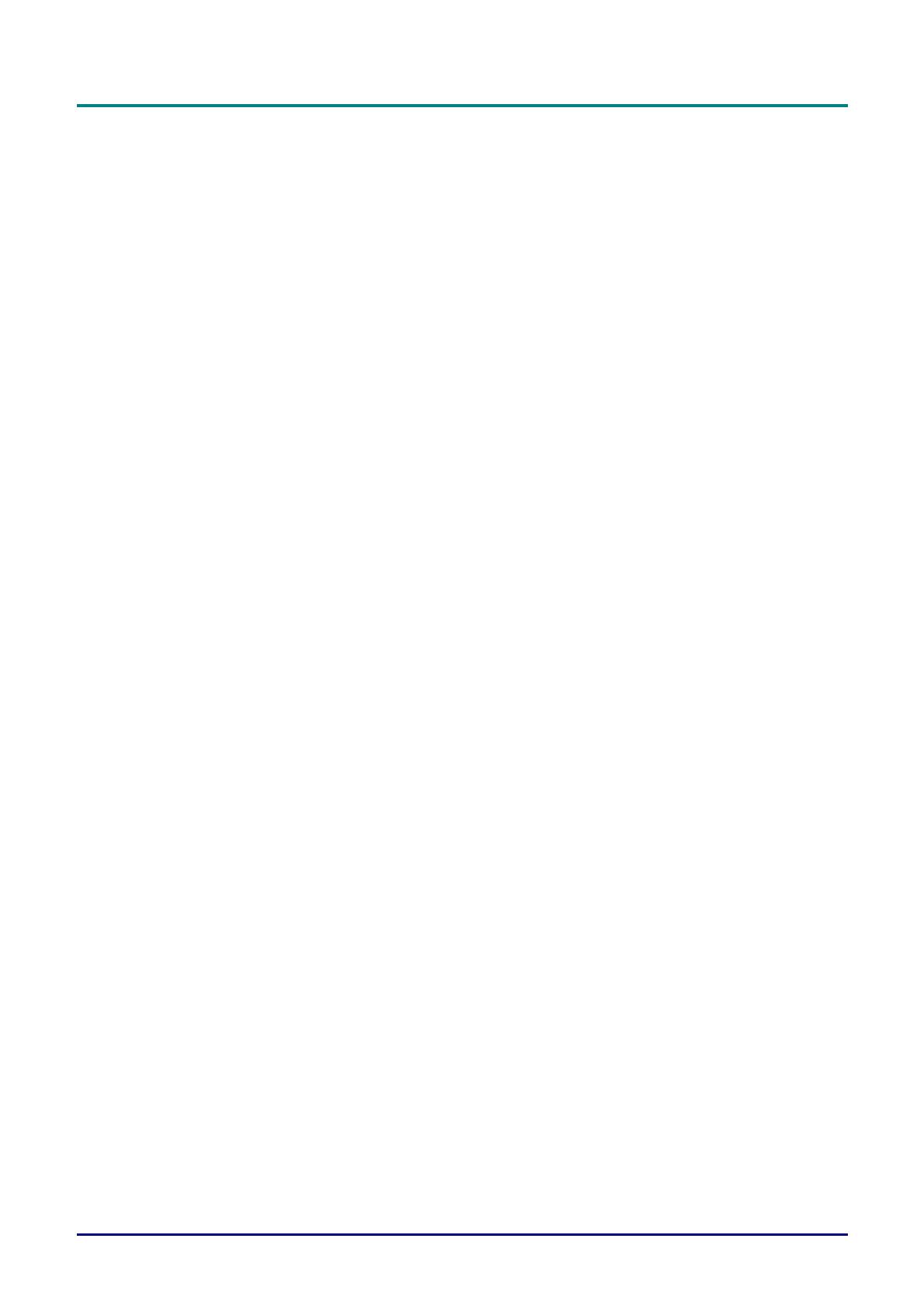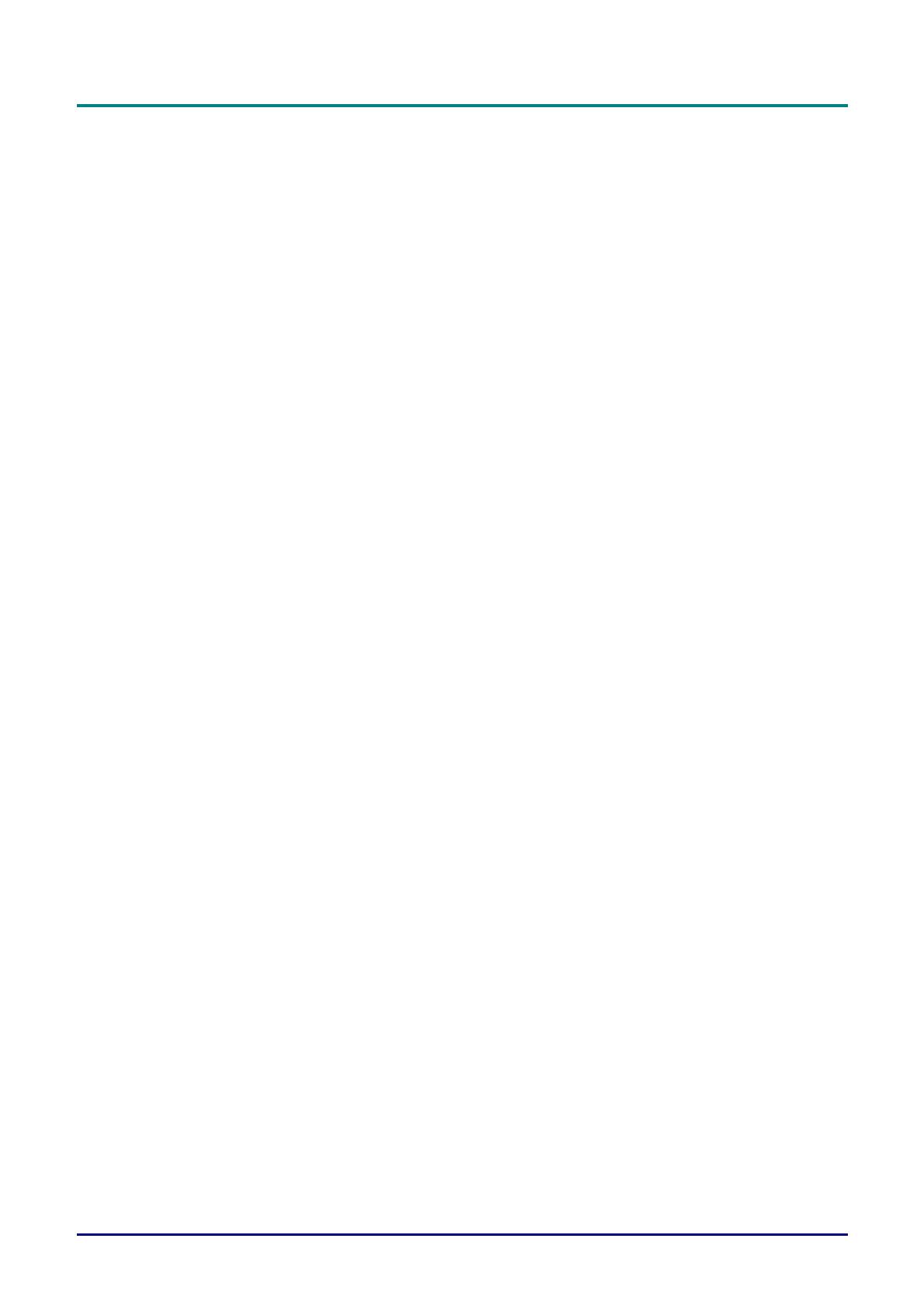
DLP Projector—User’s Manual
— vi—
Table of Contents
GETTING STARTED........................................................................................................................................................... 1
PACKING CHECKLIST ........................................................................................................................................................... 1
VIEWS OF PROJECTOR PARTS............................................................................................................................................... 2
Front-right View ............................................................................................................................................................ 2
Limited lens shift (Optional) ........................................................................................................................................ 3
Top view—On-screen Display (OSD) buttons and LEDs....................................................................................... 4
Rear view....................................................................................................................................................................... 5
Bottom view................................................................................................................................................................... 7
REMOTE CONTROL PARTS ................................................................................................................................................... 8
REMOTE CONTROL OPERATING RANGE............................................................................................................................. 10
PROJECTOR AND REMOTE CONTROL BUTTONS.................................................................................................................. 10
SETUP AND OPERATION............................................................................................................................................... 11
INSERTING THE REMOTE CONTROL BATTERIES ................................................................................................................. 11
STARTING AND SHUTTING DOWN THE PROJECTOR............................................................................................................. 12
SETTING AN ACCESS PASSWORD (SECURITY LOCK).......................................................................................................... 13
ADJUSTING THE PROJECTOR LEVEL ................................................................................................................................... 15
ADJUSTING THE FOCUS AND KEYSTONE ............................................................................................................................ 16
ADJUSTING THE VOLUME .................................................................................................................................................. 16
ON-SCREEN DISPLAY (OSD) MENU SETTINGS ...................................................................................................... 17
OSD MENU CONTROLS ..................................................................................................................................................... 17
Navigating the OSD ................................................................................................................................................... 17
SETTING THE OSD LANGUAGE .......................................................................................................................................... 18
OSD MENU OVERVIEW ..................................................................................................................................................... 19
IMAGE MENU..................................................................................................................................................................... 20
Computer Menu.......................................................................................................................................................... 21
Advanced Feature...................................................................................................................................................... 22
Color Manager ............................................................................................................................................................ 23
SETTINGS 1 MENU ............................................................................................................................................................. 24
Audio ............................................................................................................................................................................ 25
Advanced 1 Feature................................................................................................................................................... 26
Advanced 2 Feature................................................................................................................................................... 28
SETTINGS 2 MENU ............................................................................................................................................................. 29
Status ........................................................................................................................................................................... 30
Advanced 1 Feature................................................................................................................................................... 31
Advanced 2 Feature................................................................................................................................................... 42
MAINTENANCE AND SECURITY .................................................................................................................................. 44
REPLACING THE PROJECTION LAMP................................................................................................................................... 44
Resetting the Lamp.................................................................................................................................................... 46
CLEANING THE FILTER (FILTER: OPTIONAL PARTS)............................................................................................................ 47
REPLACING THE FILTER ..................................................................................................................................................... 48
CLEANING THE PROJECTOR................................................................................................................................................ 49
Cleaning the Projector Mirror:................................................................................................................................... 49
Cleaning the Case...................................................................................................................................................... 50
USING THE PHYSICAL LOCK .............................................................................................................................................. 51
Using the Kensington® Lock ..................................................................................................................................... 51
Using the Security Bar............................................................................................................................................... 51
TROUBLESHOOTING...................................................................................................................................................... 52
COMMON PROBLEMS AND SOLUTIONS ............................................................................................................................... 52
TIPS FOR TROUBLESHOOTING ............................................................................................................................................ 52
LED ERROR MESSAGES..................................................................................................................................................... 53
IMAGE PROBLEMS.............................................................................................................................................................. 53
LAMP PROBLEMS ............................................................................................................................................................... 54
REMOTE CONTROL PROBLEMS .......................................................................................................................................... 54
AUDIO PROBLEMS ............................................................................................................................................................. 54