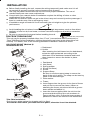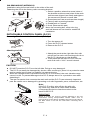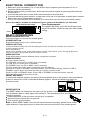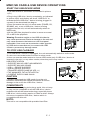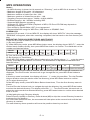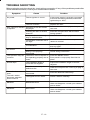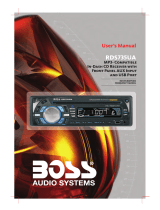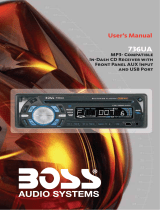Boss Audio Systems 638UA User manual
- Category
- Car media receivers
- Type
- User manual
Boss Audio Systems 638UA is a versatile audio system that allows you to enjoy your favorite music, podcasts, and audiobooks in various ways. With its built-in AM/FM radio, you can tune in to your preferred stations and listen to live broadcasts. Additionally, the system features a front panel USB port and SD memory card slot, enabling you to effortlessly play music files directly from compatible storage devices. The front panel AUX input allows you to connect external audio sources, such as smartphones or MP3 players, for a wider range of listening options.
Boss Audio Systems 638UA is a versatile audio system that allows you to enjoy your favorite music, podcasts, and audiobooks in various ways. With its built-in AM/FM radio, you can tune in to your preferred stations and listen to live broadcasts. Additionally, the system features a front panel USB port and SD memory card slot, enabling you to effortlessly play music files directly from compatible storage devices. The front panel AUX input allows you to connect external audio sources, such as smartphones or MP3 players, for a wider range of listening options.














-
 1
1
-
 2
2
-
 3
3
-
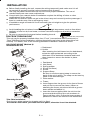 4
4
-
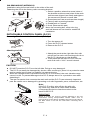 5
5
-
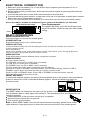 6
6
-
 7
7
-
 8
8
-
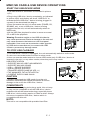 9
9
-
 10
10
-
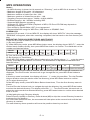 11
11
-
 12
12
-
 13
13
-
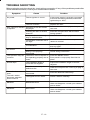 14
14
Boss Audio Systems 638UA User manual
- Category
- Car media receivers
- Type
- User manual
Boss Audio Systems 638UA is a versatile audio system that allows you to enjoy your favorite music, podcasts, and audiobooks in various ways. With its built-in AM/FM radio, you can tune in to your preferred stations and listen to live broadcasts. Additionally, the system features a front panel USB port and SD memory card slot, enabling you to effortlessly play music files directly from compatible storage devices. The front panel AUX input allows you to connect external audio sources, such as smartphones or MP3 players, for a wider range of listening options.
Ask a question and I''ll find the answer in the document
Finding information in a document is now easier with AI
Related papers
-
 Boss Audio Systems 822UA Owner's manual
Boss Audio Systems 822UA Owner's manual
-
Boss Audio Systems 634CA Owner's manual
-
 Boss Audio Systems 636CA User manual
Boss Audio Systems 636CA User manual
-
 Boss marine CD/MP3 AM/FM Receiver User manual
Boss marine CD/MP3 AM/FM Receiver User manual
-
 Boss Audio Systems 830UA User manual
Boss Audio Systems 830UA User manual
-
 Boss Audio Systems CD/MP3 AM/FM Receiver User manual
Boss Audio Systems CD/MP3 AM/FM Receiver User manual
-
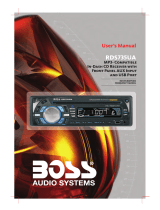 Boss Audio Systems RDS735UA User manual
Boss Audio Systems RDS735UA User manual
-
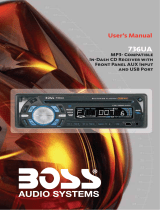 Boss Audio Systems 736UA Owner's manual
Boss Audio Systems 736UA Owner's manual
-
Apple BV9150 User manual
-
 Boss Audio Systems BV9152 Owner's manual
Boss Audio Systems BV9152 Owner's manual