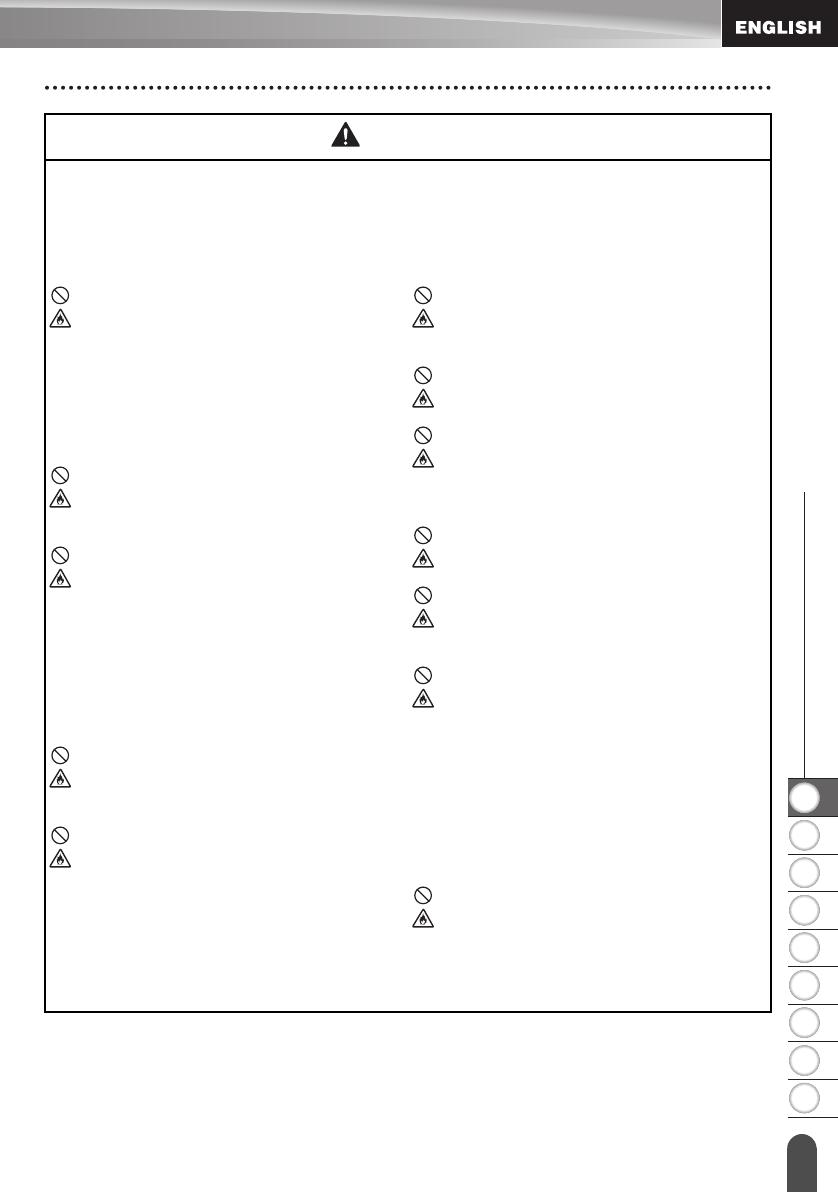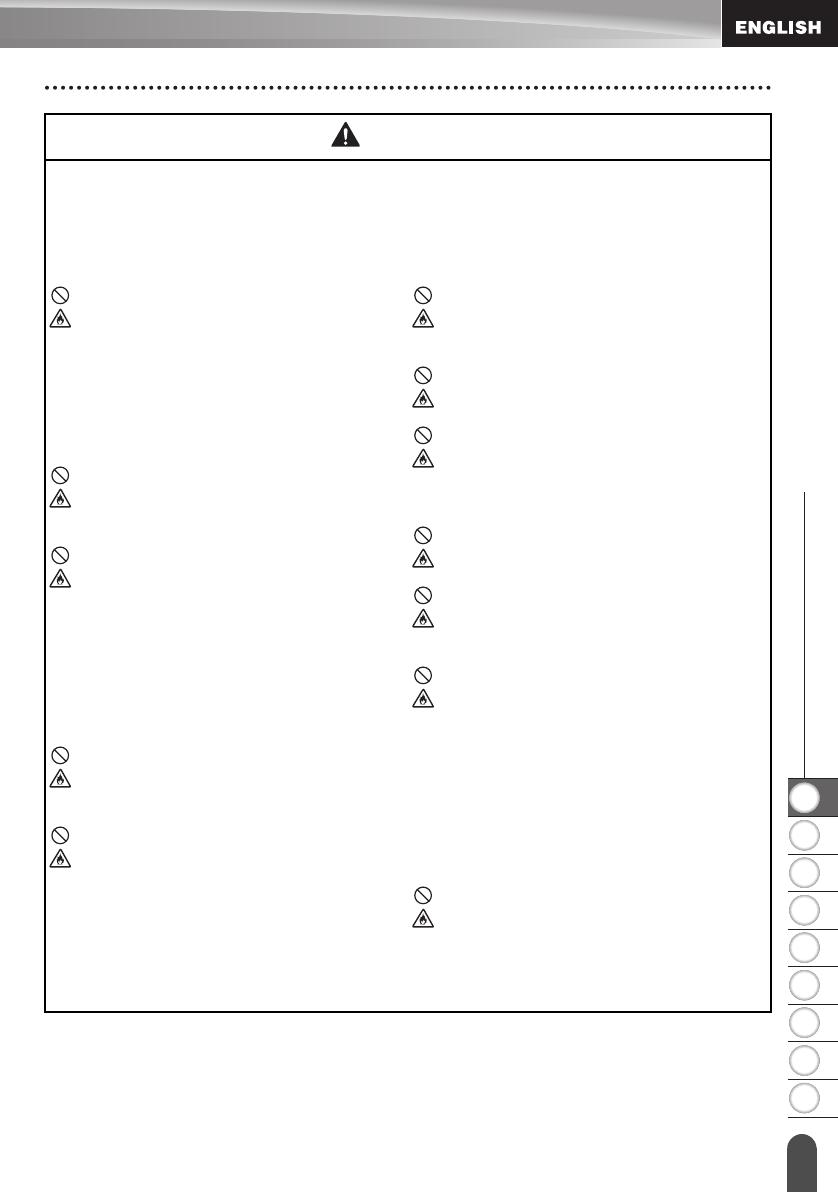
1
2
3
4
5
6
7
8
9
4
z
INTRODUCTION
Safety Precautions
DANGER
Rechargeable Li-ion Battery
Carefully observe the following precautions for the rechargeable Li-ion battery (hereafter
referred to as "rechargeable battery"), If these precautions are not followed, overheating,
leaking, or cracks in the battery may result in an electrical short, explosion, smoke, fire,
electric shock, injury to yourself or others, or damage to the product or other property.
Use the rechargeable battery only for its
intended purpose. The labeling system
and rechargeable battery are designed
to function exclusively with each other.
DO NOT insert the rechargeable battery
into a different labeling system, or a
different rechargeable battery into your
labeling system, otherwise fire or
damage may result.
To charge the rechargeable battery,
insert it into the labeling system, and
then use the AC adapter designed
specifically for this labeling system.
DO NOT charge the rechargeable
battery near a fire or in direct sunlight.
This could activate the protection
circuitry, which is designed to prevent
danger from high heat. Activation of the
protection circuitry could cause
charging to stop, charging to occur with
excessive current/voltage if the
protection circuitry fails, or an abnormal
chemical reaction within the battery.
When charging the rechargeable
battery, use only a battery charger
designed specifically for the
rechargeable battery.
DO NOT allow wires or other metal
objects to come into contact with the
terminals of the rechargeable battery.
DO NOT carry or store the rechargeable
battery with metal objects such as
necklaces or hairpins. This could cause
an electrical short, and lead metal
objects such as wires, necklaces, or
hairpins to overheat.
DO NOT use or leave the rechargeable
battery near fire, heaters, or other high
temperature (above 176
°F/80°C)
locations.
DO NOT allow the rechargeable battery
to come into contact with or to be
immersed in water.
DO NOT use in corrosive environments,
such as areas where salty air, salt
water, acids, alkalis, corrosive gases,
chemicals, or any corrosive liquid are
present.
DO NOT use the rechargeable battery if
it is damaged or leaking.
DO NOT directly solder any connections
to the rechargeable battery. This could
cause internal insulation to melt, gas to
be emitted, or safety mechanisms to fail.
DO NOT use the rechargeable battery
with the polarity (+) (-) reversed. Check
the orientation of the rechargeable
battery before inserting it, and do not try
to force the rechargeable battery into
the labeling system. Charging the
rechargeable battery with the polarity
reversed could cause an abnormal
chemical reaction within the
rechargeable battery or abnormal
current flow during discharge.
DO NOT directly connect the
rechargeable battery to a household
electrical supply.