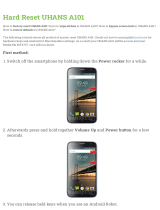Page is loading ...

Rhino
6000
User Guide

Figure 1 RHINO 6000 LabelPrinter
Cut/Feed
Print/# of copies
Escape
Backspace
Shift
Save/Insert
Barcode
Backlight
Library
Tape Exit
LCD display
Symbol
Hot Keys
Navigation keys
USB connector Power connectorSpace bar
Power
Clear
OK
Recall/Remove
Settings
Size/CAPS
Serialization
Enter

Contents
About Your New Printer . . . . . . . . . . . . . . . . . . . . . . . . . . . . . . . . . . . . . . . . . . . . . . . . . . . . . . . . . 1
Getting Started . . . . . . . . . . . . . . . . . . . . . . . . . . . . . . . . . . . . . . . . . . . . . . . . . . . . . . . . . . . . . . . . . 1
Connecting the Power . . . . . . . . . . . . . . . . . . . . . . . . . . . . . . . . . . . . . . . . . . . . . . . . . . . . . . . . . . . . . . . . . . 1
Connecting the Power Adapter . . . . . . . . . . . . . . . . . . . . . . . . . . . . . . . . . . . . . . . . . . . . . . . . . . . . . . . . 1
Inserting the Battery Pack. . . . . . . . . . . . . . . . . . . . . . . . . . . . . . . . . . . . . . . . . . . . . . . . . . . . . . . . . . . . . 1
Recharging the Battery Pack. . . . . . . . . . . . . . . . . . . . . . . . . . . . . . . . . . . . . . . . . . . . . . . . . . . . . . . . . . . 2
Inserting and Removing the Tape Cassette . . . . . . . . . . . . . . . . . . . . . . . . . . . . . . . . . . . . . . . . . . . . . . . . 2
Setting the Tape Width . . . . . . . . . . . . . . . . . . . . . . . . . . . . . . . . . . . . . . . . . . . . . . . . . . . . . . . . . . . . . . . . . 2
Selecting a Language . . . . . . . . . . . . . . . . . . . . . . . . . . . . . . . . . . . . . . . . . . . . . . . . . . . . . . . . . . . . . . . . . . . 2
Selecting Units of Measure . . . . . . . . . . . . . . . . . . . . . . . . . . . . . . . . . . . . . . . . . . . . . . . . . . . . . . . . . . . . . . 3
Getting to Know Your Printer . . . . . . . . . . . . . . . . . . . . . . . . . . . . . . . . . . . . . . . . . . . . . . . . . . . . . 3
Power . . . . . . . . . . . . . . . . . . . . . . . . . . . . . . . . . . . . . . . . . . . . . . . . . . . . . . . . . . . . . . . . . . . . . . . . . . . . . . . . 3
LCD Display . . . . . . . . . . . . . . . . . . . . . . . . . . . . . . . . . . . . . . . . . . . . . . . . . . . . . . . . . . . . . . . . . . . . . . . . . . . 3
Using the Backlight . . . . . . . . . . . . . . . . . . . . . . . . . . . . . . . . . . . . . . . . . . . . . . . . . . . . . . . . . . . . . . . . . . 3
Adjusting the Display Contrast. . . . . . . . . . . . . . . . . . . . . . . . . . . . . . . . . . . . . . . . . . . . . . . . . . . . . . . . . 3
Hiding the Caption Bar. . . . . . . . . . . . . . . . . . . . . . . . . . . . . . . . . . . . . . . . . . . . . . . . . . . . . . . . . . . . . . . . 4
CAPS Mode . . . . . . . . . . . . . . . . . . . . . . . . . . . . . . . . . . . . . . . . . . . . . . . . . . . . . . . . . . . . . . . . . . . . . . . . . . . 4
Shift Key . . . . . . . . . . . . . . . . . . . . . . . . . . . . . . . . . . . . . . . . . . . . . . . . . . . . . . . . . . . . . . . . . . . . . . . . . . . . . 4
Escape Key . . . . . . . . . . . . . . . . . . . . . . . . . . . . . . . . . . . . . . . . . . . . . . . . . . . . . . . . . . . . . . . . . . . . . . . . . . . . 4
Navigation Keys . . . . . . . . . . . . . . . . . . . . . . . . . . . . . . . . . . . . . . . . . . . . . . . . . . . . . . . . . . . . . . . . . . . . . . . 4
Backspace Key . . . . . . . . . . . . . . . . . . . . . . . . . . . . . . . . . . . . . . . . . . . . . . . . . . . . . . . . . . . . . . . . . . . . . . . . . 4
Clear Key . . . . . . . . . . . . . . . . . . . . . . . . . . . . . . . . . . . . . . . . . . . . . . . . . . . . . . . . . . . . . . . . . . . . . . . . . . . . . 4
Cutter Button . . . . . . . . . . . . . . . . . . . . . . . . . . . . . . . . . . . . . . . . . . . . . . . . . . . . . . . . . . . . . . . . . . . . . . . . . 4
Hot Keys . . . . . . . . . . . . . . . . . . . . . . . . . . . . . . . . . . . . . . . . . . . . . . . . . . . . . . . . . . . . . . . . . . . . . . . . . . . . . . 4
Working with Label Files . . . . . . . . . . . . . . . . . . . . . . . . . . . . . . . . . . . . . . . . . . . . . . . . . . . . . . . . . 5
Creating a Label File . . . . . . . . . . . . . . . . . . . . . . . . . . . . . . . . . . . . . . . . . . . . . . . . . . . . . . . . . . . . . . . . . . . . 5
Adding Labels to a Label File . . . . . . . . . . . . . . . . . . . . . . . . . . . . . . . . . . . . . . . . . . . . . . . . . . . . . . . . . . . . 5
Removing Labels from a File . . . . . . . . . . . . . . . . . . . . . . . . . . . . . . . . . . . . . . . . . . . . . . . . . . . . . . . . . . . . . 5
Printing a Label File . . . . . . . . . . . . . . . . . . . . . . . . . . . . . . . . . . . . . . . . . . . . . . . . . . . . . . . . . . . . . . . . . . . . 5
Formatting a Label . . . . . . . . . . . . . . . . . . . . . . . . . . . . . . . . . . . . . . . . . . . . . . . . . . . . . . . . . . . . . 6
Changing the Text Size . . . . . . . . . . . . . . . . . . . . . . . . . . . . . . . . . . . . . . . . . . . . . . . . . . . . . . . . . . . . . . . . . 6
Changing the Text Style . . . . . . . . . . . . . . . . . . . . . . . . . . . . . . . . . . . . . . . . . . . . . . . . . . . . . . . . . . . . . . . . 6

Creating Multi-Line Labels . . . . . . . . . . . . . . . . . . . . . . . . . . . . . . . . . . . . . . . . . . . . . . . . . . . . . . . . . . . . . . . 6
Using International Characters . . . . . . . . . . . . . . . . . . . . . . . . . . . . . . . . . . . . . . . . . . . . . . . . . . . . . . . . . . . 6
Creating Industrial Labels . . . . . . . . . . . . . . . . . . . . . . . . . . . . . . . . . . . . . . . . . . . . . . . . . . . . . . . . 6
Creating Wire Wrap Labels . . . . . . . . . . . . . . . . . . . . . . . . . . . . . . . . . . . . . . . . . . . . . . . . . . . . . . . . . . . . . . . 7
Creating Vertical Wrap Labels . . . . . . . . . . . . . . . . . . . . . . . . . . . . . . . . . . . . . . . . . . . . . . . . . . . . . . . . . . 7
Creating Horizontal Wrap Labels. . . . . . . . . . . . . . . . . . . . . . . . . . . . . . . . . . . . . . . . . . . . . . . . . . . . . . . . 7
Creating Self-Laminating Labels. . . . . . . . . . . . . . . . . . . . . . . . . . . . . . . . . . . . . . . . . . . . . . . . . . . . . . . . 7
Creating Flag Labels . . . . . . . . . . . . . . . . . . . . . . . . . . . . . . . . . . . . . . . . . . . . . . . . . . . . . . . . . . . . . . . . . . 7
Creating Fixed Length Labels . . . . . . . . . . . . . . . . . . . . . . . . . . . . . . . . . . . . . . . . . . . . . . . . . . . . . . . . . . . . . 8
Creating Patch Panel Labels . . . . . . . . . . . . . . . . . . . . . . . . . . . . . . . . . . . . . . . . . . . . . . . . . . . . . . . . . . . . . . 8
Creating Terminal Block Labels . . . . . . . . . . . . . . . . . . . . . . . . . . . . . . . . . . . . . . . . . . . . . . . . . . . . . . . . . . . 8
Creating Module Labels . . . . . . . . . . . . . . . . . . . . . . . . . . . . . . . . . . . . . . . . . . . . . . . . . . . . . . . . . . . . . . . . . 9
Using Fuse Multipliers. . . . . . . . . . . . . . . . . . . . . . . . . . . . . . . . . . . . . . . . . . . . . . . . . . . . . . . . . . . . . . . . . 9
Printing Empty Modules. . . . . . . . . . . . . . . . . . . . . . . . . . . . . . . . . . . . . . . . . . . . . . . . . . . . . . . . . . . . . . . 9
Creating Vertical Labels . . . . . . . . . . . . . . . . . . . . . . . . . . . . . . . . . . . . . . . . . . . . . . . . . . . . . . . . . . . . . . . . . 9
Changing the Label Type . . . . . . . . . . . . . . . . . . . . . . . . . . . . . . . . . . . . . . . . . . . . . . . . . . . . . . . . . . . . . . . . 9
Changing the Label Settings . . . . . . . . . . . . . . . . . . . . . . . . . . . . . . . . . . . . . . . . . . . . . . . . . . . . . . . . . . . .10
Printing Vertical Lines between Cells . . . . . . . . . . . . . . . . . . . . . . . . . . . . . . . . . . . . . . . . . . . . . . . . . . . . .10
Using Barcodes . . . . . . . . . . . . . . . . . . . . . . . . . . . . . . . . . . . . . . . . . . . . . . . . . . . . . . . . . . . . . . . . 10
Adding a Barcode . . . . . . . . . . . . . . . . . . . . . . . . . . . . . . . . . . . . . . . . . . . . . . . . . . . . . . . . . . . . . . . . . . . . .10
Editing a Barcode . . . . . . . . . . . . . . . . . . . . . . . . . . . . . . . . . . . . . . . . . . . . . . . . . . . . . . . . . . . . . . . . . . . . .10
Deleting a Barcode . . . . . . . . . . . . . . . . . . . . . . . . . . . . . . . . . . . . . . . . . . . . . . . . . . . . . . . . . . . . . . . . . . . .10
Hiding Barcode Text . . . . . . . . . . . . . . . . . . . . . . . . . . . . . . . . . . . . . . . . . . . . . . . . . . . . . . . . . . . . . . . . . . .11
Adding Symbols . . . . . . . . . . . . . . . . . . . . . . . . . . . . . . . . . . . . . . . . . . . . . . . . . . . . . . . . . . . . . . . 11
Inserting Symbols . . . . . . . . . . . . . . . . . . . . . . . . . . . . . . . . . . . . . . . . . . . . . . . . . . . . . . . . . . . . . . . . . . . . .11
Inserting User Symbols . . . . . . . . . . . . . . . . . . . . . . . . . . . . . . . . . . . . . . . . . . . . . . . . . . . . . . . . . . . . . . . . .11
Using the Text Library . . . . . . . . . . . . . . . . . . . . . . . . . . . . . . . . . . . . . . . . . . . . . . . . . . . . . . . . . . 11
Inserting Library Text . . . . . . . . . . . . . . . . . . . . . . . . . . . . . . . . . . . . . . . . . . . . . . . . . . . . . . . . . . . . . . . . . .12
Adding My Library Text . . . . . . . . . . . . . . . . . . . . . . . . . . . . . . . . . . . . . . . . . . . . . . . . . . . . . . . . . . . . . . . .12
Deleting My Library Text . . . . . . . . . . . . . . . . . . . . . . . . . . . . . . . . . . . . . . . . . . . . . . . . . . . . . . . . . . . . . . .12
Adding Graphics . . . . . . . . . . . . . . . . . . . . . . . . . . . . . . . . . . . . . . . . . . . . . . . . . . . . . . . . . . . . . . . 12
Creating a Series of Labels . . . . . . . . . . . . . . . . . . . . . . . . . . . . . . . . . . . . . . . . . . . . . . . . . . . . . . . 12
Using Simple Serialization . . . . . . . . . . . . . . . . . . . . . . . . . . . . . . . . . . . . . . . . . . . . . . . . . . . . . . . . . . . . . .13

Using Simultaneous Serialization . . . . . . . . . . . . . . . . . . . . . . . . . . . . . . . . . . . . . . . . . . . . . . . . . . . . . . . 13
Using Advanced Serialization . . . . . . . . . . . . . . . . . . . . . . . . . . . . . . . . . . . . . . . . . . . . . . . . . . . . . . . . . . . 13
Printing Options . . . . . . . . . . . . . . . . . . . . . . . . . . . . . . . . . . . . . . . . . . . . . . . . . . . . . . . . . . . . . . . 14
Printing Multiple Copies . . . . . . . . . . . . . . . . . . . . . . . . . . . . . . . . . . . . . . . . . . . . . . . . . . . . . . . . . . . . . . . 14
Collating Multiple Copies . . . . . . . . . . . . . . . . . . . . . . . . . . . . . . . . . . . . . . . . . . . . . . . . . . . . . . . . . . . . . . 14
Pausing between Labels . . . . . . . . . . . . . . . . . . . . . . . . . . . . . . . . . . . . . . . . . . . . . . . . . . . . . . . . . . . . . . . 14
Advancing the Label Tape . . . . . . . . . . . . . . . . . . . . . . . . . . . . . . . . . . . . . . . . . . . . . . . . . . . . . . . . . . . . . . 14
Adjusting Print Contrast . . . . . . . . . . . . . . . . . . . . . . . . . . . . . . . . . . . . . . . . . . . . . . . . . . . . . . . . . . . . . . . 14
Using Printer Memory . . . . . . . . . . . . . . . . . . . . . . . . . . . . . . . . . . . . . . . . . . . . . . . . . . . . . . . . . . 15
Saving a Label File . . . . . . . . . . . . . . . . . . . . . . . . . . . . . . . . . . . . . . . . . . . . . . . . . . . . . . . . . . . . . . . . . . . . 15
Recalling a Label File from Memory . . . . . . . . . . . . . . . . . . . . . . . . . . . . . . . . . . . . . . . . . . . . . . . . . . . . . . 15
Deleting a Label File from Memory . . . . . . . . . . . . . . . . . . . . . . . . . . . . . . . . . . . . . . . . . . . . . . . . . . . . . . 15
Cleaning Your Printer . . . . . . . . . . . . . . . . . . . . . . . . . . . . . . . . . . . . . . . . . . . . . . . . . . . . . . . . . . 15
Using RHINO Connect Software . . . . . . . . . . . . . . . . . . . . . . . . . . . . . . . . . . . . . . . . . . . . . . . . . . 16
Connecting to your Computer . . . . . . . . . . . . . . . . . . . . . . . . . . . . . . . . . . . . . . . . . . . . . . . . . . . 16
Symbols . . . . . . . . . . . . . . . . . . . . . . . . . . . . . . . . . . . . . . . . . . . . . . . . . . . . . . . . . . . . . . . . . . . . . . 17
Library Text . . . . . . . . . . . . . . . . . . . . . . . . . . . . . . . . . . . . . . . . . . . . . . . . . . . . . . . . . . . . . . . . . . . 18
Troubleshooting . . . . . . . . . . . . . . . . . . . . . . . . . . . . . . . . . . . . . . . . . . . . . . . . . . . . . . . . . . . . . . . 20
Contacting Customer Support . . . . . . . . . . . . . . . . . . . . . . . . . . . . . . . . . . . . . . . . . . . . . . . . . . . 25


1
About Your New Printer
With your new RHINO label printer, you can create a
wide variety of high-quality, self-adhesive labels. You
can choose to print your labels in many different sizes,
and styles. The printer uses RHINO Industrial label tape
cassettes in widths of 6 mm, 9 mm, 12 mm, 19 mm, or
24 mm. RHINO tape cassettes are also available in a
wide range of materials, such as flexible nylon,
permanent polyester, vinyl, non-adhesive tag, and
heat shrink tubes.
Visit www.dymo.com for information on the full line
of labels and accessories for your printer.
Warranty Registration
Please complete the warranty registration card and
return it to the appropriate customer service address
within seven days. Visit www.dymo.com for details.
Getting Started
Follow the instructions in this section to start using
your printer for the first time.
Connecting the Power
The printer can operate on battery or AC power. A
power adapter and a rechargeable battery pack is
included with your printer.
The printer can operate with six AA alkaline
batteries for power; however, alkaline batteries should
only be used as temporary backup power.
To save power, the printer will automatically turn off
after five minutes of inactivity.
Connecting the Power Adapter
The printer uses a 110V-240V power adapter.
Connecting the power adapter with the battery pack
inserted recharges the battery pack.
To connect the power adapter
1. Plug the power adapter into the power connector
on the bottom of the printer. See Figure 2.
Figure 2
2. Plug the other end of the power adapter into a
power outlet.
Inserting the Battery Pack
The printer uses the rechargeable, Lithium-ion battery
pack when not connected to the power adapter. As
temporary backup power, the printer can operate
using six AA alkaline batteries.
To insert the battery pack
1. Press the thumb latch on the back of the printer to
remove battery compartment cover. See Figure 3.
Figure 3
2. Insert the battery pack into the battery
compartment. See Figure 3.
3. Replace the battery compartment cover.
Remove the batteries if the printer will not be
used for a long period of time.
Press thumb
latch to open

2
Recharging the Battery Pack
The battery pack automatically recharges while the
printer is connected to a power source through the
power adapter. Charging the battery pack for the first
time will take approximately eight hours; recharging
the battery pack will take approximately two hours.
Inserting and Removing the Tape Cassette
Your printer comes with a starter tape cassette. Visit
www.dymo.com for information about purchasing
additional tape cassettes.
To insert the tape cassette
1. Gently lift the tape cassette door on the back of
the printer.
2. Make sure the tape and ribbon are taut across the
mouth of the cassette and that the tape passes
between the guides. If necessary, turn the ribbon
rewind spool clockwise to tighten the ribbon.
3. Insert the cassette with the tape and ribbon
positioned between the guideposts.
Figure 4
4. Press gently on the cassette until the cassette
moves into place. The insertion mechanism will
guide the cassette into place.
5. Close the tape cassette door.
To remove the tape cassette
1. Gently lift the tape cassette door on the back of the
printer.
2. Press the cassette eject button. The tape cassette is
lifted from the printer.
3. Gently remove the tape cassette.
4. Insert a new tape cassette as described above.
5. Reset the tape width as described in Setting the
Tape Width.
Setting the Tape Width
Each time you insert a tape cassette into the printer,
you are prompted to set the tape width so the printer
knows what size label tape you are currently using.
Some of the features you use to design labels are
dependent on the width of the tape.
However, to create a label for a tape width different
than what is currently in the printer, you can set the
tape width from the Settings menu.
To set the tape width
1. Press SETTINGS. The Settings menu appears on the
display.
2. Select Tape Width.
3. Select the width of the label tape currently inserted
in the printer.
4. Press OK and then select Done (ESC).
Selecting a Language
Several language-related features on the printer are
determined by the language setting, such as special
characters, menu text, and so on. By default the
language is set to English.
To select a language
1. Press SETTINGS and select Language.
2. Select the language.
3. Press OK and then select Done (ESC).
Eject Button
Lift
Guide posts
Ribbon rewind
spool

3
Selecting Units of Measure
You can choose to work in inches or millimeters.
To select the units of measure
1. Press SETTINGS and select Units.
2. Select Inch or mm.
3. Press OK and then select Done (ESC).
Getting to Know Your Printer
Become familiar with the location of the feature and
function keys on your printer. See Figure 1 on the
inside front cover. The following sections describe each
feature in detail.
Power
The button turns the power on and off. If no keys
are pressed after five minutes, the power is turned off
automatically.
When the printer is turned off, the current label file
and its settings are remembered for the next time the
printer is turned on. If the battery pack and power
adapter are disconnected at the same time, some of
the settings are remembered; however, the current
label file is lost and you will need to reset the tape
width when you reconnect the power and turn on the
printer.
LCD Display
The printer’s LCD display includes a caption bar across
the top, showing the current label type, and feature
indicators on the right side, showing which features
are currently selected. See Figure 5.
Figure 5
When the text you have entered will not fit on the
label as currently defined, the portion of the text that
will not fit is shaded. If you attempt to print the label
containing text that will not fit, the excess text will not
be printed.
Using the Backlight
In low light conditions, you can turn on the backlight
to make it easier to see the display. To save power, the
back light will turn off automatically after 15 seconds
of inactivity. Pressing any key will turn the backlight
back on again. The backlight key acts as a toggle to
turn the light on and off.
To toggle backlighting on and off
♦ Press .
Adjusting the Display Contrast
In addition to backlighting, you can adjust the display
contrast to help in different lighting conditions.
To adjust the display contrast
1. Press SETTINGS.
2. Select LCD contrast and press OK.
3. Use the arrow keys to select a value between
0 (lighter) and 8 (darker). The contrast changes as
you select the different settings.
4. Press OK, and then select Done (ESC).
Feature
indicators
Caption bar
Battery level
indicator

4
Hiding the Caption Bar
The Caption bar at the top of the display shows the
current label type and for some label types, additional
information about the label, such as size or barcode
type. The Caption bar can be hidden to allow more
lines of the label to be shown in the display. This is very
useful for multi-line labels.
To hide the Caption bar
1. Press SETTINGS.
2. Select Caption bar and press OK.
3. Select Hide, press OK, and then select Done (ESC).
CAPS Mode
The CAPS key toggles capitalization on and off. When
CAPS mode is turned on, the CAPS indicator is shown
on the display and all letters that you enter will be
capitalized. The factory default setting is CAPS mode
on. When CAPS mode is off, all letters entered appear
in lower case.
To toggle CAPS on and off
♦ Press CAPS (SHIFT + SIZE).
Shift Key
The SHIFT keys are used to select the function or
symbol printed above a key. For example, when you
press the 9 key, the number 9 appears in the display;
however, if you press SHIFT and then 9, an asterisk (*)
appears in the display. Pressing one of the Shift keys
toggles the function on and off, so you do not need to
hold down both keys together.
Escape Key
The ESC key returns you to the previous menu from
within any menu without making a selection.
Navigation Keys
The navigation keys operate as follows:
Backspace Key
The key removes the character to the left of the
cursor.
Clear Key
The CLR key clears all current text settings and format,
returning the display to the General label type.
Cutter Button
The Cutter button cuts the label tape. When printing
multiple labels, the printer pauses after printing each
label so that you can cut the label. You can turn this
feature off, so that multiple labels will print
continuously. See Pausing between Labels on
page 14.
Hot Keys
A number of hot keys are available for creating specific
types of labels, adding barcodes, inserting symbols,
and using the text from the library. These hot keys are
described in detail later in this user guide.
Key Function
,
Moves one character to the left in the display
Returns to the previous menu (can also use
ESC)
SHIFT
,
Moves one label to the left in the display
=
Moves one character to the right in the display
Moves to the next menu level (can also use
OK)
SHIFT
=
Moves one label to the right in the display
;
Moves up in a list of items
:
Moves down in a list of items
OK
Selects a menu item

5
Working with Label Files
The printer creates and stores labels as label files. A
label file can contain one or more labels. When you
create a new label, you also create a new label file. You
can then insert additional labels, remove labels, and
store the group of labels as a label file in memory.
Creating a Label File
The printer remembers the last label that you were
working on when the power was turned off. You need
to clear that label text and formatting before you
create a new label.
To create a new label file
1. If necessary, press CLR to clear the previous label
and formatting from the display.
2. Type some text using the keypad.
3. Format the text using Text Size or Text Style. See
Formatting a Label on page 6.
4. Save the label to memory. See Saving a Label File
on page 15.
Adding Labels to a Label File
You can add additional labels to an existing label file.
To add a label to a file
1. Press INSERT (SHIFT + SAVE).
2. Select To the right to add a label to the right of the
cursor position or To the left to add a label to the
left of the cursor position.
3. Press OK.
A new blank label is inserted in the display to the
left or right of the current label.
You can move from label to label using the arrow keys.
Removing Labels from a File
You can remove one or more labels from a label file.
To remove a label
1. Press REMOVE (SHIFT + RECALL).
2. Select one of the following:
• All to remove all of the labels in the file.
• Current to remove the label at the current
cursor position.
• Range and then select the range of labels to
remove.
3. Press OK. The selected labels are removed from the
display.
Printing a Label File
When you print a label file, you choose whether to
print all of the labels, the current label, or a range of
labels in the file.
To print labels
1. Press PRINT. If your label file contains more than
one label, a print menu is displayed.
2. Select one of the following:
• All to print all of the labels in the file.
• Current to print the label at the current cursor
position.
• Range and then select the range of labels to
print.
3. Press OK. The labels selected are printed.
4. Press CUT and remove the labels.

6
Formatting a Label
You can choose from a number of formatting options
to enhance the appearance of your labels.
Changing the Text Size
You can print the text on your label in eight sizes:
extra-extra-small, extra-small, small, medium, large,
extra-large, extra-extra-large and BIG (all capital
letters). The text size selected applies to all the text on
all the labels in a label file.
You can also select Auto as the text size. When Auto is
selected, the best text size is automatically determined
for the height and width of the label you are creating.
BIG font is not used when Auto text size is selected.
The text size available for you to use depends on
the width set for the label tape and the type of label
you are creating.
To set the font size
♦ Press SIZE. Each time you press SIZE, the next
available font size is highlighted on the Size feature
indicator on the display.
You can also select the font size from the Settings
menu.
Changing the Text Style
You can print the text on your label in several styles:
bold, italic, underlined, and boxed. And, you can
choose normal width or narrow width. The text style
applies to all the text on all the labels in the label file,
including most symbols. Text style is not applied to
user defined symbols.
To set the text style
1. Press SETTINGS.
2. Select Text style and press OK.
3. Use the arrow keys to select a style.
4. Press OK and then select Done (ESC).
Creating Multi-Line Labels
You can create multi-line labels depending upon the
width of the label tape, as follows:
The display shows two lines of text with the Caption
bar displayed; or three lines with the caption bar
hidden. Use the arrow keys to scroll through multiple
lines. See Hiding the Caption Bar on page 4.
To create a multi-line label
1. Type the text for the first line, and press ENTER.
2. Type the text for the next line.
3. Repeat these steps for each additional line.
Using International Characters
The printer supports the extended Latin character set
using RACE technology. Similar to using a mobile
phone keypad, holding down a letter key will scroll
through variations of that letter.
For example, if you hold down the letter a, you will see
a à á â ã ä å and so on through all the variations
available. The order in which the character variations
appear depends on the language you selected to use.
Creating Industrial Labels
You can quickly create labels for special industrial
applications, such as cable wraps, flags, patch panels,
terminal blocks, or modules. You can create fixed
length labels or self-laminated labels.
Hot keys are available for each of the label types
available. The current label type is displayed in the
Caption bar. By default, the label type is General with
no special formatting, text centered, and the length
automatically determined by the amount of text.
Tape
Width
6 mm 9 mm 12 mm 19 mm 24 mm
# Lines 13355

7
The hot keys toggle the label type on and off. For
example, if you choose Flag and later want a General
label, just press the Flag key a second time to remove
the Flag settings and return to General label type.
Creating Wire Wrap Labels
You can create several types of labels that wrap around
a cable or wire: vertical wire wrap, horizontal wire
wrap, self-laminating, and flag labels.
Creating Vertical Wrap Labels
A Vertical Wrap label is placed
around the width of a wire or
cable. You can enter up to five
lines of text and the text is
repeated as many times as
possible depending on the size of the text and the
length of the label.
To create a vertical wrap label
1. Press V.WRAP.
2. Enter the diameter of the cable and press OK.
3. Select Done (ESC) to create the label.
To create multiple labels quickly, see Creating a
Series of Labels on page 12.
Creating Horizontal Wrap Labels
A Horizontal Wrap label is
placed horizontally along the
length of the wire or cable. The
label text is repeated as many
times as possible depending on the size of the text and
the width of the tape.
To create a horizontal wrap label
1. Press H.WRAP (SHIFT + V.WRAP).
2. Enter the label length and press OK. Select AUTO to
have the length automatically set to fit the text.
3. Select Done (ESC) to create the label.
To create multiple labels quickly, see Creating a
Series of Labels on page 12.
Creating Self-Laminating Labels
The Self-Laminating label is
designed to be used with RHINO
Self-Laminating Labels (part
number 1734821). The text of the
label is printed on the top portion
of the label so the clear, bottom
half of the label can wrap around and cover the text.
Self-Laminating tape is 24 mm wide; however, you can
only enter two lines of text and are limited to using
extra-extra-small, extra-small, and small font sizes.
To print a self-laminating label
1. Press SELF-LAM (SHIFT + FLAG).
2. Enter the label length or select AUTO to have the
label length automatically set to fit the text.
3. Press OK to create the label.
To create multiple labels quickly, see Creating a
Series of Labels on page 12.
Creating Flag Labels
Flag labels wrap around a wire or
cable leaving the text part of the
label extending out from the
cable. The text on flag labels is
automatically printed on both
ends of the label leaving a blank
space in the middle that wraps around the cable.
When the label is applied to the cable, both ends of
the label are applied back to back leaving a tail or flag.
The result is a label that can be read from both sides.

8
To print a flag label
1. Press FLAG.
2. Enter the length for the flag portion of the label.
Select AUTO to have the length automatically set to
fit the text. The total length of the label is calculated
by doubling the flag length and adding 34 mm to
wrap around the cable.
3. Press OK to create the label.
4. Enter the text for the label and press PRINT.
To create multiple labels quickly, see Creating a
Series of Labels on page 12.
Creating Fixed Length Labels
Normally, the length of the label is determined by the
length of the text entered. However, you may wish to
make a label for a specific purpose that is a fixed
length regardless of the length of the text.
The factory default fixed length is 25 mm. Any change
you make to the fixed length setting remains in effect
until you change it.
To set the label length
1. Press FIXED.
2. Enter the length of the label and press OK.
Any text that does not fit within the fixed length
appears shaded in the display and will be truncated
when the label is printed.
Creating Patch Panel Labels
Patch panel mode allows you to
label a row of ports on a patch
panel. You select the distance
between ports, enter the desired
text, and print. The result is a long
label with multiple, evenly spaced
text for each port.
To create a patch panel label
1. Press PPANEL.
2. Select Port distance.
3. Enter the distance between each port and press OK.
The factory default is 15 mm.
4. Select # of ports.
5. Enter the number of ports and press OK.
6. Select Done (ESC) to create the label.
Each port is separated by a solid black line on the
display.
7. Enter the text for each port in the label. Use the left
or right arrow key to move from port to port.
To create data for the ports automatically, see
Creating a Series of Labels on page 12.
To print vertical lines between the ports, see Printing
Vertical Lines between Cells on page 10.
Creating Terminal Block Labels
Terminal block labels are very
similar to patch panel labels;
however, the text is printed
vertically for each block.
To create a terminal block
label
1. Press TBLOCK.
2. Select # of blocks and press OK.
3. Enter the number of blocks and press OK.
4. Select Block size and press OK.
5. Enter the width of each block and press OK. The
factory default is 17.5 mm.
6. Select Done (ESC) to create the label.
7. Enter the text for each terminal.
Use SHIFT + , or = to move among terminals.
To create data for the terminal blocks automatically,
see Creating a Series of Labels on page 12.

9
Creating Module Labels
The Module label type allows you
to label a row of fuses. You set the
width of a fuse and the number of
fuses, enter the desired text for
each fuse, and print. The result is a
long label with multiple, evenly
spaced text for each port. You can use fuse multipliers
to adjust the width of individual modules as necessary.
To create a module label
1. Press MODULE.
2. Select Fuse length and press OK.
3. Enter the fuse length and press OK. Select the
length that applies to the smallest size fuse in the
module. You can then use fuse multipliers to
increase the size of any individual modules that are
larger. See step 6. The factory default fuse length is
17.5 mm.
4. Select # of modules and press OK.
5. Enter the number of modules for this label and
press OK.
6. Adjust the size of individual modules using fuse
multipliers. See Using Fuse Multipliers.
7. Select Done (ESC) to create the label.
8. Enter the text for each module. Use the left or right
arrow key to move from module to module.
To create the data for the modules automatically, see
Creating a Series of Labels on page 12.
Using Fuse Multipliers
Fuse multipliers allow you to adjust the size of
individual fuse modules within a module type label.
To adjust the size of an individual module
1. Create a module label as described in Creating
Module Labels.
2. Press SETTINGS.
3. Select Current label config. and press OK.
4. Select Multipliers and press OK.
5. Use the arrow keys to select the module number to
adjust and press =.
6. Select the multiplier for that module.
7. Press OK and then Done (ESC) to return to the
label.
Printing Empty Modules
You can choose to print empty modules at the end of
Module labels. By default, printing empty modules is
turned off.
To print empty modules
1. Press SETTINGS.
2. Select Print empty modules and press OK.
3. Select On and press OK.
4. Select Done (ESC) to return to the label.
Any empty modules at the end of a module label will
now be printed.
Creating Vertical Labels
You can choose to print labels with
the text running vertically. Labels
with multiple lines of text will
print as multiple columns of text.
To print a vertical label
1. Enter the text for your label.
2. Press VERTICAL.
3. Enter a length for the label. Select AUTO to have the
length of the label automatically set to fit the text.
4. Press OK to create the label.
Changing the Label Type
Once you create a label using one label type, you can
easily change the label type without losing your data.
When you change from a multi-cell label, such as a
patch panel, to a single cell label, such as General or
Flag, each cell becomes a new label. All blank cells are
deleted.

10
If the data from one label type will not fit in the new
label type, the text that will not fit is shaded in the
display.
To change the label type
1. Press the hot key for the new label type.
2. Make any necessary adjustments to the settings for
the label type.
Changing the Label Settings
Once you create a specific label, you can change the
settings without starting all over again.
To change the label settings
1. Press SETTINGS.
2. Select Current label config. and press OK.
The settings for the particular label type are
displayed.
3. Make the necessary changes.
4. Press OK and then select Done (ESC).
Printing Vertical Lines between Cells
For multiple cell labels, such as Patch Panel, Terminal
Block, and Module, you can choose to print a vertical
line between each of the cells.
To print vertical lines between cells
1. Press SETTINGS.
2. Select Vert. lines and press OK.
3. Select On.
4. Press OK and then select Done (ESC).
A vertical mark is printed between each cell.
Using Barcodes
The printer can generate the following types of
barcodes.
You can only print a barcode on 19 mm and 24 mm
wide label tape. You can choose to print the human-
readable text or not, and you can serialize barcodes.
The barcode prints horizontally along the label with
the text in small print underneath the barcode. You
can optionally add text before and after the barcode.
Adding a Barcode
The barcode text appears on the label in the display
just like any other text. However, if the cursor is
positioned within the barcode text, Barcode and the
type of barcode are displayed in the Caption bar.
To add a barcode
1. Press BARCODE.
2. Use the arrow keys to select the barcode type, and
press OK.
3. Enter the text for the barcode within the barcode
and press OK.
Editing a Barcode
You edit an existing barcode or delete a barcode in the
same manner.
To edit a barcode
1. Move the cursor anywhere within the barcode text.
2. Press BARCODE or type a character. A message
appears asking if you would like to edit the barcode.
3. Press OK. The text of the existing barcode appears.
4. Edit the barcode text and press OK.
Deleting a Barcode
A barcode is entered on the label as one character.
To delete a barcode
1. Place the cursor at the end of the barcode on the
display.
2. Press .
Code 39 EAN 8
Code 128 Auto EAN13
UPC A UPC E

11
Hiding Barcode Text
You can choose to hide the human-readable text for
the barcode.
To hide barcode text
1. Press SETTINGS.
2. Select Barcode HR and press OK.
3. Select Off.
4. Press OK and then select Done (ESC).
Adding Symbols
Your printer includes a set of default symbols to use on
your labels. The symbols are separated into several
categories:
A complete list of the default symbols can be found
beginning on page 17.
Some of the more popular symbols can be accessed
from the number keys using SHIFT plus the number.
For example, pressing SHIFT + 1 inserts an open
bracket ([).
If you transfer a custom set of symbols from the RHINO
Connect™ Software to the printer, an additional set of
User symbols becomes available. See Using RHINO
Connect Software on page 16 for more information.
Inserting Symbols
Symbols added to a label can be formatted or deleted
just like any other character you enter.
To insert a symbol
1. Press SYMBOL.
2. Select Default, if necessary.
3. Select a category of symbols.
4. Use the arrow keys to find the symbol you want.
5. Press OK to insert the symbol on the label.
Inserting User Symbols
Custom symbols downloaded from RHINO Connect
Software are stored as User symbols. See Using
RHINO Connect Software on page 16 for more
information.
You insert User symbols in the same manner as pre-
defined symbols; however, User symbols cannot be
formatted.
To insert a User symbol
1. Press SYMBOL.
2. Select User.
3. Use the arrow keys to find the symbol you want.
4. Press OK to insert the symbol on the label.
Using the Text Library
Your printer includes a pre-defined text library. The
library is separated into several categories:
An additional category, called My Library, is available
for you to add custom text to use on your labels.
My Library text is not included when you select
All from the Library menu.
A complete list of pre-defined text strings can be
found beginning on page 18.
Electrical Brackets
Voice/Data Arrows
Audio/Video Numbers
Warning Currency
Punctuation
Location Voice/Data
Audio Security
Video

12
Inserting Library Text
Library text added to a label can be edited, formatted,
or deleted just like text you enter from the keypad.
To add text to a label
1. Press LIBRARY.
2. Select one of the categories.
3. Press the first letter of the text string you wish to
use. The cursor jumps to the first text string that
begins with that letter.
4. Press OK to insert the text on the label.
Adding My Library Text
You can download custom text from RHINO Connect
Software or you can add custom text to the library
directly from the printer. See Using RHINO Connect
Software on page 16 for more information.
To add custom text
1. Press LIBRARY.
2. Use the arrow keys to select My Library.
3. Select Add new text and press OK.
4. Enter the text and press OK.
The text is added to My Library.
Deleting My Library Text
You can delete custom text from My Library.
To delete My Library text
1. Press LIBRARY.
2. Use the arrow keys to select My Library.
3. Select the text to delete.
4. Press . A confirmation message appears.
5. Press OK to delete the text.
Adding Graphics
When labels are transferred to the printer from RHINO
Connect Software, any images are stored separately in
the printer as graphic files. You can apply these graphic
files to most labels. When a graphic cannot be used
with a certain label, a warning appears on the display.
See RHINO Connect Software Online Help for more
information about placing images on a label.
To add a graphic
1. Press SETTINGS.
2. Select Choose graphic and press OK.
3. Select the graphic file you want to use and press OK.
The graphic does not appear in the display, but will
print on the label.
Creating a Series of Labels
You can automatically generate labels by creating a
series. You create a starting pattern, and then set the
increment and count for the series.
You can serialize any number or letter by selecting the
position to be incremented, such as the number 2 in
123 or the letter B in ABC. For example, when the 2 is
selected in 123 and the increment #=3, the resulting
labels would print as 123, 153, and 183.
Letters can be incremented from A to Z and a to z, and
numbers from 1 to 9. When the letter Z or the number
9 is reached during serialization, a letter or number is
added to increase the increment. For example, Az
increments to Aaa, AZ increments to BA, and A9
increments to A10.
Three methods of serialization are available: simple,
simultaneous, and advanced.

13
Using Simple Serialization
Simple serialization creates a series of labels by
incrementing one alphanumeric character in the
pattern. For example, 101, 102, 103, 104, and so on.
To use simple serialization
1. Enter the text for your label.
2. Press SERIAL. A box appears around the first
character in the label.
3. Use the arrow keys to move the cursor to the
position you wish to increment and press OK.
4. Select the amount you want to increment each
label and press OK. You choose to increment in
steps up to 10.
5. Select the number of labels you want to create and
press OK. You can choose to create up to 99 labels.
A new label is added in the display for each label in the
series.
To print multiple copies of the same serialized
label, press # COPIES (SHIFT + PRINT) and enter the
number of copies of each label to print. See Printing
Multiple Copies on page 14.
Using Simultaneous Serialization
Simultaneous serialization creates a series of labels by
incrementing two different alphanumeric characters
at the same time. For example, A-101, B-102, C-103,
and so on.
To use simultaneous serialization
1. Enter the text for your label.
2. Press ADV.SER. (SHIFT + SERIAL).
3. Select Simultaneous and press OK. A box appears
around the character where the cursor was
positioned.
4. Select the first character position you want to
increment and press OK.
5. Select the second character position you want to
increment and press OK.
6. Select the amount you want to increment these
characters on each label and press OK. You can
choose to increment in steps up to 10.
7. Select the number of times to increment these
characters and press OK.
A new label is added in the display for each label in the
series.
Using Advanced Serialization
Advanced serialization creates a series of labels by
allowing you to select two sequences in the pattern
and increment them consecutively.
For example, A-101, A-102, A-103, B-101, B-102, B-
103, C-101, C-102, C-103, and so on.
To use advanced serialization
1. Enter the text for your label.
2. Press ADV.SER. (SHIFT + SERIAL).
3. Select Advanced and press OK. A box appears
around the character where the cursor was
positioned.
4. Select the first character position you want to
increment and press OK.
5. Select the amount you want to increment this
character position and press OK. You can choose to
increment in steps up to 10.
6. Select the number of times to increment this
character position and press OK.
7. Repeat Steps 4 through 6 for the second character
position you want to increment.
A new label is added in the display for each label in the
series.

14
Printing Options
You can choose to print multiple copies of the same
label, collate the copies, pause to cut between labels,
advance the label tape, and adjust the print
contrast.
Printing Multiple Copies
You can print up to 99 copies of the same label at one
time.
To print multiple copies
1. Press # COPIES (SHIFT + PRINT).
2. Press the
S arrow to increase the number of copies
to print. The default is 2 copies.
3. Press the
T arrow to decrease the number of
copies (maximum is 99).
4. Press OK or PRINT to begin printing.
You may notice a brief pause in printing
between each label for more complex formats.
When printing is finished, the number of copies to
print returns to 2.
Collating Multiple Copies
When printing multiple copies of a label file containing
more than one label, all the copies of a label are
printed before the next label starts printing. You can
choose to have the label file print collated, so each
complete copy of the file prints before the second copy
starts. The following example shows three copies of a
label file containing three labels printed normally and
collated.
Normal
A101 A101 A101 A102 A102 A102 A103 A103 A103
Collated
A101 A102 A103 A101 A102 A103 A101 A102 A103
To collate multiple copies
1. Press SETTINGS.
2. Select Collate multi. copies and press OK.
3. Select On.
4. Press OK and then select Done (ESC).
Pausing between Labels
By default the printer pauses after printing each label
so you can cut the label. You can turn this feature off to
have the labels print continuously.
To set the printer to print continuously
1. Press SETTINGS.
2. Select Pause to cut btw labels and press OK.
3. Select Off.
4. Press OK and then select Done (ESC).
Advancing the Label Tape
The default leader space for all labels is approximately
10 mm. To add additional blank space to the
beginning or end of your label, you can feed the tape
in 10 mm increments.
To advance the tape
1. Press FEED (SHIFT + CUT).
2. Press OK to advance the tape.
Adjusting Print Contrast
Depending on the label material you choose, you may
need to lighten or darken the print on the label.
To adjust the print contrast
1. Press SETTINGS.
2. Select Print contrast and press OK.
3. Use the arrow keys to adjust the print contrast.
4. Press OK and then select Done (ESC).
5. Repeat as necessary until you are satisfied with the
print quality.
/