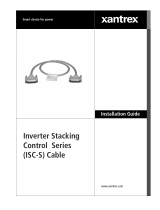Page is loading ...

www.xantrex.com
Smart choice for power
Installation Guide
C-Series Meter
Display
C40R/50 Remote
C40R/100 Remote
DVM/C40 Faceplate


C-Series Meter Display
Installation Guide

About Xantrex
Xantrex Technology Inc. is a world-leading supplier of advanced power electronics and
controls with products from 50 watt mobile units to one MW utility-scale systems for
wind, solar, batteries, fuel cells, microturbines, and backup power applications in both
grid-connected and stand-alone systems. Xantrex products include inverters, battery
chargers, programmable power supplies, and variable speed drives that convert, supply,
control, clean, and distribute electrical power.
Trademarks
C-Series Meter Display is a trademark of Xantrex International. Xantrex is a registered
trademark of Xantrex International.
Other trademarks, registered trademarks, and product names are the property of their
respective owners and are used herein for identification purposes only.
Notice of Copyright
C-Series Meter Display Installation Guide © December 2003 Xantrex International. All
rights reserved.
Disclaimer
UNLESS SPECIFICALLY AGREED TO IN WRITING, XANTREX TECHNOLOGY INC. (“XANTREX”)
(a) MAKES NO WARRANTY AS TO THE ACCURACY, SUFFICIENCY OR SUITABILITY OF ANY
TECHNICAL OR OTHER INFORMATION PROVIDED IN ITS MANUALS OR OTHER DOCUMENTATION.
(b) ASSUMES NO RESPONSIBILITY OR LIABILITY FOR LOSS OR DAMAGE, WHETHER DIRECT,
INDIRECT, CONSEQUENTIAL OR INCIDENTAL, WHICH MIGHT ARISE OUT OF THE USE OF SUCH
INFORMATION. THE USE OF ANY SUCH INFORMATION WILL BE ENTIRELY AT THE USER’S RISK.
Date and Revision
December 2003 Revision A
Part Number
975-0123-01-01 Rev A
Contact Information
Telephone: 1 800 670 0707 (toll free North America)
1 360 925 5097 (direct)
Fax: 1 800 994 7828 (toll free North America)
1 360 925 5143 (direct)
Email: [email protected]
Web: www.xantrex.com

Contents
1. Introduction . . . . . . . . . . . . . . . . . . . . . . . . . . . . . . . . . . . . . . . . . . 1
2. Important Safety Information. . . . . . . . . . . . . . . . . . . . . . . . . . . . 2
Warnings and Cautions . . . . . . . . . . . . . . . . . . . . . . . . . . . . . . . . . 3
Additional Safety Guidelines . . . . . . . . . . . . . . . . . . . . . . . . . . . 3
3. Features . . . . . . . . . . . . . . . . . . . . . . . . . . . . . . . . . . . . . . . . . . . . . . 4
The Liquid Crystal Display (LCD) . . . . . . . . . . . . . . . . . . . . . . . . 5
Amp-Hour Reset and Backlight Button . . . . . . . . . . . . . . . . . . . . 6
LED Status Indicator . . . . . . . . . . . . . . . . . . . . . . . . . . . . . . . . . . . 6
4. Installation . . . . . . . . . . . . . . . . . . . . . . . . . . . . . . . . . . . . . . . . . . . 7
Jumper Installation (Step 1) . . . . . . . . . . . . . . . . . . . . . . . . . . . . . . 8
Cable Installation (Step 2) . . . . . . . . . . . . . . . . . . . . . . . . . . . . . . 10
Mounting the Remote (Step 3) . . . . . . . . . . . . . . . . . . . . . . . . . . 14
5. Operation . . . . . . . . . . . . . . . . . . . . . . . . . . . . . . . . . . . . . . . . . . . 17
Status Indicator . . . . . . . . . . . . . . . . . . . . . . . . . . . . . . . . . . . . . . 17
Resetting the Amp-Hour Meter . . . . . . . . . . . . . . . . . . . . . . . . . . 18
Turning the Display Backlight On or Off . . . . . . . . . . . . . . . . . . 18
6. Troubleshooting . . . . . . . . . . . . . . . . . . . . . . . . . . . . . . . . . . . . . . 18
7. Warranty and Return . . . . . . . . . . . . . . . . . . . . . . . . . . . . . . . . . 19
8. Other Xantrex Products . . . . . . . . . . . . . . . . . . . . . . . . . . . . . . . 26

iv

975-0123-01-01 Rev A
1
1 Introduction
Thank you for purchasing the Xantrex C-Series Meter Display. The
C-Series Meter Display is an optional accessory for the C-Series
Multifunction DC controllers C35, C40 and C60. It provides a digital
display of the voltage, current, and amp-hour status for the C-Series
Multifunction DC Controller.
The C-Series Meter Display comes in two versions:
• the faceplate (DVM/C40), which replaces the front cover.
• the remote (C40R/50 and C40R/100), which can be installed
remotely up to 1,000 feet away from the controller.
Please note that labeling shown on the product photographs in this
guide may not exactly match the unit you purchased.
Figure 1
The Faceplate and Remote
Note: The C40R/50 and C40R/100 comes with either a
50 or 100 foot cable. It can also be installed up to 1,000
feet from the Controller. However, Xantrex does not
provide cables exceeding 100 feet.
The Remote
The Faceplate

2
975-0123-01-01 Rev A
Read this guide before connecting or using the C-Series Meter Display,
and save it for future reference. The main topics in the guide are as
follows:
• “Important Safety Information” on page 2
• “Features” on page 4
• “Installation” on page 7
• “Operation” on page 17
• “Troubleshooting” on page 18
• “Warranty and Return” on page 19
2 Important Safety Information
Misusing or incorrectly connecting the C-Series Meter Display may
damage the equipment or create hazardous conditions for users. Read
the following safety instructions and pay special attention to all
Warnings and Cautions statements in the guide.
Warnings identify
conditions that may result in personal injury or loss
of life.
Cautions identify conditions or practices that may damage the unit or
other equipment.

975-0123-01-01 Rev A
3
Warnings and Cautions
Failure to follow these safety guidelines may cause personal injury
and/or damage to the C-Series Meter Display. It may also void your
product warranty.
Additional Safety Guidelines
Be sure to read, and adhere to, the Safety Guidelines listed in the
Owner’s Manual for the C-Series Multifunction DC Controller.
WARNING: Explosion Hazard
Do not use the C-Series Meter Display in the presence of flammable
fumes or gases. Do not use the C-Series Meter Display in an enclosure
containing automotive-type, lead-acid batteries. These batteries, unlike
sealed batteries, vent explosive hydrogen gas, which can be ignited by
sparks from electrical connections.
WARNING: Shock Hazard
Ensure all power sources are disconnected before proceeding.

4
975-0123-01-01 Rev A
3 Features
The C-Series Meters have three features:
• a Liquid Crystal Display (LCD) to show current, voltage,
amperage, resettable amp hours and total amp hours,
• an Amp-hour Reset Button, which is also used to illuminate or dim
the display, and
• a Light Emitting Diode (LED) to indicate system status.
The remote is supplied with either a 50-foot (15 m) or a 100-foot
(30.5 m) communications cable. Cable runs up to 1,000 feet (305 m) can
be used, but cables exceeding 100 feet are not provided by Xantrex.
Figure 2
Faceplate and Remote Features
LCD Display
Amp-hour Reset/
Backlight Button
The Remote
The Faceplate
Status LED

975-0123-01-01 Rev A
5
The Liquid Crystal Display (LCD)
The LCD on the faceplate or remote provides the following information.
The contrast of this display can be adjusted by a potentiometer located
on the back on the unit. The potentiometer is a black, round knob on the
circuit board next to the jumper pins. See page 9 for the location of this
potentiometer.
Information Type Display Value/Range
Current from PV Array or DC Load 0 to 85 amps DC (in whole numbers only)
Battery Voltage 4 to 100 volts DC (in 0.2 volt increments)
Watts 0 to 3,600 watts (volts x amps)
Amp hours 0 to 65,536 Ah; can be reset to 0
Total amp hours 0 to 65,536 Ah; resets to zero when power
is disconnected
Status LED green, red, or orange
Figure 3
LCD Features
01.0 0013 13.1
00004.3 00013.2
Amps
VoltsWatts
Total Amp Hours
Amp Hours
Amps displayed in
whole numbers only

6
975-0123-01-01 Rev A
Amp-Hour Reset and Backlight Button
The amp-hour meter on the faceplate or remote can be reset by two
different methods.
Automatic resetting occurs when the C-Series Multifunction DC
Controller is first connected and activated and each time it’s
disconnected from the battery or the meter cable.
To manually reset the amp-hour meter, press and hold the push-button
on the front of the meter until the display resets.
This button also activates or deactivates the backlight for the LCD when
pressed and released immediately.
LED Status Indicator
The multicolor LED indicates the operating status of the controller. A
color-coded label is included on the cover of the controller explaining
the status LED’s indications. It blinks green, red, or orange depending
on the status of the system. The sequence of the flash also changes
depending on the operation of the controller at that time.
See page 17 for a basic description of these indications.
See the Owner’s Manual for the C-Series Multifunction DC Controller
for a more detailed description of the LED indications.

975-0123-01-01 Rev A
7
4 Installation
The following sections describe how to install the C-Series Meter
Display. They include detailed instructions for the following steps.
1. Jumper Installation (Step 1): Set the voltage setting on the
faceplate or remote to match the system voltage by installing the
jumper over the appropriate pins. This step is critical to the proper
operation of the unit.
See “Jumper Installation (Step 1)” on page 8 for instructions.
2. Cable Installation (Step 2): Connect the display to the C-Series
controller using the communications cable.
See “Cable Installation (Step 2)” on page 10 for instructions.
3. Faceplate/Remote Installation (Step 3): Determine the location
and mounting method for the remote (if used).
See “Mounting the Remote (Step 3)” on page 14 for instructions.
Important:
The green and red color of the LED only indicates the
particular operating mode and the battery voltage level. It does not
indicate whether the charging source is functioning properly.

8
975-0123-01-01 Rev A
Jumper Installation (Step 1)
Four sets of jumpers are located on the right side of the circuit board on
the back of the faceplate. Three jumpers set system voltage to 12 volts,
24 volts, or 48 volts. The fourth jumper dims the backlight on the
display to conserve power and improve accuracy when longer cable
runs are used. See Figure 5 for jumper locations.
To enable a selection, carefully slide the jumper over the top of both
pins. This is called installing the jumper.
To disable a selection, carefully slide the jumper over only one of the
pins. This is called removing the jumper.
To select and set the voltage:
◆
Install the jumper over the pins that correspond to the voltage of the
system. See Figure 5 for the location of the voltage jumpers.
Figure 4
Jumper Positions
Jumper
Jumper Installed
(Jumper is on both pins)
(Selection enabled)
Jumper Removed
(Jumper is only on one pin)
(Selection disabled)

975-0123-01-01 Rev A
9
Figure 5
Jumper Locations on the FacePlate and Remote
Remote Circuit Board
(backside)
Voltage
Jumpers
must match
system
voltage
Remove this jumper
for long cable runs,
dimming the display,
or conserving power.
Potentiometer for
LCD Contrast
Adjustment
Faceplate Circuit Board
(backside)

10
975-0123-01-01 Rev A
Cable Installation (Step 2)
Connect the display to the controller using the serial communications
cable provided. The cable is a six-conductor telephone cable with
modular-type connectors (RJ-15). Although any telephone-type cable
will work, the cables provided with the displays use stranded and
tin-plated wire for better performance and longer life.
The following instructions are illustrated in Figure 6.
To connect the Faceplate to the C-Series controller:
1. Remove the front cover of the C-Series controller by removing the
four screws on the front cover of the unit.
2. Remove the LED on the circuit board of the C-Series controller
next to the RJ-15 Port just above the
BATTERY POSITIVE connector.
If the LED must be replaced in the future, it will operate in either
orientation, except if replaced incorrectly, the color of the status
LED will be reversed.
3. Insert the serial communications cable from the faceplate into the
RJ-15 Port.
4. Align the faceplate on the front of the C-Series controller so that the
holes for the faceplate match.
5. Secure the faceplate in place using the four screws removed in
Step 1.

975-0123-01-01 Rev A
11
Figure 6
Connecting the Faceplate
Faceplate (back)
Plug the Serial Communication
Cable into RJ-15 Port on the
circuit board.
Align the faceplate and
replace the 4 screws.
Remove these 4 screws
to access circuit board.
1
2
4 & 5
3
RJ-15 Port
Remove this LED
(pull out).

12
975-0123-01-01 Rev A
To connect the remote:
1. Remove the front cover of the C-Series controller by removing the
four screws on the front cover of the unit.
2. Route one end of the serial communications cable (SCC) through a
knockout on the controller. Use a strain relief to hold and protect
the cable.
3. Plug this end of the yellow cable into the RJ-15 Port on the circuit
of the controller.
4. Route the other end of the SCC to where the remote display will be
located. Plug this end of the cable into RJ-15 Port on the backside
of the remote. Ensure you route it through the mounting surface
(i.e., wall or panel) if necessary.
5. Install the remote where desired. Four holes are provided for
installing screws or fasteners to secure the display in the mounting
surface.
See “Mounting the Remote (Step 3)” on page 14 for additional
information about how to mount the remote.
6. Secure the original faceplate in place using the four screws
removed in Step 1.
Important:
The LED does not need to be removed when using
the remote.

975-0123-01-01 Rev A
13
Figure 7
Connecting the Remote
RJ-15
Port
Remote (back)
2
4
5
6
3
Plug the SCC into the RJ-15 Port on
the circuit board of the controller.
Route one end of SCC through
strain relief on controller.
Route the other end of the
SCC to the RJ-15 Port on
the back of the Remote.
Serial Communications Cable
(SCC)
Align the original
faceplate and replace
the 4 screws.
Mount the display
up to 1,000 ft from
the controller.
Remove these
4 screws to
access circuit
board.
1

14
975-0123-01-01 Rev A
Mounting the Remote (Step 3)
The remote can be permanently installed in a wall or cabinet.
The unit can also be flush-mounted into a rectangular opening in a wall
or surface-mounted using a double-gang, non-metallic outlet box.
To flush mount the remote, an opening must be cut in the backing
material to allow room for the circuit board, wires, and connectors.
Allow at least 1 ½ inch minimum clearance behind the circuit board for
the connectors and wires.
Important:
Use great care when cutting out the area for the circuit board
from the backing material (i.e., wallboard). Ensure there is enough area left to
securely hold the screws.
Figure 8
Minimum Clearance for the Remote
Faceplate
Circuit Board
Ports
1.5" (38 mm)
Minimum Clearance
/