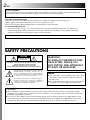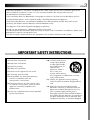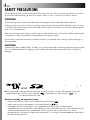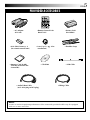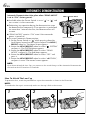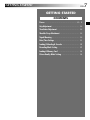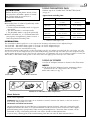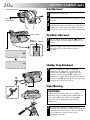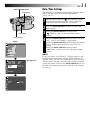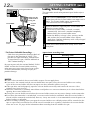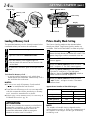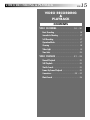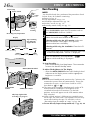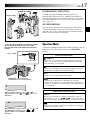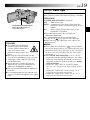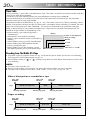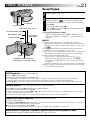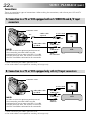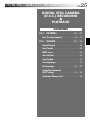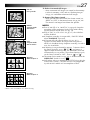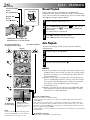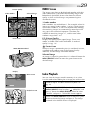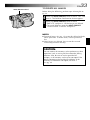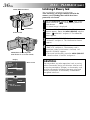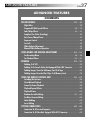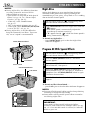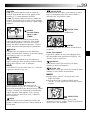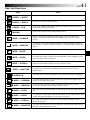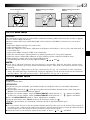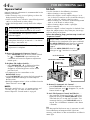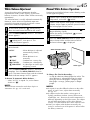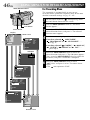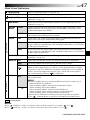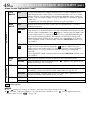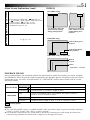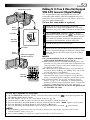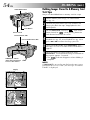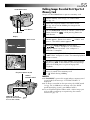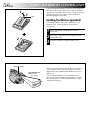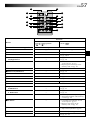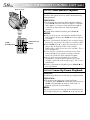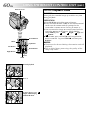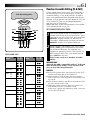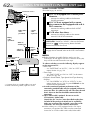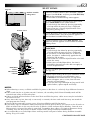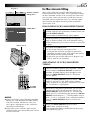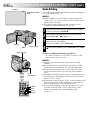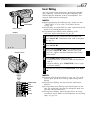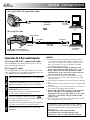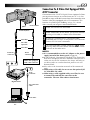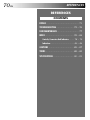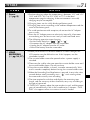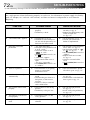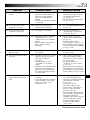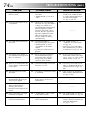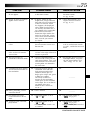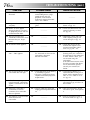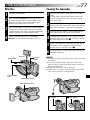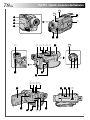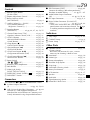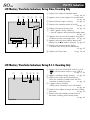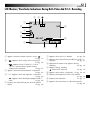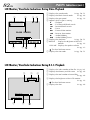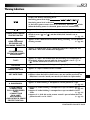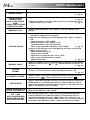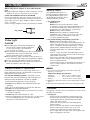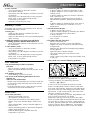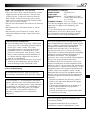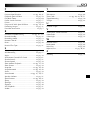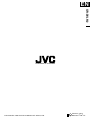LYT0815-001A
EN
INSTRUCTIONS
GR-DVL512
DIGITAL VIDEO CAMERA
For Customer Use:
Enter below the Model No. and Serial No. which is located on the
bottom of cabinet. Retain this information for future reference.
Model No.
Serial No.
Please visit our Homepage on the World Wide Web and
answer our Consumer Survey (in English only):
http://www.jvc-victor.co.jp/english/index-e.html
ENGLISH
CONTENTS
AUTOMATIC
DEMONSTRATION
6
GETTING STARTED
7 – 14
VIDEO RECORDING &
PLAYBACK
15 – 24
VIDEO RECORDING ............ 16 – 20
VIDEO PLAYBACK .............. 21 – 24
DIGITAL STILL CAMERA (D.S.C.)
RECORDING &
PLAYBACK
25 – 36
D.S.C. RECORDING ............ 26 – 27
D.S.C. PLAYBACK .............. 28 – 36
ADVANCED
FEATURES
37 – 69
FOR RECORDING ................ 38 – 45
USING MENUS FOR
DETAILED ADJUSTMENT ...... 46 – 51
DUBBING ......................... 52 – 55
USING THE REMOTE
CONTROL UNIT ................ 56 – 67
SYSTEM CONNECTIONS ........ 68 – 69
REFERENCES
70 – 91
DETAILS ................................... 71
TROUBLESHOOTING ............ 72 – 76
USER MAINTENANCE ................... 77
INDEX ............................. 78 – 84
CAUTIONS ........................ 85 – 87
TERMS ............................ 88 – 89
SPECIFICATIONS ................. 90 – 91

2 EN
CAUTIONS:
● This camcorder is designed to be used with NTSC-type color television signals. It cannot be used for
playback with a television of a different standard. However, live recording and LCD monitor/viewfinder
playback are possible anywhere.
● Use the JVC BN-V408U/V416U/V428U battery packs and, to recharge them or to supply power to the
camcorder from an AC outlet, use the provided multi-voltage AC Adapter. (An appropriate conversion
adapter may be necessary to accommodate different designs of AC outlets in different countries.)
Using This Instruction Manual
•All major sections and subsections are listed in the Table Of Contents on the cover page.
•Notes appear after most subsections. Be sure to read these as well.
•Basic and advanced features/operation are separated for easier reference.
It is recommended that you . . .
.... refer to the Index ( pgs. 78 – 84) and familiarize yourself with button locations, etc. before use.
.... read thoroughly the Safety Precautions and Safety Instructions that follow. They contain extremely
important information regarding the safe use of this product.
SAFETY PRECAUTIONS
CAUTION
RISK OF ELECTRIC SHOCK
DO NOT OPEN
CAUTION: TO REDUCE THE RISK OF ELECTRIC SHOCK,
DO NOT REMOVE COVER (OR BACK).
NO USER-SERVICEABLE PARTS INSIDE.
REFER SERVICING TO QUALIFIED SERVICE PERSONNEL.
The lightning flash with arrowhead symbol, within an
equilateral triangle, is intended to alert the user to the
presence of uninsulated "dangerous voltage" within the
product's enclosure that may be of sufficient magnitude
to constitute a risk of electric shock to persons.
The exclamation point within an equilateral triangle is
intended to alert the user to the presence of important
operating and maintenance (servicing) instructions in
the literature accompanying the appliance.
You are recommended to carefully read the cautions on pages 85 through 87 before use.
NOTES:
●
The rating plate (serial number plate) and safety
caution are on the bottom and/or the back of
the main unit.
●
The rating information and safety caution of the
AC Adapter are on its upper and lower sides.
WARNING:
TO REDUCE THE RISK OF FIRE
OR ELECTRIC SHOCK, DO
NOT EXPOSE THIS APPARATUS
TO RAIN OR MOISTURE.
Dear Customer,
Thank you for purchasing this digital video camera. Before use, please read the safety information and
precautions contained in the following pages to ensure safe use of this product.

EN3
When the equipment is installed in a cabinet or on a shelf, make sure that it has sufficient space on all
sides to allow for ventilation (10 cm (3-15/16") or more on both sides, on top and at the rear).
Do not block the ventilation holes.
(If the ventilation holes are blocked by a newspaper, or cloth etc. the heat may not be able to get out.)
No naked flame sources, such as lighted candles, should be placed on the apparatus.
When discarding batteries, environmental problems must be considered and the local rules or laws
governing the disposal of these batteries must be followed strictly.
The apparatus shall not be exposed to dripping or splashing.
Do not use this equipment in a bathroom or places with water.
Also do not place any containers filled with water or liquids (such as cosmetics or medicines, flower vases,
potted plants, cups etc.) on top of this unit.
(If water or liquid is allowed to enter this equipment, fire or electric shock may be caused.)
IMPORTANT SAFETY INSTRUCTIONS
(1) Read these instructions.
(2) Keep these instructions.
(3) Heed all warnings.
(4) Follow all instructions.
(5) Do not use this apparatus near water.
(6) Clean only with dry cloth.
(7) Do not block any ventilation openings.
Install in accordance with the
manufacturer’s instructions.
(8) Do not install near any heat sources such
as radiators, heat registers, stoves, or other
apparatus (including amplifiers) that
produce heat.
(9) Only use attachments/accessories specified
by the manufacturer.
(10) Use only with the cart,
stand, tripod, bracket,
or table specified by
the manufacturer, or
sold with the
apparatus. When a
cart is used, use
caution when moving
the cart/apparatus combination to avoid
injury from tip-over.
(11) Unplug this apparatus during lightning
storms or when unused for long periods of
time.
(12) Refer all servicing to qualified service
personnel. Servicing is required when the
apparatus has been damaged in any way,
such as power-supply cord or plug is
damaged, liquid has been spilled or objects
have fallen into the apparatus, the apparatus
has been exposed to rain or moisture, does
not operate normally, or has been dropped.

4 EN
SAFETY PRECAUTIONS
Do not point the lens or the viewfinder directly into the sun. This can cause eye injuries, as well as
lead to the malfunctioning of internal circuitry. There is also a risk of fire or electric shock.
CAUTION!
The following notes concern possible physical damage to the camcorder and to the user.
When carrying, be sure to always securely attach and use the provided shoulder strap. Carrying
or holding the camcorder by the viewfinder and/or the LCD monitor can result in dropping the
unit, or in a malfunction.
Take care not to get your finger caught in the cassette holder cover. Do not let children operate the
camcorder, as they are particularly susceptible to this type of injury.
Do not use a tripod on unsteady or unlevel surfaces. It could tip over, causing serious damage to
the camcorder.
CAUTION!
Connecting cables (Audio/Video, S-Video, etc.) to the camcorder and leaving the unit on top of the
TV is not recommended, as tripping on the cables will cause the camcorder to fall, resulting in
damage.
This camcorder is designed exclusively for the digital video cassette, SD Memory Card and
MultiMediaCard. Only cassettes marked “
” and memory cards marked “ ” or
“
” can be used with this unit.
Before recording an important scene . . .
.... make sure you only use cassettes with the Mini DV mark .
.... make sure you only use memory cards with the mark
or .
.... remember that this camcorder is not compatible with other digital video formats.
.... remember that this camcorder is intended for private consumer use only. Any commercial use
without proper permission is prohibited. (Even if you record an event such as a show,
performance or exhibition for personal enjoyment, it is strongly recommended that you obtain
permission beforehand.)

EN5
•Remote Control Unit
RM-V716U
•CD-ROM
•AAA (R03) Battery x 2
(for remote control unit)
•Audio/Video Cable
(ø3.5 mini-plug to RCA plug)
•Editing Cable
•Shoulder Strap
•Memory Card (8 MB)
(Already inserted in the
camcorder)
•USB Cable
•Battery Pack
BN-V408U
•AC Adapter
AP-V10U
•Lens Cap ( pg. 6 for
attachment)
PROVIDED ACCESSORIES
NOTE:
In order to maintain optimum performance of the camcorder, provided cables may be equipped
with one or more core filter.

6 EN
AUTOMATIC DEMONSTRATION
Automatic Demonstration takes place when “DEMO MODE”
is set to “ON” (factory-preset).
Available when the Power Switch is set to “
” or “ ” and
no cassette is in the camcorder.
Performing any operation during the demonstration stops
the demonstration temporarily. If no operation is performed
for more than 1 minute after that, the demonstration will
resume.
“DEMO MODE” remains “ON” even if the camcorder
power is turned off.
To cancel Automatic Demonstration:
1. Set the Power Switch to “
” while pressing down the
Lock Button located on the switch and press the MENU/
BRIGHT wheel in. The Menu Screen appears.
2. Rotate the MENU/BRIGHT wheel to select “
SYSTEM”
and press it. The SYSTEM Menu appears.
3. Rotate the MENU/BRIGHT wheel to select “DEMO
MODE” and press it. The Sub Menu appears.
4. Rotate the MENU/BRIGHT wheel to select “OFF” and
press it.
5. Rotate the MENU/BRIGHT wheel to select “
1
RETURN”,
and press it twice.
The normal screen appears.
NOTE:
If you do not detach the Lens Cap, you cannot see the actual changes of the Automatic Demonstration
activated on the LCD monitor or viewfinder.
MOD EDEMO –
ON
OFF
MENU/BRIGHT Wheel
Sub Menu
132
How To Attach The Lens Cap
To protect the lens, attach the provided lens cap to the camcorder as shown in the illustration.
NOTE:
To confirm the lens cap is on correctly make sure the cap is flush to the camera.
Lock Button
Power Switch

EN7
GETTING STARTED
GETTING STARTED
CONTENTS
Power.................................................. 8 – 9
Grip Adjustment ......................................... 10
Viewfinder Adjustment.................................. 10
Shoulder Strap Attachment ............................. 10
Tripod Mounting .......................................... 10
Date/Time Settings...................................... 11
Loading/Unloading A Cassette ......................... 12
Recording Mode Setting ................................. 13
Loading A Memory Card ................................ 14
Picture Quality Mode Setting ........................... 14

8 EN
GETTING STARTED
(cont.)
Power
This camcorder’s 2-way power supply system lets you
choose the most appropriate source of power. Do not use
provided power supply units with other equipment.
CHARGING THE BATTERY PACK
1
Tilt the viewfinder upward . With the arrow on the
battery pack pointing downward, push the battery
pack slightly against the battery pack mount , then
slide down the battery pack until it locks in place .
2
Set the Power Switch to “OFF”. Connect the AC
Adapter to the camcorder .
3
Plug the AC Adapter into an AC outlet .
The CHARGE lamp on the camcorder blinks to
indicate charging has started.
4
When the CHARGE lamp stops blinking but stays lit,
charging is finished. Unplug the AC Adapter from the
AC outlet. Disconnect the AC Adapter from the
camcorder.
To Detach The Battery Pack . . .
.... slide BAT. RELEASE and pull out the battery pack.
NOTES:
●
If the protective cap is attached to the battery pack,
remove it first.
●
During charging, the camcorder cannot be operated.
●
Charging is not possible if the wrong type of battery is
used.
●
When charging the battery pack for the first time or after
a long storage period, the CHARGE lamp may not light.
In this case, remove the battery pack from the
camcorder, then try charging again.
●
If the battery operation time remains extremely short
even after having been fully charged, the battery is worn
out and needs to be replaced. Please purchase a new
one.
●
Using the optional AA-V40U AC Power Adapter/
Charger, you can charge the BN-V408U/V416U/V428U
battery pack without the camcorder. However, it cannot
be used as an AC adapter.
To AC outlet
Battery pack
AC Adapter
Battery pack
BN-V408U
BN-V416U (optional)
BN-V428U (optional)
Charging time
approx. 1 hr. 30 min.
approx. 2 hrs.
approx. 3 hrs. 20 min.
CHARGE Lamp
To DC
connector
For other notes, pg. 71
BAT. RELEASE Switch
Power Switch

EN9
USING AC POWER
Use the AC Adapter (connect as shown in the illustration).
NOTES:
●
The provided AC Adapter features automatic voltage
selection in the AC range from 110 V to 240 V.
●
For other notes,
pg. 71.
ATTENTION:
Before detaching the power source, make
sure that the camcorder’s power is turned
off. Failure to do so can result in a
camcorder malfunction.
NOTES:
●
Recording time is reduced significantly under
the following conditions:
•
Zoom or Record-Standby mode is engaged
repeatedly.
•
The LCD monitor is used repeatedly.
•
The playback mode is engaged repeatedly.
●
Before extended use, it is recommended that
you prepare enough battery packs to cover 3
times the planned shooting time.
USING THE BATTERY PACK
Perform step 1 of “CHARGING THE BATTERY PACK”
( pg. 8).
Approximate recording time
( ) : when the video light is on
Battery pack
BN-V408U
BN-V416U
(optional)
BN-V428U
(optional)
BN-V840U
(optional)
BN-V856U
(optional)
LCD monitor on
1 hr.
(35 min.)
2 hrs.
(1 hr. 10 min.)
3 hrs. 30 min.
(2 hrs.)
5 hrs.
(2 hrs. 55 min.)
7 hrs.
(4 hrs.)
Viewfinder on
1 hr. 15 min.
(40 min.)
2 hrs. 30 min.
(1 hr. 20 min.)
4 hrs. 20 min.
(2 hrs. 20 min.)
6 hrs. 15 min.
(3 hrs. 20 min.)
8 hrs. 40 min.
(4 hrs. 40 min.)
Lithium-ion is vulnerable in colder temperatures.
About Batteries
DANGER! Do not attempt to take the batteries apart, or expose them to flame or excessive heat, as it may
cause a fire or explosion.
WARNING! Do not allow the battery or its terminals to come in contact with metals, as this can result in a
short circuit and possibly start a fire.
The Benefits Of Lithium-Ion Batteries
Lithium-ion battery packs are small but have a large power capacity. However, when one is exposed to cold
temperatures (below 10°C/50°F), its usage time becomes shorter and it may cease to function. If this happens,
place the battery pack in your pocket or other warm, protected place for a short time, then re-attach it to the
camcorder. As long as the battery pack itself is not cold, it should not affect performance.
(If you’re using a heating pad, make sure the battery pack does not come in direct contact with it.)
To DC connector
To AC outlet
AC Adapter
INFORMATION:
The extended-use battery pack kit is a set composed of a battery pack and AC Power Adapter/Charger:
VU-V840 KIT : BN-V840U battery pack & AA-V15U AC Power Adapter/Charger
VU-V856 KIT : BN-V856U battery pack & AA-V80U AC Power Adapter/Charger
Read the kit's instruction manual before using.
Neither BN-V840U nor BN-V856U can be charged by using the AC Adapter provided with this camcorder. Use only
the AA-V15U AC Power Adapter/Charger for BN-V840U battery pack and only AA-V80U AC Power Adapter/Charger
for BN-V856U battery pack. Also, by using the optional JVC VC-VBN856U DC Cord, it will be possible to connect the
BN-V840U or BN-V856U battery packs to the camcorder and supply power directly to the camcorder.

10 EN
PAUSE
Grip Adjustment
1
Separate the Velcro strip.
2
Pass your right hand through the loop and grasp
the grip.
3
Adjust your thumb and fingers through the grip,
to easily operate the Recording Start/Stop button
and Power Switch and Power Zoom Lever. Be
sure to fasten the Velcro strip to your preference.
Viewfinder Adjustment
1
Set the Power Switch to “ ” or “ ” while
pressing down the Lock Button located on the
switch.
2
Turn the Diopter Adjustment Control until the
indications in the viewfinder are clearly
focused.
Diopter
Adjustment Control
Power Switch
GETTING STARTED
(cont.)
Shoulder Strap Attachment
1
Make sure the battery pack is removed.
Following the illustration, thread the strap
through the eyelet , then fold it back and
thread it through the buckle . Repeat the
procedure to attach the other end of the strap to
the other eyelet located under the Grip Strap.
Confirm the strap is not twisted.
CAUTION:
When attaching the camera to a tripod,
extend its legs to stabilize the camcorder. It
is not advised to use small sized tripods.
This may cause damage to the unit by
falling over.
1
To attach the camera to a tripod, align the
direction stud and screw to the mounting socket
and stud hole on the camera. Then tighten the
screw clockwise. Some tripods are not
equipped with studs.
Power Zoom Lever
Recording Start/
Stop button
Tripod Mounting

EN11
OF
F
FADER
/ W I P E
AM AEPROGR
ACAMER
LMANUA
MSYSTE
DSC
END
AYDISPL
C
AN E
W. BAL
RE NEON SC
LCD / TV
UAOT
IMETDATE /
T I ME CODE
CLOCK
ADJ .
–
–
– FFO
25 ’ 01
CED
30
PM
:5
NRETUR
CLOCK
ADJ .
25 ’ 01
CED
30
PM
:5
Date/Time Settings
The date/time is recorded onto the tape at all times, but its
display can be turned on or off during playback
( pg. 50, 51).
1
Set the Power Switch to “ ” while pressing down
the Lock Button located on the switch. The power
lamp lights and the camcorder is turned on.
2
Press the MENU/BRIGHT wheel in to access the
Menu Screen.
3
Rotate the MENU/BRIGHT wheel to select
“ DISPLAY”. Press it and the DISPLAY Menu
appears.
4
Rotate the MENU/BRIGHT wheel to select “CLOCK
ADJ.”. Press it and “month” is highlighted.
Rotate the MENU/BRIGHT wheel to input the month.
Press it. Repeat to input the day, year, hour and
minute.
Rotate the MENU/BRIGHT wheel to select
“
1
RETURN”, and press it twice. The Menu Screen
closes.
NOTE:
Even if you select “CLOCK ADJ.”, if the parameter is not
highlighted the camcorder’s internal clock continues to
operate. Once you move the highlight bar to the first date/
time parameter (month), the clock stops. When you finish
setting the minute and press the MENU/BRIGHT wheel in,
the date and time begin operation from the date and time
you just set.
Display
MENU/BRIGHT Wheel
Power Switch
Lock Button
DISPLAY Menu
Power Lamp

12 EN
Loading/Unloading A Cassette
The camcorder needs to be powered up to load or eject a
cassette.
1
Slide and hold OPEN/EJECT in the direction of the
arrow then pull the cassette holder cover open until it
locks. The cassette holder opens automatically.
•Do not touch internal components.
2
Insert or remove a tape and press “PUSH HERE” to
close the cassette holder.
•Once the cassette holder is closed, it recedes
automatically. Wait until it recedes completely
before closing the cassette holder cover.
•When the battery’s charge is low, you may not be
able to close the cassette holder cover. Do not
apply force. Replace the battery with a fully charged
one before continuing.
3
Close the cassette holder cover firmly until it locks
into place.
OPEN/EJECT Switch
Cassette
holder
PUSH HERE
Cassette holder
cover
Make sure the
window side is
facing out.
Erase protection tab*
Tape
Recording mode
SP LP
30 min. 30 min. 45 min.
60 min. 60 min. 90 min.
80 min. 80 min. 120 min.
Approximate recording time
NOTES:
●
It takes a few seconds for the cassette holder to open. Do not apply force.
●
If you wait a few seconds and the cassette holder does not open, close the cassette holder cover and try
again. If the cassette holder still does not open, turn the camcorder off then on again.
●
If the tape does not load properly, open the cassette holder cover fully and remove the cassette. A few
minutes later, insert it again.
●
When the camcorder is suddenly moved from a cold place to a warm environment, wait a short time before
opening the cassette holder cover.
●
Closing the cassette holder cover before the cassette holder comes out may cause damage to the camcorder.
●
Even when the camcorder is switched off, a cassette can be loaded or unloaded. After the cassette holder is
closed with the camcorder switched off, however, it may not recede. It is recommended to turn the power on
before loading or unloading.
●
When resuming recording, once you open the cassette holder cover a blank portion will be recorded on the
tape or a previously recorded scene will be erased (recorded over) regardless of whether the cassette holder
came out or not. See page 20 for information about recording from the middle of a tape.
*
To Protect Valuable Recordings . . .
.... slide the erase protection tab on the back of
the tape in the direction of “SAVE”. This
prevents the tape from being recorded over.
To record on this tape, slide the tab back to
“REC” before loading it.
Be sure to press only the section labeled “PUSH
HERE” to close the cassette holder; touching
other parts may cause your finger to get caught
in the cassette holder, resulting in injury or
product damage.
GETTING STARTED
(cont.)

EN13
REC MODE – SP
LP
Recording Mode Setting
Set the tape recording mode depending on your preference.
1
Set the Power Switch to “ ” while pressing down
the Lock Button located on the switch. The power
lamp lights and the camcorder is turned on.
2
Press the MENU/BRIGHT wheel in. The Menu
Screen appears.
3
Rotate the MENU/BRIGHT wheel to select
“ CAMERA” and press it. The CAMERA Menu
appears.
4
Rotate the MENU/BRIGHT wheel to select “REC
MODE” and press it. The Sub Menu appears. Select
“SP” or “LP” by rotating the MENU/BRIGHT wheel
and press it. Rotate the MENU/BRIGHT wheel to
select “
1
RETURN”, and press it twice. The Menu
Screen closes.
•Audio Dubbing ( pg. 66) and Insert Editing
( pg. 67) are impossible on a tape recorded in the
LP mode.
•“LP” (Long Play) is more economical, providing
1.5 times the recording time.
NOTES:
●
If the recording mode is switched during recording, the
playback picture will be blurred at the switching point.
●
It is recommended that tapes recorded in the LP mode
on this camcorder be played back on this camcorder.
●
During playback of a tape recorded on another
camcorder, blocks of noise may appear or there may be
momentary pauses in the sound.
Display
Menu Screen
Sub Menu
MENU/BRIGHT Wheel
Power Switch
Lock Button
Power Lamp

14 EN
Memory card
Card Cover
Clipped edge
Label
GETTING STARTED
(cont.)
Picture Quality Mode Setting
The Picture Quality mode can be selected to best
match your needs. Two Picture Quality modes are
available: FINE and STANDARD (in order of quality).
1
Set the Power Switch to “ ” while pressing
down the Lock Button located on the switch. The
power lamp lights and the camcorder turns on.
2
Press the MENU/BRIGHT wheel in. The Menu
Screen appears.
3
Rotate the MENU/BRIGHT wheel to select “
DSC” and press it. The DSC Menu appears.
4
Rotate the MENU/BRIGHT wheel to select
“QUALITY” and press it. The Sub Menu
appears. Rotate the MENU/BRIGHT wheel to
select the desired mode and press it.
5
Rotate the MENU/BRIGHT wheel to select
“ RETURN”, and press it twice. The Menu
Screen closes.
ATTENTION:
Do not insert/remove the memory card while the
camcorder is turned on, as this may cause the
memory card to be corrupted or cause the
camcorder to become unable to recognize
whether or not the card is installed.
Loading A Memory Card
The provided memory card is already inserted in the
camcorder when you receive the camcorder.
1
Make sure the camcorder’s power is off.
2
Open the card cover (MEMORY CARD).
3
Insert the memory card clipped edge first.
•Do not touch the terminal on the reverse side
of the label.
4
To close the card cover, push it until you hear a
click.
To Unload A Memory Card . . .
.... in step 3 push the memory card, which then
comes out of the camcorder automatically. Pull it
out and close the card cover.
NOTES:
●
Be sure to use only SD Memory Cards marked
“ ” or MultiMediaCards marked
“ ”.
●
Some brands of memory cards are not compatible
with this camcorder. Before purchasing a memory
card , consult its manufacturer or dealer.
●
Before using a new memory card, it is necessary to
FORMAT the card.
pg. 36.
NRETUR
UXGA
AUTO
GAV
SIZE
–
–
TYQUA L I
STANDARD–
– FINE
Display
MENU/BRIGHT Wheel
Power Switch
Lock Button
Power Lamp
NOTE:
The number of storable images depends on the
selected picture quality as well as the composition of
the subjects in the images and the type of memory
card being used.
Picture Quality Mode
FINE
100
200
400
800
Memory Card
8 MB (provided)
16 MB (optional)
32 MB (optional)
64 MB (optional)
Approximate Number of Storable Images
STANDARD
200
400
800
1600

EN15
VIDEO RECORDING & PLAYBACK
VIDEO RECORDING
&
PLAYBACK
CONTENTS
VIDEO RECORDING ....................... 16 – 20
Basic Recording ...................................... 16
Journalistic Shooting ................................ 17
Self-Recording ....................................... 17
Operation Mode ..................................... 17
Zooming ............................................. 18
Video Light .......................................... 19
Time Code ............................................ 20
VIDEO PLAYBACK ......................... 21 – 24
Normal Playback .................................... 21
Still Playback ........................................ 21
Shuttle Search ....................................... 21
Frame-By-Frame Playback ......................... 21
Connections ................................... 22 – 23
Blank Search ......................................... 24

16 EN
25
min
90 min
89 min
3 min
2 min
1 min0 min
min
180°
90°
BR I GHT
VIDEO RECORDING
Power lamp
Tally lamp (lights while
recording is in progress)
Lock Button
Recording Start/Stop Button
Tape remaining
time indicator
(Approximate)
(Now calculating)
(Blinking) (Blinking) (Blinking)
Display
MENU/BRIGHT Wheel
Power Switch
PUSH OPEN
Button
Basic Recording
NOTE:
You should already have performed the procedures listed
below. If not, do so before continuing.
●
Power (
pg. 8)
●
Grip Adjustment (
pg. 10)
●
Viewfinder Adjustment (
pg. 10)
●
Load A Cassette (
pg. 12)
●
Recording Mode Setting (
pg. 13)
1
Press in the tabs on the lens cap to remove it.
Press PUSH OPEN, open the LCD monitor and set
the VIDEO/DSC Switch to “VIDEO”.
2
Set the Power Switch to “ ” or “ ” while pressing
down the Lock Button located on the switch.
Shooting while using the LCD monitor:
Make sure
the LCD monitor is fully open. Tilt it upward/
downward for best viewability.
Shooting while using the viewfinder:
Close the LCD
monitor.
•The power lamp lights and the camcorder enters the
Record-Standby mode. “PAUSE” is displayed.
3
Press the Recording Start/Stop Button. “ ”
appears while recording is in progress.
To Stop Recording . . .
.... press the Recording Start/Stop Button. The camcorder
re-enters the Record-Standby mode.
To Adjust The Brightness Of The Display
.... rotate the MENU/BRIGHT wheel until the bright level
indicator on the display moves and the appropriate
brightness is reached.
NOTES:
●
If the Record-Standby mode continues for 5 minutes, the
camcorder’s power shuts off automatically. To turn the
camcorder on again, set the Power Switch to “OFF”,
then back to “ ” or “ ”.
●
The image will not appear simultaneously on the LCD
monitor and the viewfinder. It will appear in the
viewfinder when the LCD monitor is in the lock
position, and it will appear on the LCD monitor when
fully extended.
●
When a blank portion is left between recorded scenes
on the tape, the time code is interrupted and errors may
occur when editing the tape. To avoid this, refer to
“Recording from the middle of a tape” (
pg. 20).
●
To turn the tally lamp or beep sounds off,
pg. 46, 48.
VIDEO/DSC Switch
During
shooting
For other notes, pg. 71

EN17
Self-Recording
JOURNALISTIC SHOOTING
In some situations, different shooting angles may
provide more dramatic results. Hold the camcorder in
the desired position and tilt the LCD monitor in the most
convenient direction. It can rotate 270° (90° downward,
180° upward).
SELF-RECORDING
You can shoot yourself while viewing your own image
in the LCD monitor. Open the LCD monitor and tilt it
upward 180° so that it faces forward, then point the lens
toward yourself and start recording.
Operation Mode
Choose the appropriate operation mode according to your
preference using the Power Switch and VIDEO/DSC
Switch.
Power Switch Position
(Manual):
Allows you to set various recording functions using the
Menus. If you want more creative capabilities than Full
Auto recording, try this mode.
(Full Auto):
Allows you to record using NO special effects or manual
adjustments. Suitable for standard recording.
OFF:
Allows you to switch off the camcorder.
:
• Allows you to play back a recording on the tape.
• Allows you to display a still image stored in the memory
card or to transfer a still image stored in the memory card
to a computer.
VIDEO/DSC Switch Position
VIDEO:
Allows you to record on a tape or play back a tape. If
“REC SELECT” is set to
“ / ”
in the DSC Menu
Screen, still images are also recorded in the memory card.
:
Allows you to record a still image or display a still image
stored in the memory card.
P
L
A
Y
O
F
F
To turn on the camcorder, set the Power Switch
to any operation mode except “OFF”while
pressing down the Lock Button located on the
switch.
Power Switch
Lock Button
When the Power Switch is set to “ ”, “ ”
appears. When set to “
” or “ ”, there is no
indication.
Power lamp
When the Power Switch is set to “ ” or “ ” and
the VIDEO/DSC Switch is set to “
”, “ ”
appears. When set to “VIDEO”, there is no
indication.
VIDEO/DSC Switch (Open the
LCD monitor to access this switch.)

18 EN
10
x
W
T
1
x
W
T
10
x
W
T
20
x
W
T
40
x
W
T
Zoom in (T: Telephoto)
Zoom out (W: Wide angle)
Power Zoom Lever
Zoom display
FEATURE:
Zooming
PURPOSE:
To produce the zoom in/out effect, or an instantaneous
change in image magnification.
OPERATION:
Zoom In
Slide the Power Zoom Lever towards “T”.
Zoom Out
Slide the Power Zoom Lever towards “W”.
The further you slide the Power Zoom Lever, the
quicker the zoom action.
NOTES:
●
Focusing may become unstable during Zooming. In
this case, set the zoom while in Record-Standby,
lock the focus by using the manual focus
(
pg. 43), then zoom in or out in Record mode.
●
Zooming is possible to a maximum of 400X, or it
can be switched to 10X magnification using the
optical zoom (
pg. 47).
●
Zoom magnification of over 10X is done through
Digital image processing, and is therefore called
Digital Zoom.
●
During Digital zoom, the quality of image may
suffer.
●
Digital zoom cannot be used
w
hen digital image
processing, such as Picture Wipe/Dissolve
(
pg. 40, 41) or Video Echo (
pg. 39), is
activated.
●
Macro shooting (as close as approx. 5 cm (2") to the
subject) is possible when the Power Zoom Lever is
set all the way to “W”. Also see “TELE MACRO” in
the Menu Screen on page 48.
Approximate zoom ratio
Digital zoom zone
10X (optical)
zoom zone
VIDEO RECORDING
(cont.)

EN19
DANGER
The video light can become
extremely hot. Do not touch
it either while in operation or
soon after turning it off,
otherwise serious injury may
result.
Do not place the camcorder into the
carrying case immediately after using the
video light, since it remains extremely
hot for some time.
When operating, keep a distance of
about 30 cm (11-13/16") between the
video light and people or objects.
Do not use near flammable or explosive
materials.
It is recommended that you consult your
nearest JVC dealer for replacing the video
light.
LIGHT OFF/AUTO/ON Switch
(Open the LCD monitor to
access this switch.)
FEATURE:
Video Light
PURPOSE:
To brighten the scene when natural lighting is too dim.
OPERATION:
Set LIGHT OFF/AUTO/ON as required:
OFF : Turns off the light.
AUTO : Automatically turns on the light when the
camcorder senses insufficient lighting on the
subject.
ON : Always keeps the light on as long as the
camcorder is turned on.
The video light can only be used with the
camcorder’s power on.
It is recommended to set the white balance
( pg. 45) to when you use the video light.
When not using the video light, turn it off to save
battery power.
NOTES:
●
Even if the battery indicator
( )
does not blink
due to low battery charge, the camcorder may turn
off automatically when you turn on the video light,
or when you start recording with the video light
turned on.
●
When LIGHT OFF/AUTO/ON is set to “AUTO”:
•
Depending on the lighting conditions, the video
light may keep turning on and off. In this case,
manually switch the light on or off using LIGHT
OFF/AUTO/ON.
•
While the “SHUTTER” or “SPORTS” mode
(
pg. 39) is engaged, the light is likely to stay
on.
•
While the “TWILIGHT” mode (
pg. 39) is
engaged, the light will not activate.
•
While the “Night-Alive” mode (
pg. 38) is
engaged, the light will not activate.

20 EN
Time Code
During recording, a time code is recorded on the tape. This code is to confirm the location of the recorded
scene on the tape during playback.
If recording starts from a blank portion, the time code begins counting from “00:00:00”
(minute:second:frame). If recording starts from the end of a previously recorded scene, the time code
continues from the last time code number.
To perform Random Assemble Editing ( pg. 61 – 65), time code is necessary. If during recording a blank
portion is left partway through the tape, the time code is interrupted. When recording is resumed, the time
code starts counting up again from “00:00:00”. This means the camcorder may record the same time
codes as those existing in a previously recorded scene. To prevent this, perform “Recording From The
Middle of A Tape” below in the following cases;
•When shooting again after playing back a
recorded tape.
•When power shuts off during shooting.
•When a tape is removed and re-inserted during
shooting.
•When shooting using a partially recorded tape.
•When shooting on a blank portion located
partway through the tape.
•When shooting again after shooting a scene
then opening/closing the cassette holder cover.
Recording From The Middle Of A Tape
1. Play back a tape or use Blank Search ( pg. 24) to find the spot at which you want to start recording,
then engage the Still Playback mode ( pg. 21).
2. Set the Power Switch to “ ” or “ ” while pressing down the Lock Button located on the switch, then
start recording.
NOTES:
●
The time code cannot be reset.
●
During fast-forwarding and rewinding, the time code indication does not move smoothly.
●
The time code is displayed only when “TIME CODE” is set to “ON” (
pg. 49, 50).
Shooting start point
Newly recorded sceneBlankAlready recorded scene
Time code
05:43:21
Time code
00:00:00
Tape
Time code
00:00:00
Shooting start pointShooting stop point
12:34:24
Display
When a blank portion is recorded on a tape
Shooting start point
Time code
05:43:21
Time code
05:44:00
Tape
Time code
00:00:00
Shooting start pointShooting start point
Proper recording
Latest sceneNew sceneAlready recorded scene
Frames
(30 frames = 1 second)
Seconds
Minutes
Frames are not displayed
during recording.
VIDEO RECORDING
(cont.)
Page is loading ...
Page is loading ...
Page is loading ...
Page is loading ...
Page is loading ...
Page is loading ...
Page is loading ...
Page is loading ...
Page is loading ...
Page is loading ...
Page is loading ...
Page is loading ...
Page is loading ...
Page is loading ...
Page is loading ...
Page is loading ...
Page is loading ...
Page is loading ...
Page is loading ...
Page is loading ...
Page is loading ...
Page is loading ...
Page is loading ...
Page is loading ...
Page is loading ...
Page is loading ...
Page is loading ...
Page is loading ...
Page is loading ...
Page is loading ...
Page is loading ...
Page is loading ...
Page is loading ...
Page is loading ...
Page is loading ...
Page is loading ...
Page is loading ...
Page is loading ...
Page is loading ...
Page is loading ...
Page is loading ...
Page is loading ...
Page is loading ...
Page is loading ...
Page is loading ...
Page is loading ...
Page is loading ...
Page is loading ...
Page is loading ...
Page is loading ...
Page is loading ...
Page is loading ...
Page is loading ...
Page is loading ...
Page is loading ...
Page is loading ...
Page is loading ...
Page is loading ...
Page is loading ...
Page is loading ...
Page is loading ...
Page is loading ...
Page is loading ...
Page is loading ...
Page is loading ...
Page is loading ...
Page is loading ...
Page is loading ...
Page is loading ...
Page is loading ...
Page is loading ...
Page is loading ...
-
 1
1
-
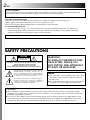 2
2
-
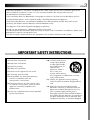 3
3
-
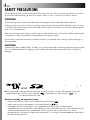 4
4
-
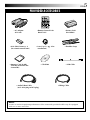 5
5
-
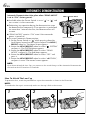 6
6
-
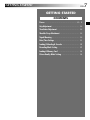 7
7
-
 8
8
-
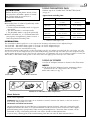 9
9
-
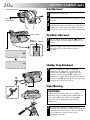 10
10
-
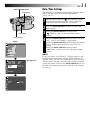 11
11
-
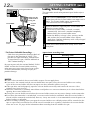 12
12
-
 13
13
-
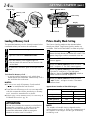 14
14
-
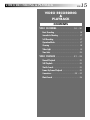 15
15
-
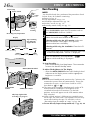 16
16
-
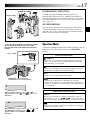 17
17
-
 18
18
-
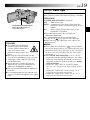 19
19
-
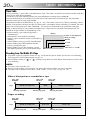 20
20
-
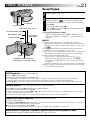 21
21
-
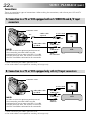 22
22
-
 23
23
-
 24
24
-
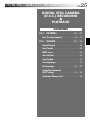 25
25
-
 26
26
-
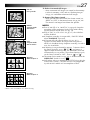 27
27
-
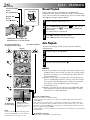 28
28
-
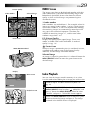 29
29
-
 30
30
-
 31
31
-
 32
32
-
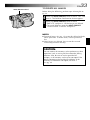 33
33
-
 34
34
-
 35
35
-
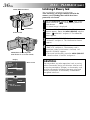 36
36
-
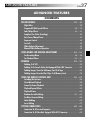 37
37
-
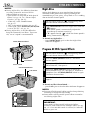 38
38
-
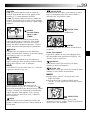 39
39
-
 40
40
-
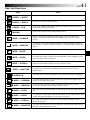 41
41
-
 42
42
-
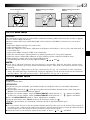 43
43
-
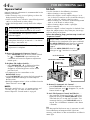 44
44
-
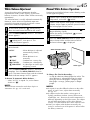 45
45
-
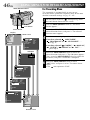 46
46
-
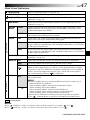 47
47
-
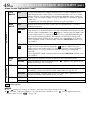 48
48
-
 49
49
-
 50
50
-
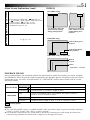 51
51
-
 52
52
-
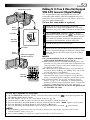 53
53
-
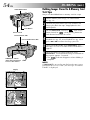 54
54
-
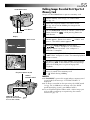 55
55
-
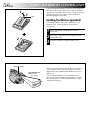 56
56
-
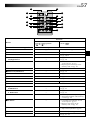 57
57
-
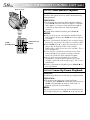 58
58
-
 59
59
-
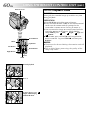 60
60
-
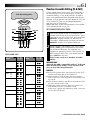 61
61
-
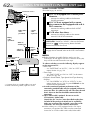 62
62
-
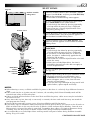 63
63
-
 64
64
-
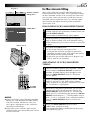 65
65
-
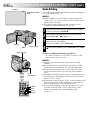 66
66
-
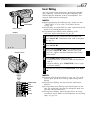 67
67
-
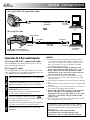 68
68
-
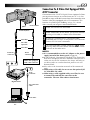 69
69
-
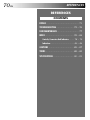 70
70
-
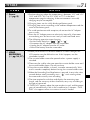 71
71
-
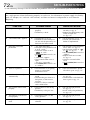 72
72
-
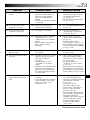 73
73
-
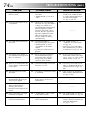 74
74
-
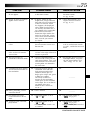 75
75
-
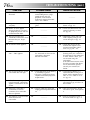 76
76
-
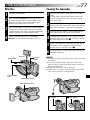 77
77
-
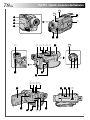 78
78
-
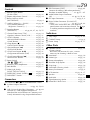 79
79
-
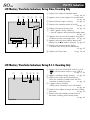 80
80
-
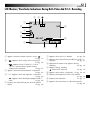 81
81
-
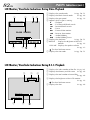 82
82
-
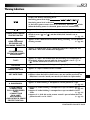 83
83
-
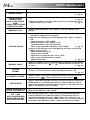 84
84
-
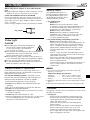 85
85
-
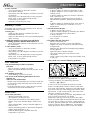 86
86
-
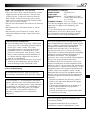 87
87
-
 88
88
-
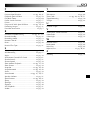 89
89
-
 90
90
-
 91
91
-
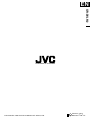 92
92
Ask a question and I''ll find the answer in the document
Finding information in a document is now easier with AI
Related papers
Other documents
-
Technicolor - Thomson HP 270 User manual
-
Technicolor - Thomson VMD 6 User manual
-
Technicolor - Thomson VMD 22 User manual
-
 HP T Series User T250 User manual
HP T Series User T250 User manual
-
HP T250 User manual
-
HP T250 User manual
-
AIPTEK 400442 Owner's manual
-
Polaroid iD879 Operating instructions
-
Praktica DVC-57 Owner's manual
-
BenQ M11 User manual