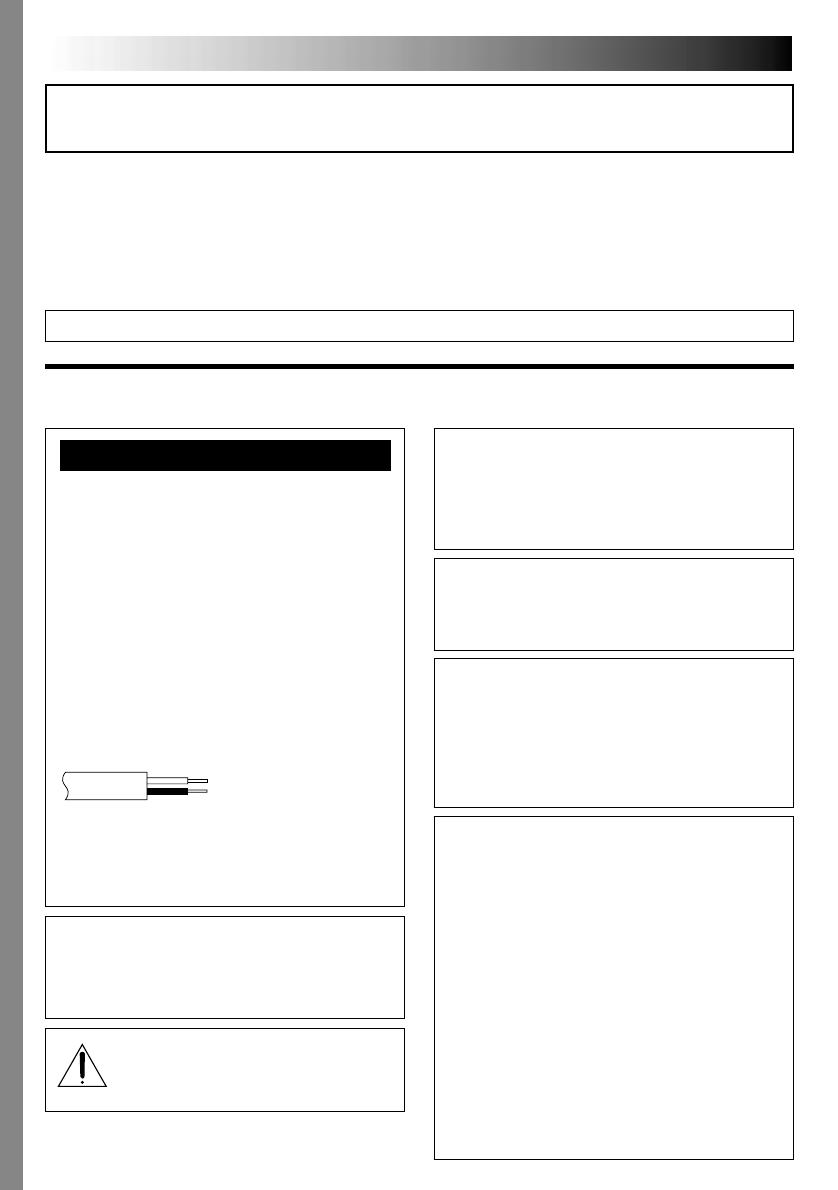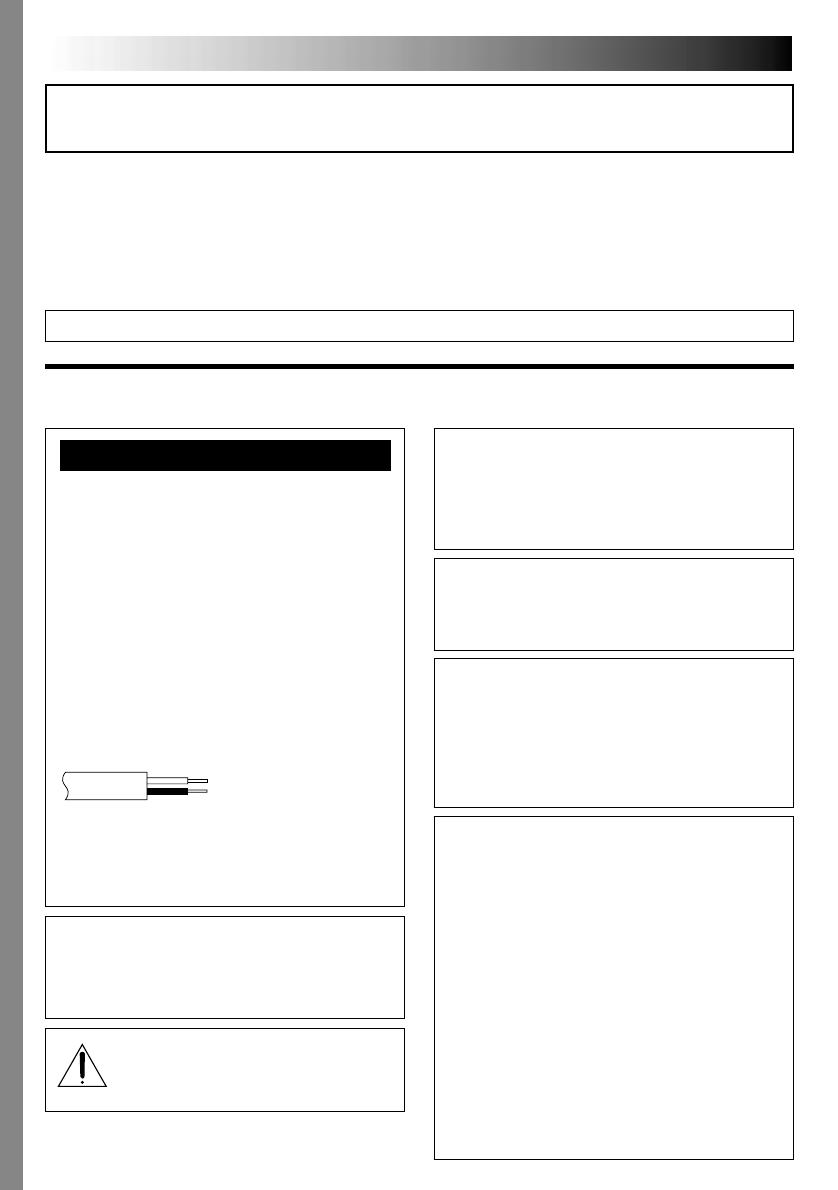
2 EN
This camcorder is designed to be used with PAL-type
colour television signals. It cannot be used for playback
with a television of a different standard. However, live
recording and LCD monitor/ viewfinder playback are
possible anywhere. Use the JVC BN-V408U/V416U/
V428U battery packs and, to recharge them, the provided
multi-voltage AC Power Adapter/Charger. (An appropriate
conversion adapter may be necessary to accommodate
different designs of AC outlets in different countries.)
Using This Instruction Manual
• All major sections and subsections are listed in the Table Of Contents on the cover page.
• Notes appear after most subsections. Be sure to read these as well.
• Basic and advanced features/operation are separated for easier reference.
It is recommended that you . . .
..... refer to the Index ( pgs. 81 – 88) and familiarize yourself with button locations, etc. before use.
..... read thoroughly the Safety Precautions. They contain extremely important information regarding the safe use of
this product.
SAFETY PRECAUTIONS
You are recommended to carefully read the cautions on pages 89 through 91 before use.
NOTES:
●
The rating plate (serial number plate) and safety caution
are on the bottom and/or the back of the main unit.
●
The rating plate (serial number plate) of the AC Power
Adapter/Charger is on its bottom.
WARNING:
TO PREVENT FIRE OR SHOCK
HAZARD, DO NOT EXPOSE THIS
UNIT TO RAIN OR MOISTURE.
Dear Customer,
Thank you for purchasing this digital video camera. Before use, please read the safety information and precautions
contained in the following pages to ensure safe use of this product.
When the equipment is installed in a cabinet or on a
shelf, make sure that it has sufficient space on all sides
to allow for ventilation (10 cm or more on both sides,
on top and at the rear).
Do not block the ventilation holes.
(If the ventilation holes are blocked by a newspaper, or
cloth etc. the heat may not be able to get out.)
No naked flame sources, such as lighted candles, should
be placed on the apparatus.
When discarding batteries, environmental problems must
be considered and the local rules or laws governing the
disposal of these batteries must be followed strictly.
The apparatus shall not be exposed to dripping or
splashing.
Do not use this equipment in a bathroom or places with
water.
Also do not place any containers filled with water or
liquids (such as cosmetics or medicines, flower vases,
potted plants, cups etc.) on top of this unit.
(If water or liquid is allowed to enter this equipment, fire
or electric shock may be caused.)
Caution: (applies to Jack Box)
To reduce the risk of fire, do not remove
cover. No user-serviceable parts inside.
Refer servicing to qualified service person.
CAUTIONS:
To prevent shock, do not open the cabinet. No user
serviceable parts inside. Refer servicing to qualified
personnel.
When you are not using the AC Power Adapter/
Charger for a long period of time, it is recommended
that you disconnect the power cord from AC outlet.
Connection to the mains supply in the United Kingdom.
DO NOT cut off the mains plug from this equipment.
If the plug fitted is not suitable for the power points in
your home or the cable is too short to reach a power
point, then obtain an appropriate safety approved
extension lead or consult your dealer.
BE SURE to replace the fuse only with an identical
approved type, as originally fitted, and to replace the
fuse cover.
If nonetheless the mains plug is cut off be sure to
remove the fuse and dispose of the plug immediately, to
avoid possible shock hazard by inadvertent connection
to the mains supply.
If this product is not supplied fitted with a mains plug
then follow the instructions given below:
DO NOT make any connection to the Larger Terminal
coded E or Green.
The wires in the mains lead are coloured in accordance
with the following code:
Blue to N (Neutral) or Black
Brown to L (Live) or Red
If these colours do not correspond with the terminal
identifications of your plug, connect as follows:
Blue wire to terminal coded N (Neutral) or coloured
black.
Brown wire to terminal coded L (Live) or coloured Red.
If in doubt — consult a competent electrician.
IMPORTANT
(for owners in the U.K.)