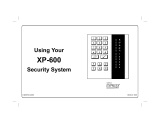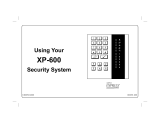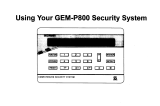Page is loading ...

1
R
OPERATING GUIDE for your
NAPCO FREEDOM F-64TPBR Bedroom
Touchpad Home Security System
© NAPCO 2006 PATENTED OI319A 9/06
Freedom F-64TPBR Touchpad
F-64TPBR_OI319A.03_USER_...
page 1
Friday, September 15, 2006 10:39
Composite

2
The NAPCO Freedom F-64TPBR bedroom
Touchpad is a “smart” interactive menu-driven
Touchpad with an integral motion sensor, inte-
gral siren, and integral speaker designed for
your NAPCO control panel. Its alphanumeric
screen not only displays the status of your sys-
tem, the speaker also provides step-by-step
instructions to guide you through all operations.
In addition, alarms can be silenced by the use of
a uniquely coded digital key called an "I-FOB".
All monitored doors must be closed and dead-
bolts must be engaged before arming the sys-
tem. Unbolted doors will display on the Touch-
pad even if the doors are closed. The Touchpad
display scrolls all significant open or faulted
zones (except PIR's) and when this scrolling
stops, the system is ready to arm. To Arm the
system, simply press either the STAY button (if
staying within the premises) or the NIGHT button
(if remaining only in the bedroom for the eve-
ning).
To disarm, simply press the DISARM / RE-
SET button--no need to enter memorized entry
codes that other systems require, thus prevent-
ing false alarms.
This booklet contains important information
about the operation of your system with this
Freedom F-64TPBR Touchpad . Read it care-
fully and keep it handy for future reference.
Check the Glossary for an explanation of terms
that may be unfamiliar to you.
You'll probably find subjects mentioned in this
booklet that do not apply to your system.
NAPCO control panels have such a wide variety
of features that few security systems, if any, will
ever need them all. Your alarm professional has
chosen appropriate features for your particular
needs.
Regardless of how your system has been
configured, rest assured that it has been care-
fully designed and engineered to the highest
industry standards. To assure optimum safety
and security, familiarize yourself with this equip-
ment. Periodically check its condition and state
of readiness by testing it at least once a week in
both the ac/battery and battery-only modes (ask
your alarm professional how to make these
tests).
INTRODUCTION
1 Test your sounding device and backup battery
(Perform these tests only on weekends or at a time designated by your
alarm company)
1. While disarmed, press MENU.
2. Press MENU until ACTIVATE SIREN TEST appears in the display.
3. Press YES to execute the test. The alarm will sound for about two
seconds.
• If the alarm does not sound, call for service.
• If the battery is low, LOW BATTERY E02-00 SERVICE will appear
in the display indicating a low battery condition. Allow 24 hours for
the battery to recharge. If the trouble continues, call for service.
2 Test your central station communicator
(Activate Dialer Test programmed? YES NO)
1. Notify your Central Station of the impending test.
2. While disarmed, insert your I-FOB into the Touchpad. Press MENU.
3. Press MENU until ACTIVATE DIALER TEST appears in the display.
4. Press YES to send a test code to the central station.
• If the test is not successful, COMM FAIL E03-00 SERVICE will dis-
play, indicating a communication failure. Call for service.
Note: Any subsequent successful transmission will clear a Failure to
Communicate system trouble.
IMPORTANT - TEST YOUR SYSTEM WEEKLY
From a Disarmed State
F-64TPBR_OI319A.03_USER_...
page 2
Friday, September 15, 2006 10:39
Composite

3
TABLE OF CONTENTS
TABLE OF CONTENTS
INTRODUCTION ................................................................2
TESTING THE SYSTEM .................................................... 2
F-64TPBR TOUCHPAD CONTROLS AND INDICATORS ..4
ARMING STAY: PROTECTING YOURSELF AT HOME.... 6
NIGHT MODE: ARMING AT NIGHT .................................. 7
ARMING STAY FROM NIGHT MODE ................................8
BYPASSING FAULTED ZONES......................................... 9
EMERGENCY BUTTONS................................................. 10
DISARMING THE SYSTEM..............................................11
SILENCING AN ALARM ...................................................12
FIRE PROTECTION .........................................................13
TOUCHPAD MENU MODE .........................................15-18
USER PROGRAM MODE............................................19-21
SYSTEM TROUBLE ERROR CODES.........................22-26
USER I-FOB LIST.............................................................27
FCC PART 68 STATEMENT ........................................... 28
LIMITATIONS OF THIS ALARM SYSTEM .......................29
NAPCO LIMITED WARRANTY.........................................31
FCC PART 15 STATEMENT ............................................ 33
ALARM TIME OUT: _________ Minutes
FOR SERVICE, CALL: _____________________
TO CANCEL AN
ALARM REPORT, CALL: ____________________
IF THE ALARM IS SOUNDING:
To silence an alarm, insert
your I-FOB key into the
slot on the F-64TPBR
Touchpad and remove
when alarm has silenced.
Proceed with caution!
(See pages 11 & 12).
R
F-64TPBR_OI319A.03_USER_...
page 3
Friday, September 15, 2006 10:39
Composite

4
F-64TPBR TOUCHPAD CONTROLS & INDICATORS
1
4
5
6
7
8
9
13
14
20
15
17
18
19
21
22
10
11
12
16
4
2
3
F-64TPBR_OI319A.03_USER_...
page 4
Friday, September 15, 2006 10:39
Composite

5
F-64TPBR TOUCHPAD CONTROLS & INDICATORS
LCD Window – 32 character LCD displays
system status messages, zone
descriptions, system troubles, etc.
STATUS Light. Lights (green) to indicate
that the system is ready for arming. If a
zone is not secured, the light will be off
and the zone will display in the window.
If a zone has been bypassed, the
STATUS light will blink while armed.
ARMED Light. Lights (red) to indicate that
the system is armed. If an alarm has
occurred, the ARMED LED will be
flashing.
Alarm Speaker – Will sound a LOUD
steady sweep tone when intrusion is
detected or a distinct pulsating tone for a
fire alarm condition. Also chirps to
indicate armed AWAY, and provides for
audible voice prompts.
STAY Button – Press once to initiate the
arm Stay sequence. Stay Mode
bypasses all interior zones
simultaneously to allow free movement
within the premises.
Hold down for 2
seconds if all zones secure to eliminate
60-second pre-arm delay.
NIGHT Button – Press to arm system in
NIGHT mode when going to sleep.
System will be fully armed with all
perimeter and interior devices activated
except for the F-64TPBR Touchpad PIR.
BYPASS Button – Press to bypass zones.
(1) Deactivates selected zones from the
system. (2) Unbypasses a bypassed
zone
MENU Button – Press to enter Function
Mode, in which available system
functions are displayed in the LCD
Window. The desired function is then
selected by pressing the YES button.
Press RESET to exit.
DISARM
/ RESET Button – Press to
silence Fire alarms, troubles and exits
Function Mode (see MENU Button).
YES Button – Press to select the desired
function in Function Mode (see MENU
Button, above).
NO Button – Press to answer no to
Function Mode questions and proceed to
the next question (see MENU Button,
above).
ENTER Button – Press to accept
displayed value and to move cursor to
next position.
Integral PIR – Used to detect intruders and
your presence near the Touchpad during
arming and disarming. Do not block.
FIRE Button – Press and hold down for
2 seconds to alert the Central Station of
a fire emergency.
+ AUX Button – Press and hold down for
2 seconds to alert the Central Station of
a auxiliary emergency.
Police Button – Press and hold down
for 2 seconds to alert the Central Station
of a police emergency.
I-FOB – The I-FOB is a uniquely coded
digital key. Insert the I-FOB into its
keyhole to disarm the system and
silence the siren in case of an alarm.
Slide Plate – Lift to view brief descriptions
of Touchpad buttons and procedures.
Bypass Icon – Appears as a reminder that
zones have been bypassed (by pressing
the BYPASS button). If it is necessary to
bypass any inoperative zones, it is
important to have the zones repaired as
soon as possible.
Fire Icon – Steady indicates a fire alarm
condition. Flashing indicates fire alarm
sounding.
Fire TBL Icon – Indicates a problem on a
fire zone is detected.
System TBL Icon – Indicates a trouble
condition exists on the system. Press
SILENCE to silence sounder and display
the trouble.
1
20
2
3
4
5
6
7
8
9
10
11
12
13
14
16
15
17
18
19
21
22
F-64TPBR_OI319A.03_USER_...
page 5
Friday, September 15, 2006 10:39
Composite

6
ARMING STAY: PROTECTING YOURSELF AT HOME
Arming in the Stay mode allows you to remain home with the perimeter protection active but with the interior protection off,
so that you may move freely within the premises.
1
Check the Touchpad indicators. The green STATUS light must be ON-STEADY, and the LCD display will read
"SYSTEM READY", indicating that the system is ready to arm.
• If the green STATUS light is off and zones are scrolling in the display, a perimeter zone is faulted or a monitored
deadbolt is unlocked. Check the open zones listed and close the door, window, or lock the deadbolts as needed.
If you cannot immediately secure the zones or lock the deadbolts, they may be bypassed (see page 9).
2
Press the STAY button.
The Touchpad will voice prompt the correct action.
• If you change your mind after pressing AWAY, press RESET to clear arming.
3
The red ARMED light will light steady and the LCD display will read "ARMED STAY", indicating the system is armed
in the Stay mode.
To Arm in Night Mode from Stay Mode:
If already armed in Stay mode, the LCD display will read "ARMED STAY". If the F-64TPBR Touchpad is located in
the bedroom--and you are certain you will only be staying within this bedroom--you can arm in Night mode.
Arming in the Night mode allows you to remain home with all perimeter AND interior protection active--except for
the F-64TPBR Touchpad PIR--allowing you to move about the protected bedroom freely.
To arm in Night mode from Stay mode, simply press the NIGHT button. The green STATUS light will turn on
momentarily, the LCD display will read "ARMED NIGHT" and the red ARMED light will then light steady. See page
7 for more information regarding Night mode.
SYSTEM READY
STAY
ARMED
"System armed Stay"
F-64TPBR_OI319A.03_USER_...
page 6
Friday, September 15, 2006 10:39
Composite

7
Arming in Night mode allows you to remain home with all perimeter AND interior protection active--except for the
F-64TPBR Touchpad PIR. If the F-64TPBR Touchpad is located in the bedroom, you may move about the bedroom freely.
1
Check the Touchpad indicators. The green STATUS light must be ON-STEADY, and the LCD dis-
play will read "SYSTEM READY", indicating that the system is ready to arm.
• If the green STATUS light is off and zones are scrolling in the display, a perimeter zone is faulted or a moni-
tored deadbolt is unlocked. Check the open zones listed and close the door, window, or lock the deadbolts
as needed. If you cannot immediately secure the zones or lock the deadbolts, they may be bypassed (see
page 9).
2
Press the NIGHT button.
The Touchpad will voice prompt the correct action.
•
If you change your mind after pressing NIGHT, press RESET to clear arming.
The red ARMED light will light steady and the LCD display will read "ARMED NIGHT", indicating the system is
armed in the Night mode.
To Arm in Night Mode from Stay Mode:
(See page 6 for arming in the Stay mode). When already armed in Stay mode, you can arm in Night
mode from Stay mode by simply pressing the NIGHT button. The green STATUS light will turn on
momentarily, the LCD display will read "ARMED NIGHT" and the red ARMED light will light steady.
NIGHT MODE: ARMING AT NIGHT
SYSTEM READY
"System arming Night
mode"
ARMED
F-64TPBR_OI319A.03_USER_...
page 7
Friday, September 15, 2006 10:39
Composite

8
ARMING STAY FROM NIGHT MODE
When already armed in Night mode (see page 7), you can arm in Stay mode from Night mode by simply pressing the
STAY button. As described on page 6, arming in the Stay mode allows you to remain home with the perimeter protection
active but with the interior protection off, so that you may move freely within the bedroom and the rest of the premises.
1
When armed in Night mode, the red ARMED light is on steady and the LCD display reads "ARMED NIGHT".
2
Press the STAY button.
The Touchpad will voice prompt the correct action.
3
The red ARMED light will turn off momentarily then light steady and the LCD display will read "ARMED STAY", indi-
cating the system is armed in the Stay mode.
ARMED NIGHT
STAY
ARMED
"System armed Stay"
F-64TPBR_OI319A.03_USER_...
page 8
Friday, September 15, 2006 10:39
Composite

9
BYPASSING FAULTED ZONES
If you are trying to arm with a faulted zone or zones, the LCD display will clearly indicate which zone(s) are faulted. If you
cannot repair the zone(s), they may be temporarily removed from the system, or bypassed, using the following procedure:
1
Press the BYPASS button. The LCD window will
read "DISPLAY ZN DIRECTORY Y/N".
2
Press YES. The Zone Directory will display, starting with zone 1. Press YES to scroll up and press
NO to scroll down through the list of zones. When the zone you wish to bypass appears on the LCD win-
dow, press BYPASS and the Bypass icon will appear for each bypassed zone listed.
3
With the selected perimeter zone now bypassed, you can now proceed with either arming Stay or
Night, as desired. Press RESET, allowing the LCD window to read "SYSTEM READY". Then press
STAY or NIGHT.
WARNING: When bypassing a monitored door, be aware that the bypassed door is temporarily removed from the system
and will not send a disarm signal to the Touchpad when unlocked, and false alarms may result. Therefore, an I-FOB MUST
be used to disarm when entering through a bypassed monitored door.
BYPASS
"Display Zone Directory?"
Press YES to select or
MENU to skip"
YES
F-64TPBR_OI319A.03_USER_...
page 9
Friday, September 15, 2006 10:39
Composite

10
EMERGENCY BUTTONS
Emergency Buttons (Only available if programmed).
Fire Emergency Hold down the Fire button to alert the central station of a fire
emergency. *
(Fire Emergency programmed? YES NO)
Auxiliary Emergency Hold down this button to alert the central station of an auxiliary
emergency. *
(Auxiliary Emergency programmed? YES NO)
Auxiliary Emergency: _______________________________________
Police Emergency Hold down the Police Emergency button to alert the central station of
a police emergency. *
(Police Emergency programmed? YES NO)
The Emergency Buttons, if programmed, are always active, whether the system is armed or disarmed. The Emergency
Button must be Held Down for 2 seconds to activate the emergency alarm and transmit the signals to central station.
F-64TPBR_OI319A.03_USER_...
page 10
Friday, September 15, 2006 10:39
Composite

11
DISARMING THE SYSTEM
Disarming when home (when Armed Night or Stay):
To disarm the system. press the DISARM / RESET button on the F-64TPBR Touchpad.
• This function is available only when armed in the Night mode or Stay mode.
• NOTE: If the system is armed in the Away mode (interior fully protected), pressing the DISARM / RE-
SET button will not only fail to disarm the system, but pressing ANY button when armed Away will
instantly generate an alarm.
The system may also be disarmed at any time with the I-FOB.
To disarm the system, insert your I-FOB key into the I-FOB slot on the F-64TP Touchpad or F-64TPBR
Touchpad and remove when the system is disarmed.
F-64TPBR_OI319A.03_USER_...
page 11
Friday, September 15, 2006 10:39
Composite

12
If an alarm occurs while you are at home:
The Touchpad siren will sound and the red ARMED light will flash. The LCD display will read
"ALARM". Proceed with caution! If you suspect that an intruder may still be in the premises, leave
immediately and call authorities from a neighbor's telephone.
To silence the alarm, insert your I-FOB key into the I-FOB slot on the face of the Touchpad and re-
move when alarm has silenced.
The LCD window will continue to display the names of the zone(s) on which the alarm occurred. De-
termine which zone caused the alarm and then press DISARM
/ RESET to clear the alarm memory.
If an alarm occurs while you are away:
When you unlock the deadbolt to enter, the Touchpad sounder will activate and the red ARMED light
will be flashing to warn you that an alarm had occurred while you were away.
Proceed with caution! If you suspect that an intruder may still be on the premises, leave
immediately and call authorities from a neighbor's phone.
To disarm the system, you must insert your I-FOB key into the I-FOB slot on the Touchpad. If the
system is not disarmed in 30 seconds, the alarm will sound.
The LCD window will continue to display the names of the zone(s) on which the alarm occurred. De-
termine which zone caused the alarm and then press DISARM
/ RESET to clear the alarm memory.
SILENCING AN ALARM
ARMED
ALARM
F-64TPBR_OI319A.03_USER_...
page 12
Friday, September 15, 2006 10:39
Composite

13
If a fire is detected, the siren will sound a distinct pulsating tone and the LCD window will flash
the word FIRE. If a Fire Alarm does occur:
1
If a fire is in progress, evacuate the premises immediately! Call the Fire Department from an outside phone.
2
If there is no evidence of a fire, press DISARM / RESET OR insert your I-FOB key into the Touch-
pad.**
The siren will silence, and the word FIRE in the Touchpad LCD window will stop flashing.
3
Determine which device went into alarm. If you are protected by smoke detectors, the light on
the active detector will be lit. Once it is determined which smoke detector is in alarm, press DIS-
ARM
/ RESET to reset the smoke detector.
4
If the Fire Zone has reset properly, the words SYSTEM READY should appear in approximately
30 seconds. If the words SYSTEM READY do not appear, press DISARM / RESET again in a
few minutes. If the words SYSTEM READY still do not appear, call for service.
Fire-Zone Trouble
The system is constantly monitoring the Fire Zone to insure the connections to the protective
devices are in good working order.
• If a problem on a Fire Zone is detected, a System Trouble will display. The sounder will
activate and LCD window will display the name of the zone in trouble.
Press the DISARM / RESET button to silence the sounder. Call for service immediately.
*Consult your installer to determine if your system includes fire protection.
**Check if only I-FOB can silence fire alarm: YES NO
FIRE PROTECTION*
FIRE
SYSTEM READY
F-64TPBR_OI319A.03_USER_...
page 13
Friday, September 15, 2006 10:39
Composite

14
FIRE PROTECTION
Preparing a Fire Escape Plan
Even with the most advanced
fire alarm system, adequate
protection requires an escape plan.
To prepare your plan, draw floor
plans of your building. Show two
exits - a front or back door and a
window from each room. (Make
sure the window works. You may
need a special fire-escape ladder if
the window is high up). Write down
your outside meeting place.
Family Rehearsal
Rehearse each of the following
activities:
1. Everyone in his room with the
doors closed.
2. One person sounds the alarm.
3. Each person tests his door.
4. Pretend the door is hot and use
the alternate escape exit.
5. Everyone meets outdoors at
the assigned location.
Important! - Read Carefully
Discuss these escape procedures
with all those who use the building:
1. In a residence, sleep with the
bedroom door closed. A closed
door will hold back deadly smoke
while you escape.
2. When the fire alarm signals,
escape quickly. Do not stop to
pack.
3. Test the door. If it is hot, use
your alternate route through the
window. If the door is cool, brace
your shoulder against it and open
it cautiously. Be ready to slam
the door if smoke or heat rushes
in. Crawl through smoke, holding
your breath. Close the doors
again on leaving to help prevent
the fire from spreading.
4. Go to your specific outdoor
meeting place so you can see
that everyone is safe.
5. Assign someone to make sure
nobody returns to the burning
building.
6. Call the Fire Department from a
neighbor's telephone.
Would You Like More Fire Safety Information?
For more information on home fire detection, burn safety, and home fire safety, write to the National Fire Protection
Association, Public Affairs Dept. 05A, Batterymarch Plaza, Quincy, MA 02269.
F-64TPBR_OI319A.03_USER_...
page 14
Friday, September 15, 2006 10:39
Composite

15
TOUCHPAD MENU MODE
The Touchpad can provide access to a wide assortment of utility functions, each displayed on the Touchpad LCD window in a
prompting “YES/NO” format.
1 To enter Touchpad Menu Mode, press MENU.
2 To skip a function, press NO.
3 To select and execute a function, answer YES.
• Press RESET to return to normal Touchpad operation. The Touchpad will automatically return to its normal operating mode if
no activity is detected for longer than one minute.
• When the last function in the menu appears, press MENU again to repeat the menu.
Note: All functions in the menu appear if the Master I-FOB is inserted into the Touchpad before pressing MENU; if a User I-FOB is
inserted or if an I-FOB is NOT inserted, only a limited number of functions will be displayed. Limited functions are noted below.
ENTER BYPASS MENU - The Bypass Menu provides a list of items to bypass. The
first Menu item is "BYPASS ALL OPEN ZONES" allows you to bypass all open
perimeter zones (excluding the primary exit/entry door). The Bypass icon will ap-
pear for each bypassed zone listed. The next Bypass Menu selection "DISPLAY
ZN BYPASSED " appears only if zones are bypassed and allows you to display
those bypassed zones. The next Bypass Menu selection "DISPLAY ZN DIREC-
TORY" allows you to display a listing of all zones in the Area. Press YES and NO
to scroll through each of these lists.
ACTIVATE CHIME - The Chime Mode will sound a tone at the Touchpad when the
programmed zone is faulted while disarmed. To deactivate the Chime Mode, re-
enter Touchpad Menu Mode and when “DEACTIVATE CHIME“ is displayed, press
YES. Note: The Chime Mode is disabled while armed. Chime is disabled for Pro-
tected zones while armed, Never Armed zones (such as a driveway sensor) will
ENTER BYPASS
MENU Y/N
ACTIVATE
CHIME Y/N
F-64TPBR_OI319A.03_USER_...
page 15
Friday, September 15, 2006 10:39
Composite

16
continue to chime when system is armed.
CHANGE KEYPAD BEEP VOLUME - When the Touchpad buttons are pressed or
when an entry warning activates, the Touchpad beeper sounds. This function allows
the Touchpad beeper volume to be adjusted. Press YES to increase, press NO to
decrease. Selections are HIGH, MED-HIGH, MED, LOW and OFF.
CHANGE VOICE VOLUME - All Touchpad functions are displayed in the LCD window
and are accompanied by a voice prompt. This function allows the Touchpad voice
prompt volume to be adjusted. Press YES to increase, press NO to decrease. Se-
lections are HIGH, MED-HIGH, MED, LOW and OFF.
ACTIVATE SIREN TEST - Activates the alarm (while disarmed) for about 2 seconds
and performs a battery test. If the alarm does not sound, call for service. Note: If
the battery is low, a “LOW BATTERY E02-00 SERVICE” will appear in the display
indicating a low battery condition. First allow 24 hours for the battery to recharge. If
the trouble continues, call for service.
DISPLAY FIRE ALARM - Displays alarms that have occurred on the Fire Zone(s).
Press the YES and NO buttons to scroll zones. Note: This selection only appears
with a Master I-FOB inserted in the Touchpad.
DISPLAY FIRE TROUBLE - Displays trouble conditions that have been detected on the
Fire Zone(s). Press the YES and NO buttons to scroll zones. Note: This selection
only appears with a Master I-FOB inserted in the Touchpad.
TOUCHPAD MENU MODE
ACTIVATE
SIREN TEST Y/N
DISPLAY
FIRE ALARM Y/N
DISPLAY
FIRE TROUBLE Y/N
CHANGE KEYPAD
BEEP VOLUME Y/N
CHANGE VOICE
VOLUME Y/N
F-64TPBR_OI319A.03_USER_...
page 16
Friday, September 15, 2006 10:39
Composite

17
ACTIVATE FAULT FIND - Activates a multiple diagnostic test report. For installer's use
only. If accidentally enabled, press RESET to exit. Note: This selection only appears
with a Master I-FOB inserted in the Touchpad.
RESET SYSTEM TBL - System troubles display and sound at the Touchpad. Correct-
ing the trouble will clear most indications, however the following error codes will require
manual reset: E13; E19; E20 and E22. (See SYSTEM TROUBLE ERROR CODES for
a description of error codes). Note: This selection only appears with a Master I-FOB
inserted in the Touchpad.
ACTIVATE DIALER TEST – Allows a central station communication test to be initiated,
transmitting a Test Timer signal. For installer's use only. If accidentally enabled,
press RESET to exit. Note: This selection only appears with a Master I-FOB inserted
in the Touchpad.
ENTER LOG MENU – The Log Menu provides a list of logged events. DISPLAY
ALARM LOG displays the most recent alarm events. DISPLAY TOTAL LOG dis-
plays the most recent events of all types. DISPLAY FIRE LOG displays the most re-
cent fire events. DISPLAY OP/CL LOG displays the most recent openings and clos-
ings and DISPLAY SYSTEM LOG displays the most recent system events. Note:
This selection only appears with a Master I-FOB inserted in the Touchpad.
ACTIVATE PROGRAM - Activates the User Program Mode. See page 19 for more infor-
mation. Note: This feature is disabled while armed. Note: This selection only ap-
pears with a Master I-FOB inserted in the Touchpad.
TOUCHPAD MENU MODE
ACTIVATE
FAULT FIND Y/N
RESET
SYSTEM TBL Y/N
ACTIVATE
DIALER TEST Y/N
ENTER LOG
MENU Y/N
ACTIVATE
PROGRAM Y/N
F-64TPBR_OI319A.03_USER_...
page 17
Friday, September 15, 2006 10:39
Composite

18
ACTIVATE DOWNLOAD - For installer's use only. If accidentally enabled, press RESET
to exit. Note: This feature is disabled while armed. Note: This selection only ap-
pears with a Master I-FOB inserted in the Touchpad.
ACTIVATE LOST KEY MODE - In the event that the keys to your deadbolt are lost or
stolen, the system may still be used by arming in the Lost Key Mode. In Lost Key
Mode, the system may be armed as usual, however unlocking the deadbolt will not
disarm the system. The system may only be disarmed with the I-FOB digital key.
When Lost Key Mode is active and you wish to deactivate, this menu item changes to
DEACTIVATE LOST KEY MODE. NOTE: If your deadbolt key is lost, it is impor-
tant that you have your locksmith re-key the deadbolt, or have the deadbolt re-
placed as soon as possible. In addition, we strongly recommend keeping your I-
FOB on a different key ring as your deadbolt key. Note: This selection only ap-
pears with a Master I-FOB inserted in the Touchpad.
ACTIVATE PIR TEST - Allows a passive infrared / motion detector test to be initiated
within the system. For installer's use only. If accidentally enabled, press RESET to
exit. Note: This selection only appears with a Master I-FOB inserted in the Touch-
pad.
TOUCHPAD MENU MODE
ACTIVATE
DOWNLOAD Y/N
ACTIVATE
LOST KEY MODE Y/N
ACTIVATE
PIR TEST Y/N
F-64TPBR_OI319A.03_USER_...
page 18
Friday, September 15, 2006 10:39
Composite

19
USER PROGRAM MODE
User Program Mode
Your Installer has programmed into your system a uniquely coded digital Master I-FOB that can be used to not only disarm the system and
silence the siren, but also allows access to the User Program Mode. User Program Mode allows you to program various options, such as
adding other User Codes, setting the system Time and Date, enrolling new I-FOB's, etc. The following explains how you can enter User
Program Mode and to program these additional options:
Enter the User Program Mode
1. Insert your Master I-FOB into the Touchpad. Press MENU to enter the Touchpad
Menu Mode, then remove the I-FOB from the Touchpad.
2. Press MENU until “ACTIVATE PROGRAM Y/N” is displayed, then press YES. “CHANGE
DATE” will display indicating that the system is ready to update the first option, the cur-
rent date. Press YES to change the date.
Enter Date
1. With “ENTER DATE (MM/DD/YY)” displayed in the LCD window, of the two digits repre-
senting the month, the cursor is located under the left digit. Press the YES or NO but-
tons to increment (or decrement) this left digit as needed. Press ENTER move the
cursor to the right.
2. To edit the date, press the YES or NO buttons to increment (or decrement) the digits as
needed. Press ENTER move the cursor to the right, then repeat this process for the
year. When finished, press MENU to save, and the next option, "CHANGE TIME" will
display. Press YES to change the time.
Enter Time
1. With “ENTER TIME (HH:MM)” displayed in the LCD window, of the two digits represent-
ing the hour, the cursor is located under the left digit. Press the YES or NO buttons to
increment (or decrement) the hour digits as needed. Press ENTER to move the cursor
ENTER DATE (00/00/00)
ACTIVATE PROGRAM Y/N
ENTER TIME (00:00)
F-64TPBR_OI319A.03_USER_...
page 19
Friday, September 15, 2006 10:39
Composite

20
to the right.
2. Repeat this process to increment (or decrement) the minute as needed. Press EN-
TER move the cursor to the right and press the YES or NO buttons to toggle between
"A" and "P" (for AM and PM). When finished, press MENU to save and proceed to
the next option, "ENROLL MASTER I-FOB Y/N".
Create Master I-FOB
The I-FOB is a uniquely coded digital key that performs the following functions when
inserted into the Touchpad I-FOB slot:
• Disarm an armed system
• Silence an active alarm
• Reset a fire alarm
The Master I-FOB supplied with your system also allows access to additional features
within the Touchpad Menu Mode (see page 15), including access to this User Program
Mode. Note: Only one Master I-FOB can exist within the system. Because the Master I-
FOB must be used to enter this User Program Mode menu, this option "Create Master I-
FOB" is included in case your existing Master I-FOB--although still working--is perhaps
physically damaged in some way and you wish to physically replace it with a new I-FOB
(contact your security professional and order part F-IFOB). If you press YES to this selec-
tion, the Touchpad will prompt you to insert a new I-FOB, thus replacing the existing Mas-
ter I-FOB. (In theory, you can insert the existing Master I-FOB, but this redundant opera-
tion will only overwrite the existing valid Master I-FOB code, thus "re-creating" a Master I-
FOB). Note: The Master I-FOB allows access to all system security features and thus
should be kept in a secure location.
Create User I-FOB
In addition to allowing the disarming of the system and silencing the siren, User I-FOB's
allow limited access to system features. You can add up to 5 additional "User" I-FOB's
USER PROGRAM MODE
CREATE MASTER I-FOB Y/N
CREATE USER I-FOB Y/N
F-64TPBR_OI319A.03_USER_...
page 20
Friday, September 15, 2006 10:39
Composite
/