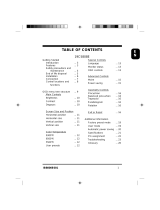Page is loading ...


Table of Contents
14B2320W
Other language versions
GETTING STARTED
INTRODUCTION . . . . . . . . . . . . . . . . . . . . . . . . . . . . . . . . . . . . 2
S
AFETY. . . . . . . . . . . . . . . . . . . . . . . . . . . . . . . . . . . . . . . . . 2
D
ESCRIPTION OF CONTROLS . . . . . . . . . . . . . . . . . . . . . . . . . . . . 3
S
ETTING UP GUIDE . . . . . . . . . . . . . . . . . . . . . . . . . . . . . Foldout
HOW TO USE THE ON SCREEN CONTROLS
Contrast . . . . . . . . . . . . . . . . . . . . . . . . . . . . . . . . . . . . . . . 4
Brightness . . . . . . . . . . . . . . . . . . . . . . . . . . . . . . . . . . . . . 4
Horizontal Position . . . . . . . . . . . . . . . . . . . . . . . . . . . . . . . 4
Horizontal Size . . . . . . . . . . . . . . . . . . . . . . . . . . . . . . . . . . 4
Vertical Position . . . . . . . . . . . . . . . . . . . . . . . . . . . . . . . . . 5
Vertical Size . . . . . . . . . . . . . . . . . . . . . . . . . . . . . . . . . . . . 5
Trapezoid . . . . . . . . . . . . . . . . . . . . . . . . . . . . . . . . . . . . . . 5
Pincushion . . . . . . . . . . . . . . . . . . . . . . . . . . . . . . . . . . . . . 6
Reset . . . . . . . . . . . . . . . . . . . . . . . . . . . . . . . . . . . . . . . . . 6
ADDITIONAL INFORMATION
POWER SAVING FEATURE . . . . . . . . . . . . . . . . . . . . . . . . . . . . . . 7
G
LOSSARY . . . . . . . . . . . . . . . . . . . . . . . . . . . . . . . . . . . . . . . 7
P
IN ASSIGNMENT. . . . . . . . . . . . . . . . . . . . . . . . . . . . . . . . . . . 8
S
PECIFICATIONS. . . . . . . . . . . . . . . . . . . . . . . . . . . . . . . . . . . . 8
I
NDEX . . . . . . . . . . . . . . . . . . . . . . . . . . . . . . . . . . . . . . . . . . 8
T
ROUBLESHOOTING. . . . . . . . . . . . . . . . . . . . . . . . . . . . . . . . . . 9
W
ARRANTY (APPENDIX) . . . . . . . . . . . . . . . . . . . . . . . . . . . . . . 20
FRENCH (FRANCAIS). . . . . . . . . . . . . . . . . . . . . . . . . . . . . 11
appendix
ENGLISH Information for Users in the U.S. . . . . . . . . . . . . . . . . . . . . . . . . . . A1
FCC D
ECLARATION . . . . . . . . . . . . . . . . . . . . . . . . . . . . . . . . . . . . . . A2
D
EUTSCH Hinweis / GS /ACHTUNG. . . . . . . . . . . . . . . . . . . . . . . . . . . . . . . . . A3
F
RANCAIS FCC DECLARATION . . . . . . . . . . . . . . . . . . . . . . . . . . . . . . . . . . . . . . A4
D
ANSK ADVARSEL . . . . . . . . . . . . . . . . . . . . . . . . . . . . . . . . . . . . . . . . . . A5
N
ORSK ADVARSEL . . . . . . . . . . . . . . . . . . . . . . . . . . . . . . . . . . . . . . . . . . A5
S
VENSKA VARNING . . . . . . . . . . . . . . . . . . . . . . . . . . . . . . . . . . . . . . . . . . . . A5
S
UOMI VAROITUS . . . . . . . . . . . . . . . . . . . . . . . . . . . . . . . . . . . . . . . . . . . A5
BECAUSE OF CONTINUOUS PRODUCT IMPROVEMENTS,
THE INFORMATION MENTIONED IN THIS DOCUMENT IS SUBJECT TO CHANGE WITHOUT NOTICE.
1

2
Introduction and Safety
Safety precautions and maintenance
• Unplug the monitor, if you are not going to use it for an
extended period of time.
• Unplug the monitor, if you need to clean it with a slightly
damp cloth.Wiping the screen with a dry cloth is okay when
the power is disconnected. However, never use alcohol or
ammonia-based liquids.
• Consult a service technician if the monitor does not operate
normally when following the instructions in this manual.
• The back cover should be removed only by qualified service
personnel.
• Keep the monitor out of direct sunlight and away from stoves
or any other heat source.
• The top of the monitor is not a shelf. Remove any object that
could fall into the vents or prevent proper cooling of the
monitor’s electronics.
• Keep the monitor dry. To avoid electric shock, do not expose
it to rain or excessive moisture.
• Keep the monitor away from magnetic objects, such as
speakers, electric motors, transformers, etc.
• When positioning the monitor, make sure the power plug and
outlet are easily accessible.
End-of-life disposal
Your new monitor contains materials that can be recycled and
reused. Specialized companies can recycle your product to
increase the amount of reusable materials and to minimize the
amount to be disposed of.
Please find out about the local regulations on how to dispose
of your old monitor.
ENERGY STAR is a U.S. registered mark.
IBM, IBM PC, and Power PC are registered trademarks of International Business Machines Corporation.
Apple, Macintosh, Quadra, Performa, and Centris are registered trademarks of Apple Computer, Inc.
Contact us at our web site: http://www.monitors.be.philips.com
Introduction
The Philips 104B color monitor displays sharp and brilliant
images of text and graphics with a maximum resolution of
1024x768 pixels. It is optimal for Windows, spread sheets and
any other application.
The monitor automatically scans horizontal frequencies from
30KHz to 54KHz, and vertical frequencies from 50Hz to 120Hz.
With microprocessor-based digital-controlled circuitry, the
monitor can automatically adjust itself to the video card’s
scanning frequency and can display an image with the precise
parameters you desire.
Features
• Global Styling demonstrates a soft & smart image.
• Digital Control feature provides user-friendliness and ease-
of-use when operating the monitor.
• Anti-Glare and Anti-Static screen coating eliminates any
adverse effects caused by the screen surface, such as
reflection of the room lights, and dust attraction.
• 85Hz refresh rate: The maximum display resolution is 1024 x
768 pixels non-interlaced mode. The recommended optimum
resolution is up to 800 x 600 pixels non-interlaced by
maximum 85Hz refresh rate.
• Green Design including automatic power saving function
(NUTEK) and low emission MPRII compliance shows our
commitment in environmental care.
• DDC1 / DDC2B allows communication between the monitor
and PC system for optimal video configuration.
NOTE: Your monitor operates according to the VESA-standard DDC
level 1 / 2B. Only computers that support the same guidelines and
operate at an equal or higher level can use this feature. If your
computer does not support the relevant guidelines, you can still use
your monitor and computer. However, you may need to manually
specify the appropriate resolution in the computer.
As an ENERGY STAR
®
Partner, PHILIPS has
determined that this product
meets the ENERGY STAR
®
guidelines for energy
efficiency.

3
Description of Controls
Pedestal –
you can tilt and swivel the monitor to
the most comfortable viewing angle.
To best use your monitor, always
place it at eye level.
90
0
90
0
5
0
15
0
Power Plug – Plug the
power cord in here.
See foldout for details.
Power Plug – Plug the
power cord in here.
See foldout for details.
Video In jack – One end of the cable is
already connected here.
The other end connects to the computer.
See foldout for details.
“ ”or“ ”(Decrease or Increase)
Press “ ”or“ ” to adjust the selected function.
“ ”+“ ” Shift key
_
Used to select the level of the
control functions.
Shift with LED off
_
Control is on
first level
Shift with LED on
_
Control is on
second level
Brightness Knob
_
Adjust the screen’s brightness.
Contrast Knob
_
Adjust the screen’s contrast.
Power Knob
_
Turns the electricity On and Off.
LED
_
Light Emitting Diode
Turns green when the monitor is on
and at full power.
Function Knob
_
Adjust the picture or image.

4
How to Use the Controls
Contr
Contr
ast
ast
Brightnes
Brightnes
s
s
To adjust your screen’s contrast.Contrast is the difference
between the light and dark areas on the screen. A full contrast
level is recommended.
To adjust your screen’s brightness. Brightness is the overall
intensity of the light coming from the screen.
Turn the
contrast
knob (at the
lower right-
hand corner
of the
monitor) to
adjust the
contrast.
Turn the
Brightness
knob (at the
lower right-
hand corner of
the monitor) to
adjust the
brightness.
Horizont
Horizont
al
al
Position
Position
HORIZONTAL POSITION shifts the image on your screen either to
the left or right. Use this feature if your image does not
appear centered.
Horizont
Horizont
al
al
Size
Size
HORIZONTAL SIZE expands or contracts the image on your screen,
pushing it out toward the left and right sides or pulling it in
toward the center.
1
1
Press the “ ”
Horizontal Position key pad
button.
2
2
Press the“ ”or“ ”
button to adjust Horizontal
Position.
1
1
Press the “ ”
Horizontal Size key pad
button.
2
2
Press the“ ”or“ ”
button to adjust Horizontal
Size.

5
Description of Controls
V
V
er
er
tic
tic
al
al
Position
Position
VERTICAL POSITION shifts the image on your screen either to
the up or down. Use this feature if your image does not
appear centered.
V
V
er
er
tic
tic
al
al
Size
Size
VERTICAL SIZE expands or contracts the image on your screen,
pushing it out toward the top and bottom sides or pulling it in
toward the center.
1
1
Press the “ ”
Vertical Position key pad
button.
2
2
Press the“ ”or“ ”
button to adjust Vertical
Position.
1
1
Press the “ ”
Vertical Size key pad
button.
2
2
TR
TR
APEZOID
APEZOID
TRAPEZOID IS to correct the trapezoid distortion of the on-screen image.
Note: Use this feature only when the picture is not square.
2
2
Press the “ ”
Trapezoid key pad button.
3
3
Press the“ ”or“ ”button
to adjust Trapezoid.
1
1
Press the “ ”+“ ” Shift key pad
button at the same time, and wait two
seconds, while “Shift” LED is on, control is
on the second level.
Press the“ ”or“ ”
button to adjust Vertical
Size.

6
How to Use the Controls
PINCUSHION
PINCUSHION
PINCUSHION IS to correct the pincushion distortion of the on-screen image.
Note: Use this feature only when the picture is not square.
2
2
Press the “ ”
Pincushion key pad button.
3
3
Press the“ ”or“ ” button
to adjust Pincushion.
1
1
RESET
RESET
RESET IS to recall orginal factory preset modes.
Use this feature only when you want to return all your changes back to their orginal settings.
2
2
Press the “ ” Reset key pad button
to recall the factory settings.
1
1
Press the “ ”+“ ” Shift key pad
button at the same time, and wait two
seconds, while “Shift” LED is on,control is
on the second level.
Press the “ ”+“ ” Shift key pad
button at the same time, and wait two
seconds, while “Shift” LED is on,control is
on the second level.

7
Additional Information
Glos
Glos
s
s
ar
ar
y
y
Here are a few definitions that may help you.
Brightness Refers to how light or dark the overall screen is.
Contrast Refers to the sharpness of objects on the screen and the ability to easily distinguish one from the other.
DDC (Display Data Channel) is a signaling standard established to help the performance of personal computers. In order to
use this function, your computer must be designed for DDC. There are several types of DDC. Most computer monitors
are designed for DDC1 and DDC2 Level B (DDC1 /2B).
A
A
utoma
utoma
tic Power Sa
tic Power Sa
vings &
vings &
Preset R
Preset R
esol
esol
ution Modes
ution Modes
If you have VESA's DPMS compliance display card or software installed in your PC, the monitor can automatically reduce its power consumption
when not in use. If input from a keyboard, mouse, or other device is detected, the monitor automatically “wakes up.” The table at left shows the
power consumption and signalling of this automatic power-saving feature. The table at right shows the 6 factory preset resolution modes. The
maximum number of modes is 10. This leaves room for additions.
Power Management Definition
VESA's mode Video H-sync V-sync Power Power LED
used saving(%) color
ON Active Yes Yes < 72W 0% Green
Stand-by Blanked No Yes < 15W 80% Yellow
Suspend Blanked Yes No < 15W 80% Yellow
OFF Blanked No No < 8W 90% Amber
This monitor is ENERGY STAR
®
compliant and power management
compatible.
As an ENERGY STAR
®
Partner, PHILIPS has determined that this
product meets the ENERGY STAR
®
guidelines for energy efficiency.
The proper operation of the function requires a computer with VESA DPMS
power management capabilities. When used with a computer equipped with
VESA DPMS, the monitor is
ENERGY STAR
®
compliant.
MODE RESOLUTION H. FREQ. V. FREQ. STANDARD
(KHZ) (HZ)
1 640 x 400 31.5 70 VGA
2 640 x 480 31.5 60 VGA
3 640 x 480 37.5 75 VESA/75
4 800 x 600 46.9 75 VESA/75
5 800 x 600 53.7 85 VESA/85
6 1024 x 768 48.3 60 VESA/60
Factory Preset Resolution Modes
Power saving feature / Glossary

8
Additional information
Pin As
Pin As
signment
signment
The 15-pin D-sub connector (male) of the signal cable:
1 Red video input
2 Green video input
3 Blue video input
4 Identical output
- connected to pin 10
5 Self test
6 Red video ground
7 Green video ground
8 Blue video ground
9 No pin
10 Logic ground
11 Identical output
- connected to pin 10
12 Serial data line (SDA)
13 H. Sync / H+V
14 V. Sync (VCLK for DDC)
15 Data clock line (SCL)
Pin No. Assignment
Specific
Specific
a
a
tions
tions
GENERAL
CRT
Screen size :14" (35.5 cm) flat & square
Viewable Image Size (VIS) :13.2"
Dot pitch :0.28 mm (horizontal)
(0.24 mm horizontal for
14B2320W/94N)
Phosphor :P22 or equivalent, medium short
persistence
Screen treatment :Anit-glare, anti-static
Display area
Factory preset :250 mm (H) x 188 mm (V)
Maximum usable :274 mm (H) x 201 mm (V)
Scanning frequency
Horizontal (line) :30-54kHz (AutoScan)
Vertical (frame) :50-120 Hz (AutoScan)
Input power :100 - 240 V AC, 50 - 60 Hz
Power consumption :60 Watt normal, 72 Watt max.
Input signal
Video :0.7 Vpp, 75 Ohm impedance
Sync :Separate sync. TTL
Pedestal
Tilt :5° forward, 15° backward
Swivel :90° left, 90° right
Physical
Unit dimension (WxHxD) :350x358x381mm
(13.78”x14.09”x15.47”)
Net weight :10.8kg (23.8lbs)
Operating conditions
Temperature :0° C - 40° C (32° F - 104° F)
Humidity :10% - 90%
Storage conditions
Temperature :-25° C - 65° C (-13° F - 150° F)
Humidity :5% - 95%
Mains Cord : non-shield
Specifications subject to change without notification.
Index
Index
Brightness . . . . . . . . . . . . . . . . . . . . . . . . . . . . . . . . . . . . . . . . . . . .4
Contrast . . . . . . . . . . . . . . . . . . . . . . . . . . . . . . . . . . . . . . . . . . . . . .4
DDC1 / 2B . . . . . . . . . . . . . . . . . . . . . . . . . . . . . . . . . . . . . . . . . . . .2
Description of controls . . . . . . . . . . . . . . . . . . . . . . . . . . . . . . . . . . .3
End-of-life disposal . . . . . . . . . . . . . . . . . . . . . . . . . . . . . . . . . . . . .2
Features . . . . . . . . . . . . . . . . . . . . . . . . . . . . . . . . . . . . . . . . . . . . .2
Glossary . . . . . . . . . . . . . . . . . . . . . . . . . . . . . . . . . . . . . . . . . . . . . .7
Hook Ups . . . . . . . . . . . . . . . . . . . . . . . . . . . . . . . . . . . .Set Up Guide
Horizontal Position . . . . . . . . . . . . . . . . . . . . . . . . . . . . . . . . . . . . . .4
Horizontal Size . . . . . . . . . . . . . . . . . . . . . . . . . . . . . . . . . . . . . . . . .4
LED . . . . . . . . . . . . . . . . . . . . . . . . . . . . . . . . . . . . . . . . . . . . . . . . .3
Maintenance . . . . . . . . . . . . . . . . . . . . . . . . . . . . . . . . . . . . . . . . . .2
Monitor cable plug . . . . . . . . . . . . . . . . . . . . . . . . . . . . . . . . . . . . . .3
Pedestal . . . . . . . . . . . . . . . . . . . . . . . . . . . . . . . . . . . . . . . . . . . . . .3
Pin Assignment . . . . . . . . . . . . . . . . . . . . . . . . . . . . . . . . . . . . . . . .8
Pincushion . . . . . . . . . . . . . . . . . . . . . . . . . . . . . . . . . . . . . . . . . . . .6
Power button . . . . . . . . . . . . . . . . . . . . . . . . . . . . . . Set Up Guide, 3
Power plug . . . . . . . . . . . . . . . . . . . . . . . . . . . . . . . .Set Up Guide, 3
Power Saving . . . . . . . . . . . . . . . . . . . . . . . . . . . . . . . . . . . . . . . . . .7
Reset . . . . . . . . . . . . . . . . . . . . . . . . . . . . . . . . . . . . . . . . . . . . . . . .6
Resolution Modes . . . . . . . . . . . . . . . . . . . . . . . . . . . . . . . . . . . . . .7
Safety precautions . . . . . . . . . . . . . . . . . . . . . . . . . . . . . . . . . . . . . .2
Specifications . . . . . . . . . . . . . . . . . . . . . . . . . . . . . . . . . . . . . . . . .8
Trapezoid . . . . . . . . . . . . . . . . . . . . . . . . . . . . . . . . . . . . . . . . . . . . .5
Troubleshooting . . . . . . . . . . . . . . . . . . . . . . . . . . . . Set Up Guide, 9
Vertical Position . . . . . . . . . . . . . . . . . . . . . . . . . . . . . . . . . . . . . . . .5
Vertical Size . . . . . . . . . . . . . . . . . . . . . . . . . . . . . . . . . . . . . . . . . . 5
Warranty . . . . . . . . . . . . . . . . . . . . . . . . . . . . . . . . . . . . . . . . . . . .20
Coming to Terms with this Book

9
Additional Information
What to do if Something isn’t Working
T
T
roubleshooting
roubleshooting
Having trouble? Something not working? Before calling for help, try these suggestions.
H
AVING THIS PROBLEM? CHECK THESE ITEMS
No Picture Make sure the Power cable is plugged in the wall and back of the monitor.
(Power LED not lit) Power button on the front of the monitor should be in the ON position.
Disconnect the monitor from the power outlet for about one minute.
No Picture Make sure the computer is turned on.
(Power LED is Amber Make sure the monitor cable is properly connected to your computer.
or Yellow) Check to see if the monitor cable has bent pins.
The Energy Saving Feature may be activated. See pages 7 for details.
No Picture Make sure the Brightness and Contrast controls are set correctly. See page 4 for details
(Power LED is Green) Make sure the monitor cable is properly connected to your computer.
Check to see if the monitor cable has bent pins.
Make sure the computer Power button is on.
Color appears blotchy Remove any nearby magnetic objects.
Face the monitor East for best picture quality.
Missing one or Make sure the monitor cable is properly connected to your computer.
more colors Check to see if the monitor cable has bent pins.
Dim Picture Adjust the Brightness and Contrast controls. See page 4 for details.
Check your video card and the manual instructions for it. It may be a non-VESA-DDC Standard card.
Picture is too large Adjust the Horizontal and/or Vertical Size. See pages 4 and 5 for details.
or too small
Edges of the picture See page 5 and 6 for details.
are not square
Picture has a double Eliminate the use of a video extension cable and/or video switch box.
image Face the monitor East for best picture quality.
Unstable Picture Increase your refresh rate. Consult your computer manual for details.
Windows ’95 cannot Select “Super VGA” under S
TANDARD DISPLAY TYPES, or contact your video card manufacturer
find your video card for the right drivers.
For further assistance, contact Philips at (800) 835-3506 or (423) 475-0280.

10
/