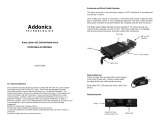Page is loading ...

HP Pavilion dv4 Entertainment PC
Maintenance and Service Guide

© Copyright 2011 Hewlett-Packard
Development Company, L.P.
Bluetooth is a trademark owned by its
proprietor and used by Hewlett-Packard
Company under license. Intel and Core are
trademarks of Intel Corporation in the U.S.
and other countries. Microsoft and Windows
are U.S. registered trademarks of Microsoft
Corporation. SD Logo is a trademark of
its proprietor.
The information contained herein is subject
to change without notice. The only
warranties for HP products and services are
set forth in the express warranty statements
accompanying such products and services.
Nothing herein should be construed as
constituting an additional warranty. HP shall
not be liable for technical or editorial errors
or omissions contained herein.
Third Edition: August 2011
First Edition: April 2011
Document Part Number: 645166-003

Safety warning notice
WARNING! To reduce the possibility of heat-related injuries or of overheating the device, do not
place the device directly on your lap or obstruct the device air vents. Use the device only on a hard, flat
surface. Do not allow another hard surface, such as an adjoining optional printer, or a soft surface,
such as pillows or rugs or clothing, to block airflow. Also, do not allow the AC adapter to contact the
skin or a soft surface, such as pillows or rugs or clothing, during operation. The device and the AC
adapter comply with the user-accessible surface temperature limits defined by the International
Standard for Safety of Information Technology Equipment (IEC 60950).
iii

iv Safety warning notice

Table of contents
1 Product description ........................................................................................................... 1
2 External component identification ..................................................................................... 8
Front ....................................................................................................................................... 8
Display ................................................................................................................................... 9
Buttons .................................................................................................................................. 10
Keys ..................................................................................................................................... 11
Lights .................................................................................................................................... 12
TouchPad .............................................................................................................................. 13
Left side ................................................................................................................................ 14
Right side .............................................................................................................................. 15
Bottom .................................................................................................................................. 16
3 Illustrated parts catalog .................................................................................................. 17
Service tag ............................................................................................................................ 18
Computer major components ................................................................................................... 19
Display assembly subcomponents ............................................................................................. 24
Cable Kit .............................................................................................................................. 25
Mass storage devices ............................................................................................................. 26
Miscellaneous parts ................................................................................................................ 27
Plastics Kit ............................................................................................................................. 28
Sequential part number listing .................................................................................................. 29
4 Removal and replacement procedures ............................................................................ 34
Preliminary replacement requirements ....................................................................................... 34
Tools required ......................................................................................................... 34
Service considerations ............................................................................................. 34
Plastic parts ............................................................................................. 34
Cables and connectors ............................................................................. 34
Drive handling ......................................................................................... 35
Grounding guidelines .............................................................................................. 35
v

Electrostatic discharge damage .................................................................. 35
Packaging and transporting guidelines ........................................ 37
Component replacement procedures ........................................................................................ 39
Service tag ............................................................................................................. 39
Computer feet ......................................................................................................... 40
Battery ................................................................................................................... 41
SIM ....................................................................................................................... 42
WLAN module ........................................................................................................ 44
WWAN module ..................................................................................................... 47
RTC battery ............................................................................................................ 49
Memory module ...................................................................................................... 50
Optical drive .......................................................................................................... 52
Hard drive ............................................................................................................. 55
Keyboard ............................................................................................................... 57
Top cover ............................................................................................................... 60
Power button board ................................................................................................. 65
TouchPad LED board ............................................................................................... 67
TouchPad button board ............................................................................................ 69
Optical drive connector cable ................................................................................... 71
Audio/USB board ................................................................................................... 73
Power connector cable ............................................................................................ 74
System board ......................................................................................................... 76
Heat sink ................................................................................................................ 80
Processor ............................................................................................................... 85
Fan ....................................................................................................................... 88
Speakers ................................................................................................................ 90
Display assembly .................................................................................................... 91
5 Setup Utility (BIOS) and System Diagnostics .................................................................... 99
Using Setup Utility .................................................................................................................. 99
Starting Setup Utility ................................................................................................ 99
Changing the language of Setup Utility ...................................................................... 99
Navigating and selecting in Setup Utility .................................................................. 100
Displaying system information ................................................................................. 100
Restoring factory settings in Setup Utility ................................................................... 101
Exiting Setup Utility ............................................................................................... 101
Updating the BIOS ................................................................................................ 101
Determining the BIOS version .................................................................. 102
Downloading a BIOS update ................................................................... 102
Using System Diagnostics ...................................................................................................... 103
vi

6 Specifications ............................................................................................................... 104
Computer specifications ........................................................................................................ 104
14.0-inch display specifications ............................................................................................. 105
Hard drive specifications ...................................................................................................... 106
Hard drive specifications (continued) ...................................................................................... 107
7 Backup and recovery .................................................................................................... 108
Restore ............................................................................................................................... 108
Creating restore media ......................................................................................................... 109
Performing a system restore ................................................................................................... 110
Restoring using the dedicated recovery partition (select models only) ........................... 110
Restoring using the restore media ............................................................................ 111
Changing the computer boot order .......................................................................... 111
Backing up and recovering your information ........................................................................... 112
Using Windows Backup and Restore ....................................................................... 113
Using Windows system restore points ...................................................................... 113
When to create restore points .................................................................. 113
Create a system restore point ................................................................... 114
Restore to a previous date and time .......................................................... 114
8 Power cord set requirements ........................................................................................ 115
Requirements for all countries ................................................................................................ 115
Requirements for specific countries and regions ....................................................................... 116
9 Recycling ...................................................................................................................... 117
Battery ................................................................................................................................ 117
Display ............................................................................................................................... 117
Index ............................................................................................................................... 123
vii

viii

1 Product description
Category Description Computer models
equipped with an
AMD processor
Computer models
equipped with an
Intel processor
Product Name HP Pavilion dv4 Entertainment PC √√
Processors AMD® Sabine A8-3530MX 2.6-GHz processor
(1.9-GHz FSB, 4.0-MB L2 cache, Quad Core,
45 W)
√
AMD Sabine A8-3510MX 2.5-GHz processor
(1.5-GHz FSB, 4.0-MB L2 cache, Quad Core,
45 W)
√
AMD Sabine A8-3500M 2.4-GHz processor
(1.5-GHz FSB, 4.0-MB L2 cache, Quad Core,
35 W)
√
AMD Sabine A6-3410MX 2.3-GHz processor
(1.6-GHz FSB, 4.0-MB L2 cache, Quad Core,
45 W)
√
AMD Sabine A6-3400M 2.3-GHz processor
(1.4-GHz FSB, 4.0-MB L2 cache, Quad Core,
35 W)
√
AMD Sabine A4-3310MX 2.5-GHz processor
(2.1-GHz FSB, 2.0-MB L2 cache, Dual Core,
45 W)
√
AMD Sabine A4-3300M 2.5-GHz processor
(11.9-GHz FSB, 2.0-MB L2 cache, Dual Core,
35 W)
√
Intel® Core® i5-2540M 2.60-GHz (SC turbo up
to 3.30-GHz) processor (3.0-MB L3 cache,
Dual Core, 35 W)
√
Intel Core i5-2520M 2.50-GHz (SC turbo up to
3.20-GHz) processor (3.0-MB L3 cache,
Dual Core, 35 W)
√
Intel Core i5-2430M 2.40-GHz (SC turbo up to
3.00-GHz) processor (3.0-MB L3 cache,
dual core, 35 W)
√
1

Category Description Computer models
equipped with an
AMD processor
Computer models
equipped with an
Intel processor
Intel Core i5-2410M 2.30-GHz (SC turbo up to
2.90-GHz) processor (3.0-MB L3 cache,
Dual Core, 35 W)
√
Intel Core i3-2350M 2.30-GHz processor (3.0-
MB L3 cache, Dual Core, 35 W)
√
Intel Core i3-2330M 2.20-GHz processor (3.0-
MB L3 cache, Dual Core, 35 W)
√
Intel Core i3-2310M 2.10-GHz processor (3.0-
MB L3 cache, Dual Core, 35 W)
√
Intel Pentium B960 2.20-GHz processor (TJ85,
2.0-MB L3 cache, dual core, 35 W, TDP)
√
Intel Pentium B950 2.10-GHz processor (TJ85,
2.0-MB L2 cache, Dual Core, 35 W, TDP)
√
Intel Pentium B940 2.00-GHz processor (TJ85,
2.0-MB L2 cache, Dual Core, 35 W, TDP)
√
Chipset AMD A60M fusion controller hub (FCH) √
Intel HM65 Express Chipset √
Graphics Discrete graphics: AMD Radeon™ HD
6470M discrete-class graphics with 1024- MB of
dedicated video memory (128 MB × 16 DDR3
900 MHz 4 PCs); 64-bit S3 package; muxless
switchable
√
Supports HD decode, DX11, and HDMI, BACO,
and dual graphics
√
UMA graphics:
●
AMD Radeon HD 6620M graphics (for use
with computer models equipped with an A8
processor)
●
AMD Radeon HD 6520M graphics (for use
with computer models equipped with an A6
processor)
●
AMD Radeon HD 6480M graphics (for use
with computer models equipped with an A4
processor)
√
Supports HD decode, DX11, and HDMI √
Discrete graphics: AMD Radeon HD 6470M
with discrete-class graphics 1024- MB of
dedicated video memory (128 MB × 16 DDR3
900 MHz × 4 PCs); 64-bit S3 package; muxless
switchable
√
Supports HD decode, DX11, HDMI, and BACO √
2 Chapter 1 Product description

Category Description Computer models
equipped with an
AMD processor
Computer models
equipped with an
Intel processor
UMA graphics:
●
Intel HD 3000 GT2 graphics (for use with
computer models equipped with an Intel i5
or i3 processor)
●
Intel HD GT1 graphics (for use with
computer models equipped with an Intel
Pentium processor)
√
Supports HD decode, DX10, and HDMI √
Panel 14.0-in, high-definition (HD), light-emitting diode
(LED), SVA BrightView (1366×768) display;
typical brightness: 200 nits
√√
All display assemblies include 2 wireless local
area network (WLAN) antenna cables
√√
Supports 16:9 ultra wide aspect ratio √√
Select computer model display assemblies include
2 wireless wide area network (WWAN) antenna
cables
√
Memory 2 customer-accessible/upgradable memory
module slots
√√
Supports dual-channel memory √√
Supports up to 8192 GB of system RAM √√
DDR3/1333-MHz √√
Supports the following configurations:
●
8192-MB total system memory (4096×2; not
supported on a 32-bit operating system)
●
6144-MB total system memory (4096×1 +
2048×1; not supported on a 32-bit
operating system)
●
4096-MB total system memory (4096×1 or
2048×2)
●
3072-MB total system memory (2048×1 +
1024×1)
●
2048-MB total system memory (2048×1 or
1024×2)
●
1024-MB total system memory (1024×1; not
supported on a 64-bit operating system)
√√
Hard drives Supports 6.35-cm (2.5-in) hard drives in 12.7-
mm (.50-in), 9.5-mm (.37-in), and 7.0-mm (.
28-in) thicknesses
√√
3

Category Description Computer models
equipped with an
AMD processor
Computer models
equipped with an
Intel processor
Customer-accessible √√
Supports Accelerometer hard drive protection √
Serial ATA √√
Supports the following hard drives:
●
1-TB, 5400-rpm, 12.7-mm
●
750-GB, 7200-rpm, 7.0-mm
●
750-GB, 5400-rpm, 7.0-mm
●
640-GB, 7200-rpm, 7.0-mm
●
500-GB, 7200-rpm, 7.0-mm
●
320-GB, 7200-rpm, 7.0-mm
√√
Optical drive Fixed √√
Serial ATA √√
12.7-mm tray load √√
Supports zero-power optical drive √√
Blu-ray ROM DVD±R/RW FX Super Multi Double-
Layer Drive
√√
Blu-ray ROM DVD±R/RW Super Multi Double-
Layer Drive
√√
DVD±RW and CD-RW FX Super Multi Double-
Layer Combo Drive
√√
DVD±RW and CD-RW Super Multi Double-Layer
Combo Drive
√√
Audio and video Dual digital microphones with appropriate beam-
forming, echo-cancellation, noise-suppression
software
√√
High-definition Dolby Home Theater version 4
Audio
√√
Two HP Pavilion-branded Altec/ Lansing speakers √√
Supports Microsoft Premium requirements √√
HP TrueVision high-definition webcam (fixed, no
tilt with activity LED, 1280×800 by 30 frames per
second
√√
Ethernet Integrated 10/100/1000 network interface card
(NIC)
√√
Wireless Integrated WLAN options by way of wireless
module
√√
4 Chapter 1 Product description

Category Description Computer models
equipped with an
AMD processor
Computer models
equipped with an
Intel processor
Two WLAN antennas built into display assembly √√
Supports the following WLAN formats:
●
Atheros 9485GN 802.11b/g/n 1×1 WiFi
and 3012 Bluetooth 4.0 Combo Adapter
●
Atheros AR9002WB-1NGB 802.11b/g/n
1×1 WiFi and Bluetooth 2.1+EDR Combo
Adapter (BT3.0+HS ready)
●
Broadcom 4313GN 802.11b/g/n 1×1
WiFi and 20702 Bluetooth 4.0
Combo Adapter
●
Ralink 5390GN 802.11b/g/n 1×1 WiFi
Adapter
●
Realtek 8188BC8 802.11a/b/g/n 2×2
WiFi and Bluetooth 3.0+HS Combo Adapter
●
Realtek 8188GN 802.11b/g/n 1x1 WiFi
Adapter
√√
Supports the following WLAN formats:
●
Intel Centrino Advanced-N 6230 WLAN
module
●
Intel Centrino Wireless-N 1000 802.11b/
g/n 1×2 WLAN module
√
Integrated WWAN options by way of wireless
module
√
Two WWAN antennas built into display
assembly
√
Supports the following WWAN formats:
●
HP hs2340 HSPA+ Mobile Broadband
Module
●
HP un2420 EV-DO/HSPA Mobile
Broadband Module
√
External media card HP Multi-Format Digital Media Reader supports
the following digital card formats:
●
MultiMediaCard (MMC)
●
Secure Digital (SD) Memory Card
√√
Subscriber identity module (SIM) slot (populated
with WWAN; tool-less useraccessible)
√
5

Category Description Computer models
equipped with an
AMD processor
Computer models
equipped with an
Intel processor
Ports
●
3-pin AC power
●
Audio-in (mono microphone)
●
Audio-out (stereo headphone)
●
HDMI version 1.4 supporting 1920 ×1200
@ 60Hz
●
RJ-45 (Ethernet, includes link and activity
lights)
●
USB 2.0 (3 ports)
●
VGA (Dsub 15 pin) supporting 2048×1536
external resolution @ 75 Hz, hot plug and
unplug and auto-detection for correct output
to wide-aspect vs. standard aspect video
√√
Keyboard/pointing
devices
Full-size 14-in, DuraCoat, island-style keyboard
(in black and silver)
√√
TouchPad with multi-touch gestures, 2-finger
scrolling, and pinch-zoom enabled
√√
Taps enabled by default √√
Power requirements Supports the following HP Smart AC
adapters:
●
90-W PFC RC V 3-wire HP Smart AC
adapter
●
65-W RC V 3-wire HP Smart AC adapter
√√
Supports the following batteries:
●
9-cell, 100-Whr, 3.00-Ah Liion battery
●
6-cell, 62-Whr, 2.80-Ah Li-ion battery
●
6-cell, 55-Whr, 2.55-Ah Li-ion battery
√√
Security Security cable slot √√
Supports Intel AT-p √
Operating system Preinstalled:
●
Windows 7 Home Basic (64- and 32-bit)
●
Windows 7 Home Premium (64- and 32-bit)
●
Windows 7 Professional (64- and 32-bit)
●
Windows 7 Starter 32-bit
●
FreeDOS
√√
6 Chapter 1 Product description

Category Description Computer models
equipped with an
AMD processor
Computer models
equipped with an
Intel processor
Serviceability End-user replaceable parts:
●
AC adapter
●
Battery
●
Hard drive
●
Memory modules (2)
●
Optical drive
●
WLAN module
√
End-user replaceable parts:
●
AC adapter
●
Battery
●
Hard drive
●
Memory modules (2)
●
Optical drive
●
SIM
●
WLAN module
●
WWAN module
√
7

2 External component identification
Front
Item Component Description
(1) Digital Media Slot Supports the following digital card formats:
●
MultiMediaCard (MMC)
●
Secure Digital (SD) Memory Card
(2) Speakers (2) Produce sound.
8 Chapter 2 External component identification

Display
Item Component Description
(1) WWAN antennas (2)* (select models only) Send and receive wireless signals to communicate
with WWANs.
(2) WLAN antennas (2)* Send and receive wireless signals to communicate
with WLANs.
(3) Internal microphones Record sound.
(4) Webcam light On: The webcam is in use.
(5) Webcam Records video and captures still photographs.
To use the webcam, select Start > All Programs >
CyberLink YouCam > CyberLink YouCam.
*The antennas are not visible from the outside of the computer. For optimal transmission, keep the areas immediately around
the antennas free from obstructions. To see wireless regulatory notices, refer to the section of the Regulatory, Safety, and
Environmental Notices that applies to your country or region. These notices are located in Help and Support.
Display
9

Buttons
Item Component Description
(1) Power button
●
When the computer is off, press the button to turn on
the computer.
●
When the computer is on, press the button briefly to
initiate Sleep.
●
When the computer is in the Sleep state, press the
button briefly to exit Sleep.
●
When the computer is in Hibernation, press the
button briefly to exit Hibernation.
If the computer has stopped responding and Windows
shutdown procedures are ineffective, press and hold the
power button for at least 5 seconds to turn off
the computer.
To learn more about your power settings, select Start >
Control Panel > System and Security > Power
Options, or refer to the HP Notebook Reference Guide.
(2) Web browser button Opens a Web browser.
NOTE: Until you set up your Internet or network
services, this button opens the Internet
Connection Wizard.
10 Chapter 2 External component identification

Keys
Item Component Description
(1) esc key Displays system information when pressed in combination
with the fn key.
(2) fn key Displays system information when pressed in combination
with the esc key.
(3) Windows logo key Displays the Windows Start menu.
(4) Windows applications key Displays a shortcut menu for items beneath the pointer.
(5) Action keys Execute frequently used system functions.
Keys
11

Lights
Item Component Description
(1) Power light
●
White: The computer is on.
●
Blinking white: The computer is in the Sleep state.
●
Off: The computer is off or in Hibernation.
(2) Mute light
●
Amber: Computer sound is off.
●
Off: Computer sound is on.
(3) Wireless light
●
White: An integrated wireless device, such as a
WLAN device and/or a Bluetooth device, is on.
●
Amber: All wireless devices are off.
(4) Caps lock light
●
White: Caps lock is on.
●
Off: Caps lock is off.
12 Chapter 2 External component identification
/