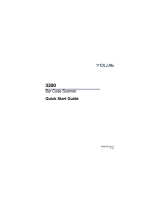Page is loading ...

METROLOGIC INSTRUMENTS, INC.
IS6520/MS6520 Cubit
®
Series
Omnidirectional Bar Code Scanner
Installation and User’s Guide


ii
LOCATIONS
Corporate Headquarters
North America Metrologic Instruments, Inc. Customer Service: 1-800-ID-METRO
90 Coles Road Tel: 856-228-8100
Blackwood, NJ 08012-4683 Fax: 856-228-6673
Email: info@metrologic.com
Internet: www.metrologic.com
European Headquarters
Germany, Metrologic Instruments GmbH Tel: +49 89 89019 0
Middle East and Africa Dornierstrasse 2 Fax: +49 89 89019 200
82178 Puchheim b. Email: [email protected]
Munich, Germany Germany Email: [email protected]
Spain Metrologic Eria lbérica SL Tel: +34 913 272 400
Julián Camarillo 29, D-1 Fax: +34 913 273 829
Edificio Diapasón Email: [email protected]
28037 Madrid
Italy Metrologic Instruments Italia srl Tel: +39 0 51 6511978
Via Emilia 70 Fax: +39 0 51 6521337
40064 Ozzano dell’Emilia (BO) Email: info@it.metrologic.com
France Metrologic Eria France SA Tel: +33 (0) 1 48.63.78.78
69 Rue de la Belle Etoile Fax: +33 (0) 1 48.63.24.94
ZI Paris Nord II, BP 50057 Email: [email protected]
95947 – ROISSY CDG CEDEX
United Kingdom Metrologic Instruments UK Limited Tel: +44 (0) 1256 365900
58 Tempus Business Centre Fax: +44 (0) 1256 365955
Kingsclere Road, Basingstoke Email: [email protected]
Hampshire RG21 6XG
Russia Metrologic Russia Tel: +7 095
Bolshaya Novodmitrovskaya 14
RU-125015 Email: [email protected]
Moscow Russia
Asia
Singapore Metrologic Asia (Pte) Ltd Tel: 65-6842-7155
No. 8 Kaki Bukit Place Fax: 65-6842-7166
4
th
Floor Email: [email protected]
Singapore 416186
China Metro (Suzhou) Technologies Co., Ltd. Tel: 86-512-62572511
221 Xing Hai Street Fax: 86-512-62571517
Suzhou Industrial Park Email: [email protected]
Suzhou, China
215021
Japan Metrologic Japan Co., Ltd. Tel: 81-03-3839-8511
Matsunoya Building, 6 Floor Fax: 81-03-3839-8519
3-14-8 Higashiueno Email: [email protected]etrologic.com
Taitou-Ku, Tokyo 110-0015 Japan
South America
Brazil Metrologic do Brasil Ltda. Tel: 55-11-5182-8226
Rua da Paz 2059 Fax: 55-11-5182-8315
CEP 04713-002 Email: [email protected]
Chácara Santo Antônio
São Paulo, SP, Brasil
Outside Brazil Metrologic South America Tel: 55-11-5182-7273
Rua da Paz 2059 Fax: 55-11-5182-7198
CEP 04713-002 Email: [email protected]
Chácara Santo Antônio
São Paulo, SP, Brasil
Copyright
© 2003 by Metrologic Instruments, Inc. All rights reserved. No part of this work may be reproduced, transmitted, or stored in any form or by any
means without prior written consent, except by reviewer, who may quote brief passages in a review, or provided for in the Copyright Act of 1976.
Products and brand names mentioned in this document are trademarks of their respective companies.

iii
TABLE OF CONTENTS
Introduction................................................................................................1
Scanner and Accessories..........................................................................2
Installation
RS232, Light Pen (IS6520-41/MS6520-41) ...........................................3
Keyboard Wedge (IS6520-47/MS6520-47)............................................4
Stand Alone Keyboard (IS6520-47/MS6520-47)....................................5
Disconnecting the PowerLink Cable from the Scanner.............................6
Scanner Parts............................................................................................7
Mounting Holes .........................................................................................7
Stands .......................................................................................................8
Audible Indicators......................................................................................9
Failure Modes..........................................................................................10
Visual Indicators ......................................................................................11
Programming Modes...............................................................................12
Labels......................................................................................................15
Maintenance............................................................................................15
Optimal Low and Close Depth of Field....................................................16
Optimal High and Normal Depth of Field ................................................17
Far Depth of Field....................................................................................18
Troubleshooting Guide ............................................................................19
Appendix A
Design Specifications...........................................................................23
Appendix B
Default Settings....................................................................................25

iv
TABLE OF CONTENTS
Appendix C
Scanner Pinout Connections ...............................................................29
Cable Connector Configurations..........................................................29
Appendix D
Warranty and Disclaimer .....................................................................31
Appendix E
Notices .................................................................................................32
Appendix F
Patents.................................................................................................34
Index........................................................................................................35


1
INTRODUCTION
Metrologic's Cubit
®
Series of compact omnidirectional bar code scanners
includes the MS6520 for retail applications and the IS6520 for OEM applications.
Both Cubit models have several key product features including:
• Fully Automatic Scanning Operation
• Single Cable Interface To Host
• PowerLink Quick Disconnect User-Replaceable Cables
• 7 Beeper Tones
• Programmable Depth Of Fields
• Capable Of Scanning And Decoding All Standard Barcodes Including
Rss-14, RSS Limited And RSS Expanded Bar Codes
• OPOS And JPOS System Compatible
• Sunrise 2005 Compliant
The MS6520 is equipped with a tilt stand that can be mounted securely to the
countertop or wall for fixed -mount scanning. The multi-position stand has a
locking design that rotates the head of the MS6520 up to 64° making it perfect
for installation underneath check writing and credit card stands.
Since the IS6520 was designed to be part of an OEM product, it does not
include the tilt stand but instead is equipped with three (3) threaded mounting
holes on the back of the unit. The modular design of the IS6520 is versatile
enough for integration into a diversity of applications including kiosks, reverse
vending machines, time/attendance machines and price look-up systems.
A fixed vertical stand is also available for additional purchase. Please contact a
customer service representation at 1-800-ID-METRO for information.
SCANNER INTERFACE
IS6520-41
or
MS6520-41
Full RS232 and Light Pen Emulation
IS6520-47
or
MS6520-47
Keyboard Wedge, Stand Alone Keyboard and
RS232 Transmit/Receive

2
SCANNER AND ACCESSORIES
BASIC KIT COMPONENTS
Part No. Description
IS6520/MS6520 Cubit
®
Omnidirectional Scanning Engine
00-02421 Installation and User’s Guide*
00-02407 MetroSelect
®
Configuration Guide*
*Available for download on Metrologic’s website, www.metrologic.com.
OPTIONAL ACCESSORIES
Part No. Description
AC to DC Power Transformer – Regulated 5.2VDC @ 650 mA output.
45-45593 120V United States
45-45591 220V-240V Continental European
45-45992 220V-240V United Kingdom
46-46803 220V-240V Australia
46-46983 220V-240V China
xxx - specifies connection to the host
53-53xxx
PowerLink cable with built in power jack
2.7m (9’) coiled cord, long strain relief
54-54xxx
PowerLink cable with built in power jack
2.1m (7’) straight cord, short strain relief
54-54002 Keyboard Wedge PowerLink cable and Adapter Cable
54-54020 Stand Alone Keyboard PowerLink Cable
46-46486 Tilt Stand
46-46145 Fixed Vertical Stand
To order additional items, contact the dealer, distributor or call Metrologic's
Customer Service Department at 1-800-ID-METRO (1-800-436-3876).

3
INSTALLATION
RS232, Light Pen (IS6520-41/MS6520-41)
1. Turn off the host device.
2. Plug the male 10-pin RJ45 end of the
PowerLink cable into the 10-pin socket
on Cubit. You will hear a ‘click’ when
the connection is made.
3. Connect the 9-pin female end of the
PowerLink cable to the host device.
Note: Skip to step 6 if receiving power
from the host device.
4. Plug the external power supply into the
power jack on the PowerLink cable.
Check the AC input requirements
of the power supply to make sure
the voltage matches the AC
outlet. The outlet must be
located near the equipment and
be easily accessible.
5. Connect AC power to the transformer.
6. Turn on the host device.
Plugging the scanner into a port on the host system does not
guarantee that scanned information will be communicated properly to
the host system. The scanner is shipped from the factory configured
to a set of default parameters. Please refer to the MetroSelect
Configuration Guide (MLPN 00-02407) for instructions on changing the
scanner’s configuration. In addition, please check that the scanner
and host system are using the same communication protocol.
Caution:
To maintain compliance with applicable standards, all circuits connected to the scanner
must meet the requirements for SELV (Safety Extra Low Voltage) according to EN 60950.
To maintain compliance with standard CSA C22.2 No. 950/UL 1950 and norm EN 60950,
the power source should meet applicable performance requirements for a limited power
source.

4
INSTALLATION
Keyboard Wedge (IS6520-47/MS6520-47)
1. Turn off the host device.
2. Plug the male 10-pin RJ45 end of the
PowerLink cable into the 10-pin socket
on Cubit. You will hear a ‘click’ when
the connection is made.
3. Disconnect the keyboard from the host
device.
4. Connect the “Y” end of the PowerLink
cable to the keyboard and the keyboard
port on the host device. If necessary
use the male/female adapter cable
supplied with the scanner to make the
proper connections.
5. Plug the external power supply into the
power jack on the PowerLink cable.
Check the AC input requirements
of the power supply to make sure
the voltage matches the AC
outlet. The outlet must be
located near the equipment and
be easily accessible.
6. Connect AC power to the transformer.
7. Turn on the host device.
Powering the Cubit directly from the host device can sometimes
cause interference with the operation of the scanner or the computer.
Not all computers supply the same current through the keyboard port.
For this reason, Metrologic recommends using an external power
supply. For additional information contact a Metrologic customer
service representative.
Caution:
To maintain compliance with applicable standards, all circuits connected to the scanner
must meet the requirements for SELV (Safety Extra Low Voltage) according to EN 60950.
To maintain compliance with standard CSA C22.2 No. 950/UL 1950 and norm EN 60950,
the power source should meet applicable performance requirements for a limited power
source.

5
INSTALLATION
Stand Alone Keyboard (IS6520-47/MS6520-47)
1. Turn off the host device.
2. Plug the male 10-pin RJ45 end of the
PowerLink cable into the 10-pin socket
on Cubit. You will hear a ‘click’ when
the connection is made.
3. Connect the other end of the PowerLink
cable to the keyboard port on the host
device.
4. Plug the external power supply into the
power jack on the PowerLink cable.
Check the AC input requirements
of the power supply to make sure
the voltage matches the AC
outlet. The outlet must be
located near the equipment and
be easily accessible.
5. Connect AC power to the transformer.
6. Turn on the host device.
Powering the Cubit directly from the host device can sometimes
cause interference with the operation of the scanner or the computer.
Not all computers supply the same current through the keyboard port.
For this reason, Metrologic recommends using an external power
supply. For additional information contact a Metrologic customer
service representative.
Caution:
To maintain compliance with applicable standards, all circuits connected to the scanner
must meet the requirements for SELV (Safety Extra Low Voltage) according to EN 60950.
To maintain compliance with standard CSA C22.2 No. 950/UL 1950 and norm EN 60950,
the power source should meet applicable performance requirements for a limited power
source.

6
DISCONNECTING THE POWERLINK CABLES FROM THE SCANNER
Before removing the cable from the scanner, Metrologic recommends that the
power on the host system is off and the power supply has been disconnected
from the PowerLink cable.
1. Locate the small ‘pin-hole’ on the back of the scanner.
2. Bend an ordinary paperclip into the shape shown above.
3. Insert the paperclip (or other small metallic pin) into the small ‘pin-hole’.
4. You will here a faint ‘click’. Pull gently on the strain-relief of the PowerLink
cable and it will slide out of the scanner.
&
op
q
n

7
SCANNER PARTS
A. Speaker
Serves as an audible indicator.
B. Green & Red LEDs
During normal operation, the green
LED is on. This indicates that the
laser is on and the unit is ready to
scan. On a successful read of a bar
code, the red LED will turn on.
After communication to the host is
complete, the red LED will turn off.
The LEDs are also used as
diagnostic indicators and mode
indicators.
C. Output Window
Laser light emits form this aperture.
D. PowerLink Cable
The IS6520/MS6520 scanner has a
10-pin modular jack. The 10-pin
modular plug on the PowerLink
cable connects into the
IS6520/MS6520.
MOUNTING HOLES
Each IS6520/MS6520 Cubit
®
is
equipped with three threaded mounting
holes located on the back of the
scanner. The following diagram shows
the exact location of each mounting
hole. The mounting holes are 6
millimeters deep and are threaded for
use with 3 millimeter screws.
Caution: Using a screw that is longer
than 6 millimeters can
potentially damage the
scanner.
A
D
B
C

8
STANDS
Fixed Vertical Stand (MLPN 46-46145)
Optional purchase.
a. Fixed Vertical Stand ........ Qty. 1
b. #7 x 1.00” Wood Screw ... Qty. 3
c. M3 x 0.5 x 6 mm Screw... Qty. 3
Tilt Stand (
MLPN 46-46486)
Shipped with the MS6520 only.
c. Tilt Stand .......................... Qty. 1
d. #8 x 1.00” Wood Screw ... Qty. 3
Fixed Vertical Stand Installation (MLPN 46-46145)
Step 1: Drill three #43 pilot holes in the
countertop.
Step 2: Attach the stand to the countertop
with the three
#7 wood screws provided.
Step 3: Attach the scanner to the stand
with the three M3 screws provided.
Tilt Stand Installation (
MLPN 46-46486)
Step 1: Drill three #39 pilot holes in the
countertop.
Step 2: Insert the scanner into the rubber
boot (the MS6520 is shipped
assembled).
Step 3: Tilt the scanner forward in the
stand.
Step 4: Attach the stand to the countertop
using the three
#8 wood screws provided.
Step 5: Tilt the scanner back into place.
b.
c.
a.
e.
d.

9
AUDIBLE INDICATORS
When the IS6520/MS6520 scanner is in operation, it provides audible feedback.
These sounds indicate the status of the scanner. Eight settings are available for
the tone of the beep (normal, 6 alternate tones and no tone). To change the
tone, refer to the MetroSelect Configuration Guide (
MLPN 00-02407).
One Beep
When the scanner first receives power, the green LED will
turn on, then the red LED will flash and the scanner will
beep once. (The red LED will remain on for the duration of
the beep.) The scanner is ready to scan.
When the scanner successfully reads a bar code, the red
LED will flash and the scanner beeps once (if programmed
to do so). If the scanner does not beep once and the red
light does not flash, then the bar code has not been
successfully read.
Razzberry Tone
This tone is a failure indicator. Refer to “Failure
Modes" page 10.
Three Beeps - During Operation
During operation of the scanner, the red LED will flash
while the scanner simultaneously beeps three times (while
going into programming mode).
The red LED will continue to flash until the unit exits
program mode. Upon exiting program mode, the scanner
will beep three times and the red LED will stop flashing.
When configured, 3 beeps can also indicate a
communications timeout during normal scanning mode.
When using one-code-programming, the scanner will beep
three times (the current selected tone), followed by a short
pause then by a high tone and a low tone. This tells the
user that the single configuration bar code has successfully
configured the scanner.
Three Beeps - On Power Up
This is a failure indicator. Refer to “Failure Modes” on
page 10.

10
FAILURE MODES
Flashing Green and One Razzberry Tone
This indicates the scanner has experienced a laser
subsystem failure. Return the unit for repair at an
authorized service center.
Flashing Green and Red and Two Razzberry
Tones
This indicates the scanner has experienced a motor failure.
Return the unit for repair at an authorized service center.
Continuous Razzberry Tone with Both LEDs Off
If, upon power up, the scanner emits a continuous razzberry
tone, then the scanner has an electronic failure. Return the
unit for repair at an authorized service center.
Three Beeps - On Power Up
If the scanner beeps 3 times on power up then, the non-
volatile memory that holds the scanner configuration has
failed. Return the unit for repair at an authorized service
center.

11
VISUAL INDICATORS
There is a red LED and a green LED on IS6520/MS6520. When the scanner is
on, the flashing or stationary, activity of the LEDs indicates the status of the
current scan and the scanner.
No Red or Green LED
The LEDs will not be illuminated if the scanner is not receiving
power from the host or transformer.
Steady Green
When the laser is active, the green LED is illuminated. The
green LED will remain illuminated until the laser is deactivated.
During the power save mode, the laser will turn on and turn off.
During this period, the green LED remains illuminated.
Steady Green and Single Red Flash
When the scanner successfully reads a bar code, the red LED
will flash and the scanner will beep once. If the red LED does not
flash or the scanner does not beep once, then the bar code has
not been successfully read.
Steady Green and Steady Red
After a successful scan, the scanner transmits the data to the
host device. Some communication modes require that the host
inform the scanner when data is ready to be received. If the host
is not ready to accept the information, the scanner's red LED will
remain on until the data can be transmitted.
Steady Green and Flashing Red
This indicates the scanner is in program mode. A razzberry tone
indicates that an invalid bar code has been scanned in this mode.
Steady Red, Green Off
This indicates the scanner may be waiting for communication
from the host.

12
PROGRAMMING MODES
The IS6520/MS6520 Cubit has 3 modes of programming.
Bar Codes: Cubit can be configured by scanning the bar codes located in the
MetroSelect Configuration Guide (
MLPN 00-02407). Please refer to this guide for
instructions. This manual can be downloaded for FREE from Metrologic’s
website (www.metrologic.com).
MetroSet
®
: This user-friendly Windows-based configuration program allows you
to simply ‘point-and-click’ at the desired scanner options. This program can be
downloaded for FREE from Metrologic’ website (www.metrologic.com), or set-up
disks can be ordered by calling 1-800-ID-METRO.
Serial Programming: This mode of programming is ideal for OEM applications.
This mode gives the end-user the ability to send a series of commands using the
serial port of the host system. The commands are equivalent to the numerical
values of the bar codes located in the MetroSelect Configuration Guide.
How does Serial Programming work?
1. Each command sent to the scanner is the ASCII representation of each
numeral in the configuration bar code. The entire numeric string is framed
with an ASCII [stx] and an ASCII [etx].
EXAMPLE #1: Command for Disabling Codabar
Command = [stx]100104[etx]
String Sent to Scanner = 02h 31h 30h 30h 31h 30h 34h 03h
(All values are hexadecimal).
2. If the command sent to the scanner is valid, the scanner will respond with
an [ack].
3. If the command sent to the scanner in invalid, the scanner will respond with
a [nak].
NOTE: If this occurs, the end-user must start over at the very beginning of
the configuration sequence. Simply re-tranmsitting the invalid
command will not work, you must start over.
4. During programming, the motor and laser remain active. YOU CANNOT
SCAN ANY BAR CODES WHILE IN PROGRAM MODE.
5. There is a 20 second window between commands. If a 20 second timeout
occurs, the scanner will send a [nak] and you must start over.

13
PROGRAMMING MODES (CONTINUED)
6. To enter serial program mode, send the following command [stx]999999[etx].
7. To exit serial program mode, send the following command [stx]999999[etx],
the scanner will respond with an [ack] and a long beep.
8. This mode uses the current Baud Rate, Parity, Stop Bits and Data Bits
settings that are configured in the scanner. The default settings of the
scanner are 9600, Space, 2, 7 respectively. If a command is sent to the
scanner to change any of these settings, the change will NOT take effect
until after serial program mode is exited.
EXAMPLE #2: The following example will set the scanner to the factory
default settings, Disable Scanning of Code 128 bar codes, change the
beeper tone, and add a “G” as a programmable prefix.
HOST SCANNER
FEATURE COMMAND
ASCII REPRESENTATION RESPONSE
Enter Program Mode [stx]999999[etx] 02h 39h 39h 39h 39h 39h 39h 03h [ack] or 06h
Load Defaults [stx]999998[etx] 02h 39h 39h 39h 39h 39h 38h 03h [ack] or 06h
Disable Code 128 [stx]100113[etx] 02h 31h 30h 30h 31h 31h 33h 03h [ack] or 06h
Alternate Tone 1 [stx]318565[etx] 02h 33h 31h 38h 35h 36h 35h 03h [ack] or 06h
Prog. Prefix #1 [stx]903500[etx] 02h 39h 30h 33h 35h 30h 30h 03h [ack] or 06h
Code Byte 0 [stx]0[etx] 02h 30h 03h [ack] or 06h
Code Byte 7 [stx]7[etx] 02h 37h 03h [ack] or 06h
Code Byte 1 [stx]1[etx] 02h 31h 03h [ack] or 06h
Exit Program Mode [stx]999999[etx] 02h 39h 39h 39h 39h 39h 39h 03h [ack] or 06h
The scanner will emit a long beep!
The commands sent to the scanner do not include the small superscripted ‘3’
that you see in front of each bar code string in the MetroSelect
®
manual.
THE ‘3’ SHOULD NOT BE SENT, IT IS A CODE TYPE DESIGNATION
ONLY!
As you will note for commands requiring additional bar codes to be scanned
(such as prefixes, suffixes, timeouts, etc.), simply send the code bytes in the
same order that you would normally scan the bar codes.

14
PROGRAMMING MODES (CONTINUED)
EXAMPLE #3: The following example shows the events that occur when an
invalid bar code is sent. This sample will load the factory default settings
and then set the baud rate to 19200.
HOST SCANNER
FEATURE COMMAND
ASCII REPRESENTATION RESPONSE
Enter Program Mode [stx]999999[etx] 02h 39h 39h 39h 39h 39h 39h 03h [ack] or 06h
Load Defaults [stx]99999:[etx] 02h 39h 39h 39h 39h 39h 3Ah 03h [nak] or 15h
Invalid command was sent, you must start over!
Enter Program Mode [stx]999999[etx] 02h 39h 39h 39h 39h 39h 39h 03h [ack] or 06h
Load Defaults [stx]999998[etx] 02h 39h 39h 39h 39h 39h 39h 03h [ack] or 06h
19200 Baud Rate [stx]415870[etx] 02h 34h 31h 35h 38h 37h 30h 03h [ack] or 06h
Exit Program Mode [stx]999999[etx] 02h 39h 39h 39h 39h 39h 39h 03h [ack] or 06h
The scanner will emit a long beep!
This example illustrates 2 important points.
First, if an invalid command is sent from the host, the scanner responds with
a [nak] and the end-user must start over from the beginning.
Second, if a command is sent to change the Baud Rate, the new baud rate
does not take effect until after the end-user exits program mode.
ABREVIATED ASCII TABLE
Character Hex Value Decimal Value
[STX] 02h 2
[ETX] 03h 3
[ACK] 06h 6
[NAK] 15h 21
0 30h 48
1 31h 49
2 32h 50
3 33h 51
4 34h 52
5 35h 53
6 36h 54
7 37h 55
8 38h 56
9 39h 57
/