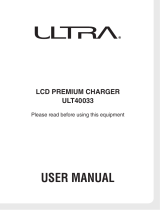Page is loading ...

Handheld Terminal
User’s Guide
Series
Be sure to read “Safety
Precautions” inside this
guide before trying to use
your Handheld Terminal.
E

Information in this document is subject to change without advance notice. CASIO Computer Co.,
Ltd. makes no representations or warranties with respect to the contents or use of this manual
and specifi cally disclaims any express or implied warranties of merchantability or fi tness for any
particular purpose.
BLUETOOTH is a registered trademark owned by Bluetooth SIG, Inc. and licensed to
CASIO COMPUTER CO., LTD.
Microsoft and Windows are either registered trademarks or trademarks of Microsoft
Corporation in the United States and/or other countries.
•
•

E-1
Contents
Safety Precautions .........................................................................................E-3
Operating Precautions ...................................................................................E-8
Important ......................................................................................................E-10
Regulatory Information ................................................................................E-11
Checking in the Box .....................................................................................E-13
Handheld Terminal System Confi guration .................................................E-14
General Guide ...............................................................................................E-16
IT-300 ................................................................................................................. E-16
USB and Charging Unit .....................................................................................E-19
Loading and Removing the Battery Pack ...................................................E-20
Loading ..............................................................................................................E-21
Removing ........................................................................................................... E-22
Handling the USB and Charging Unit (HA-J65US).....................................E-23
Mounting the USB and Charging Unit ..............................................................E-23
Removing the USB and Charging Unit ..............................................................E-24
Using the optional cable (HA-J81USBH) ..........................................................E-24
Connecting to a Computer ................................................................................. E-25
Charging the Battery Pack ..........................................................................E-26
AC Adaptor (optional) ....................................................................................... E-26
Dual Battery Charger (optional).........................................................................E-27
Attaching the Neck Strap.............................................................................E-28
To attach the neck strap ......................................................................................E-28
Using the Touch Panel .................................................................................E-29
Setting the Display Brightness ....................................................................E-30
Adjusting Display Brightness ............................................................................E-30
Display Auto Dimmer ........................................................................................E-30
Using the Laser Scanner..............................................................................E-31
Bar Code Scanning Position ..............................................................................E-32
Adjusting the Laser Light Emission Width .................................................E-33
Handling microSD Cards .............................................................................E-35
Installing.............................................................................................................E-35
Removing ........................................................................................................... E-36

E-2
Performing Bluetooth
®
Communication .....................................................E-37
Resetting the Handheld Terminal ................................................................E-38
Performing a Full Reset (Initialization) ............................................................E-38
Warning Label ...............................................................................................E-40
Using the Dual Battery Charger (HA-D32DCHG) .......................................E-41
General Guide ....................................................................................................E-41
Charging a Battery Pack.....................................................................................E-43
Connecting Multiple Dual Battery Chargers......................................................E-44
Specifi cations ..................................................................................................... E-45
Using Rechargeable Battery Pack ..............................................................E-46
Battery Pack Specifi cations ................................................................................E-46
Specifi cations ..............................................................................................E-47
IT-300 ................................................................................................................. E-47
USB and Charging Unit .....................................................................................E-49

E-3
Safety Precautions
Congratulations upon your selection of this CASIO product. Be sure to read the
following Safety Precautions before trying to use it for the fi rst time.
Your neglect or avoidance of the warning and caution statements in the
subsequent pages causes the danger of fi re, electric shock, malfunction and
damage on the goods as well as personal injury.
Markings and Symbols
The following are the meanings of the markings and symbols used in these Safety
Precautions.
Danger
This symbol indicates information that, if ignored or applied
incorrectly, creates the danger of death or serious personal injury.
Warning
This symbol indicates information that, if ignored or applied
incorrectly, creates the possibility of death or serious personal
injury.
Caution
This symbol indicates information that, if ignored or applied
incorrectly, creates the possibility of personal injury or property
damage.
A diagonal line indicates something you should not do. The symbol shown
here indicates you should not try to take the unit apart.
A black circle indicates something you should do. The symbol shown here
indicates you should unplug the unit from the wall outlet.
Warning
Disassembly and Modifi cation
Never try to disassemble or modify the Handheld Terminal and its options
including battery pack and battery in any way.
Abnormal Conditions
Should the Handheld Terminal and/or its options including battery pack and
battery become hot or start to emit smoke or a strange odor, immediately turn
off the power and contact your dealer or distributor whom you purchased the
product from, or an authorized CASIO service provider.
•
•
•
•

E-4
Warning
Dust and Moisture
Though the Handheld Terminal is dust and water splash resistant, its options
including the battery pack are not. Keep loose metal objects and containers
fi lled with liquid away from your Handheld Terminal and the options. Also,
never handle the Handheld Terminal and the options while your hands are
wet.
Laser Light
The laser scanner models (model dependant) with the integrated laser
scanning module scan bar codes using laser light. Never look directly into
the laser light or shine the laser light into the eyes.
•
•
Warning
Interference with the Operation of Other Equipment
(Using Wireless Data Communication)
Keep your Handheld Terminal at least 22 centimeters (8
11
/
16
") away from
anyone wearing a pacemaker. Radio waves emitted by the Handheld
Terminal can affect the operation of a pacemaker.
Before the use in aircraft, be sure to consult with cabin crew for interference
the Handheld Terminal emits.
Before the use in medical facility, be sure to consult with the facility
management or the manufacture of a specifi c medical equipment that the
Handheld Terminal may interfere with.
Do not use the Handheld Terminal nearby gas pump or chemical tank or any
other places fl ammable or explosive.
To comply with the relevant European RF exposure compliance
requirements, a separation distance of at least 3.8cm in wireless operation
must be maintained between the terminal and all persons around. This
terminal must not be co-located or operating in conjunction with other
transmitter.
•
•
•
•
•

E-5
Caution
Foreign Objects
Take care to ensure that metals or combustible objects are not inserted into
the openings of the Handheld Terminal or its options, and not to allow
moisture to get inside of them.
Location
Install the cradle properly on a fl at and stable surface so that it cannot fall
down onto fl oor.
LCD Screen
Never apply strong pressure to the screen or subject it to strong impact.
Doing so can crack the LCD Screen.
•
•
•

E-6
Optional Lithium-ion Battery Pack
Danger
Never use the Handheld Terminal and its option including the battery pack
and battery next to open fl ame, near a stove, or any other area exposed to
high heat, or leave them for a long period of time in a vehicle parked in
direct sunlight.
Never use the battery pack with any device other than the Handheld
Terminal.
Never dispose of the battery pack by incinerating it or otherwise expose it
to heat.
Never transport or store the battery pack together with metal objects that
may result in shorting positive (+) and negative (–) terminals of the battery
pack. Be sure to place the battery pack in its case whenever transporting or
storing it.
Never throw the battery pack or otherwise subject it to strong impact.
Never pierce the battery pack with nails, hit it with a hammer, or step on it.
Use only the specifi ed battery charger to charge the battery pack.
•
•
•
•
•
•
•
Warning
Never place the battery pack in a microwave oven or any other high-voltage
device.
If the amount of time period the battery pack can serve becomes
considerably short even after it has been fully charged for the specifi ed time
period, stop using it.
Should the battery pack start to leak or emit a strange odor, immediately
move it away from any fl ame nearby. Leaking battery fl uid is combustible.
Should fl uid from the battery pack accidentally get into your eyes or on the
skin, do not rub it. Immediately rinse it off with clean tap water and then
consult a physician.
•
•
•
•
Caution
Replace only with the same type of battery pack recommended by CASIO.
Dispose of used battery packs according to the local regulation.
Keep the battery pack out of the reach of small children.
•
•

E-7
Power Supply / AC Adaptor
Warning
Do not use the Handheld Terminal at a voltage other than the specifi ed
voltage. Also, do not connect the Handheld Terminal to a multi-plug power
strip.
Never modify, sharply bend, twist, or pull on the power cord.
Never use a detergent to clean AC adaptor and its power cable, especially
on the plug and the jack.
When using the battery chargers and the cradles, be sure to use the
respective AC adaptors.
•
•
•
•
Caution
Never pull on the power cord when unplugging it. Always hold the plug
when unplugging it from the wall outlet.
Never touch the plug while your hands are wet.
Be sure to unplug the power cord from the wall outlet before cleaning the
battery chargers and the cradles.
Unplug the power cord from the wall outlet whenever leaving the battery
chargers and the cradles unattended for a long period.
The housing of the AC adaptor can become warm during normal use.
At least once a year, unplug the AC adaptor from the wall outlet and clean
any dust that builds up between the prongs of the plug.
Dust built up between the prongs can lead to the danger of fi re.
•
•
•
•
•
•
Backup of All Important Data
Caution
Note that CASIO Computer Co., Ltd. shall not be held liable to you or any
third party for any damages or loss caused by deletion or corruption of data
due to use of the Handheld Terminal, malfunction or repair of the Handheld
Terminal or its peripherals, or due to the batteries going dead.
The Handheld Terminal employs electronic memory to store data, which
means that memory contents can be corrupted or deleted if power is
interrupted due to the batteries going dead or incorrect battery replacement
procedures. Data cannot be recovered once it is lost or corrupted. Be sure
to make backup of all important data. One way to do this is to use the
separately sold cradles to transfer data to a computer.
•
•

E-8
Operating Precautions
Your Handheld Terminal and its options are precision. Improper operation or rough
handling can cause problems with data storage and other problems. Note and observe
the following precautions to ensure proper operation.
Do not leave dead battery pack in the Handheld Terminal for a long period.
Dead battery pack can leak, leading to malfunction and damage to the Handheld
Terminal.
Stop or avoid using the Handheld Terminal and its options in areas and
conditions subject to the following.
— Large amounts of static electricity
— Extreme heat or cold or humidity
— Sudden temperature change
— Large amount of dust
— After large amount of rain or water falls on the Handheld Terminal
— Pressing the screen or keys with excessive force when using in the rain
Use the touch panel by touching it lightly with your fi nger.
Do not press down hard on the touch panel or press it with pointed objects (ballpoint
pens, fi ngernails, etc.) as this could scratch or damage the touch panel and lead to
malfunctions.
The touch panel may not operate correctly in the following situations:
— When a foreign object is stuck to or touching the panel
— When a sticker or protective sheet other than the special sheet provided is stuck to
the touch panel
— When your fi nger or the touch panel is wet
— When you use it while wearing gloves
Dead Pixels
The LCD panel employed in this product uses high precision and substantial number
of components which commonly cause a small number of the pixels not to light or
to remain lit all the time. This is due to the characteristics of LCD panel yield in
accuracy over 99.99% and permissible.
•
•
•
•
•

E-9
Lithium-ion Battery Pack
Each lithium-ion battery pack has its life. The life span heavily depends on how the
battery pack is charged or stored which may cause deterioration of the battery pack
to shorten the life span if it is handled improperly. Note the tips below to make the
battery pack last long.
— Be sure to charge the battery pack before using it if the battery pack is used for the
fi rst time or if it has not been used for a long period of time.
— If the battery pack is repeatedly charged, the life span becomes short. To avoid the
repetition of charging the battery pack, be sure that the remaining capacity is low
before you start charging.
— Be sure to charge the battery pack in recommended temperature range. The
temperature range is dependant on device you use to charge including battery
chargers and handheld terminals. Refer to the respective user guides. Charging
the battery pack in a temperature outside of the recommended range causes
deterioration.
— When used at low temperatures, the battery pack has a reduced capacity and will
supply power for shorter time.
The life span of the battery pack is also shortened.
— Charging the battery pack while the battery pack itself is freeze including inside
causes deterioration. Be sure to resume an ordinary room temperature on the
battery pack and then leave it unattended for approximately one hour before
charging.
— After charging the battery pack, if the performance of the battery pack does not
show any recovery, it is a sign of ending the life. Replace it with a new battery
pack.
— Avoid the battery pack with a full of the capacity to store for a long period of
time. If you need to store it for a long period, be sure that the remaining capacity
is 30 to 50 percent and to store in a moderate low temperature. This can reduce
deterioration.
— The battery pack gradually deteriorates over time. In particular, storing (or using)
the fully charged battery pack at high temperatures tends to accelerate battery pack
deterioration.
•

E-10
Important
This guide does not include any information about programming and download
procedures. See the applicable separate documentation for information about the
procedures.
After Service
Should this product ever malfunction, contact your original retailer providing
information about the product name, the date you purchased it, and details about the
problem.
This mark applies to EU countries and Turkey only.
•
•

E-11
Regulatory Information
The USA and Canada
GUIDELINES LAID DOWN BY FCC RULES FOR USE OF THIS UNIT IN THE U.S.A. (not
applicable to other areas).
NOTICE
This equipment has been tested and found to comply with the limits for a Class B digital device, pursuant
to Part 15 of the FCC Rules. These limits are designed to provide reasonable protection against harmful
interference in a residential installation. This equipment generates, uses and can radiate radio frequency
energy and, if not installed and used in accordance with the instructions, may cause harmful interference
to radio communications. However, there is no guarantee that interference will not occur in a particular
installation. If this equipment does cause harmful interference to radio or television reception, which can
be determined by turning the equipment off and on, the user is encouraged to try to correct the interference
by one or more of the following measures:
Reorient or relocate the receiving antenna.
Increase the separation between the equipment and receiver.
Connect the equipment into an outlet on a circuit different from that to which the receiver is connected.
Consult the dealer or an experienced radio/TV technician for help.
FCC WARNING
Changes or modifi cations not expressly approved by the party responsible for compliance could void
the user’s authority to operate the equipment.
Proper connectors must be used for connection to host computer and/or peripherals in order to meet FCC
emission limits.
Caution Exposure to radio frequency radiation (below is for portable device)
To comply with FCC RF exposure compliance requirements, this device must not be co-located or
operating in conjunction with any other antenna or transmitter.
•
•
•
•
Declaration of Conformity
Model Number: HA-J65US
Trade Name: CASIO
Responsible party: Industrial Handheld Division
Casio America, Inc.
Address: 570 Mt. Pleasant Avenue, Dover, New Jersey 07801, USA
Telephone number: 973-361-5400
This device complies with Part 15 of the FCC Rules. Operation is subject to the following two conditions:
(1) This device may not cause harmful interference, and (2) this device must accept any interference
received, including interference that may cause undesired operation.
For Users in Canada
These Class B digital apparatuses comply with Canadian ICES-003.
Cet appareil numériqué de la classes B est conformé à la norme NMB-003 du Canada.
These devices comply with RSS 210 of Industry Canada (IC).
Operation is subject to the following two conditions:
(1) These devices may not cause interference, and
(2) These devices must accept any interference, including interference that may cause undesired opera-
tion of this device.

E-12
L’utilisation de ce dispositif est autorisée seulement aux conditions suivantes :
(1) il ne doit pas produire de brouillage et
(2) l’utilisateur du dispositif doit être prêt à accepter tout brouillage radioélectrique reçu, même si ce
brouillage est susceptible de compromettre le fonctionnement du dispositif.
Exposure to radio frequency radiation
The installer of this radio equipment must ensure that the antenna is located or pointed such that it does
not emit RF fi eld in excess of Health Canada limits for the general population;
consult Safety Code 6, obtainable from Health Canada's website at
http://www.hc-sc.gc.ca/ewh-semt/pubs/radiation/99ehd-dhm237/index_e.html
Europe
Products are for distribution within
all member states of the EU.
France limited to 2446.5-2483.5 MHz Indoor use.
Belgium limited to 2400-2483.5 MHz Indoor, 2460-2483.5 MHz Outdoor use.
0984
0984
Optional models HA-
J65US
, HA-D32DCHG and HA-D20BAT-A are in conformity with the
Council Directive 2004/108/EC.
Manufacturer:
CASIO COMPUTER CO., LTD.
6-2, Hon-machi 1-chome, Shibuya-ku, Tokyo 151-8543, Japan
Representative within the European Union:
CASIO EUROPE GmbH
Casio-Platz 1, 22848 Norderstedt, Germany

E-13
Checking in the Box
Please check the contents of the box before using the Handheld Terminal for the fi rst
time.
Open the box and make sure that all the items shown here are included.
USB and Charging Unit
(HA-J65US)
Cable
(HA-J80USBM)
Battery Pack
(HA-D20BAT-A)
A USB Power Adaptor is provided with models to be sold in China.
User's Guide (this manual)
Handheld Terminal
Neck Strap

E-14
Handheld Terminal System Confi guration
Options
HA-D20BAT-A
Dual Battery Charger Battery Pack
HA-D32DCHG
AC Adaptor for
Dual Battery Charger
AD-S42120B-N
AC Adaptor for
USB and Charging Unit
AD-S15050B-N
Power Cord for Europe
AC-CORD-EU
Power Cord for North America
AC-CORD-US
Power Cord for Taiwan
AC-CORD-TW
Power Cord for Korea
AC-CORD-KR
Power Cord for Australia
AC-CORD-AU
For the latest options list, refer to the ON-LINE manual available at
http://world.casio.com/system/pa/UsersGuide/sup85_e.html
IT-300 Series

E-15
Options
USB and Charging Unit
HA-J65US
Screen Protect Sheet
HA-J90PS5
Cables
HA-J80USBM HA-J81USBH

E-16
General Guide
IT-300
Left
13
14
12
3
6
4
5
8
7
9
1112
10
6
Front Right
17
16
16
Top
Bottom
19
15
16
17
23
24
22
20
21
Back
12 18

E-17
1 Indicator 1 Orange: Charging
Green: Charging complete
Red Flashing: Battery pack error or the surrounding temperature
is out of the charging temperature range
2 Indicator 2 Blue Flashing: BT in use
Orange Flashing: WLAN in use
Magenta Flashing: Ready to communicate (when USB-
connected)
Red: Barcode read error
Green: Successful read
Lights red for alarm functions.
3 Touch Panel Displays texts, operations, indicators and so forth. Also used to
operate the IT-300 and enter data by tapping the screen with a
fi ngertip.
4 Cursor Key Perform the same functions as the up, down, left and right arrow
keys on a PC keyboard.
5 Trigger Key Used to perform bar code reading.
Can be assigned an arbitrary function.
6 Function Keys Used when starting a pre-registered application.
7 Enter Key Press when fi nishing entering numerical values or when moving
to the next step.
8 Fn Key Used to make various settings in combination with the numeric
keys or when starting a pre-registered application.
9 CLR Key Press to clear all the information entered by pressing keys.
10 Microphone Used for audio input (including voice).
11 Mode Key The key switches the character input mode, either characters in
lowercase letter or characters in uppercase letter.
12 Numeric Keys Press to enter numbers and text.
13 Power Key Turns the power on and off.
14 MENU Key Displays menus for applications.
15 Headset Jack Used to connect an earphone-microphone headset.
16 Strap Holes Used to attach neck strap.
17 USB and Charging
Unit Mount Holes
Used to attach the USB and Charging Unit.
18
Barcode Reader
Laser light or LED light is emitted from this window that reads
bar codes.
19 Power Supply/Data
Communication
Terminals
Used to connect the USB and Charging Unit for USB
communication or power supply.

E-18
20 microSD Card Slot
Cover
Slot a microSD card into here.
21 Lock Switches Used to lock the covers and to release.
22 Battery Pack Cover Used to cover the battery compartment that holds the battery
pack inside.
23 Reset Switch Used to reset the Handheld Terminal.
24 microSD Card Slot microSD card slot.
/