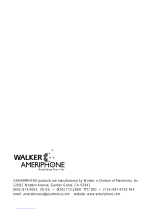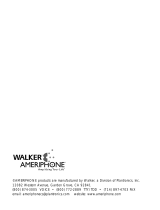Page is loading ...

JV
Operating Instructions
© AMERIPHONE, Inc. JV-35 5270-3351 5 9/01 English
∆
M00299
®
DIALOGUE
JV-35
™
The Talking Phone
™
®
©AMERIPHONE INC., 12082 Western Avenue, Garden Grove, CA 92841 (714) 897-1111 or (800) 772-2889 TTY/TDD
(714) 897-0808 or (800) 874-3005 VOICE (714) 897-4703 FAX email: [email protected] web: www.ameriphone.com

Important Safety
Instructions
When using your telephone equipment, always follow
basic safety precautions to reduce the risk of fire, electric
shock, and injury to persons, including the following:
1. Read and understand all instructions. Observe all
warnings and other markings on the product.
2. During thunderstorms, avoid using telephones except
cordless models. There may be a slight chance of
electric shock from lightning.
3. Do not use a telephone near a gas leak. If you sus-
pect a gas leak, report it immediately, but use a tele-
phone away from the area where gas is leaking.
4. Do not use this product near water, or when you are
wet. For example, do not use it in a wet basement or
shower, or next to a swimming pool, bathtub, kitchen
sink or laundry tub. Do not use liquids or aerosol
sprays for cleaning. If the product comes in contact
with any liquids, unplug any phone line or power cord
immediately. Do not plug the product back in until it
has dried thoroughly.
5. Install this product in a protected location where no
one can trip over any phone line or power cord.
Protect cords from damage or abrasion.
6. If this product does not operate normally, review the
“Troubleshooting” section. If you cannot resolve the
problem, or if the product is damaged, refer to the
Ameriphone Warranty. Do not open this product
except as may be directed in this owner’s manual.
Opening this product or reassembling it incorrectly
may expose you to hazardous voltages or other risks.
Opening this product automatically voids the warranty.
7. If this product uses batteries as power back-up during
power outages, replace batteries only as described in
this owner’s manual. Do not burn or puncture used
batteries — they contain caustic chemicals.
8. Unplug this product from the wall outlet and refer
servicing to qualified service personnel under the
following conditions:
A. When the power supply cord or plug is damaged
or frayed.
B. If liquid has been spilled on the product.
C. If the product has been exposed to rain or water.
D. If the product does not operate normally by
following the operating instructions. Adjust only
those controls that are covered by the operating
instructions because improper adjustment of other
controls may result in further damage.
E. If the product has been dropped or appears
damaged.
F. If the product exhibits a distinct change in
performance.
9. If this product has a polarized plug with one wide
prong, it may not fit in non-polarized outlets. Do not
defeat the purpose of these plugs. If they do not fit in
your outlet, the outlet should be replaced by an
electrician.
ADDITIONAL SAFETY NOTES FOR
CANADIAN USERS
NOTICE: The Canadian Department of Communications
label identifies certified equipment. This certification means
that the equipment meets certain telecommunications
network protective, operational and safety requirements.
The Department does not guarantee the equipment will
operate to the user's satisfaction.
Before installing the equipment, users should ensure that it
is permissible to be connected to the facilities of the local
telecommunications company. The equipment must also be
installed using an acceptable method of connection. The
customer should be aware that compliance with the above
conditions may not prevent degradation of service in some
situations. Repairs to certified equipment should be made
by an authorized Canadian maintenance facility designat-
ed by the supplier. Any repairs or alteration made by the
user to this equipment, or equipment malfunctions, may
give the telecommunications company cause to request the
user to disconnect the equipment.
Users should ensure for their own protection that the
electrical ground connections of the power utility, telephone
lines and internal metallic water pipe system, if present,
are connected together. This precaution may be particularly
important in rural areas.
CAUTION: Users should not attempt to make such
connections themselves, but should contact the appropriate
electric inspection authority, or electrician, as soon as
possible.
NOTICE: The LOAD NUMBER (LN) assigned to each
terminal device denotes the percentage of the total load to
be connected to a telephone loop which is used by the
device, to prevent overloading. The termination on a loop
may consist of any combination of devices subject only to
the requirement that the sum of the load numbers of all
devices does not exceed 100.
SAVE THESE INSTRUCTIONS

1
INTRODUCTION
PACKAGE CHECKLIST............................................................................................2
FEATURES IDENTIFICATION ................................................................................3
INSTALLATION
A. Desk mounting..............................................................................4
B. Wall mounting ............................................................................4
C. Batteries ......................................................................................5
OPERATING YOUR DIALOGUE
JV-35
A. Dialing........................................................................................6
B. Making calls louder......................................................................6
C. Adjusting the tone ........................................................................7
D. Ringer volume..............................................................................7
E. Hold ..........................................................................................7
F. Last number redial ......................................................................7
G. Programming the Emergency buttons..............................................7
H. Dialing with an Emergency button ................................................8
I. Programming frequently dialed numbers ........................................8
J. Memory dialing ..........................................................................9
K. Recording Emergency button
identification announcements ........................................................9
L. Recording memory button
identification announcements ......................................................10
M. Recording number button announcements ....................................11
N. Selecting number button announcements ....................................12
O. Direct audio connection..............................................................13
P. Cochlear implant adapter cord....................................................13
IN CASE OF DIFFICULTY ....................................................................................14
FCC INFORMATION ............................................................................................14
WARRANTY ..............................................................................................15
SPECIFICATIONS ..............................................................................................16
INDEX ..................................................................................................................16
Contents

Please make sure your Dialogue
JV-35 package includes the items
as shown below:
2
Thank you for selecting the exciting new
Dialogue JV-35 from Ameriphone. It has
been designed to meet the highest qual-
ity standards to provide you with years
of convenient and trouble-free service
Please read these operating instructions
thoroughly before using your telephone.
Keep this manual for future reference.
You must save your sales receipt as
proof of purchase in the event that you
need warranty service.
If you have any questions about your
Dialogue JV-35, please call our
Customer Service Department at 800-
874-3005.
Phone Cords
Phone Base Plate
Fig. 1 - Package Components
Coiled Handset
Cord
DIALOGUE
JV-35
OPERATING
INSTRUCTIONS
AND
QUICK GUIDE
Handset
Operating
Instructions
A/C Adapter
GHI JKL
MNO
TUV
DEF
ABC
P
QRS
XYZ
W
Introduction
Package Checklist

RINGER
ANNOUNCEMENT
AUDIO
OUTPUT
Lo Med Hi
T P
Preset Prog Custom
GHI JKL
MNO
TUV
DEF
ABC
P
QRS
XYZ
W
3
Fig. 2 - Features on DIALOGUE
JV-35
Ringer volume
control switch
Audio output jack
A/C adapter
Announcement switch
Tone / Pulse switch
Emergency buttons
Braille characters
Raised letters for
easy identification
REDIAL button
MEMORY button
VOL control (volume)
AMPLIFY button
PROG button (program)
TONE
selector
HOLD
button
Features Identification

1. Pull the handset hook out
and reverse its position so
that the hook points up.
2. Install the Base Plate by
sliding the small tabs
into the upper slots. Push
on the bottom of the Base
Plate until it snaps into
place.
4
A. Desk Mounting
1. Plug in the long phone
cord.
2. Plug the handset cord
into the telephone.
3. Insert the AC Adapter cord
into the receptacle on the
back of the Dialogue JV-35.
Then plug the AC Adapter
into an electrical outlet.
4. Lift the handset and listen
for a dial tone
5. Your Dialogue JV-35 is
ready to use.
B. Wall Mounting
Fig. 4
Fig.3 - Connections and installation
Fig. 5 - Phone base installation
for wall mounting
MANUAL
AUTO
Installation

5
3. Plug in the short phone cord.
4. Insert the AC Adapter cord
into the receptacle on the
back of the Dialogue JV-35.
Then plug the AC Adapter
into an electrical outlet.
5. Align the posts on the wall
mount with the holes in
back of the Dialogue JV-35.
Slide the phone down on
the posts to secure it.
6. Lift the handset and listen
for a dial tone.
7. Your Dialogue JV-35 is
ready to use.
Fig. 6 - Wall mounting installation.
M
A
N
U
A
L
A
U
T
O
C. Batteries
During a power outage the
Dialogue JV-35 will maintain full
function if back-up batteries have
been installed in advance. If
batteries are not installed during a
power outage, the
AMPLIFY
button, the voice announcements
and the Ring Flasher will not work.
Note: A set of new batteries can
last up to 100 hours during a
power outage.
Install four AA alkaline batteries.
Use alkaline batteries only.
Fig. 7 - Battery installation
Insert
batteries
here
Press in
here
to open
batteries
compart-
ment
Installation (continued)

Caution: Repeated incremental expo-
sure to amplification levels greater
than 18 dB may be harmful to individ-
uals without hearing disabilities.
Therefore, do not remove the warning
label attached to the back of the
handset. If it is likely that a visually
impaired person will use the tele-
phone, securely attach the provided
warning printed in Braille to the back
of the handset (See, Diagram A).
Note: In standard use, the amplifier
turns off whenever you hang up the
telephone. This is a useful feature if
many people use the phone. If you
want the amplifier to always remain
on, slide the Volume Reset Override
switch on the back of the phone to
ON, as shown in Figure 10.
A. Dialing
Pick up the handset and dial like any
other telephone. As you dial, the num-
bers you are dialing will be
announced (Seven, five, two, etc.)
If you read Braille, you can use the
small bump on the
5 button to help
identify correct buttons. You can also
use the Braille characters on the but-
tons to find the letters on each button.
For example, the
2 button has Braille
characters for
A, B and C.
B. Making Calls Louder
1.Press the
AMPLIFY
button.
A light in
the ring
flasher shows
AMPLIFY is on.
Note
: There is a small bump
on the AMPLIFY button to help
identify it.
2.Adjust the
VOL control
to suit your
hearing.
6
Fig. 9
Fig. 8
Fig. 10
Diagram A.
LOUD
VOLUME
USE WITH
CAUTION
Operating your
DIALOGUE JV-35
- OFF
- ON
Volume
Reset
Override

The red light in the Ring
Flasher shows HOLD is on.
2.To return to your call, pick up
the handset.
Note: When the Dialogue JV-35 is on
HOLD, if you pick up another phone
that is on the same line, the Dialogue
JV-35 will automatically hang up. You
can continue your call on the other
phone.
F. Last Number Redial
Lift the handset
and press the
REDIAL button
to dial the last
number you
dialed.
G. Programming The
Emergency Buttons
The Emergency Buttons can be
programmed to dial numbers
with one touch. You may wish to
use these buttons for police, fire
or medical response.
C.Adjusting The Tone
1.When you
hear a voice
on the line,
press the
AMPLIFY
button.
2.Adjust the
TONE
selector
to suit your
hearing.
D. Ringer Volume
Adjust the
RINGER
control to suit
your hearing.
E. Hold
1.To put the
phone on
hold, press
the
HOLD
button and
put the hand-
set in its cradle.
7
Fig. 15
Fig. 13
Fig. 14
Fig. 11
RINGER
AN
Lo Med Hi
T P
Pre
Fig. 12
Operating your
DIALOGUE JV-35 (continued)

1.Lift the
handset
and press
the
PROG
button.
2. Enter the
phone
number as
you would
normally
dial it.
3. Press
PROG
button again.
4. Press one
of the
Emergency
buttons.
5.Hang up the handset.
6.The number is now stored into
the Emergency button you
selected.
7.To change a stored number or
to program another memory
button, repeat this process from
step 1.
8
H. Dialing With An Emergency
Button
1.Lift the handset.
2.Press one of the Emergency
buttons.
You will hear an announcement
similar to: “Emergency One” and
then the number you have stored
for that button will be automatically
dialed.
I. Programming Frequently
Dialed Numbers
1.Lift the handset
and press
the PROG
button.
2.Enter the
phone num-
ber as you
would nor-
mally dial it.
3.Press the
PROG button
again.
4.Press
MEMORY, then one of
the number buttons: 0, 1, 2, 3,
etc.
Fig. 18
Fig. 20
Fig. 19
Fig. 17
Fig. 16
Operating your
DIALOGUE JV-35 (continued)

Note: # and
*
keys are not available
for this function.
5.Hang up the handset.
6.The number is now stored into
the number button you selected.
7. To change a stored number or
to program another memory
button, repeat this process from
step 1.
J. Memory Dialing
1.Lift the
handset.
2.Press
MEMORY
and one of
the number
buttons.
You will hear an announcement
such as “Memory One” and then
the number you have stored for
that button will be automatically
dialed.
9
K. Recording Emergency
Button Identification
Announcements
The Dialogue JV-35 comes with factory
pre-recorded announcements to identify
each Emergency button such as
“Emergency One” etc. You can erase
these identification announcements and
record announcements of your own, such
as “Police” or “Fire”, by following these
steps.
1.Pick up the handset.
2.Slide the
ANNOUNCEMENT
switch to the
PROG
position. You
will hear
“Program
Mode,
Program
Mode”
followed by a
“beep-beep” sound. This
confirms the Dialogue JV-35 is
ready to be programmed.
3.Press the desired Emergency
button. After the “beep,” speak
into the handset to record an
announcement like “Police” or
“Fire” for that button. Your
ANNOUNCEMENT
AUDIO
OUTPUT
Preset Prog Custom
Fig. 22
Fig. 21
Operating your
DIALOGUE JV-35 (continued)

L. Recording Memory
Button Identification
Announcements
The Dialogue JV-35 comes with
factory pre-recorded announcements
to identify each memory button. You
can erase these announcements and
record your own announcements,
such as “Bob’s Number,” or “Bank.”
Record announcements by
following these steps.
1.Pick up the handset
2.Slide the
ANNOUNCEMENT
switch to the
PROG
position.
You will hear
“Program
Mode,
Program
Mode”
followed by a
“beep-beep” sound to confirm the
Dialogue JV-35 is ready to be
programmed.
3.Press the
MEMORY button plus
the desired number buttons
(0, 1, 2, etc.). After the
“beep,” record an
ANNOUNCEMENT
AU
D
OU
T
T P
Preset Prog Custom
recording can
be up to three
seconds long.
4. After three seconds there will
be a “beep” to tell you record-
ing has stopped. Your record-
ing will be played back imme-
diately so you can check it,
followed by a “beep-beep”
sound.
5.Now you can repeat steps 3
and 4 if you want to change
your announcement or if you
want to record an announcement
for a different Emergency button.
6.Otherwise, when you are finished
recording, hang up the handset.
7.Slide the
ANNOUNCEMENT
switch to the CUSTOM
position and
your
recordings
will be played
when you
press an
Emergency
button.
10
ANNOUNCEMENT
AUDIO
OUTPU
P
Preset Prog Custom
Fig. 24
Fig. 25
Fig. 23
Operating your
DIALOGUE JV-35 (continued)

M. Recording Number
Button Announcements
The Dialogue JV-35 comes with
factory pre-recorded announcements
for the number buttons. If you
choose, you can record
announcements for the number
buttons in your own voice by
following these steps.
1.Pick up the handset.
2.Slide the
ANNOUNCEMENT
switch to the
PROG
position. .
You will hear
“Program
Mode,
Program
Mode”
followed by a “beep-beep”
sound to confirm the Dialogue
JV-35 is ready to be programmed.
3.Press the
1 button.
After the
“beep,” say
“One” in your
own voice
or language.
announcement
like “Bob’s
number” or
“Bank” for that
button. Your
recording can
be up to three seconds long.
4. After three seconds there will
be a “beep” to tell you
recording has stopped. Your
recording will be played back
immediately so you can check it,
followed by a “beep-beep”
sound.
5. Now you can repeat steps 3
and 4 if you want to change
your announcement or if you
want to record an announcement
for a different memory button.
6.Otherwise, when you are
finished recording, hang up
the handset.
7.Slide the
ANNOUNCEMENT
switch to the
CUSTOM
position and
your recordings
will be played
when you press
a memory
button.
ANNOUNCEMENT
AUDIO
OUTPUT
P
Preset Prog Custom
Fig. 27
Fig. 26
Fig. 29
11
ANNOUNCEMENT
AUDI
O
OUTPU
T
P
Preset Prog Custom
Fig. 28
Operating your
DIALOGUE JV-35 (continued)

Your recording can be up to
one second long.
4.After one second there will be
a “beep” to tell you recording
has stopped. Your recording
will be played back immediately
so you can check it. Then there
will be a “beep-beep” sound.
5.Now you can repeat steps 3
and 4 for all the rest of the
number buttons.
6.When you are finished recording,
hang up the handset.
7.Slide the ANNOUNCEMENT
switch to the
CUSTOM
position.
Your
announcements
will be played
when you
press a number
button.
N. Selecting Number
Button Announcements
To hear the
number button
announcements
that were
pre-recorded at
the factory,
slide the
ANNOUNCEMENT
switch to PRESET.
To hear the
number button
announce-
ments that you
have recorded,
slide the
ANNOUNCEMENT
switch to CUSTOM.
To turn off the
voice announce
feature, turn the
phone over and
slide the
“
VOICE
ANNOUNCE”
switch to OFF.
Fig. 30
ANNOUNCEMENT
AUDIO
OUTPUT
P
Preset Prog Custom
Fig. 31
12
ANNOUNCEMENT
AUDIO
OUTPUT
P
Preset Prog Custom
ANNOUNCEMENT
AUDIO
OUTPUT
P
Preset Prog Custom
Fig. 32
ON
OFF
VOICE
ANNOUNCE
Fig. 33
Operating your
DIALOGUE JV-35 (continued)

O. Direct Audio Connection
To connect an
assistive
listening device,
plug a compa-
tible auxiliary
cable into the
Audio Output
port, then plug
the other end into
your assistive listening device.
When you have an assistive listening
device connected, you still must
speak into the handset.
Note: The Audio Output port is
compatible with some neckloops.
Please check with your hearing aid
specialist. It can also be used with a
cochlear implant.
OUNCEMENT
AUDIO
OUTPUT
t Prog Custom
Fig. 34
13
P. Cochlear Implant Adapter
Cord
A cochlear implant adapter cord is
available from Ameriphone that can be
used to plug the Dialogue JV-35 directly
into a speech processor.
WARNING! During thunderstorms, avoid
using telephones as electric shock from
lightning can occur. Before plugging any
cord into your speech processor, you must
consult your implant manufacturer.
Connecting the Speech Processor:
Plug the mono end of the plug into the
speech processor.
• Plug the mono end of the plug into the
speech processor.
• Plug the stereo end of the plug into the
Audio Output socket on the phone.
• Speak into the handset when using the
cochlear implant adapter cord.
GHI JKL
MNO
TUV
DEF
ABC
P
QRS
XYZ
W
Operating your
DIALOGUE JV-35 (continued)

The DIALOGUE
JV-35
has been reg-
istered with the Federal Communications
Commission (FCC) and complies with the
standards in Part 68 of the FCC Rules.
FCC compliant telephone cords and modu-
lar plugs are provided with this telephone.
Your telephone company is required by the
FCC to allow you to connect FCC registered
telephone equipment to their telephone lines.
The FCC requires that upon request of your
local telephone company, you provide the
FCC registration number and Ringer
Equivalence Number (REN) of your tele-
phone equipment, both noted on the under-
side of the
DIALOGUE
JV-35
.
Your
DIALOGUE
JV-35
has been tested
and found to meet the standards for a Class
B digital device, as specified in Part 15 of the
FCC Rules. These specifications are
designed to provide against interference to
radio and television reception in a residential
installation. There is no guarantee that inter-
ference will not occur in a particular installa-
tion. If your Ameriphone product causes
interference to radio or television reception
when in use, you might correct that interfer-
ence with any one or all of these measures:
1. Where it can be done safely,
reorient the receiving television
or radio antenna.
2. To the extent possible, relocate
the television, radio or other
receiver with respect to the
telephone equipment.
This warranty applies only to Ameriphone
products that are purchased and used in the
United States or Canada.
14
In case of difficulty
FCC Information
If any problem should arise during
operation of your DIALOGUE
JV-35
,
go through the suggestions listed below.
Should the difficulty persist, contact
Ameriphone or your authorized dealer
for assistance.
CAUSE AND
CORRECTIVE
ACTION
Check all phone
cord connections.
No number stored
in that memory
button.See
"Programming
Frequently Dialed
Numbers
See "Installation"
section to reset the
dial mode switch.
Make sure the
ringer is not set to
"Off" position.
Check all the
connections. Make
sure the cords are
plugged in correctly.
SYMPTOM
No dial tone
No number
dialed when
memory
button pressed
Call cannot be
dialed, or is
dialed slowly
No audible ring
Phone ”locks-
up“ no functions
operate

15
exclusions or limitations may not apply to you.
To get warranty service for your DIALOGUE
JV-35
phone, you must provide proof of
the purchase date. Within 30 days of the
date of purchase, return your DIALOGUE
JV-35
to the place where you purchased
it for immediate replacement. After 30
days, call Ameriphone at (800) 874-3005
voice or 800-772-2889 TTY
for the autho-
rized service center nearest you. You must
prepay all shipping costs. We suggest you
save the original package materials in the
event you need to ship the DIALOGUE
JV-35
. When shipping for warranty repair,
include your name, address, phone number,
proof of date of purchase, and a description of
the problem. After repairing the product, we,
(or the service center) will ship it back to you at
no cost within the United States and Canada.
CANADIAN RESIDENTS: call ameriphone at
800-874-3005, 800-772-2889 TTY for instruc-
tions.
This warranty does not cover defects result-
ing from accidents, damage while in tran-
sit to our service location, alterations,
unauthorized repair, failure to follow
instructions, misuse, use outside the United
States or Canada, fire, flood, and acts of
God. Nor do we warrant the product to
be compatible with any particular tele-
phone equipment, party line, key tele-
phone systems or more sophisticated
switching systems. If your DIALOGUE
JV-
35
is not covered by this warranty, call us
at (800) 874-3005 voice or 800-772-2889
TTY
for advice as to whether we will repair
your
DIALOGUE
JV-35
and other repair
information. The repair shall be warranted
for 90 days.
This warranty applies only to Ameriphone prod-
ucts that are purchased and used in the United
States or Canada.
Ameriphone warrants the DIALOGUE
JV-
35
telephone against any defect in mate-
rials or workmanship for the period of one
year from the date of purchase.
If your Ameriphone product is defective
and returned within 30 days of the date of
purchase, your DIALOGUE
JV-35
dealer
will replace it at no charge.
If returned after 30 days but within one
year from the date of purchase, we will
repair or replace it at no charge. In the
repair of your DIALOGUE
JV-35
, we
may use new or reconditioned replace-
ment parts. If we elect to replace your
DIALOGUE
JV-35
, we may replace it
with a new or reconditioned product of the
same or similar design. Repair or replace-
ment will be warranted for either 90 days
or the remaining time on the original war-
ranty period, whichever is longer.
Implied warranties, including those of fit-
ness for a particular purpose and mer-
chantability (an unwritten warranty that the
product is fit for ordinary use), are limited
to one year from date of purchase. We
will not pay for loss of time, inconvenience,
loss of use of your DIALOGUE
JV-
35
phone, or property damage caused by
your DIALOGUE
JV-35
phone or its fail-
ure to work, or any other incidental or con-
sequential damages. Some states do not
allow limitations on how long an implied
warranty lasts or the exclusion of incidental
or consequential damages, so the above
Warranty

16
Amplification
Volume control ..............................6
Tone selection................................6
Amplify button ....................................6
Light indicator ................................6
Base plate, removal..............................4
Battery ........................................5, 15
Desk mounting ....................................4
Dial modes
Pulse ............................................3
Tone ............................................3
Direct audio connection ......................13
Hold..................................................7
Light indicator ................................7
In case of difficulty ............................13
Installation ..........................................4
Memory dialing ..................................9
Programming ..................................7, 8
Modular cords ....................................2
Packing checklist..................................2
Redialing............................................7
Ringer volume......................................7
Voice Announcements ..............9, 10, 11
Programming.................... 9, 10, 11
Pre-selected ............................... 12
Wall mounting ....................................4
Warranty....................................14, 15
12082 Western Avenue
Garden Grove, CA 92841-2913
(800) 874-3005 Voice
(800) 772-2889 TTY
(714) 897-4703 Fax
E-mail: [email protected]
http://www.ameriphone.com
DIALOGUE
JV-35
and AMERIPHONE
are registered trademarks
of AMERIPHONE, INC.
Precision engineered in the U.S.A
®
Helping people communicate easier
Index
DECIBEL GAIN
Maximum gain: 37dB at
3000Hz (Volume at Maximum
setting and Tone at High setting)
PHYSICAL DIMENSIONS
Size: 9.5" x 7" x 3.25"
Weight: 2.52 lbs.
POWER
A/C Adapter
4 AA Alkaline non-
rechargeable batteries
(not included)
CSA / NRTL LISTED
FCC AND DOC APPROVED
Specifications
/