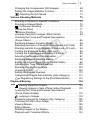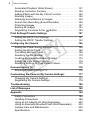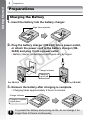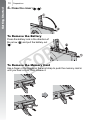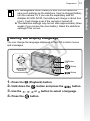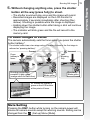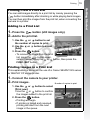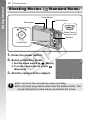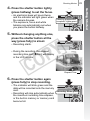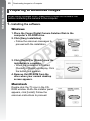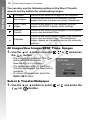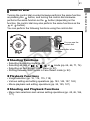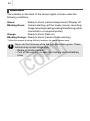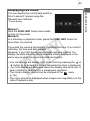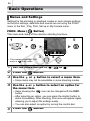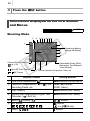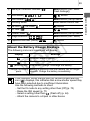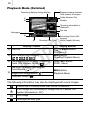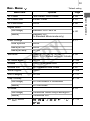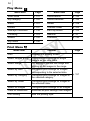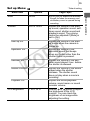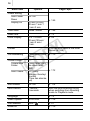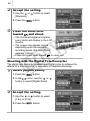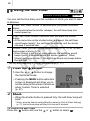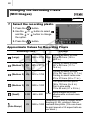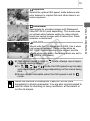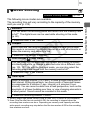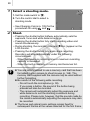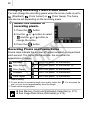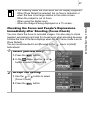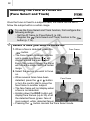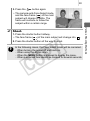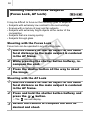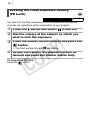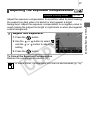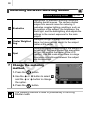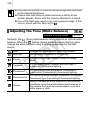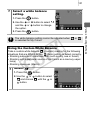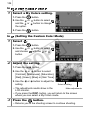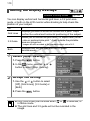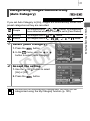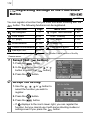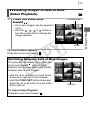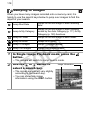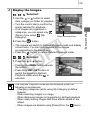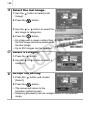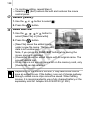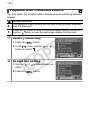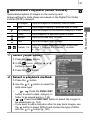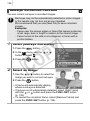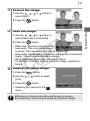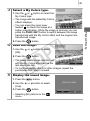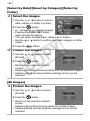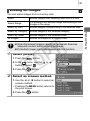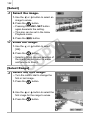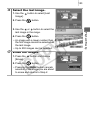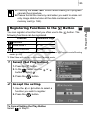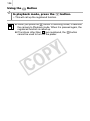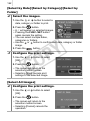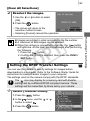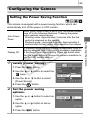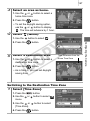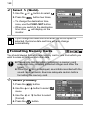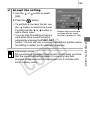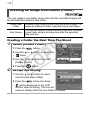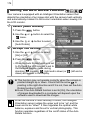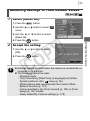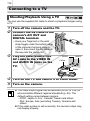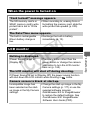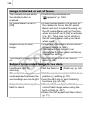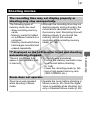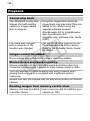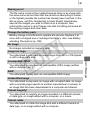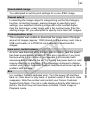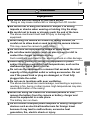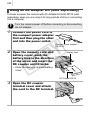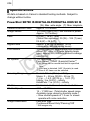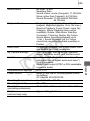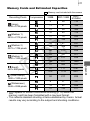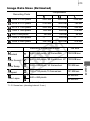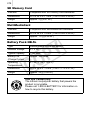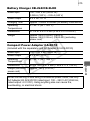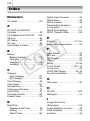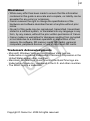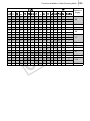Canon PowerShot SD790 IS User manual
- Category
- Camcorders
- Type
- User manual
This manual is also suitable for

CDI-E353-010 XXXXXXX © CANON INC. 2008 PRINTED IN JAPAN
Camera User Guide
Camera User Guide
ENGLISH
DIGITAL CAMERA
Ensure that you read the Safety Precautions (pp. 194–201).
Getting Started p. 7
COPY

Confirming the Package Contents
The following items are included in the package. If something is
missing, please contact the retail outlet at which you purchased the
product.
You may not be able to achieve the full performance of this camera
with the included memory card.
Battery Charger
CB-2LX/CB-2LXE
Battery Pack NB-5L
(with Terminal Cover)
ab c
df
g
Camera
Memory Card
(32MB)
Interface Cable
IFC-400PCU
AV Cable
AVC-DC400
Wrist Strap WS-DC2
• Camera User Guide
•
Direct Print User Guide
(Connecting the camera to a printer)
•
Software Starter Guide
(Connecting the camera to a computer)
• “Canon Customer Support” Leaflet
• “Use of Genuine Canon Accessories Recommended” Leaflet
User Guides
j
e
Canon Digital Camera
Solution Disk
i
Warranty Card
h
See the PDF manuals available on the Canon website.
http://web.canon.jp/Imaging/information-e.html
• ZoomBrowser EX/ImageBrowser Software User Guide
COPY

Let’s Get Started!
1
Let’s Get Started!
This guide is divided into the following two sections.
This section explains how to prepare the camera for use and the
basics of shooting, viewing and printing images. Start out by
familiarizing yourself with the camera and mastering the basics.
First...
Next...
Getting Started
p. 7
Learning More
p. 37
Once you have mastered the basics, use the camera’s many
features to shoot more challenging photos. Details on using each
function are described in this section, including how to connect the
camera to a TV to view images, and how to make My Camera
settings.
COPY

Table of Contents
2
Table of Contents
Items marked with a are lists or charts that summarize camera
functions or procedures.
Please Read . . . . . . . . . . . . . . . . . . . . . . . . . . . . . . . . . . . . . . . . . . . 6
Components Guide 38
Control Dial . . . . . . . . . . . . . . . . . . . . . . . . . . . . . . . . . . . . . . 41
Using the
Button . . . . . . . . . . . . . . . . . . . . . . . . . . . . . . . .42
How to Use the Mode Switch . . . . . . . . . . . . . . . . . . . . . . . . 43
Indicator . . . . . . . . . . . . . . . . . . . . . . . . . . . . . . . . . . . . . . . . 44
Basic Operations 46
Menus and Settings . . . . . . . . . . . . . . . . . . . . . . . . . . . . . . . 46
Information Displayed on the LCD Monitor and Menus . . . . 48
Using the LCD Monitor . . . . . . . . . . . . . . . . . . . . . . . . . . . . . 58
Commonly Used Shooting Functions 60
Shooting with the Optical Zoom . . . . . . . . . . . . . . . . 60
Using the Digital Zoom/Digital Tele-Converter . . . . . . . . . . . 60
Magnified Close-Up Shooting (Digital Macro) . . . . . . . . . . . . 63
Using the Flash . . . . . . . . . . . . . . . . . . . . . . . . . . . . . . . . 64
Shooting Close-Ups/Infinity Shot. . . . . . . . . . . . . . . . 64
Using the Self-Timer . . . . . . . . . . . . . . . . . . . . . . . . . . . . 66
Changing the Recording Pixels (Still Images) . . . . . . . . . . . . 68
Learning More . . . . . . . . . . . . . . . . . . . . . . . . . . . . 37
Preparations . . . . . . . . . . . . . . . . . . . . . . . . . . . . . . . . . . . . . . . 8
Shooting Still Images ( Auto Mode) . . . . . . . . . . . . . . . . . . . 14
Viewing Still Images . . . . . . . . . . . . . . . . . . . . . . . . . . . . . . . . 16
Erasing . . . . . . . . . . . . . . . . . . . . . . . . . . . . . . . . . . . . . . . . . . 17
Printing . . . . . . . . . . . . . . . . . . . . . . . . . . . . . . . . . . . . . . . . . . 18
Embedding the Date in the Image Data . . . . . . . . . . . . . . . . . 20
Shooting Movies ( Standard Mode) . . . . . . . . . . . . . . . . . . . 22
Viewing Movies. . . . . . . . . . . . . . . . . . . . . . . . . . . . . . . . . . . . 24
Downloading Images to a Computer . . . . . . . . . . . . . . . . . . . 25
System Map . . . . . . . . . . . . . . . . . . . . . . . . . . . . . . . . . . . . . . 32
Getting Started . . . . . . . . . . . . . . . . . . . . . . . . . . . 7
COPY
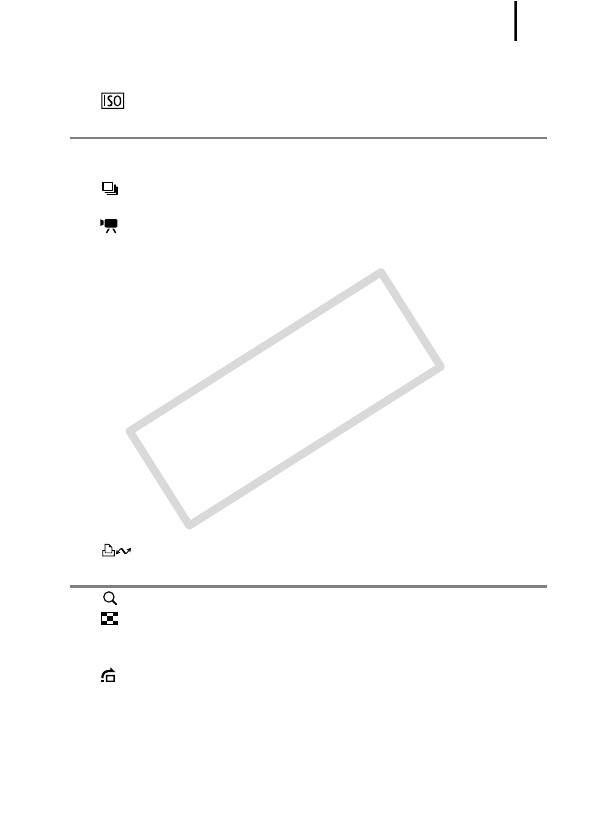
Table of Contents
3
Changing the Compression (Still Images). . . . . . . . . . . . . . . 69
Setting the Image Stabilizer Function . . . . . . . . . . . . . . . . . . 70
Adjusting the ISO Speed . . . . . . . . . . . . . . . . . . . . . . . . 71
Various Shooting Methods 73
Shooting in Modes for Special Conditions . . . . . . . . . . . . . . 73
Shooting in Manual Mode . . . . . . . . . . . . . . . . . . . . . . . . . . . 76
Continuous Shooting . . . . . . . . . . . . . . . . . . . . . . . . . . . . 76
Setting the Flash . . . . . . . . . . . . . . . . . . . . . . . . . . . . . . . . . . 77
Movie Shooting . . . . . . . . . . . . . . . . . . . . . . . . . . . . . . . . 79
Shooting Panoramic Images (Stitch Assist) . . . . . . . . . . . . . 84
Checking the Focus and Peoples’ Expressions
(Focus Check). . . . . . . . . . . . . . . . . . . . . . . . . . . . . . . . . . . . .86
Switching between Focusing Modes. . . . . . . . . . . . . . . . . . . 89
Selecting the Face to Focus On (Face Select and Track) . . 92
Shooting Hard-to-Focus Subjects (Focus Lock, AF Lock) . . 94
Locking the Exposure Setting (AE Lock). . . . . . . . . . . . . . . . 95
Locking the Flash Exposure Setting (FE Lock) . . . . . . . . . . . 96
Adjusting the Exposure Compensation . . . . . . . . . . . . . . . . . 97
Switching between Metering Modes . . . . . . . . . . . . . . . . . . . 98
Setting the Shutter Speed (Long Shutter Mode) . . . . . . . . . . 99
Adjusting the Tone (White Balance) . . . . . . . . . . . . . . . . . . 100
Shooting in a My Colors Mode . . . . . . . . . . . . . . . . . . . . . . 103
Changing Colors . . . . . . . . . . . . . . . . . . . . . . . . . . . . . . . . . 105
Setting the Display Overlays . . . . . . . . . . . . . . . . . . . . . . . . 110
Categorizing Images Automatically (Auto Category) . . . . . 111
Registering Settings to the Print/Share Button. . . . . . 112
Playback/Erasing 114
Viewing Magnified Images . . . . . . . . . . . . . . . . . . . . . . 114
Viewing Images in Sets of Nine (Index Playback). . . . . 115
Checking the Focus and Peoples’ Expressions
(Focus Check Display) . . . . . . . . . . . . . . . . . . . . . . . . . . . . 116
Jumping to Images . . . . . . . . . . . . . . . . . . . . . . . . . . . . 118
Organizing Images by Category (My Category) . . . . . . . . . 120
Trimming a Portion of an Image . . . . . . . . . . . . . . . . . . . . . 123
Viewing Movies . . . . . . . . . . . . . . . . . . . . . . . . . . . . . . . . . . 125
Editing Movies. . . . . . . . . . . . . . . . . . . . . . . . . . . . . . . . . . . 127
Rotating Images in the Display . . . . . . . . . . . . . . . . . . . . . . 129
Playback with Transition Effects . . . . . . . . . . . . . . . . . . . . . 130
COPY

Table of Contents
4
Automated Playback (Slide Shows) . . . . . . . . . . . . . . . . . . 131
Red-Eye Correction Function . . . . . . . . . . . . . . . . . . . . . . . 136
Adding Effects with the My Colors Function . . . . . . . . . . . . 140
Resizing Images . . . . . . . . . . . . . . . . . . . . . . . . . . . . . . . . . 142
Attaching Sound Memos to Images . . . . . . . . . . . . . . . . . . 144
Sound-Only Recording (Sound Recorder) . . . . . . . . . . . . . 146
Protecting Images . . . . . . . . . . . . . . . . . . . . . . . . . . . . . . . . 147
Erasing All Images . . . . . . . . . . . . . . . . . . . . . . . . . . . . . . . 151
Registering Functions to the Button . . . . . . . . . . . . . . . .155
Print Settings/Transfer Settings 157
Setting the DPOF Print Settings . . . . . . . . . . . . . . . . . . . . . 157
Setting the DPOF Transfer Settings . . . . . . . . . . . . . . . . . . 163
Configuring the Camera 165
Setting the Power Saving Function . . . . . . . . . . . . . . . . . . . 165
Setting the World Clock. . . . . . . . . . . . . . . . . . . . . . . . . . . . 166
Formatting Memory Cards . . . . . . . . . . . . . . . . . . . . . . . . . 168
Resetting the File Number . . . . . . . . . . . . . . . . . . . . . . . . . 170
Creating an Image Destination (Folder) . . . . . . . . . . . . . . . 172
Setting the Auto Rotate Function . . . . . . . . . . . . . . . . . . . . 174
Resetting Settings to Their Default Values . . . . . . . . . . . . . 175
Connecting to a TV 176
Shooting/Playback Using a TV . . . . . . . . . . . . . . . . . . . . . . 176
Customizing the Camera (My Camera Settings) 177
Changing My Camera Settings . . . . . . . . . . . . . . . . . . . . . . 177
Registering My Camera Settings . . . . . . . . . . . . . . . . . . . . 178
Troubleshooting 180
List of Messages 190
Appendix 194
Safety Precautions . . . . . . . . . . . . . . . . . . . . . . . . . . . . . . . 194
Handling Precautions . . . . . . . . . . . . . . . . . . . . . . . . . . . . . 198
Using an AC Adapter Kit (Sold Separately) . . . . . . . . . . . . 202
Using an Externally Mounted Flash (Sold Separately) . . . . 203
Camera Care and Maintenance . . . . . . . . . . . . . . . . . . . . . 205
Specifications . . . . . . . . . . . . . . . . . . . . . . . . . . . . . . . . . . . 206
COPY

Table of Contents
5
Index 216
Functions Available in Each Shooting Mode 222
Symbol Conventions in this Guide
About this Guide
: This mark denotes issues that may affect the camera’s
operation.
: This mark denotes additional topics that complement the
basic operating procedures.
Explanations in this guide are based on the camera’s default settings
at time of purchase.
Specifications are subject to change without prior notice. As a result,
the illustrations and screenshots used in this guide may differ from
the actual camera.
66
You can set the time delay and the numbers of shots you wish to take
in advance.
* This may differ depending on your My Camera settings (p. 177).
Using the Self-Timer
Available Shooting Modes p. 222
10 sec. Self-Timer: shoots 10 seconds after you press the shutter
button.
• 2 seconds before the shutter releases, the self-timer lamp and
sound speed up.
2 sec. Self-Timer: shoots 2 seconds after you press the shutter
button.
• At the same time as the shutter button is pressed, the self-timer
sound beeps rapidly*, the self-timer lamp blinks, and the shutter
releases 2 seconds later.
Custom Timer: you can change the delay time (0–10, 15, 20, 30 sec.)
and number of shots (1–10).
• When [Delay] is set to 2 or more seconds, the self-timer sound
beeps quickly 2 seconds before the shutter releases*. When
[Shots] is set to more than 1, the self-timer sound only beeps before
the first shot.
1
Press the button.
1. Use the or button to change
the Self-timer mode.
• Pressing the MENU button while this
screen is displayed will allow you to
set the delay and number of shots as
when Custom Timer is selected
Mode switch position
Some functions may not be
available in certain shooting
modes. If there is no notation
to that effect, the function
may be used in all modes.
Modes
• Shooting Movies ( )
• Special Scene ( )
• Shooting Still Images ( )
• Playback ( )
COPY

Please Read
6
Please Read
Test Shots
Before you try to photograph important subjects, we highly recommend that
you shoot several trial images to confirm that the camera is operating and
being operated correctly.
Please note that Canon Inc., its subsidiaries and affiliates, and its
distributors are not liable for any consequential damages arising from any
malfunction of a camera or accessory, including memory cards, that results
in the failure of an image to be recorded or to be recorded in a way that is
machine readable.
Warning Against Copyright Infringement
Please note that Canon digital cameras are intended for personal use and
should never be used in a manner that infringes upon or contravenes
international or domestic copyright laws and regulations. Please be advised
that in certain cases the copying of images from performances, exhibitions,
or commercial properties by means of a camera or other device may
contravene copyright or other legal rights even if the image was shot for
personal use.
Warranty Limitations
This camera’s warranty is only effective in the country of sale. If a problem
arises while the camera is in use abroad, please convey it back to the
country of sale before proceeding with a warranty claim to a Canon
Customer Support Help Desk.
For Canon Customer Support contacts, please see the customer
support list supplied with your camera.
Video Format
Please set the camera’s video signal format to the one used in your region
before using it with a TV monitor.
Language Setting
Please see Setting the Display Language (p. 13) to change the language
setting.
Camera Body Temperature
If your camera is used for prolonged periods, the camera body may
become warm. Please be aware of this and take care when operating the
camera for an extended period.
About the LCD Monitor
The LCD monitor is produced with extremely high-precision
manufacturing techniques. More than 99.99% of the pixels operate to
specification. Less than 0.01% of the pixels may occasionally misfire or
appear as red or black dots. This has no effect on the recorded image and
does not constitute a malfunction.
COPY

7
Getting Started
z Preparations
z Shooting Still Images
z Viewing Still Images
z Erasing
z Printing
z Embedding the Date in the Image Data
z Shooting Movies
z Viewing Movies
z Downloading Images to a Computer
z System Map
You can use SD memory cards, SDHC (SD High
Capacity) memory cards, MultiMediaCards,
MMCplus cards and HC MMCplus cards in this
camera. These cards are collectively referred to
as memory cards in this guide.
COPY

Getting Started
Preparations
8
Preparations
1. Insert the battery into the battery charger.
2. Plug the battery charger (CB-2LX) into a power outlet,
or attach the power cord to the battery charger (CB-
2LXE) and plug it into a power outlet.
• Battery charger model names and types vary by region.
3. Remove the battery after charging is complete.
• Charging takes approximately 2 hours 5 minutes.
Charging the Battery
To protect the battery and prolong its life, do not charge it for
longer than 24 hours continuously.
Align these symbols
Charge Indicator
Charging:
Lights red
For CB-2LX
For CB-2LXE
Charge Indicator
Charging complete:
Lights green
COPY

Preparations
9
Getting Started
1. Slide the cover (a) and open it out (b).
2. Insert the battery.
• It will lock into place with a click.
3. Insert the memory card until it clicks into place.
Installing the Battery and Memory Card
Ensure that the memory card is correctly oriented before
inserting it in the camera. Inserting it backward may cause the
camera to fail to recognize the memory card or to malfunction.
Back
Write Protect Tab
(Only SD memory cards)
• Confirm that the write protect tab is
unlocked (only SD and SDHC
memory cards).
• Check the memory card for the
correct orientation.
COPY

Preparations
10
Getting Started
4. Close the cover (a, b).
To Remove the Battery
Press the battery lock in the direction of
the arrow (a) and pull the battery out
(b).
To Remove the Memory Card
Use a finger or the toggle on the wrist strap to push the memory card in
until you hear a click, then release it.
COPY

Preparations
11
Getting Started
Attaching the Wrist Strap
Use the wrist strap when using the camera to prevent yourself from
accidentally dropping the camera.
Use the Wrist Strap to Open the Terminal Cover
Toggle
You can change its position on the strap. The
toggle can be used to open the A/V OUT and
DIGITAL terminal cover and when inserting or
removing memory cards.
Hook your fingernail or the wrist
strap toggle under the bottom edge
of the A/V OUT and DIGITAL
terminal cover to open it.
COPY

Preparations
12
Getting Started
The Date/Time settings menu will appear the first time the power is
turned on.
1. Press the power button.
2. Select the month, day, year and
time, and the display order.
1. Use the or button to select a
category.
2. Use the or button to set the
value.
3. Press the button.
To Change a Previously Set Date/Time
Use the following procedures to display the Date/Time settings
window, and then perform Steps 2 and 3 above.
1. Press the button.
2. Use the or button to select
the (Set up) menu.
3. Use the or button to select
[Date/Time].
4. Press the button.
Setting the Date and Time
Button
Buttons
Power Button
Button
COPY

Preparations
13
Getting Started
You can change the language displayed in the LCD monitor menus
and messages.
1. Press the (Playback) button.
2. Hold down the button and press the button.
3. Use the , , or button to select a language.
4. Press the button.
z A rechargeable lithium battery is built into the camera to
save such settings as the date/time. Insert a charged battery
into the camera. Or if you use the separately sold AC
Adapter Kit ACK-DC30, the battery will charge in about four
hours. It will charge even if the camera is turned off.
z The date/time settings may be lost after approximately three
weeks if you remove the main battery. Reset the date/time
settings if this occurs.
Setting the Display Language
Button
Button
Buttons
Button
COPY

Getting Started
Shooting Still Images
14
Shooting Still Images
1. Press the power button.
• The start-up sound will play and the start-up image will display in
the LCD monitor.
• Pressing the power button again turns the power off.
2. Select a shooting mode.
1. Set the mode switch to
(Shooting).
2. Turn the control dial to select
(Auto).
3. Aim the camera at the subject.
4. Press the shutter button lightly (press halfway) to set
the focus.
• When the camera focuses, it beeps twice and the indicator lights
green (orange when the flash fires).
Avoiding Camera Shake
Keep your arms tight against your body while
holding the camera firmly by the sides. Using
a tripod is also effective.
( Auto Mode)
Indicator
Shutter ButtonPower Button
Mode Switch
Control Dial
Wrist Strap
Use the wrist strap to avoid dropping
the camera during use.
COPY

Shooting Still Images
15
Getting Started
5. Without changing anything else, press the shutter
button all the way (press fully) to shoot.
• The shutter sound will play once and the image will record.
• Recorded images are displayed on the LCD monitor for
approximately 2 seconds immediately after shooting (Rec.
review). Shooting is possible while the image is displayed.
• Holding down the shutter button after taking a shot will continue
displaying the image.
• The indicator will blink green and the file will record to the
memory card.
To Shoot Images in Focus
The camera automatically sets the focus when you press the shutter
button halfway*.
* The shutter button has a two-stage action. Pressing it down to the first stage is
referred as “pressing halfway”.
Mute Setting
Pressing the DISP. button while turning on the camera power will
silence all camera sounds except for warning sounds. Setting can be
changed from the
(Set up) Menu [Mute].
Just
pressing
fully
Press fully
Press
halfway to
focus
Beeps
twice
AF frames will display in
green on the LCD monitor
at the points of focus.
Shooting preparations
complete: Lights green
(orange when the flash fires)
Incorrect
Correct
Recording:
Blinks green
Recording:
Blinks green
COPY

Getting Started
Viewing Still Images
16
Viewing Still Images
1. Press the (Playback) button.
2. Use the or button to display
the image you wish to view.
• Use the button to move to the
previous image and the button to
move to the next image.
• The images advance more quickly if
you keep the button pressed
continuously, but they will appear
coarse.
• Use the control dial to select images. Turn the dial
counterclockwise to view a previous image and clockwise to view
the next image.
z Setting [Resume] to either [Last seen]* or [Last shot] in the
(Play) menu allows you to specify the image to display in
playback mode (* Default setting). If you select [Last seen],
the last image viewed will display (Resume Playback).
z Following the procedure below will display the last image,
regardless of the [Resume] setting.
- Shooting an image
- Changing the memory card
- Editing an image on the memory card using a computer
Button
( / Buttons)
Control Dial
COPY

Getting Started
Erasing
17
Erasing
1. Press the (Playback) button.
2. Use the or button to select an image to erase and
press the button.
• You can select images by turning the control dial.
3. Confirm that [Erase] is selected
and press the button.
• To exit instead of erasing, select
[Cancel].
Please note that erased images cannot be recovered. Exercise
adequate caution before erasing an image.
Button
/ Buttons
Button
Button
( / Buttons)
Control Dial
COPY

Getting Started
Printing
18
Printing
1. Connect the camera to a direct print compatible printer.
• Hook your fingernail or the wrist strap toggle under the bottom
edge of the camera’s terminal cover to open it, then insert the
interface cable all the way into the connector.
• See the printer’s user guide for connection instructions.
• Printing is also possible using a non-Canon-brand printer
provided the printer is PictBridge compliant. Refer to the Direct
Print User Guide for details.
2. Turn on the printer.
3. Press the camera’s (Playback) button to turn on the
power.
• The button will light blue.
4. Use the or button to select an image to print and
press the button.
• You can select images by turning the control dial.
• The button will blink blue and printing will start.
• After you finish printing, turn off the camera and the printer and
disconnect the interface cable.
Button
Button
Interface
Cable
A/V OUT and DIGITAL Terminal
( / Buttons)
Control Dial
COPY
Page is loading ...
Page is loading ...
Page is loading ...
Page is loading ...
Page is loading ...
Page is loading ...
Page is loading ...
Page is loading ...
Page is loading ...
Page is loading ...
Page is loading ...
Page is loading ...
Page is loading ...
Page is loading ...
Page is loading ...
Page is loading ...
Page is loading ...
Page is loading ...
Page is loading ...
Page is loading ...
Page is loading ...
Page is loading ...
Page is loading ...
Page is loading ...
Page is loading ...
Page is loading ...
Page is loading ...
Page is loading ...
Page is loading ...
Page is loading ...
Page is loading ...
Page is loading ...
Page is loading ...
Page is loading ...
Page is loading ...
Page is loading ...
Page is loading ...
Page is loading ...
Page is loading ...
Page is loading ...
Page is loading ...
Page is loading ...
Page is loading ...
Page is loading ...
Page is loading ...
Page is loading ...
Page is loading ...
Page is loading ...
Page is loading ...
Page is loading ...
Page is loading ...
Page is loading ...
Page is loading ...
Page is loading ...
Page is loading ...
Page is loading ...
Page is loading ...
Page is loading ...
Page is loading ...
Page is loading ...
Page is loading ...
Page is loading ...
Page is loading ...
Page is loading ...
Page is loading ...
Page is loading ...
Page is loading ...
Page is loading ...
Page is loading ...
Page is loading ...
Page is loading ...
Page is loading ...
Page is loading ...
Page is loading ...
Page is loading ...
Page is loading ...
Page is loading ...
Page is loading ...
Page is loading ...
Page is loading ...
Page is loading ...
Page is loading ...
Page is loading ...
Page is loading ...
Page is loading ...
Page is loading ...
Page is loading ...
Page is loading ...
Page is loading ...
Page is loading ...
Page is loading ...
Page is loading ...
Page is loading ...
Page is loading ...
Page is loading ...
Page is loading ...
Page is loading ...
Page is loading ...
Page is loading ...
Page is loading ...
Page is loading ...
Page is loading ...
Page is loading ...
Page is loading ...
Page is loading ...
Page is loading ...
Page is loading ...
Page is loading ...
Page is loading ...
Page is loading ...
Page is loading ...
Page is loading ...
Page is loading ...
Page is loading ...
Page is loading ...
Page is loading ...
Page is loading ...
Page is loading ...
Page is loading ...
Page is loading ...
Page is loading ...
Page is loading ...
Page is loading ...
Page is loading ...
Page is loading ...
Page is loading ...
Page is loading ...
Page is loading ...
Page is loading ...
Page is loading ...
Page is loading ...
Page is loading ...
Page is loading ...
Page is loading ...
Page is loading ...
Page is loading ...
Page is loading ...
Page is loading ...
Page is loading ...
Page is loading ...
Page is loading ...
Page is loading ...
Page is loading ...
Page is loading ...
Page is loading ...
Page is loading ...
Page is loading ...
Page is loading ...
Page is loading ...
Page is loading ...
Page is loading ...
Page is loading ...
Page is loading ...
Page is loading ...
Page is loading ...
Page is loading ...
Page is loading ...
Page is loading ...
Page is loading ...
Page is loading ...
Page is loading ...
Page is loading ...
Page is loading ...
Page is loading ...
Page is loading ...
Page is loading ...
Page is loading ...
Page is loading ...
Page is loading ...
Page is loading ...
Page is loading ...
Page is loading ...
Page is loading ...
Page is loading ...
Page is loading ...
Page is loading ...
Page is loading ...
Page is loading ...
Page is loading ...
Page is loading ...
Page is loading ...
Page is loading ...
Page is loading ...
Page is loading ...
Page is loading ...
Page is loading ...
Page is loading ...
Page is loading ...
Page is loading ...
Page is loading ...
Page is loading ...
Page is loading ...
Page is loading ...
Page is loading ...
Page is loading ...
Page is loading ...
Page is loading ...
Page is loading ...
Page is loading ...
Page is loading ...
Page is loading ...
Page is loading ...
Page is loading ...
Page is loading ...
Page is loading ...
Page is loading ...
Page is loading ...
-
 1
1
-
 2
2
-
 3
3
-
 4
4
-
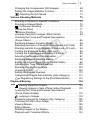 5
5
-
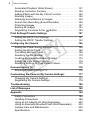 6
6
-
 7
7
-
 8
8
-
 9
9
-
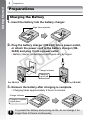 10
10
-
 11
11
-
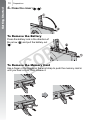 12
12
-
 13
13
-
 14
14
-
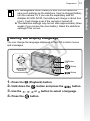 15
15
-
 16
16
-
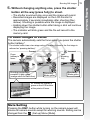 17
17
-
 18
18
-
 19
19
-
 20
20
-
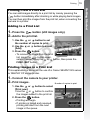 21
21
-
 22
22
-
 23
23
-
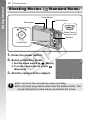 24
24
-
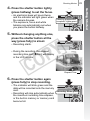 25
25
-
 26
26
-
 27
27
-
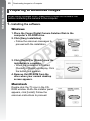 28
28
-
 29
29
-
 30
30
-
 31
31
-
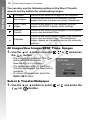 32
32
-
 33
33
-
 34
34
-
 35
35
-
 36
36
-
 37
37
-
 38
38
-
 39
39
-
 40
40
-
 41
41
-
 42
42
-
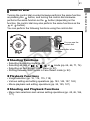 43
43
-
 44
44
-
 45
45
-
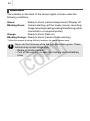 46
46
-
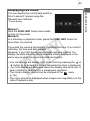 47
47
-
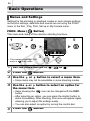 48
48
-
 49
49
-
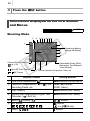 50
50
-
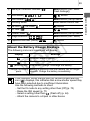 51
51
-
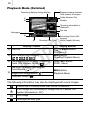 52
52
-
 53
53
-
 54
54
-
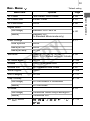 55
55
-
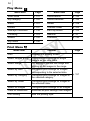 56
56
-
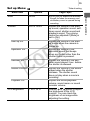 57
57
-
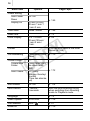 58
58
-
 59
59
-
 60
60
-
 61
61
-
 62
62
-
 63
63
-
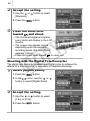 64
64
-
 65
65
-
 66
66
-
 67
67
-
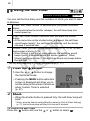 68
68
-
 69
69
-
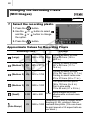 70
70
-
 71
71
-
 72
72
-
 73
73
-
 74
74
-
 75
75
-
 76
76
-
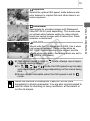 77
77
-
 78
78
-
 79
79
-
 80
80
-
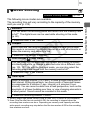 81
81
-
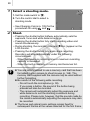 82
82
-
 83
83
-
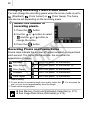 84
84
-
 85
85
-
 86
86
-
 87
87
-
 88
88
-
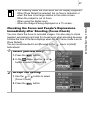 89
89
-
 90
90
-
 91
91
-
 92
92
-
 93
93
-
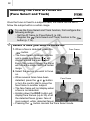 94
94
-
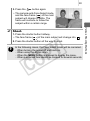 95
95
-
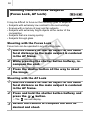 96
96
-
 97
97
-
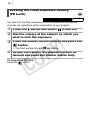 98
98
-
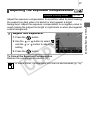 99
99
-
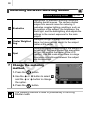 100
100
-
 101
101
-
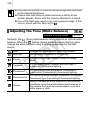 102
102
-
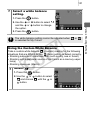 103
103
-
 104
104
-
 105
105
-
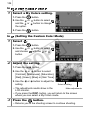 106
106
-
 107
107
-
 108
108
-
 109
109
-
 110
110
-
 111
111
-
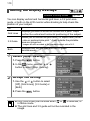 112
112
-
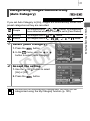 113
113
-
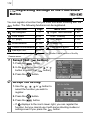 114
114
-
 115
115
-
 116
116
-
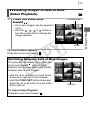 117
117
-
 118
118
-
 119
119
-
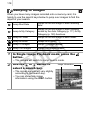 120
120
-
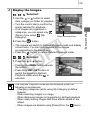 121
121
-
 122
122
-
 123
123
-
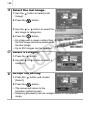 124
124
-
 125
125
-
 126
126
-
 127
127
-
 128
128
-
 129
129
-
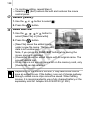 130
130
-
 131
131
-
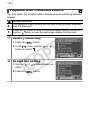 132
132
-
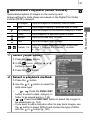 133
133
-
 134
134
-
 135
135
-
 136
136
-
 137
137
-
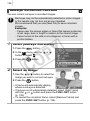 138
138
-
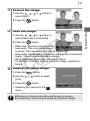 139
139
-
 140
140
-
 141
141
-
 142
142
-
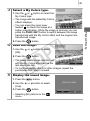 143
143
-
 144
144
-
 145
145
-
 146
146
-
 147
147
-
 148
148
-
 149
149
-
 150
150
-
 151
151
-
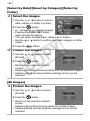 152
152
-
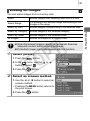 153
153
-
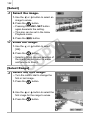 154
154
-
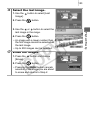 155
155
-
 156
156
-
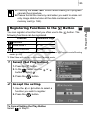 157
157
-
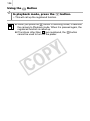 158
158
-
 159
159
-
 160
160
-
 161
161
-
 162
162
-
 163
163
-
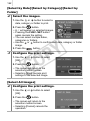 164
164
-
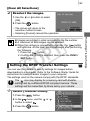 165
165
-
 166
166
-
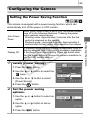 167
167
-
 168
168
-
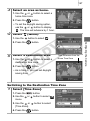 169
169
-
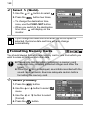 170
170
-
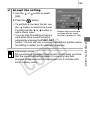 171
171
-
 172
172
-
 173
173
-
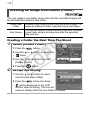 174
174
-
 175
175
-
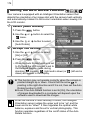 176
176
-
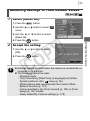 177
177
-
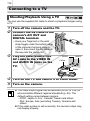 178
178
-
 179
179
-
 180
180
-
 181
181
-
 182
182
-
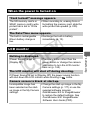 183
183
-
 184
184
-
 185
185
-
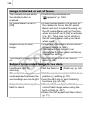 186
186
-
 187
187
-
 188
188
-
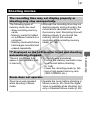 189
189
-
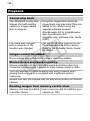 190
190
-
 191
191
-
 192
192
-
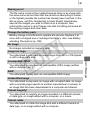 193
193
-
 194
194
-
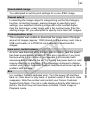 195
195
-
 196
196
-
 197
197
-
 198
198
-
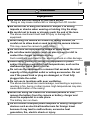 199
199
-
 200
200
-
 201
201
-
 202
202
-
 203
203
-
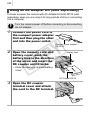 204
204
-
 205
205
-
 206
206
-
 207
207
-
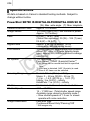 208
208
-
 209
209
-
 210
210
-
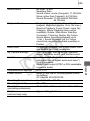 211
211
-
 212
212
-
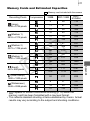 213
213
-
 214
214
-
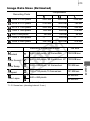 215
215
-
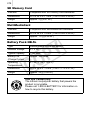 216
216
-
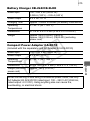 217
217
-
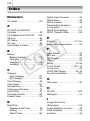 218
218
-
 219
219
-
 220
220
-
 221
221
-
 222
222
-
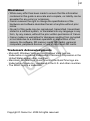 223
223
-
 224
224
-
 225
225
-
 226
226
-
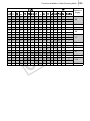 227
227
Canon PowerShot SD790 IS User manual
- Category
- Camcorders
- Type
- User manual
- This manual is also suitable for
Ask a question and I''ll find the answer in the document
Finding information in a document is now easier with AI