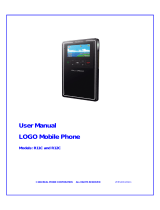Page is loading ...

Motorola M930/M930NAV
In-Vehicle Phone
October 2007
User Guide
Various phone features, service support & languages may
only be available if local cellular operator/retailer supports them.
Various phone menus & features are carrier dependent.

Basic Phone Diagram – i
Basic Phone Diagram
Introducing your new Motorola M930/M930NAV In-Vehicle
Phone. Here’s a quick anatomy lesson.
yeKuneM
yeKtfoStfeL
noitcnufmrofreP
ybdeifitnedi
tpmorpyalpsidtfeL
yeKllaCtratS
syeKemuloV
,rekaepstsujdA
dnaeceiprae
emulovregnir
liaMecioV
otsseccaswollA
suounitnochtiwliameciov
"1"yeknohcuot
dapyeK
,detanimulliegraL
syekelitcat,decaps-llew
deepsdnaycaruccaerusne
y
e
K
t
r
a
m
S
otsresuswollA
:ybenohpehtetavitca
gnilaiDdetavitcAecioV
agnidnE&gnirewsnA
ecioVgnidroceRllaC
someM
yeKtfoSthgiR
noitcnufmrofreP
thgiRybdeifitnedi
tpmorpyalpsid
rotcennoCBSUiniM
yeKllaCdnE
yarTdraCmiS
yeKrewoP
k
caJtesdaeH
/
tesdnaH
/tesdnahtresnI
yrosseccatesdaeh
edometavirprof
yeKnoitagivaNyaW4
hguorhtllorcS
stsildnasunem
yalpsiDroloCk46,egraL
slexiP821x061
yalpsidcinocidaerotysaE
dnatsartnoCezistnofmm8
noitpolortnocthgilkcab
Figure 1. Basic diagram of the M930 In-Vehicle Phone.

ii – Quick Reference
Quick Reference
Following is a summary of the M930 In-Vehicle Phone's menu
items. This list represents the standard main menu layout.
In order to use the following list to access these features, you
must first understand how to operate the phone and the menu
system. For details, see Getting Started on page 14.
NOTE: Certain menus may end up with the item Extras or More.
Selecting this item simply brings you to a second menu screen of
the same level, and not to a new sub-level.
Menu Items
1
Phonebook
2
•
Name
•
No.
•
Type
•
Store To
•
Voice Name
•
Speed No.
•
Category
•
Street 1
•
Street 2
•
City
•
State/Province
•
Zip/Postal Code
•
Country
•
Birthday
•
Ringer ID
•
Picture
Recent Calls
•
Received Calls
•
Dialed Calls
•
Notepad
•
Call Times
•
Call Cost
•
Data Times
•
Data Volumes
Messages
•
New Message
•
Message Inbox
•
Voicemail
•
Browser Msgs
•
Info Services
•
Quick Notes
•
Outbox
•
Drafts
•
MMS Templates
Tools
•
Calculator
•
Shortcuts
•
Voice Records
•
Alarm Clock
•
Datebook
•
Dialing Services
•
Engineering
WebAccess
•
Browser
•
Web Shortcuts
•
Stored Pages
•
History
•
Go To URL
•
Browser Setup
•
Web Sessions
Multimedia
•
Pictures
•
Sounds
My JavaApps
3
1
Various phone menus and features are carrier dependent.
2
The Phonebook menu items will be displayed for each stored number.
3
The items on this menu may vary, and depend on the installed games and applications.

Quick Reference – iii
Settings
•
Personalize
•
Home Screen
•
Main Menu
•
Color Style
•
Greeting
•
Wallpaper
•
Screen Saver
•
Ring Styles
•
Ring Volume
•
Line 1
•
Line 2
•
Messages
•
Voicemail
•
Info Svcs
•
Data Calls
•
Fax Calls
•
Ringer IDs
•
Key Volume
•
Reminders
•
Connection
•
Sync
•
Call Divert
•
Voice Calls
•
Fax Calls
•
Data Calls
•
Cancel All
•
Divert Status
•
In-Call Setup
•
In-Call Timer
•
Call Cost Setup
•
My Caller ID
•
Talk and Fax
•
Answer Options
•
Call Waiting
•
Initial Setup
•
Time and Date
•
1-Touch Dial
•
Backlight
•
Scroll
•
Language
•
Contrast
•
DTMF
•
Master Reset
•
Master Clear
•
Phone Status
•
My Tel. Numbers
•
Active Line
•
Other Information
•
Car Settings
•
Auto Answer
•
Power-off Delay
•
Network
•
New Network
•
Network Setup
•
Available Networks
•
My Network List
•
Service Tone
•
Security
•
Phone Lock
•
Lock Keypad
•
Lock Application
•
Fixed Dial
•
Restrict Calls
•
Call Barring
•
SIM PIN
•
New Passwords
•
Certificate Mgmt
•
Auto Redial
•
Java Settings

Table of Contents – 1
Table of Contents
Legal and Copyright Information .............................................................4
Software Copyright Notice....................................................................... 4
Warnings.................................................................................................. 5
Safety Information .....................................................................................6
Exposure to Radio Frequency Signal...................................................... 6
Antenna Installation Guidelines............................................................... 7
Mobile Configuration ...............................................................................7
Use While Driving.................................................................................... 7
Electronic Devices................................................................................... 7
Pacemakers.............................................................................................8
Other Medical Devices ............................................................................8
Vehicles ...................................................................................................8
Posted Facilities ...................................................................................... 9
Blasting Areas ......................................................................................... 9
Potentially Explosive Atmospheres .........................................................9
For Vehicles Equipped with an Air Bag...................................................9
FCC Notice to Users ................................................................................ 10
Industry Canada Notice to Users ........................................................... 11
Introduction .............................................................................................. 12
Key Product Features............................................................................12
Understanding this Manual.................................................................... 13
Prompts and Messages......................................................................... 13
Icons ...................................................................................................... 13
Getting Started ......................................................................................... 14
SIM Card Activation............................................................................... 14
Inserting your SIM.............................................................................14
Power Control........................................................................................ 14
Turning On/Off .................................................................................. 14
Volume Control...................................................................................... 15
Ring Tone Volume ............................................................................ 15
Call Volume....................................................................................... 15
Muting Microphone ...........................................................................15
Key Volume....................................................................................... 15
Menu Navigation ...................................................................................... 16
Using the 4-Way Navigation Key .......................................................... 16
Entering the Menus ...............................................................................17
Leaving the Menus ................................................................................ 17
Menus and Sub-menus .........................................................................17
Moving To and Selecting a Menu Option.............................................. 17
Menu Options with Security Codes .......................................................18
Setting Menu View.................................................................................18

2 – Table of Contents
Call Management......................................................................................19
Phone Calls............................................................................................19
Answering a Call................................................................................19
Ending a Call .....................................................................................19
Making a Call.....................................................................................19
Voice Activation .....................................................................................19
Recording a Voice Tag for Name Dialing..........................................19
Activating Name Dialing ....................................................................19
Activating Number Dialing .................................................................19
Menus Shortcut Activation.................................................................19
Recent Calls...........................................................................................20
Received/Missed Calls ......................................................................20
Dialed Calls .......................................................................................20
Basic Operations......................................................................................21
Time & Date ...........................................................................................21
Display ...................................................................................................21
Display Appearance ..........................................................................23
Display Backlight Mode .....................................................................23
Display Backlight Level .....................................................................23
Display Contrast ................................................................................23
Text Entry...............................................................................................24
iTAP® Mode ......................................................................................24
Tap Mode ..........................................................................................25
Numeric Mode ...................................................................................27
Symbol Mode.....................................................................................27
Keypad Shortcuts...................................................................................27
Recording Voice Tag for Menus Shortcut Activation ........................27
Changing Home Keys .......................................................................27
Speed Dial .........................................................................................27
1-Touch Dial ......................................................................................28
Phonebook .............................................................................................28
Storing a New Number ......................................................................28
Advanced Search ..............................................................................28
Other Features ..........................................................................................29
Personalizing .........................................................................................29
Ring Styles ........................................................................................29
Answer Options .................................................................................29
Turn Off a Call Alert ...............................................................................29
Advanced Calling ...................................................................................29
Redial.................................................................................................31
Automatic Redial ...............................................................................32
Return a Call......................................................................................32
Hold or Mute a Call............................................................................32
Call Waiting .......................................................................................32
Caller ID.............................................................................................32

Table of Contents – 3
Emergency Calls ...............................................................................33
International Calls ............................................................................. 33
Call Times & Costs ...........................................................................33
Data and Fax Calls ...........................................................................34
Phonebook ............................................................................................ 35
Messages .............................................................................................. 40
Personal Organizer ...............................................................................42
Notepad ................................................................................................. 45
Network.................................................................................................. 45
Security..................................................................................................45
Codes & Passwords .............................................................................. 46
Lock & Unlock Phone ............................................................................46
Auxiliary Alert.........................................................................................47
Entertainment Mute ............................................................................... 47
Loudspeaker Connection ......................................................................47
Multimedia ............................................................................................. 48
WebAccess............................................................................................49
Games & Apps ...................................................................................... 50
Wallpaper & Screen Saver ....................................................................50
Service and Repairs ................................................................................51
Total Customer Satisfaction ................................................................... 51
Specific Absorption Rate Data ............................................................... 52
Accessories .............................................................................................. 53
Data Connection Cable (Mini USB).......................................................54
PC Connectivity (Mobile Phone Tools) .................................................54
System Requirements....................................................................... 55
Purchase Motorola Mobile Phone Tools...........................................55
Index..........................................................................................................56

4 – Legal and Copyright Information
Legal and Copyright Information
Software Copyright Notice
MOTOROLA and the Stylized Logo are registered in the US
Patent & Trademark Office. Java and all other Java-based marks
are trademarks or registered trademarks of Sun Microsystems,
Inc. in the U.S. and other countries. All other product or service
names are the property of their respective owners.
© Motorola, Inc., 2007.
The Motorola products described in this manual may include
copyrighted Motorola and third party software stored in
semiconductor memories or other media. Laws in the United
States and other countries preserve for Motorola and third party
software providers certain exclusive rights for copyrighted
software, such as the exclusive rights to distribute or reproduce
the copyrighted software. Accordingly, any copyrighted software
contained in the Motorola products may not be modified, reverse-
engineered, distributed, or reproduced in any manner to the
extent allowed by law. Furthermore, the purchase of the Motorola
products shall not be deemed to grant either directly or by
implication, estoppel, or otherwise, any license under the
copyrights, patents, or patent applications of Motorola or any third
party software provider, except for the normal, non-exclusive,
royalty-free license to use that arises by operation of law in the
sale of a product.
While Products specifications and features may be subject to
change without notice, we are making every possible effort to
ensure that user manuals are updated on a regular basis to
reflect product functionality revisions. However, in the unlikely
event that your manual version does not fully reflect the core
functionality of your product, please let us know. You may also be
able to access up-to-date versions of our manuals in the
consumer section of our Motorola web site, at
http://www.motorola.com/carphones.

Legal and Copyright Information – 5
Warnings
Certain mobile phone features are dependent on the capabilities
and settings of your service provider’s network. Additionally,
certain features may not be activated by your service provider,
and/or the provider's network settings may limit the feature’s
functionality. Always contact your service provider about feature
availability and functionality. All features, functionality, and other
product specifications, as well as the information contained in this
user's guide are based upon the latest available information and
are believed to be accurate at the time of printing. Motorola
reserves the right to change or modify any information or
specifications without notice or obligation.
CAUTION: Changes or modifications made in the radio phone,
not expressly approved by Motorola, will void the user’s authority
to operate the equipment.

6 – Safety Information
Safety Information
IMPORTANT: Read this information before using your wireless
mobile phone.
Exposure to Radio Frequency Signal
Our wireless mobile telephone is a low power radio transmitter
and receiver. When it is ON, it receives and also sends out radio
frequency (RF) signals.
Your Motorola wireless mobile telephone complies with the
following RF energy exposure standards and guidelines:
• United States Federal Communications Commission, Code of
Federal Regulations; 47CFR part 2 sub-part J
• American National Standards Institute (ANSI) / Institute of
Electrical and Electronic Engineers (IEEE) C95. 1-1992
• Institute of Electrical and Electronic Engineers (IEEE) C95.1-
1999 Edition
• International Commission on Non-Ionizing Radiation
Protection (ICNIRP) 1998
• Ministry of Health (Canada) Safety Code 6. Limits of Human
Exposure to Radiofrequency Electromagnetic Fields in the
Frequency Range from 3 kHz to 300 GHz, 1999.
• Australian Communications Authority Radio communications
(Electromagnetic Radiation Human Exposure) Standard, 2003
• ANATEL, Brazil Regulatory Authority, Resolution No. 303 of
July 2, 2002 “Regulation of the limitation of exposure to
electrical, magnetic, and electromagnetic fields in the radio
frequency range between 9KHz and 300 GHz.” and
“Attachment to resolution # 303 from July 2, 2002”
The design of your phone complies with these standards when
used as described in this guide.

Safety Information – 7
Antenna Installation Guidelines
IMPORTANT: To meet the FCC's RF Exposure
Guidelines and satisfy the categorical exclusion requirements for
mobile transmitters, the antenna must be installed so there is at
least 30 cm of separation between the antenna and both the
occupants of the vehicle and bystanders outside of the vehicle.
Use only the supplied or an approved replacement antenna.
Unauthorized antennas, modifications, or attachments could
damage the phone and may violate local agency regulations.
Mobile Configuration
Do not operate your mobile telephone when a person is within 12
inches (30 centimeters) of the vehicle antenna. A person or
object within 12 inches (30 centimeters) of the antenna could
impair call quality and may cause the phone to operate at a
higher power level than necessary and expose that person to RF
energy in excess of that established by the FCC RF Exposure
Guidelines.
Use While Driving
Check the laws and regulations on the use of phones in the area
where you drive. Always obey them.
When using your phone while driving, please:
• Give full attention to driving and to the road.
• Use hands-free operation.
• Pull off the road and park before making or answering a call if
driving conditions so require.
Electronic Devices
Most modern electronic equipment is shielded from RF signals.
However, certain equipment may not be shielded against the RF
signals from your wireless phone.

8 – Safety Information
Pacemakers
The Health Industry Manufacturers Association recommends that
a minimum separation of 6 inches (15 centimeters) be maintained
between a wireless phone's antenna and a pacemaker to avoid
potential interference with the pacemaker. These
recommendations are consistent with the independent research
by and recommendations of Wireless Technology Research.
Persons with pacemakers:
• Should ALWAYS keep the phone more than 6 inches (15
centimeters) from their pacemaker when the phone is turned
ON.
• Should turn the phone OFF immediately if you have any
reason to suspect that interference is taking place.
Other Medical Devices
If you use any other personal medical device, consult the
manufacturer of your device to determine if it is adequately
shielded from external RF energy. Your physician may be able to
assist you in obtaining this information.
Turn your phone OFF in health care facilities when any
regulations posted in these areas instruct you to do so.
Hospitals or health care facilities may be using equipment that
could be sensitive to external RF energy.
Vehicles
RF signals may affect improperly installed or inadequately
shielded electronic systems in motor vehicles. Check with the
manufacturer or its representative regarding your vehicle. You
should also consult the manufacturer of any equipment that has
been added to your vehicle.

Safety Information – 9
Posted Facilities
Turn your phone OFF in any facility where posted notices so
require.
Blasting Areas
To avoid interfering with blasting operations, turn your phone
OFF when in a "blasting area" or in areas posted:
"Turn off two-way radio." Obey all signs and instructions.
Potentially Explosive Atmospheres
Turn your phone OFF, and obey all signs and instructions.
Sparks from your battery in such areas could cause an explosion
or fire resulting in bodily injury or even death.
Areas with a potentially explosive atmosphere are often but not
always clearly marked. They include: fueling areas such as
gasoline stations; below deck on boats; fuel or chemical transfer
or storage facilities; areas where fuel odors are present (for ex
ample, if a gas/propane leak occurs in a car or home); areas
where the air contains chemicals or particles, such as grain, dust,
or metal powders; and any other area where you normally would
be advised to turn off your vehicle engine.
For Vehicles Equipped with an Air Bag
An air bag inflates with great force. Do NOT place objects,
including either installed or portable wireless equipment, in the
area over the air bag or in the air bag deployment area.
If in-vehicle wireless equipment is improperly installed and the air
bag inflates, serious injury could result.
• FCC Grant of Equipment Authorization
FCC ID: IHDT56FV2
• Canada Grant of Equipment Authorization
IC: 1090-FV2
• Network Freq Band Rated Power

10 – Safety Information
FCC Notice to Users
The following statement applies to all products that have
received FCC approval. Applicable products bear the FCC
logo, and/or and FCC ID in the format FCC-ID:xxxxxx on the
product label.
Motorola has not approved any changes or modifications to this
device by the user. Any changes or modifications could void the
user’s authority to operate the equipment. See 47 CFR Sec.
15.21.
This device complies with part 15 of the FCC Rules. Operation is
subject to the following two conditions: (1) This device may not
cause harmful interference, and (2) this device must accept any
interference received, including interference that may cause
undesired operation. See 47 CFR Sec. 15.19(3).
This equipment has been tested and found to comply with the
limits for a Class B digital device, pursuant to part 15 of the FCC
Rules. These limits are designed to provide reasonable
protection against harmful interference in a residential
installation. This equipment generates, uses and can radiate
radio frequency energy and, if not installed and used in
accordance with the instructions, may cause harmful interference
to radio communications. However, there is no guarantee that
interference will not occur in a particular installation. If this
equipment does cause harmful interference to radio or television
reception, which can be determined by turning the equipment off
and on, the user is encouraged to try to correct the interference
by one or more of the following measures:
• Reorient or relocate the receiving antenna.
• Increase the separation between the equipment and the
receiver.
• Connect the equipment to an outlet on a circuit different from
that to which the receiver is connected.
• Consult the dealer or an experienced radio/TV technician for
help.

Safety Information – 11
Industry Canada Notice to Users
Operation is subject to the following two conditions: (1) This
device may not cause interference and (2) This device must
accept any interference, including interference that may cause
undesired operation of the device. See RSS-GEN 7.1.5.

12 – Introduction
Introduction
The Motorola M930 In-Vehicle Phone was ergonomically
designed for the unique vehicle environment. With its voice
activation features, color display screen and all round hands-free
capabilities, the M930 is truly a more convenient way to
communicate when on the move.
Key Product Features
High quality hands-free operation enables you to communicate in
the most convenient way while in the vehicle environment. The
M930's enhanced illuminated graphic display is designed for easy
reading using 8 mm character height, with an adjustable backlight
and contrast display setting.
A well-spaced keypad with large, illuminated tactile keys makes it
easier for you to dial when mobile.
The M930 provides the ability for you to access its functionality
by speaking to the phone. The M930 recognizes multiple
languages.
Voice activation features include: name dialing, which enables
you to speak a voice tag that you have saved for a phonebook
entry; number dialing, which lets you speak a phone number for
the M930 to dial; and voice activated menu access, which allows
you to browse to frequently used menu options by attaching voice
tags to them.
GPRS/EDGE connectivity enables you to transfer high-speed
data such as e-mails, faxes and files, using Mobile Phone Tools
®
software support.
Enjoy the luxury of installing a single fixed mount unit that
includes a display, keypad and radio, making the installation
process easier and faster. During installation, you can choose
optional features such as auxiliary alert, entertainment mute and
a loudspeaker connection.

Introduction – 13
Understanding this Manual
Many of your phone options are accessed by a simple menu
system. A full description of the menus and how to move around
them is covered in the section Menu Navigation on page 14.
When the manual describes the use of each menu item, it will be
assumed that you are familiar with the menu system.
Prompts and Messages
Your phone responds to key presses by displaying either easy to
understand prompts that guide you to the next action, or simple
messages confirming that your action is complete. Prompts and
messages are represented in this manual in bold, for example:
Enter PIN or Completed.
Icons
There are two special reference icons used in this manual:
Icon Feature
This icon identifies an optional network or subscription-
dependent feature that may be contingent upon
payment. Possibly not all service providers offer these
features in all geographical areas. Contact your service
provider for more information about the availability of
these features.
This icon identifies a feature that requires an optional
accessory available for purchase separately. Please
contact your service provider for information about the
availability and purchase of these devices.

14 – Getting Started
Getting Started
SIM Card Activation
Inserting your SIM
With your phone powered off, insert the SIM card into the SIM
card socket at the right side of the phone (see Figure 2).
Figure 2. Inserting the SIM card into the phone.
Power Control
Turning On/Off
When installed properly, the phone powers on and off
automatically using the car's ignition switch. For manual
operation press and hold the power key ( ) until the display
panel lights on/off.
Figure 3. The power key.
Power key

Getting Started – 15
Volume Control
Ring Tone Volume
When no call is active, press either of the volume keys ( ) on the
side of the phone to set the Ring Tone Volume (see Figure 4).
Figure 4. The volume keys.
Call Volume
During a call, press either of the volume keys on the side of the
phone to adjust the call volume.
Muting Microphone
During a call, press Mute to mute the microphone. To Unmute
the microphone, press this key again.
Key Volume
Press the Menu > Settings > Ring Styles > Key Volume, and
adjust the volume with the right or left keys.
Volume keys

16 – Menu Navigation
Menu Navigation
A large number of your phone's options are accessed by using
menus that use a common approach for selection, change and
cancellation.
Please read this section carefully before attempting to access a
menu option. When you understand the common approach to
menu navigation and how the menus are shown on the page, you
will be able to access and change options with ease.
Using the 4-Way Navigation Key
Figure 5. The 4-way navigation key.
Use the 4-way navigation key like a joystick to navigate the menu
system and change feature settings (see Figure 5 above).
TIP: You can navigate graphic menus in any direction – right, left,
down and up. The primary movements within list menus are
down and up. To change settings in list menus, navigate the
datebook or edit text, you can also move left and right.
4-way
navigation key
/