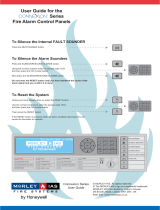Page is loading ...

ZX1Se
ZX2Se
ZX5Se
ZX10Se
Document No.996-182-000-1, Revision 01
user
manual

ZX Fire Alarm Control Panel MORLEY-IAS
Table of Contents
1
INTRODUCTION..........................................................................................................................1
1.1 NOTICE...................................................................................................................................1
1.2 WARNINGS AND CAUTIONS.......................................................................................................1
1.3 NATIONAL APPROVALS.............................................................................................................1
2 USER CONTROL LEVELS..........................................................................................................2
2.1 LEVEL DEFINITION ...................................................................................................................2
2.2 USER PASSWORDS..................................................................................................................2
3 CONTROLS AND DISPLAYS .....................................................................................................3
3.1 CONTROL KEYS .......................................................................................................................3
3.2 FRONT PANEL LED INDICATIONS .............................................................................................4
3.3 ALPHANUMERIC DISPLAY INDICATIONS......................................................................................6
3.3.1 Normal Condition...........................................................................................................6
3.3.2 Display Examples – Fire Alarms....................................................................................6
3.3.3 Display Examples – Faults ............................................................................................6
4 LEVEL 1 DISPLAY / CONTROL FUNCTIONS...........................................................................7
4.1 NORMAL CONDITIONS..............................................................................................................7
4.2 AC MAINS POWER FAIL CONDITIONS .......................................................................................7
4.3 FIRE ALARM CONDITIONS.........................................................................................................7
4.3.1 Override Delays.............................................................................................................7
4.4 FAULT CONDITIONS .................................................................................................................7
5 LEVEL 2 CONTROL FUNCTIONS..............................................................................................8
5.1 POWER FAILURE CONDITION....................................................................................................8
5.1.1 AC Mains Power Failure Indication................................................................................8
5.1.2 Battery Low / Charger Failure........................................................................................9
5.2 FAULT CONDITIONS .................................................................................................................9
5.2.1 Fault Indication...............................................................................................................9
5.2.2 User Actions...................................................................................................................9
5.3 FIRE ALARM CONDITIONS.........................................................................................................9
5.3.1 Fire Alarm Indications....................................................................................................9
5.3.2 User Actions...................................................................................................................9
5.4 USER OPTION FUNCTIONS .....................................................................................................10
5.4.1 Test..............................................................................................................................10
5.4.1.1 LED Test...............................................................................................................................11
5.4.1.2 LCD Test...............................................................................................................................11
5.4.1.3 Zones Test............................................................................................................................11
5.4.1.3.1 Configuring the Test........................................................................................................11
5.4.1.3.2 Terminating the Test.......................................................................................................12
5.4.1.3.3 Inspecting Other Conditions During a Walk Test.............................................................12
5.4.1.4 Output Test ...........................................................................................................................13
5.4.1.5 Audible Indicator Test ...........................................................................................................14
5.4.2 Time.............................................................................................................................14
5.4.3 Enable / Disable Functions..........................................................................................14
5.4.3.1 Enable or Disable Zones.......................................................................................................15
5.4.3.2 Enable or Disable Inputs.......................................................................................................15
5.4.3.3 Enable or Disable Keys.........................................................................................................16
5.4.3.4 Enable or Disable Delayed Day Modes.................................................................................16
5.4.3.4.1 Configure Day Mode Delay Period / Disable Operation ..................................................17
5.4.3.4.2 Manual Override..............................................................................................................17
5.4.3.5 Enable or Disable Outputs ....................................................................................................17
5.4.3.6 Enable or Disable Delays......................................................................................................18
5.4.4 Print..............................................................................................................................18
5.4.5 View .............................................................................................................................19
6 DELAYED DAY MODE OPERATION.......................................................................................20
User Manual Document No. 996-182-000-1, Revision 01 Page i

MORLEY-IAS ZX Fire Alarm Control Panel
Page ii Document No.996-182-000-1, Revision: 01 User Manual
7 LEVEL 3 PROGRAMMER FUNCTIONS.................................................................................. 21
8 LOG BOOK............................................................................................................................... 22
Table of Figures
FIGURE 1 - ZX1SE & ZX2SE CONTROLS AND DISPLAYS.......................................................................... 3
FIGURE 2 - ZX5SE & ZX10SE CONTROLS AND DISPLAYS ........................................................................ 3
FIGURE 3 - SYSTEM CONTROL LED DISPLAY ......................................................................................... 4
Table of Tables
TABLE 1 - CONTROL KEY FUNCTIONS .................................................................................................... 3
TABLE 2 - ALPHANUMERIC AND INTERACTIVE CONTROL KEYS ................................................................. 4
TABLE 3 - LED FUNCTIONS................................................................................................................... 5
TABLE 4 - USER MENU OPTIONS ......................................................................................................... 10
TABLE 5 - VIEW MODE OPTIONS.......................................................................................................... 19
TABLE 6 – LOG BOOK REFERENCE DATA ............................................................................................. 22
TABLE 7 - LOGBOOK EVENT DATA ....................................................................................................... 23

ZX Fire Alarm Control Panel MORLEY-IAS
1 Introduction
1.1 Notice
• The material and instructions covered in this manual have been carefully checked for accuracy and are
presumed to be correct. However, the manufacturer assumes no responsibility for inaccuracies and
reserves the right to modify and revise this document without notice.
• These instructions cover the use and operation of the Fire Alarm Control
Panel. Refer to the Installation Manual (P/N 996-174-000-X) for details of
how to install the system and refer to the Commissioning Manual (P/N
996-175-000-X) for information on programming and Level 3 functions.
For use with software
version 834 onwards
• The ZX1Se, ZX2Se, ZX5Se and ZX10Se Fire Alarm Control Panels are 1, 1-2, 1-5 and 1-10 loop panels
for use with analogue addressable devices from the following detector manufacturer ranges:
Apollo
S90
Hochiki
Morley-IAS
Nittan
System Sensor
1.2 Warnings and Cautions
These instructions contain procedures to follow in order to avoid injury and damage to
equipment. It is assumed that the user of this manual has been suitably trained and is
familiar with the relevant regulations.
All equipment is to be operated in accordance with the appropriate standards applicable
1.3 National Approvals
This equipment must be installed and operated in accordance with these instructions and the
appropriate national, regional and local regulations specific to the country and location of the installation.
Consult with the appropriate Authority Having Jurisdiction (AHJ) for confirmation of the requirements.
User Manual Document No. 996-182-000-1, Revision 01 Page 1

MORLEY-IAS ZX Fire Alarm Control Panel
Page 2 Document No.996-182-000-1, Revision: 01 User Manual
EN54
!
EN54-2 13.7
Maximum of 512
sensors / manual call
points per ZX1/2/5Se
panel; max of 1024
for the ZX10Se.
• The ZX1Se, ZX2Se, ZX5Se and ZX10Se range of panels has many
features, which if used inappropriately, may contravene the
requirements of EN54. Where such a possibility may arise, a suitable
warning is given with brief details of the EN54 requirement and the
relevant section it pertains to. A typical EN54 non-compliance
warning is illustrated.
2 User Control Levels
2.1 Level Definition
• The ZX1Se, ZX2Se, ZX5Se and ZX10Se Fire Alarm Control Panels have three user control levels.
• At all three levels, the LED Displays indicate the condition of the installation, the Zone LED Displays
indicate the location of any fire alarm or fault and the alphanumeric display gives more detailed fire alarm
or fault information.
• At USER LEVEL 1, all the displays are functional but the front panel control keys are inhibited.
• At USER LEVEL 2, all front panel controls are functional and some system operation parameters and
functions can be changed. User Level 2 is reached by entering a password from level 1.
• At USER LEVEL 3, all front panel controls are functional and full system configuration and programming is
possible. User Level 3 is reached by entering a password from either Level 1 or Level 2. User Level 3 is
intended for use by the system installer / maintenance contractor.
2.2 User Passwords
• Up to ten USER LEVEL 2 passwords can be programmed into the panel.
• The USER LEVEL 2 passwords can be assigned / changed at Level 3 by the installer / maintenance
contractor. Level 2 passwords do not allow access to Level 3 functions.

ZX Fire Alarm Control Panel MORLEY-IAS
3 Controls and Displays
3.1 Control keys
• The control panel has two groups of control keys.
• A bank of five keys contains the four system control keys: Sound Alarms, Silence / Resound, Mute,
Accept and System Reset.
• A bank of 17 keys contains interactive and alphanumeric keys.
A
0
3
6
9>
N
Q
T
W
P
S
V
Y
Z
O
R
U
X
D
H
K
G
J
B
1
4
7
E
C
2
5
8
F
I
L
M
<
1 2 3 4 5 6 7 8 9 1011121314151617 181920
A
0
3
6
9>
N
Q
T
W
P
S
V
Y
Z
O
R
U
X
D
H
K
G
J
B
1
4
7
E
C
2
5
8
F
I
L
M
<
1
21
41
61
2
22
42
62
3
23
43
63
4
24
44
64
5
25
45
65
6
26
46
66
7
27
47
67
8
28
48
68
9
29
49
69
10
30
50
70
11
31
51
71
12
32
52
72
13
33
53
73
14
34
54
74
15
35
55
75
16
36
56
76
17
37
57
77
18
38
58
78
19
39
59
79
20
40
60
80
Figure 1 - ZX1Se & ZX2Se Controls and Displays Figure 2 - ZX5Se & ZX10Se Controls and Displays
Alphanumeric Display
System Status LED
Display
Control Keys
Program / Interactive
Keys
Zone LED Display
Key Legend Symbol Function
Sound Alarms
Press to Turn on ALL Sounder Outputs (i.e. evacuate building
manually).
Silence /
Resound
Press to Turn off all activated sounders.
Press again to re-activate the sounders.
Mute Buzzer
Press to silence the internal buzzer.
Accept
Press to accept a Stage 1 Investigation Delay Alarm
System Reset
Press to cancel all alarm conditions and reset the panel.
Table 1 - Control Key Functions
• The alphanumeric keys normally function as a numeric keypad. During programming, these keys can be
toggled to Letter Keys by pressing the CHANGE key. This gives access to letters A-M. For access to
letters N-Z, press and hold the SHIFT key whilst pressing the appropriate letter key.
Optional Zone LED
Display
User Manual Document No. 996-182-000-1, Revision 01 Page 3

MORLEY-IAS ZX Fire Alarm Control Panel
Page 4 Document No.996-182-000-1, Revision: 01 User Manual
Key Legend Symbol Function
0 to 9 Press to enter numbers 0-9 or letters A-J (N-W with Shift)
> Press to scroll through fire alarms or faults manually on the display or
letter K (X with Shift)
< Press to scroll back through fire alarms or faults manually on the
display or letter L (Y with Shift)
Change
ZM
Press to change a display option (where allowed)
or letter M (Z with Shift)
Enter
Press to confirm entry of a multiple digit number
No
Press to answer No, or terminate a display option
Yes
Press to answer Yes, or step through a display option
Shift
Press to show user options on the display
Press, during programming, to allow entry of Letters N-Z
Table 2 - Alphanumeric and Interactive Control Keys
• The control keys are disabled at USER LEVEL 1. Pressing the SHIFT key will cause the display to prompt
for entry of the Level 2 password. The password must be entered to re-enable the control keys at Level 2.
3.2 Front Panel LED Indications
• The Level 1 LED Indicators are divided into two
sections.
• The upper array of LED Indicators shows the
operational conditional of the panel and the
installation.
• The lower array of Zone LED indicators shows
the location of a fire alarm or fault.
• The standard Zone LED Indicators provide
identification for up to 20 zones. On the ZX5Se
and ZX10Se panels, this can be extended by
adding either a further 20 zones (to give a total of
40 zones) or a further 60 zones (to give a total of
80 zones).
• The LED Indicators illuminate as red, yellow or
green to give a clear indication of the panel
status as follows:
FIR
E
FAUL
T
System / CPU Faul
t
A
cknowledge
d
Earth Faul
t
Disablemen
t
Tes
t
Sounder Faul
t
Delayed Mode
Relays Disable
d
Powe
r
Supply Faul
t
A
larms Silence
d
Sounders Disable
d
Figure 3 - System Control LED Display

ZX Fire Alarm Control Panel MORLEY-IAS
Indicator Colour Function What to do
FIRE
Red The panel has detected a fire alarm
condition, or the ‘Sound Alarms’ key
has been pressed.
Once a false alarm has been
confirmed correct the condition
causing the alarm and then perform
a panel reset.
Fault
Yellow The panel has detected a fault. This
condition latches even if intermittent.
Correct the condition causing the
fault and then perform a panel reset.
Call service engineer.
Acknowledged
Yellow A fault or alarm has been accepted and
the internal buzzer silenced.
Correct the condition causing alarm or
fault and then perform a manual reset.
NOTE: If another alarm or fault occurs
the internal buzzer automatically
resounds. See Fire and Fault above.
Disablement
Yellow Part of the system, either input or
output, has been disabled manually by
the user.
Re-enable the device or devices.
Refer to Disablement Function. Call
service engineer.
Test
Yellow The system is in test mode. Zone LED
indicators show which zones are being
tested.
Cancel test when finished. Enter test
details in log book.
Sounder Fault
Yellow This indicates a wiring fault with one of
the sounder output circuits.
Call service engineer.
Delayed Mode
Yellow This indicates that although an alarm
has been detected, programmed
system delays are currently stopping
some outputs from operating.
Follow defined evacuation
procedure. The delays may be
enabled or disabled. Refer to
Disablement Function.
Relays Disabled
Yellow The relay outputs have been disabled. Refer to Disablement Function.
Earth Fault
Yellow An earth connection fault has occurred
on a cable.
Call service engineer.
System / CPU Fault
Yellow The CPU has reset or a system fault
has occurred.
Call service engineer.
Sounders Disabled
Yellow The sounder outputs have been
disabled.
Refer to Disablement Function.
Alarms Silenced
Yellow The sounder outputs have been
silenced.0
See action required for Fire condition.
NOTE: Press SILENCE / RESOUND
again to reactivate the sounders. If a
new alarm occurs, the alarms will
resound.
Supply Fault
Yellow There is a problem with the power
supply, battery or supply input.
If mains failure wait for recovery then
reset. If no mains failure call service
engineer.
Power
Green STEADY: Indicates AC Power is
present. FLASHING: Indicates a loss of
AC Power.
See Supply Fault.
Should be lit - if flashing check isolator
not open. Call service engineer.
Zone FIRE
Red FLASHING: The zone is in a fire alarm
condition.
See action required for Fire condition.
Zone Fault
Yellow FLASHING: The zone contains faulty
devices.
STEADY: The zone is either disabled
or in test mode.
Call service engineer.
1. Check TEST LED.
2. See Disablement
Table 3 - LED Functions
User Manual Document No. 996-182-000-1, Revision 01 Page 5

MORLEY-IAS ZX Fire Alarm Control Panel
Page 6 Document No.996-182-000-1, Revision: 01 User Manual
3.3 Alphanumeric Display Indications
• The alphanumeric liquid crystal display gives 160 characters of information on a 4-line display. The
display is illuminated to assist viewing under dim ambient light conditions.
• When the numeric keypad is not in use, the display will revert to automatically scrolling through any fire
alarm or fault conditions present on the panel. If there are no alarm or fault conditions, the display will
show the date and time.
• Pressing the SHIFT key will show a list of optional functions or prompt for the level 2 password.
03-Mar-2007 11.38
All devices are within working limits
[Panel ACTIVE Control Keys INHIBITED] [1]
Do you want to enable the control keys?
3.3.1 Normal Condition
03-Mar-2007 11.38
All devices are within working limits
***** Panel Name *****
3.3.2 Display Examples – Fire Alarms
1 of 1 FIRE
ALARM RAISED FROM CONTROL PANEL [1]
ALARM SEQUENCE INITIATED (10S Elapsed)
1 of 1 FIRE
2 of 2 FIRE MCP L2 A002 [1]
< - Zone Text - > < - Device Text - >
3.3.3 Display Examples – Faults
1 of 1 [1]
OPEN CIRCUIT ON SOUNDER B
For service phone (telephone no.)
2 of 8 No reply L2 A001 [1]
< - Zone Text - > < Device Text - >
For service phone (telephone no.)
This is the panel
address number
assigned to the
panel in a
network system.

ZX Fire Alarm Control Panel MORLEY-IAS
4 Level 1 Display / Control Functions
• At Level 1, the panel operates in a display only mode with the control keys disabled.
• If fire alarm or fault conditions exist, the LED Indicators will show these. Detailed information will be
scrolled on the alphanumeric display. Note that the first 4 events will, in turn, be automatically scrolled on
the display – other events can be reached using the manual scroll keys ‘<’ & ‘>’.
• The information on the alphanumeric display can be scrolled manually by pressing either the > (forward)
or the < (back) keys.
4.1 Normal Conditions
• When the system is in a normal condition, the green AC Power LED will be illuminated. The alphanumeric
display will show the time and date and will alternate between a user programmed text message and a
system status message.
4.2 AC Mains Power Fail Conditions
• If the AC Mains power source is interrupted, the AC Power LED will flash. In addition, the internal buzzer
will sound.
• The back light illumination of the alphanumeric display will be turned off, the display will show an ‘AC Fail’
message and the Supply Fault LED and Fault LED Indicators will be lit.
• If both the AC Mains input and the Battery Standby Input fail then all LED and alphanumeric display
indicators will be off.
The panel will display ‘AC Fail’ together with ‘Battery Fail’ and ‘Charger Fail’ under the
following conditions:
1. When the panel is operating only on batteries that are in good condition; this
gives the
incorrect indication that the batteries are not serviceable.
2. Under very poor battery conditions but with a good mains supply present.
4.3 Fire Alarm Conditions
• If the control panel initiates an alarm condition, the FIRE LED Indicators will be illuminated and, if
appropriate, the relevant ZONE FIRE LED Indicators will flash. The internal buzzer will sound and the
alphanumeric display will give detailed information regarding the fire alarm location.
• If more than one fire alarm condition is present, the alphanumeric display will either automatically scroll
through or, can be manually scrolled through, the fire alarms registered.
4.3.1 Override Delays
EN54
9
EN54-2 7.11d
Override delays at
Level 1
• If the ZX1Se, ZX2Se, ZX5Se and ZX10SE control
panels are configured to operate with delays to
outputs, a manual call point (MCP) will be located
next to the panel.
• To override any delays and immediately activate the
bells and other fire alarm output devices, break the
glass in the call point.
BREAK GLASS
Press Here
FIRE
4.4 Fault Conditions
• If the panel detects a fault, the FAULT LED is illuminated along with other appropriate system condition
LED Indicators. The alphanumeric display gives detailed information regarding the nature of the fault and
the panel buzzer will sound.
• If more than one fault condition is present, the alphanumeric display will either automatically scroll through
or, can be manually scrolled through, the faults registered.
User Manual Document No. 996-182-000-1, Revision 01 Page 7

MORLEY-IAS ZX Fire Alarm Control Panel
Page 8 Document No.996-182-000-1, Revision: 01 User Manual
5 Level 2 Control Functions
• All of the functions and operational features described for Level 1 user are available and are the same for
a Level 2 user.
• To enable Level 2 operation, press the SHIFT key. The display will then show:
03-Mar-2007 11.38
All devices are within working limits
[Panel ACTIVE Control Keys INHIBITED] [1]
Do you want to enable the control keys ?
• Press the YES key and the display will prompt for entry of the password.
03-Mar-2007 11.38
All devices are within working limits
[Panel ACTIVE Control Keys INHIBITED] [1]
Please Enter Password
• Enter the 4-digit Level 2 password. The display then shows the Main Menu of user options. The top two
lines of the display momentarily display ‘keypad available for user access’. This is replaced with a
‘SYSTEM NORMAL’ message and details about the loops configured on the panel, unless any panel or
system events exist where details about these are displayed instead.
[ Keypad available for user access ]
-----------------------------------------
[Active] 1)Commission 2)Test 3)Time [1]
4)Enable 5)Disable 6)Print 7)View
• If a key has not been pressed for a certain period, the display will revert to the normal Level 1 display
showing the system status message. To re-show the menu display, press the SHIFT key.
• If a key has not been pressed for a specified period of time, (normally 5 minutes – programmable), then
‘Level 2’ access will be automatically cancelled. It will be necessary to re-enter the password to re-activate
Level 2 functions.
5.1 Power Failure Condition
5.1.1 AC Mains Power Failure Indication
• If the AC Mains input is interrupted, the AC Power LED will flash and the panel buzzer will sound.
• The back light illumination of the alphanumeric display will be turned off, the alphanumeric display will
show an ‘AC Fail’ message and the Supply Fault LED Indicator will be lit.
• If both the AC Mains input and the Battery Standby Input fail then all LED and alphanumeric display
indicators will be off.
• To silence the panel buzzer, press the MUTE BUZZER key.
• When MUTED, the buzzer will continue to sound a short beep every 30 seconds. This gives an on-going
warning of the continued AC Mains Failure condition.
• When the AC Mains is restored, the AC Power LED returns to steady on.
• To clear the latched AC Mains Fault, press the SYSTEM RESET key.

ZX Fire Alarm Control Panel MORLEY-IAS
5.1.2 Battery Low / Charger Failure
• If the battery becomes disconnected the panel shows a ‘Battery Missing’ message. If the battery voltage is
less than 21V DC or if there is a failure in the circuitry that charges the battery, then the panel shows a
‘Battery Low / Charger Fail’ message.
Note: Be aware, however, that the ‘battery fail’ message indication when displayed as a result of a confirmed
battery charger failure should not be assumed to be correct.
• To silence the panel buzzer, press the MUTE BUZZER key.
• To clear the latched Fault, press the SYSTEM RESET key. If the fault is still present it will be redisplayed.
5.2 Fault Conditions
5.2.1 Fault Indication
• If the panel detects a fault, the FAULT LED is illuminated along with other appropriate system condition
LED Indicators. The alphanumeric display gives detailed information regarding the nature of the fault and
the panel buzzer will sound.
5.2.2 User Actions
• To acknowledge the event and to silence the panel buzzer, press the MUTE BUZZER key.
• With a fault still present pressing the SYSTEM RESET key will not clear the fault indication until the
source of the fault is corrected. If necessary, the panel allows the disabling of individual points and zones.
• After correcting the problem, press the SYSTEM RESET key. The FAULT and other appropriate system
status LED Indicators will be turned off. The alphanumeric display returns to normal mode.
5.3 Fire Alarm Conditions
• The panel will indicate a fire alarm condition if it detects an alarm condition or if the SOUND ALARMS key
is pressed.
5.3.1 Fire Alarm Indications
• If the control panel initiates an alarm condition, the FIRE LED Indicator will be illuminated and, if
appropriate, the relevant ZONE FIRE LED Indicators will flash. The internal buzzer will sound and the
alphanumeric display will give detailed information regarding the fire alarm location.
• To test the alarm system, or to evacuate the building, press the SOUND ALARMS key. The panel will
activate all the sounder output circuits, will illuminate the FIRE LED Indicator and the alphanumeric
display will indicate ‘ALARM SEQUENCE INITIATED’ with a timer displayed to the right of this message
indicating the elapsed time since initiation.
5.3.2 User Actions
• Press the MUTE BUZZER key to acknowledge the event and to turn off the internal buzzer.
• Press the SILENCE / RESOUND key to silence the sounder output circuits. The ALARMS SILENCED
LED is turned on and this action is confirmed with ‘ALARMS SILENCED’ displayed on the LCD. Press the
SILENCE / RESOUND key again to reactivate the sounder outputs.
• Press the SYSTEM RESET key to reset the system.
User Manual Document No. 996-182-000-1, Revision 01 Page 9

MORLEY-IAS ZX Fire Alarm Control Panel
Page 10 Document No.996-182-000-1, Revision: 01 User Manual
5.4 User Option Functions
03-Mar-2007 11.38
All devices are within working limits
[ACTIVE] 1)Commission 2)Test 3)Time [1]
4)Enable 5)Disable 6)Print 7)View
• The optional functions available to the user at Level 2 are as follows:
Function Description
Commission This option is not available to Level 2 users. It requires the entry of the
Level 3 password before the programming mode can be entered.
Test Allows the user to test parts of the system. The following tests can be
performed:
LEDs To test the LED indicator lamps. This test will automatically
test each zone indicator and then terminate.
LCD To test the alphanumeric display.
ZONES To perform a ‘Walk Test’ on one or more zones.
OUTPUTS To test the relay and sounder outputs connected to the
system. This test is only available to Level 3 users.
Audible Indicator To test the internal buzzer; a short beep is emitted.
Time To change the date and time in the panel.
Enable To enable zones, inputs, outputs, keys, delays and day mode operation.
Disable To disable zones, inputs, outputs, keys, delays and day mode operation.
Print To print various reports on an internal or remote printer.
View To view devices and system status conditions.
Table 4 - User Menu Options
5.4.1 Test
• To display the Test Menu, press ‘2’ and the display shows:
03-Mar-2007 11.38
All devices are within working limits
1)LEDs 2)LCD 3)Zones 4)Outputs
5)Audible Indicator
• The test menu allows the user to test:
1. The LED’s on the front panel display.
2. The alphanumeric (liquid crystal) display.
3. The detection and alarm initiating devices connected to the signalling loop.
4. The sounder outputs and other alarm condition output devices connected to the system.
5. The internal buzzer.

ZX Fire Alarm Control Panel MORLEY-IAS
5.4.1.1 LED Test
• To select the option, press ‘1’.
• To terminate the test, press No.
• The panel will flash all of the indicators on the LED Display and will step through all of the Zone FIRE and
FAULT indicators and then return to the menu after a period of approximately 45 secs.
5.4.1.2 LCD Test
• To select the option, press ‘2’.
• To terminate the test, press No.
• The alphanumeric display will flash all displayable characters in all positions of the display and then return
to the menu.
5.4.1.3 Zones Test
5.4.1.3.1 Configuring the Test
• The ‘Walk Test’ option allows the user to conveniently test the detection and alarm initiating devices
without having to continually reset the panel. During Walk Test the Test LED is lit.
• To select the option, press ‘3’.
If no action is taken at this point, the display will automatically revert to the normal display
after 1 minute. Pressing SHIFT or’>’ will return the display to the test display.
• The display will then prompt for whether the sounder outputs should ring:
03-Mar-2007 11.38
All devices are within working limits
Ring Bells?
• Press Yes and the sounders (dependent on their programming) will ring for a few seconds and then be
reset automatically when a device is tested. (NOTE: Relay Outputs are never activated).
• Press No and the sounders will not ring.
• The panel can be set to test a range of zones. The display will prompt for the first zone to be tested:
03-Mar-2007 11.38
All devices are within working limits
Test from zone ?
( Key in number, then press "Enter" )
• Key in the number of the first zone to be tested. For example, for zone 12, press ’12 ENTER’.
• The display then prompts the last zone to be tested:
03-Mar-2007 11.38
All devices are within working limits
Test from zone 12 ? to zone ?
( Key in number, then press "Enter" )
• Key in the number of the last zone to be tested. For example, for zone 15, press ‘15’ and then ‘ENTER’.
User Manual Document No. 996-182-000-1, Revision 01 Page 11

MORLEY-IAS ZX Fire Alarm Control Panel
Page 12 Document No.996-182-000-1, Revision: 01 User Manual
• The Walk Test is then entered and the display will show a scrolling ‘W’ alternating with a ‘Press No to Exit’
on the bottom line:
Walk Test 12 - 15
Test from zone 12 to zone 15
-----W--------------------------------------
When panel is in Walk Test, the display will continue to show that walk test mode is active
and the Test LED is lit. During Walk Test the bottom line of the display, every 10secs, will
momentarily be replaced with ‘Press ”No” to Stop, “>” to enter Menus’. See Section 5.4.1.3.3.
• In the above example, any detector or initiating device going into alarm condition in zones 12, 13, 14 or 15 will:
1. Display an activation message on the alphanumeric display, write the event in the event log, sound
the panel buzzer and illuminate the appropriate zone FIRE LED(s).
2. Turn on the LED at the sensor that initiated the alarm
3. After a few seconds, the panel automatically will be reset and the detector LED turned off. The panel is
then ready to test the next detector. (Note: Up to 30 seconds is allowed for smoke detectors to clear).
• If an alarm signal is received from a zone other than those under test, then all sounder output and relay
output circuits will activate as programmed for the zone in alarm. The sounders will continue to ring until
silenced from the panel.
5.4.1.3.2 Terminating the Test
EN54
9
EN54-2 10.1 b
Walk Test:
• Press the ‘NO’ key to terminate walk test mode.
• On exiting the walk test function, the panel shows the following message for 20 seconds:
Walk Test 12 - 15
Walk Test Terminating, Please wait ....
• This operation is to ensure that the test conditions (for example, smoke in the detector chamber) have
cleared before returning the panel to normal operation, thereby avoiding unexpected fire alarm conditions.
5.4.1.3.3 Inspecting Other Conditions During a Walk Test
EN54
9
EN54-2 5.1
Display of functional
conditions:
• To inspect Fire, Fault or Disablement conditions during a walk test, press
the ‘>’ key.
• During Walk Test press the ‘>’ key. This re-displays the menu options in the lower half of the LCD. Select
the View option from where other operating conditions can be inspected.

ZX Fire Alarm Control Panel MORLEY-IAS
Walk Test 12 - 15
[ACTIVE] 1)Commission 2)Test 3)Time [1]
4)Enable 5)Disable 6)Print 7)View
• To cancel the walk test, re-select the Test / Zones option. The display will then return to the normal walk
test view, showing the current walk test in operation. For example:
Walk Test 12 - 15
Test from zone 12 to zone 15
-----W---------------------------------------
• Then press the ‘NO’ key to cancel the test.
5.4.1.4 Output Test
Access to this test option is only available using the Level 3 password.
• To select the option, press ‘4’ and then enter the Level 3 password ‘####’.
• To terminate the test, press No.
• The output test allows the relays and sounders to be individually operated. The first six outputs are
reserved for the panel’s own onboard relay and sounder circuits as shown below:
Output 1 – Onboard Relay 1
Output 2 – Onboard Relay 2
Output 3 – Onboard Sounder A
Output 4 – Onboard Sounder B
Output 5 – Onboard Sounder C (Only available on ZX5Se / ZX10Se panels)
Output 6 – Onboard Sounder D (Only available on ZX5Se / ZX10Se panels)
• On entering the test, the display will show the current state of the first output:
03-Mar-2007 11.38
All devices are within working limits
RELAY OPERATED
1
• To advance to the next output, press the ‘>’ or the YES key. To go back keep pressing the ‘>’ key until the
desired option is displayed.
03-Mar-2007 11.38
All devices are within working limits
RELAY NOT OPERATED
2
• To change the output state, press the CHANGE key. The display will show the new state:
User Manual Document No. 996-182-000-1, Revision 01 Page 13

MORLEY-IAS ZX Fire Alarm Control Panel
Page 14 Document No.996-182-000-1, Revision: 01 User Manual
03-Mar-2007 11.38
All devices are within working limits
RELAY OPERATED
2
The onboard sounder circuits are constantly monitored for correct end-of-line termination. A
sounder error will be reported if one of the sounders is left in the operated test state for
more than 5 seconds.
5.4.1.5 Audible Indicator Test
• To select the option, press ‘5’.
• The buzzer will beep once.
5.4.2 Time
• To change the date and time shown on the alphanumeric display, press ‘3’ from the main user option
menu.
On multi-panel systems, it is only necessary to change the time at the Master Panel. All of
the other panels will synchronize their date and time to that of the master panel when a reset
is performed on the master panel.
5.4.3 Enable / Disable Functions
• To select the enable or disable menu options, press ‘4’ or press ‘5’ as required from the user main menu.
The display shows for each option:
03-Mar-2007 11.38
All devices are within working limits
ENABLE 1)Zone 2)Input 3)Keys
4)Day Mode 5)Outputs 6)Delays
03-Mar-2007 11.38
All devices are within working limits
DISABLE 1)Zone 2)Input 3)Keys
4)Day Mode 5)Outputs 6)Delays
• The options available in each menu are identical. This allows the user to enable or disable:
1. Zones
2. Individual input devices
3. Panel Keys
4. Day Modes
5. Outputs (Sounders or relays)
6. Delays
• To clear the entries from the display event history, press the ‘SYSTEM RESET’ button.

ZX Fire Alarm Control Panel MORLEY-IAS
5.4.3.1 Enable or Disable Zones
• To enable or disable input devices by zone, select option 1.
Any loop driven output devices such as sounders or relay modules will still activate as
programmed even if disabled. Only the input signal from these devices will be ignored.
• Press ‘1’ and the display will prompt for the required zone number.
03-Mar-2007 11.38
All devices are within working limits
Disable Zone ?
( Enter number or use ">" to scroll )
• Key in the zone number and then press the ENTER key. Or use the ‘>’ key to scroll through the zones.
03-Mar-2007 11.38
All devices are within working limits
Disable Zone 14? OK ?
• The display will then repeat the zone number and ask for confirmation (OK?). Press the YES key to
confirm.
• The panel will enable or disable all of the input devices in the zone including smoke, temperature and call
points.
• When a zone is disabled, the DISABLEMENT LED and the corresponding yellow Zone FAULT LED will
be illuminated.
• If the panel is part of a network the following message will be temporarily displayed: ‘Updating network,
Please Wait…’ before returning to the Status Normal message as in the above examples.
5.4.3.2 Enable or Disable Inputs
• To enable or disable individual input devices, select option 2.
Any loop driven output devices such as sounders or relay modules will still activate as
programmed even if disabled. Only the input signal from these devices will be ignored.
• Press ‘2’ and the display will prompt for the signalling loop circuit number where the device is located.
[ Keypad available for user access ]
------------------------------------------
Loop _
• Enter the required loop number (1 for ZX1Se, 1-2 for ZX2Se, 1-5 for ZX5Se or 1-10 for ZX10Se) and the
display will prompt for the numeric address of the device:
User Manual Document No. 996-182-000-1, Revision 01 Page 15

MORLEY-IAS ZX Fire Alarm Control Panel
Page 16 Document No.996-182-000-1, Revision: 01 User Manual
03-Mar-2007 11.38
All devices are within working limits
Loop 2 Address _ _ _
• Enter the address of the device required. If the address is less than 3-digits long (for example address 34),
this can be entered as either 034 or 34 followed by ENTER.
• The display will then ask for confirmation (OK?).
03-Mar-2007 11.38
All devices are within working limits
Loop 2 Address 034 OK ?
• Press the Yes key to confirm.
• When an individual point is disabled, the DISABLEMENT LED will be illuminated.
• The corresponding Zone FAULT LED will only be illuminated if all devices in the zone are disabled.
Networked Panels
• Master panels are able to command other panels to enable or disable individual devices.
• In this case, the display will prompt with an additional, opening question requesting the panel (CPU)
number.
03-Mar-2007 11.38
All devices are within working limits
CPU __
• Enter the address of the required panel. The display will then prompt for the loop and device address
information as described above.
5.4.3.3 Enable or Disable Keys
• To disable the panel control keys, press ‘3’ from the disable menu.
• The user Level 2 password will then be required to re-enable the panel control keys and provide access to
the User Option Functions.
The panel keys will automatically be disabled if a key has not been pressed for a pre-
programmed period.
5.4.3.4 Enable or Disable Delayed Day Modes
• The Delayed Day Mode operation is configured at Level 3 by the installer / maintenance contractor.
• For example, the Delayed Day Mode may be set to be active between 8:00 and 17:00. Outside of these
hours, a fire alarm condition will immediately sound the bells and activate outputs.
• The Delayed Day Mode causes the panel to respond to high sensor signals by sounding the panel buzzer
and displaying a warning message on the alphanumeric display. The panel delays the activation of the
alarm condition outputs (sounders or relays) for a programmed period.

ZX Fire Alarm Control Panel MORLEY-IAS
• The user may enable or disable the operation of the Delayed Day Mode through the Enable or Disable
Menu.
• To select Delayed Day Mode, press ‘4’ from the Enable or Disable Menus. The display now presents two
options:
Disable:
1 of 1 [n]
Output Delays Disabled
1)Disable the day mode delay period
2)Temporary override - Turn off delays
Enable:
1 of 1 [n]
Output Delays Disabled
1)Configure the day mode delay period
2)Temporary override - Turn on delays
5.4.3.4.1 Configure Day Mode Delay Period / Disable Operation
• To select configure or disable options, press ‘1’.
• When enabling the operation of the Delayed Day Mode function, the display prompts for the number of
days the Delayed Day Mode is to be in operation.
03-Mar-2007 11.38
All devices are within working limits
Delay the alarms for the next 2 days
• If the prompted number of days is not as required, press the CHANGE key and then enter the required
number of days.
• In the above example, the Delayed Day Mode will be effective for today and tomorrow. The day after tomorrow,
the panel will go immediately into a full fire alarm condition on receiving a high signal from a device.
• The number of days can be selected in the range 001 to 199. To permanently enable the Delayed Day
Mode operation, enter the number of days as 200.
• When Disable Day Mode Delay is selected, the Stage 1 / 2 Day Mode Delay Function is completely turned off.
5.4.3.4.2 Manual Override
• The manual override facility provides a means to override the scheduled time clock for operation of the
stage 1 / 2 Day Mode Delay.
• If the Turn-On Delays option is selected, the Stage 1 / 2 function will be turned on immediately. It will
automatically turn off again at the end of the next scheduled time.
• If the Turn-Off Delays option is selected, the Stage 1 / 2 function will be immediately turned off. It will
automatically turn on at the start of the next scheduled time.
5.4.3.5 Enable or Disable Outputs
• All output devices (i.e. sounders and relays) can be disabled or enabled for test purposes.
• To enable or disable an output device, press ‘5’ from the Enable or Disable menus.
• The display then shows a menu of the devices available and their current enable / disable status:
User Manual Document No. 996-182-000-1, Revision 01 Page 17
/