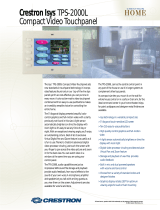Crestron TPS-6X Isys
®
5.7” Wireless Touchpanel
High quality backlit laser engraving (black models only) lends a crisp, legible
appearance to button text in both darkened and fully lit rooms. The pushbuttons
come pre-engraved with labeling suited to a typical home theater or multimedia
presentation application. If needed, customized engraving can be attained simply
using Crestron Engraver software. A no-button front bezel is also included with the
TPS-6X, which may be installed in place of the button bezel for a very clean
appearance with no front panel pushbuttons.
Two additional “trigger” style buttons are positioned on top of the TPS-6X for easy
control of the display brightness, Sleep mode and other programmable functions.
High Powered Wireless
The TPS-6X brings a new level of wireless versatility to the Isys family of
touchpanels. With both 2-way RF and 1-way IR wireless capabilities built in, the
TPS-6X offers a choice of wireless platforms to suit the environment.
Crestron’s high power 2.4 GHz RF technology allows long range performance up to
200 feet (61 meters) indoors using the CEN(I)-HPRFGW High Powered RF
Gateway (sold separately). A range of selectable RF channels and power levels helps
to maximize performance for both small and large facilities, from boardrooms,
classrooms and home theaters to auditoriums and convention centers. High speed
bidirectional communication supports true feedback with dynamic graphics and text,
affording the capabilities of a wired Isys touchpanel in a fully wireless portable
package.
NOTE: Indoor RF range is 100-200 feet (30-61 meters), subject to site-specific
conditions.
Built in IR capability affords a wireless alternative that is immune to extremely noisy
RF environments and suitable for sensitive applications where RF may not be
permitted. An operational range of up to 50 feet (15 meters) line-of-sight is possible
using a C2N-IRGW-1G or C2N-IRGW-F IR Gateway or CNXRMIRD IR Receiver
(all sold separately).
TableTop Tilt Docking Station
Placing the touchpanel onto the TPS(I)-6X-DS Docking Station (included) converts
it to a stylish tilt touchpanel, providing wired communications and video capability
while charging the touchpanel’s internal battery. Both wired Ethernet and Cresnet
®
connectivity are available. When the touchpanel is placed on the docking station, it
will switch automatically from RF wireless to fully wired operation if either Ethernet
or Cresnet is connected. Without a wired Ethernet or Cresnet connection present, the
touchpanel will continue to operate wirelessly while it charges.
The docking station features a triple lock tiltable docking port, allowing the
touchpanel to be tilted at any angle up to 45 degrees for optimal viewing and
operation when docked. The angle can be freely adjusted during use or locked down
at a fixed angle. A finger operated latch can be engaged at any time to lock the
touchpanel securely to the docking station or left unlocked for easiest removal after
recharging. The touchpanel can even be semi-permanently attached to the docking
station for a sleek, full time tabletop touchpanel solution.
A single cable exits the rear of the docking station base, extending to a wall or
surface mounted TPS-6X-IMCW Interface Module (included). The cable can also be
repositioned to exit the bottom for a very clean, cordless appearance.
Operations Guide – DOC. 6575B Isys
®
5.7” Wireless Touchpanel: TPS-6X • 3