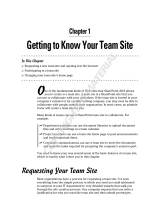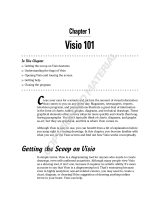Page is loading ...

Quick Start Guide Addendum
for Version 4

Information in this document, including URL and other Internet website
references, is subject to change without notice. Unless otherwise noted,
the companies, organizations, products, domain names, e-mail addresses,
logos, people, places, and events depicted in examples herein are fic-
titious. No association with any real company, organization, product,
domain name, e-mail address, logo, person, place, or event is intended
or should be inferred. Complying with all applicable copyright laws is the
responsibility of the user. Without limiting the rights under copyright, no
part of this document may be reproduced, stored in or introduced into a
retrieval system, or transmitted in any form or by any means (electronic,
mechanical, photocopying, recording, or otherwise), or for any purpose,
without the express written permission of Microsoft Corporation.
Microsoft may have patents, patent applications, trademarks, copy-
rights, or other intellectual property rights covering subject matter
in this document. Except as expressly provided in any written license
agreement from Microsoft, the furnishing of this document does not
give you any license to these patents, trademarks, copyrights, or other
intellectual property.
© 2010 Microsoft Corporation.
Microsoft, Expression, Expression Blend, PlayReady, PowerPoint,
SharePoint, Silverlight, Windows, Windows Media, and Visio are
either registered trademarks or trademarks of the Microsoft group of
companies.
Adobe and Photoshop are registered trademarks of Adobe Systems
Incorporated in the United States and/or other countries.
Macintosh and Safari are registered trademarks of Apple Incorporated
in the United States and/or other countries.
All other trademarks are property of their respective owners.

Microsoft Expression Studio 4 Editions . . . . . . . . . . . . . . . . . . . . . . . . . . . . . 2
Learning and Community Resources. . . . . . . . . . . . . . . . . . . . . . . . . . . . . . . 3
Expression Web 4 . . . . . . . . . . . . . . . . . . . . . . . . . . . . . . . . . . . . . . . . . . . . . . . 5
Expression Blend 4 . . . . . . . . . . . . . . . . . . . . . . . . . . . . . . . . . . . . . . . . . . . . . 11
Expression Encoder 4 . . . . . . . . . . . . . . . . . . . . . . . . . . . . . . . . . . . . . . . . . . . 23
Expression Design 4 . . . . . . . . . . . . . . . . . . . . . . . . . . . . . . . . . . . . . . . . . . . . 33
Contents

2
Expression Studio Ultimate edition includes: Expression Blend®
+ SketchFlow, Expression Web, Expression Encoder Pro, and
Expression Design.
Expression Studio Premium edition includes: Expression Web,
Expression Blend, Expression Encoder, and Expression Design.
Expression Studio Web Professional edition includes: Expression
Web, Expression Encoder, and Expression Design.
Microsoft Expression Studio 4 Editions

3
Learning and Community Resources
In addition to the User Guides (on the Help menu for each Expres-
sion product), the following content and resources are available:
Expression community website
expression.microsoft.com
Expression discussion forums
social.expression.microsoft.com/forums
Expression gallery
gallery.expression.microsoft.com
Expression library
msdn.microsoft.com/library
Feedback and bug reporting center
connect.microsoft.com/expression
Microsoft Help and Support
support.microsoft.com/oas
•
•
•
•
•
•


5
Using Microsoft Expression Web 4, you can design, develop,
and publish compelling, feature-rich websites that conform to
web standards.
The Expression Web SuperPreview online service expands
cross-browser testing to include more browsers and operating
systems than in previous versions. The SEO Checker ana-
lyzes your site and generates reports to help identify ways to
improve the ranking of your site in search-engine results.
For a complete list of new features, see “What’s new” in the
Expression Web User Guide (on the Help menu).

6
SuperPreview Online Service
The Expression Web SuperPreview online service is a beta service
that extends the capability of SuperPreview to include support
for additional browsers and operating systems, such as Safari®
on Macintosh®.
Now you can see how your page will look—even on a different
operating system.
For more information about the SuperPreview online service,
see “Displaying pages in SuperPreview” in the Expression Web
User Guide.

7
1 Superpreview Online Service
You can enable the online service to view a page in another operating
system or in a browser that isn’t installed on your computer.
2 OperATinG SYSTeM nATive cOnTrOlS
If you choose a browser in another operating system, your page renders
with the native controls for that operating system.
3 SYnTAX cOlOrinG in DOM view
Keywords are displayed in color in the DOM view, helping you to
more quickly find the properties for a tag.

8
SEO Checker
The SEO Checker helps you optimize the pages in your site
for discovery and indexing by search engines. Pages that fol-
low good Search Engine Optimization (SEO) guidelines rank
higher in search-engine results, helping people find your site
more easily.
You can choose SEO options, display an SEO report, filter the
results in the SEO report, and step forward and back through
the list of results in the SEO report to see more detail for indi-
vidual list items.
For more information about the SEO Checker, see “Search
Engine Optimization” in the Expression Web User Guide.

9
Extensibility
Expression Web includes a new Software Development Kit
(SDK) that you can use to extend the capabilities of Expression
Web.
New for version 4, Expression Web introduces a JavaScript
Application Programming Interface (API) and a JavaScript
bridge to the managed code API. Developing extensions in
JavaScript and HTML is familiar to web developers, which makes
it easier than developing extensions in managed or native code.
In addition to using the JavaScript files that provide the logic
for an add-in, you can construct panels, dialog boxes, and oth-
er display elements for your add-in using HTML and CSS. And
because you’re using web technology, you can use Expression
Web as your development environment.
For more information about extensibility in Expression Web,
see “Getting started” in the Expression Web SDK User Guide.


11
With Microsoft Expression Blend 4, you can create websites and
applications based on Microsoft Silverlight® 3 and Microsoft
Silverlight 4, and desktop applications based on Windows®
Presentation Foundation (WPF) 3.5 with Service Pack 1 (SP1) and
WPF 4.
Expression Blend introduces new SketchFlow features. Using
Publish to SharePoint, you can share feedback among multiple
reviewers for Silverlight projects. You can also use Team
Foundation Server (TFS) services to create work items from
feedback in both Silverlight SketchFlow projects and WPF
SketchFlow projects. SketchFlow is available only in Expres-
sion Studio Ultimate.
New graphics tools and support in Expression Blend include a new
Shapes category in the Assets panel, path layout, shader effects
during state transitions, and support for Adobe® Photoshop®
layer effects. Expression Blend 4 also offers support for RichText-
Box controls in Silverlight projects.
Expression Blend also includes new behaviors that are quickly
and easily configured, making it easier to add interactivity
without knowing any code. To support the development of
line-of-business (LOB) applications, Expression Blend introduces
support for Views and ViewModels.
For a complete list of new features, see “What’s new” in the
Expression Blend User Guide (on the Help menu).

12
Publish to SharePoint with SketchFlow
(Expression Studio Ultimate only)
After you have created a Silverlight SketchFlow project, you
can publish your project to a Microsoft SharePoint® document
library. The SketchFlow project will be available to anyone who
has read-only permission to view content on the SharePoint
site. Reviewers with read/write permission will be able to publish
feedback for the prototype to the SharePoint site.
Reviewers can leave their feedback in the SketchFlow Player,
and then share their feedback with other stakeholders by pub-
lishing their feedback to the SharePoint site. Designers can
then open the shared feedback from within Blend.
For more information about publishing to SharePoint, see
“Publish to SharePoint” in the Expression Blend User Guide.

13
1 MY FeeDbAck pAnel
The feedback that you leave in the SketchFlow Player appears in the
My Feedback panel.
2 ShAreD pAnel
The feedback that others publish to SharePoint appears in the
Shared panel.
3 SkeTchFlOw FeeDbAck pAnel
A designer working in Expression Blend can view all the shared
feedback in the SketchFlow Feedback panel.

14
SketchFlow Integration with TFS
(Expression Studio Ultimate only)
If the SketchFlow project that you are working on is being
tracked by Team Foundation source control, you can quickly
create a work item from a .feedback file. When you convert
feedback to a work item, a screen shot of the screen that the
feedback applies to is added to the work item, and information
about the work item is included in the work-item template. You
can add or modify the information directly in the work-item
template.
For more information about publishing to SharePoint, see
“Convert feedback into a Team Foundation work item” in the
Expression Blend User Guide.

15
Export Feedback to Microsoft Word
(Expression Studio Ultimate only)
You can now include feedback for a SketchFlow project in the
Microsoft Word document when you export your SketchFlow
feedback to Word. In addition to feedback, the Word docu-
ment will include a table of contents, a list of figures, the
SketchFlow map, each screen in the application flow, and all
associated annotations.
For more information about exporting your project to Word, see
“Export to Microsoft Word” in the Expression Blend User Guide.

16
Path Layout
A new feature of Expression Blend is the ability to lay out items
along any path using the PathListBox control. The path can
be any element and can be of any size or shape. Items can be
arranged along the path according to several settings that can
be animated. By animating the Start property, you can also use
this feature in motion path scenarios.
Once you have created your list, you can add PathListBoxItems
explicitly, or add a data source from the Data panel.
For more information about path layout, see “Lay out items
along a path” in the Expression Blend User Guide.

17
1 pAThliSTbOX in The ObjecTS AnD TiMeline pAnel
After you add a PathListBox to the project, the path appears in the
Objects and Timeline panel.
2 lAYOuT pAThS in The prOperTieS pAnel
You can configure the path by using the Layout Paths category in the
Properties panel.

18
Behaviors
You can add interactivity to your application, without having to
write code, by using behaviors. Behaviors are reusable compo-
nents that can be directly applied to any object on the artboard,
and they are composed of extensible triggers, extensible actions,
and other behaviors.
Expression Blend includes the new TranslateZoomRotateBehav-
ior multi-touch behavior, and a PanningItems control that you
can use to scroll between items by using touch. Expression Blend
also has a new trigger that responds to a frame change or the
pausing or completion of a SketchFlow* animation, called the
SketchFlowAnimationTrigger. Expression Blend has new sets of
behaviors for dragging items between list boxes, for modifying
menu navigation, and for preserving data across screen states,
such as SetDataStoreValueAction and DataStoreChangedTrigger.
An exciting enhancement has been made to the FluidMove-
Behavior: if you apply it to different views of the same data
item, when the item moves from one view to another (for
example, from a list view to a details view), it fluidly animates
the transition between the two views.
For more information about behaviors, see “Working with
behaviors” in the Expression Blend User Guide.
*SketchFlow is available only in Expression Studio Ultimate.
/