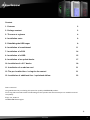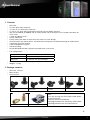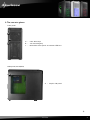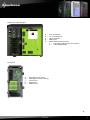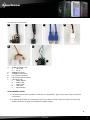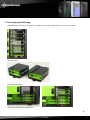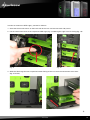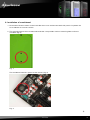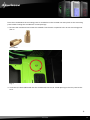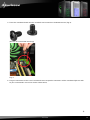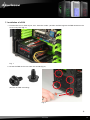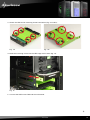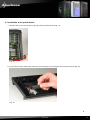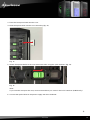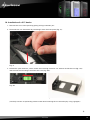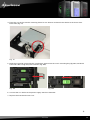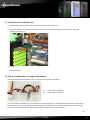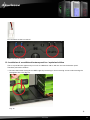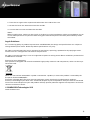Sharkoon TAURON RED EDITION Specification
- Category
- Computer cases
- Type
- Specification
This manual is also suitable for

TAURON
Manual

Tauron
2
Content
1. Features 3
2. Package content 3
3. The case at a glance 4
4. Installation notes 8
5. Rebuilding the HDD cages 9
6. Installation of a mainboard 11
7. Installation of a PSU 14
8. Installation of a HDD 15
9. Installation of an optical device 17
10. Installation of a 3.5" device 19
11. Installation of an add-on card 21
12. The pre-installed fans / using the fan control 21
13. Installation of additional fans / optimized airflow 22
Dear customer!
Congratulations for purchasing this premium quality SHARKOON product.
For a long life time and to take full advantage of this product we recommend you to read this manual
completely.
Enjoy our product!
SHARKOON Technologies

Tauron
3
1. Features
• ATXcase
• 2x5.25"drivebays(external)
• 1x5.25"or3.5"drivebays(external)
• 7x2.5"or3.5"bayswithremovablemountingtraysforHDDs(internal)
• TopI/O:2xUSB3.0,2xUSB2.0and2xaudio,powerandresetbutton,2xfanspeedcontrollersfor
upto6fans
• 7slotsforadd-oncards
• Acrylicsidepanel
• Plasticfrontpanelwithairinlet,drivebaycoversinmeshdesign
• Quickfastenersforopticaldrives,mainboardmountingwithinstallationopeningforCPUcoolers
• 4openingsforwatercooling
• Cablemanagementsystem
• Interiorpainting
• RemovableHDDbracketssupportlongVGAcardsupto42cm
• Fanconguration:
Frontpanel 2x120mmLEDfan(pre-installed)
Rearpanel 1x120mmfan(pre-installed)
Toppanel 1x170mmfan(pre-installed)
• Dimensions:510x205x495mm(LxWxH)
• Weight:~9.5kg
2. Package contents
• ATXcase“Tauron”
• Manualyer
• Accessorykit
Screwsformainboardmoun-
ting
Mountingscrewsfor2.5"
HDDs/SSDs
ScrewsforPSU
mounting
ScrewsforHDDmounting
Note:
Ifyouaremissinganyoftheitemslistedabove,
pleasecontactour
customerserviceimmediately:
[email protected](GermanyandEurope)
[email protected](international).
Stand-offsformainboard InternalUSB3.0adapter

Tauron
5
Sidepanel(opened/left)
A – Mainboardmountingpanel
a – InstallationopeningforCPUcoolers
b – Cablefeedthrough
B – 5.25"drivebays
C – 3.5"mountingbay
D – Quickfasteners
E – HDDcages
Sidepanel(closed/right)
A – AirinletforCPU
B – AirinletforHDDs
a
b
A
A
B
B
C
D
E

Tauron
6
Sidepanel(opened/right)
A – 5.25"drivebays
B – 3.5"mountingbay
C – Quickfasteners
D – HDDcages
E – Mainboardmountingpanel
a – InstallationopeningforCPUcoolers
b – Cablefeedthrough
Rearpanel
A – OpeningforI/Oshield
B – Openingsforwatercooling
C – 120mmfan
D – Slotbezels
E – PSUbracket
a
b
A
A
B
B
B
C
C
D
D
E
E

Tauron
7
Toppanel
A – On/offbutton
B – TopI/O:
a – 2xUSB3.0
b – 2xaudio
c – Resetbutton
d – 2xUSB2.0
e – 2xfancontrol
C – underthemeshbezel:
170mmfan
Bottompanel
A – Casefeet
B – AirinletforPSU
C – Fanbracketfor120mmor140mmfan
a
b
c
d
e
e
A A
A
A
A
A
B
B
C

Tauron
8
TheinternalI/Oconnectors
A – Audioconnectorsfor:
a – HDAudio
b – AC’97
B – USB2.0connector
C – 2xUSB3.0connectors
D – Fancontrolconnector
E – Front-I/Opowerconnector
F – Connectorsfor:
a – PowerSwitch
b – PowerLED–
c – Power-LED+
d – HDD-LED
e – Reset-Switch
4. Installation notes
1.ForfurtherinformationonhowtoinstallthePCcomponents,pleasealsorefertotheirrespective
instructions.
2.Inordertoguaranteefullfunctionalityofthefancontrolsandthefrontconnectors,thefront-I/O
powerconnectormustbeconnectedtothepowersupply.
a
a
b
b
c
d
e
A B C D
E F

Tauron
10
InordertoremovetheHDDcages,proceedasfollows:
1.Unscrewthethumbscrewsonthebacksideofthecaseandremovebothsidepanels.
2.LifttheattachmentleveroftherespectiveHDDcage(g.1)anddragthecageoutofitstting(g.1b).
g.1ag.1b
3.SlidetheHDDcageintotherespectivebottomttingofthecaseuntiltheattachmentleverlocks
(g.2aandb).
g.2ag2b

Tauron
11
6. Installation of a mainboard
1.Unscrewthethumbscrewsonthebacksideofthecaseandremovebothsidepanels.Laydownthe
casesidewiseonanevensurface.
2.Themountingpanelofthemainboardinsidethecaseprovidesvariousmountingholestoxthe
standoffs(g.3).
Fig.3
Themainboardcontainsspecialscrewmounts(g.4).
Fig.4

Tauron
12
Placethemainboardtothemountingpanel.Astandoffmustbescrewedintoeveryholeonthemounting
panelvisiblethroughthemainboard’sscrewopenings.
3.Removethemainboardandscrewthestandoffsintothetheirrespectiveholesonthemountingpanel
(g.5).
(Standoffs)
Fig.5
4.InserttheI/Oshield(deliveredwiththemainboard)intotheI/Oshieldopeningintherearpanelofthe'
case.

Tauron
13
5.Placethemainboardbackontothestandoffsandscrewthemainboardtothem(g.6).
(Screwsformainboardmounting)
Fig.6
6.Plugtheconnectorsofthecase’sfrontbezeltotherespectiveconnectorsofthemainboard(pleaserefer
toyourmainboard’smanualforfurtherinformation).

Tauron
18
3.Placethefrontpanelbackontothecase.
4.Slidetheopticaldriveintothecase’sdrivebay(g.15).
Fig.15
5.Attachtheopticaldevicetothecasefrombothsidesusingthequickfasteners(g.16).
Fig.16
Note:
If you intend to transport the case, we recommend that you screw-in the built-in devices (additionally).
6.Connecttheopticaldrivetothepowersupplyandthemainboard.

Tauron
19
10. Installation of a 3.5" device
1.Removethecase’sfrontpanelbygentlypullingittowardsyou.
2.Dismantlethe3.5"frontbezelbyremovingitfromthefrontpanel(g.17).
Fig.17
3.Unlockthequickfasteners,whichattachthemountingframefor3.5”devicesinsidethecase(g.18a)
andremovethemountingframefromthecase(g.18b).
Fig.18a
Fig.18b
(Carefullyremoveanoptionallypresentmetalbezelcoveringthe3.5"drivebaybyusingagripper.)

Tauron
20
4.Placethe3.5"deviceintothemountingframefor3.5"devicesandattachthedevicetotheframefrom
bothsides(g.19).
Fig.19
5.Slidethemountingframewiththeinstalled3.5"deviceintothecase’smountingbay(g.20a)andlockit
frombothsidesusingthequickfasteners(g.20b).
Fig.20aFig.20b
6.Connectthe3.5"devicetothepowersupplyandthemainboard.
7.Replacethefrontbezeltothecase.
Page is loading ...
Page is loading ...
Page is loading ...
-
 1
1
-
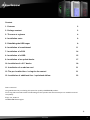 2
2
-
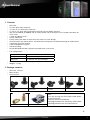 3
3
-
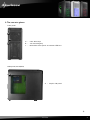 4
4
-
 5
5
-
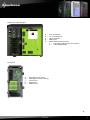 6
6
-
 7
7
-
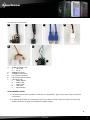 8
8
-
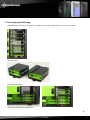 9
9
-
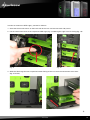 10
10
-
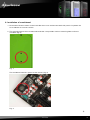 11
11
-
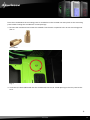 12
12
-
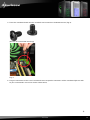 13
13
-
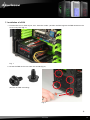 14
14
-
 15
15
-
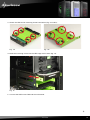 16
16
-
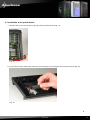 17
17
-
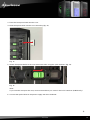 18
18
-
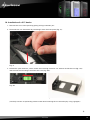 19
19
-
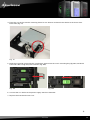 20
20
-
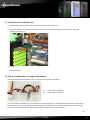 21
21
-
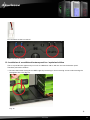 22
22
-
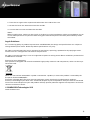 23
23
Sharkoon TAURON RED EDITION Specification
- Category
- Computer cases
- Type
- Specification
- This manual is also suitable for
Ask a question and I''ll find the answer in the document
Finding information in a document is now easier with AI
Related papers
-
Sharkoon Tauron Specification
-
Sharkoon 4044951014095 Datasheet
-
Sharkoon 4044951013449 Datasheet
-
Sharkoon T5 Economy Specification
-
Sharkoon BANDIT Specification
-
Sharkoon SCORPIO 2000 Specification
-
Sharkoon T9 Value Datasheet
-
Sharkoon Rebel9 Pro Window Specification
-
Sharkoon Vaya Value Datasheet
-
Sharkoon VAYA VALUE WHITE Datasheet
Other documents
-
Vantec HDA-525P Datasheet
-
Acer SO.G33SA.003 Datasheet
-
Chenbro SR301 Series Quick Installation Guide
-
Lian Li PC-T60R Datasheet
-
Lian Li PC-Q08B Installation guide
-
Lian Li PC-Q08B Installation guide
-
Chenbro Micom PC61731-BK-350H Datasheet
-
Nanoxia Deep Silence 1 Rev.B Specification
-
Nanoxia DS1 Specification
-
Acer G520 User manual