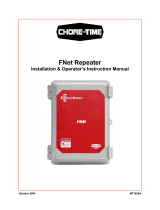QUICKSTORE PORTABLE USB3.0
7.5.2 Others
A – Decide if the program shall be started during system
boot-up.
B – Activatingthischeckboxwillalsoactivatethebackup
button on the enclosure enabling you to commence a
backup process by simply pressing the respective button
(seeabove4.).Deactivatingwillpreventunintentional
backup procedures.
Warning:
Forpotentiallossofdata,especiallyduetoinappropriatehandling,SHARKOON
assumes no liability.
Allnamedproductsanddescriptionsaretrademarksand/orregistered
trademarks of the respective manufacturers and are accepted as protected.
AsacontinuingpolicyofproductimprovementatSHARKOON,thedesign
and specifications are subject to change without prior notice. National product
specifications may vary.
The legal rights of the enclosed software belong to the respective owner. Please
observe the license terms of the manufacturer before using the software.
Allrightsreservedespecially(alsoinextracts)fortranslation,reprinting,
reproduction by copying or other technical means. Infringements will lead to
compensation.
All rights reserved especially in case of assignation of patent or utility patent.
Meansofdeliveryandtechnicalmodicationsreserved.
Disposal of your old product
Your product is designed and manufactured with high quality materials and
components,whichcanberecycledandreused.
Whenthiscrossed-outwheeledbinsymbolisattachedtoaproduct,itmeans
theproductiscoveredbytheEuropeanDirective2002/96/EC.
Please be informed about the local separate collection system for electrical and
electronic products.
Please act according to your local rules and do not dispose of your old
products with your normal household waste. The correct disposal of your old
product will help prevent potential negative consequences to the environment
and human health.
© SHARKOON Technologies 2010
www.sharkoon.com
A
B