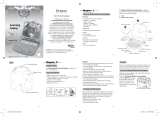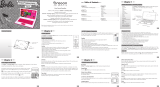Page is loading ...

Chapter 4
Table of Contents
Dear Parent/Guardian,
Thank you for choosing the Touch Screen Fashion Tablet.
Designed with fun in mind,
the Touch Screen Fashion Tablet is packed with
stimulating games and activities that will
make an invaluable contribution to your child’s development.
The activities used to help further your child’s skills include writing skills, art, reex,
mathematics, memory, logic, music and games.
The Touch Screen Fashion Tablet provides a dependable and
realistic introduction to a computer tablet, and
encourages creativity and independent learning.
Learning with Barbie
™
is so much fun!
BARBIE and associated trademarks and trade dress are owned by,
and used under license from, Mattel, Inc.© 2011 Mattel, Inc. All Rights Reserved.
Table of Contents
Chapter 1 ...................................................................4
About the Touch Screen Fashion Tablet
Chapter 2 ...................................................................7
Getting Started
Chapter 3 .................................................................10
Game Rules and Selection
Chapter 4 .................................................................11
Useful Features and Controls
Chapter 5 .................................................................14
Press And Write ...............................................................14
Fashion ........................................................................15
Runway Surprise ..............................................................15
Fashion Styling ................................................................15
Catwalk Fame .................................................................15
Getting Ready .................................................................15
Design ..........................................................................15
Jewelry Fun .....................................................................15
Dress Up ..........................................................................16
What’s Inside ............................................................ 16
Match Up ................................................................... 16
Shopping .............................................................. 16
Accessory Shopping ................................................. 16
Spot The Differences ................................................ 16
Matching Shoes ......................................................... 16
Mall Out .................................................................... 17
At The Counter .......................................................... 17
Pets .......................................................................... 17
Pet Park ..................................................................... 17
Find The Way Home ................................................. 17
Where’s The Ball ...................................................... 17
Pet Match .................................................................. 17
Music ..................................................................... 18
DJ Tap ....................................................................... 18
Follow Me ................................................................. 18
Musician Barbie
TM
.................................................... 18
DJ Turn ..................................................................... 18
Party ...................................................................... 18
Jewel Popup .............................................................. 18
Party Time ................................................................. 18
Fashion Write Up ...................................................... 19
Balloon Pop .............................................................. 19
Games .................................................................... 19
Letter Plus ..................................................................19
Cupcake Surprise .......................................................19
Gadgets ..................................................................20
Sketch Book .............................................................. 20
Calculator .................................................................. 20
Content Update .......................................................... 20
System Setup ............................................................. 20
Chapter 6 .......................................................... 21
Troubleshooting
The Touch Screen Fashion Tablet is supplied with the following parts
(please contact your retailer should any parts be missing):
1 - Unit
2 - Instruction manual
3 - Stylus pen
4 - USB cable
Chapter 2
Chapter 1
1
Game theme selection
instant access buttons
Power button
LCD touch screen
Chapter 2
Getting Started
The Touch Screen Fashion Tablet operates on 3 “AA” size batteries.
Battery Installation
1. Make sure the unit is turned off.
2. Open the battery cover at the back of the unit using a coin or straight blade
screwdriver.
3. Insert 3 “AA” size batteries (note the correct polarity: +, - ).
4. Replace the cover.
The underside of the tablet has a thick wall which may present slight difculty
when changing the batteries. It is recommended that adults help children to
change the batteries using a suitable tool.
Battery requirements
Battery cover
Unit
Chapter 1
About the Touch Screen Fashion Tablet
Features
30 English Activities
• Fashion
• Design
• Shopping
• Pets
• Music
• Party
• Games
• Gadgets
Multimedia
• Digital sound and animation
Display
• LCD touch screen
•
Automatic shut-down
Unit
Interface
• Touch screen with writing recognition
• QWERTY keyboard
• Number keys
• Home key
• Fun animation buttons
• Game selection instant access buttons
• Volume control buttons
• Backlight button
• Music on/off button
Audio
• The voice of Barbie
TM
• USB plug
Contrast
control
Earphone jack
Backlight
Chapter 3
Caution
• Do not mix different types of batteries or old and new batteries together.
• Only use batteries of the same or equivalent type as recommended.
• Remove all batteries when replacing.
• Remove batteries if the unit is not going to be used for long periods of time.
• Do not dispose of batteries in fire.
• Do not recharge non-rechargeable batteries.
• Remove rechargeable batteries from the toy before charging them.
• Rechargeable batteries should only be charged under adult supervision.
• Remove exhausted batteries from the toy.
• Do not short-circuit the supply terminals.
Starting the Touch Screen Fashion Tablet
In order to play and access all 30 games in the Touch Screen Fashion
Tablet, please pull and remove the Try-Me tag before turning on the
unit. Turn on the Touch Screen Fashion Tablet by pressing the “ ”
button located on the top right hand corner of the tablet or by pressing on
the “Home” button located at the center, in the bottom of the tablet.
At the end of a session, remember to turn off the power by pressing the
“ ” button.
Auto-off
If there is no input on the unit after a few minutes, and the player’s name has
not been input into the tablet, the unit says “OK! Let’s play again soon!” and
automatically turns itself off to conserve power. To start playing again, just
press the button or the “home” button to turn the unit back on.
Storage & Care
To ensure that the product enjoys a long life, please follow these simple rules:
• Regularly examine the unit for damage to the cord, plug, enclosure and other
parts. In the event of such damage, the unit must not be used until the damage
has been repaired.
• Always disconnect the power supply before cleaning.
• Keep the unit clean by wiping the exterior of the unit with a dry cloth.
• Avoid getting the unit wet.
• The unit should not be dismantled.
• Always store the unit away from direct sunlight and high temperatures.
• Avoid leaving the unit in a car where it is exposed to direct sunlight.
• The unit should not be subjected to extreme force or shock.
completion of all levels in an activity, or if the time is up, a summary score screen will be shown
so the player can see how well they have done. A “Play Again?” screen will appear and the player
can choose if they want to play again or exit and choose another activity.
Time Limit
For most games, the player has from 30 to 120 seconds to answer depending on the question and game.
Chapter 4
Useful Features and Controls
Touch Screen
Touch the screen to draw, write, select and scroll through the game plays.
Keyboard
The Touch Screen Fashion Tablet features a fully functional computer keyboard.
Instant Theme Access Buttons
Pressing an instant access button will bring the player to a list of activities in that category.
Home
Press the “Home” button to turn on the product. If the product is on, press the “Home” button to
exit the screen currently on display and return to the previous menu.
Volume
Press the volume controls to adjust the volume.
Chapter 3
Game Rules and Selection
Game Theme Selection
There are 8 themes in the Touch Screen Fashion Tablet: Fashion, Design, Shopping, Pets,
Music, Party, Games and Gadgets.
The main theme selection menu will automatically scroll to the next theme every 5 seconds. The
player can also touch the left and right arrow keys displayed on the screen to scroll to the next theme
and touch on the image or press “Enter” to select.
All the games under a theme
are listed in the game title selection menu. The player can touch the up and down
arrow keys on the screen to scroll through the activity names and touch the title
or press “Enter” to play. Alternatively, the player can press one of the instant
theme access buttons to go straight to a particular game theme. Every 15 seconds,
if the unit is idle, Barbie
TM
will say “Pick a theme to play! Touch the picture to
start!”.
Attempts
In most activities the player will have three attempts per question. Barbie
TM
will reveal the correct
answer after three incorrect attempts.
If there is no input after 15 seconds, Barbie
TM
will repeat the instruction prompt.
Scoring
At the end of each game round (consisting of ten questions in most games), after the successful
Ag 4-7
Fhi T
abl
To
uch Se
USB jack
2
Volume
control
3
4
Home button
Stylus compartment
Home button
Power button
WARNING: All packing
materials such as plastic
coverings, tapes and tags
are not part of this toy,
and should be discarded
for your child’s safety.
1 2
543
6 7 8
9 10 11

Chapter 6
Pause
Press the
Pause
button to pause game play. Press this button again to resume game play.
Barbie™
Press the button to play short fun animations with music.
Music On/Off button
Press the button to turn the game play background music on and off.
Contrast
Press the contrast controls to adjust the contrast.
Demo
Press the
Demo
button to see a demonstration of some of the exciting features and
activities in the Touch Screen Fashion Tablet.
Answer
Press the
Answer
button to reveal the correct answer to a question. The player needs
to think carefully before pressing this button as no points will be awarded for that question.
Help
Press the
H
el
p
button for extra hints to a question. Using this function will reduce the total
score for the current question. Not all games have this function.
Repeat
Press the
Repeat
button to repeat a question or an instruction.
Backlight Button
Press the button to change the backlight from seven different colors or to turn it on and off.
Enter
Press the
Enter
button to submit an answer.
Delete
Press the
Delete
button to delete the previously entered letter, number or drawings.
Connecting your computer to download your name and game
packages
On Touch Screen Fashion Tablet:
1. Turn your tablet on.
2. Go to Content Update under the game theme: Gadgets.
3. Note the size of the plug and insert the USB cable into both the tablet and the computer.
4. Touch YES on the Touch Screen Fashion Tablet, when the screen displays “USB Download?”.
Chapter 5
On computer:
First time installation:
1. Visit http://fashiontablet.oregonscientic.com to download and install the program. Follow the
instructions provided and install the program.
Content download:
1. Once the program is installed, open the program to begin customizing the Touch Screen
Fashion Tablet.
2. Follow the instructions to input the player’s name.
3. Once a name is inserted, you can then select additional game content and change the game play.
4. The program will then download the selected content and apply it to the Touch Screen Fashion
Tablet through a USB cable.
Chapter 5
Activities
00 Press and Write
Press a letter or number on the keyboard during the game theme or game play selection.
You can then learn to write the letter or number and learn a word or count.
Fashion
01 Runway Surprise
Barbie
TM
is getting ready for the runway, let’s help her get ready! Touch the screen
to connect the dots to reveal and learn a shape or a fashionable item!
02 Fashion Styling
Barbie
TM
is running her checklist. Help her work out how many items she needs to
bring by touching or writing on the screen. Where the answer is more than one
digit, the player can touch the line representing the digits to choose where to
enter rst.
03 Catwalk Fame
Barbie
TM
is going to do the catwalk! Write the letters or numbers inside the stars
to get Barbie
TM
across the stage before the next model shows up.
04 Getting Ready
Barbie
TM
has arrived at her next catwalk event and has found the place is a mess!
Pick an area and help Barbie
TM
arrange by touching the items on the screen.
Design
05 Jewelry Fun
Design a unique pendant to be put in a necklace. Draw and touch the gems on the
side to spice it up!
06 Dress Up
Let’s shop around and nd clothes for Barbie
TM
to try on and buy, then gure out their
total cost. Where the answer is more than one digit, the player can touch the line
representing the digits to choose where to enter rst.
07 What’s Inside
Remember what is inside the drawer and touch the screen to answer.
08 Match Up
Remember what is inside Barbie
TM
’s purse! Touch the screen to answer.
Shopping
09 Accessory Shopping
Let’s shop with Barbie
TM
! Prepare and buy one, two or three appropriate items for the
weather.
10 Spot The Differences
Touch the screen and spot the differences between the two objects.
11 Matching Shoes
A shoe sale is happening but they are everywhere! Find the shoe that matches the top.
12 Mall Out
Get Barbie
TM
to the mall for a shopping extravaganza! Touch and hold to move
any obstacles to clear a path for her!
13 At The Counter
Calculate and write out how much each set costs! Where the answer is more than
one digit, the player can touch the line representing the digits to choose where to
enter rst.
Pets
14 Pet Park
Touch and bring a pet for a walk in the park.
Once at the park, touch the screen to jump over the obstacles.
15 Find The Way Home
Sequin
TM
is lost! Draw a path on the screen from Sequin
TM
to her house to guide
her home!
16 Where’s The Ball
Barbie
TM
’s playing catch with her puppies but they’ve hidden the ball! Watch
carefully and remember which puppy has the ball! Touch the screen to answer.
17 Pet Match
Touch the screen to complete the picture and learn what the animals or insects eat!
Music
18 DJ Tap
Touch the screen to select a song and the music notes to play it.
19 Follow Me
Touch the screen to pick a song and the correct piano keys to play a melody.
20 Musician Barbie
TM
Touch the screen to pick an instrument and compose a melody.
21 DJ Turn
Touch the notes when they reach the circles at the bottom of the screen.
Party
22 Jewel Popup
Touch to pick up as many jewels as possible within 30 and 60 seconds.
23 Party Time
Barbie
TM
has invited her friends to her party but they will arrive at different
times. Help Barbie
TM
to gure out when they will arrive.
24 Fashion Write Up
Touch to write and spell out a fashionable item or object.
25 Balloon Pop
Touch the screen to pop as many balloons as possible within a given time to win a
prize!
Games
26 Letter Plus
Select as many correctly spelled words as you can within a given time!
27 Cupcake Surprise
Remember and nd the matching cupcakes on the screen.
DISPOSAL
Do not dispose of this product as unsorted municipal waste.
Collection of such waste separately for special treatment is necessary.
Chapter 6
Troubleshooting
Developing learning products is a responsibility that we at Oregon Scientic take very seriously.
We make every effort to ensure the accuracy and appropriateness of the information which forms
the value of our products. However, errors can sometimes occur. It is important for you to know
that we stand behind our products and we encourage you to contact our Technical Support Team
with any problems and/or suggestions that you might have.
Our Technical Support Team will be happy to help you.
Before contacting an authorized service representative at 1-800-853-8883, carry out the following
simple checks. It may save you the time of an unnecessary service call.
No display
Are the batteries installed properly?
Do the batteries need replacing?
Black-out screen / Abnormal display/ Touch screen malfunctions
Disconnect the power supply by removing batteries for at least 10 seconds before connecting the
power supply again.
In an environment prone to static discharge, the unit may malfunction.
To reset, remove the batteries for at least 10 seconds before connecting the power supply again.
Conforms to safety requirements of ASTM F963, EN71 Parts 1, 2 & 3 and EN62115.
In an effort to continually improve our products, the actual screen display on the product may differ
slightly from the diagrams shown.
Please retain this manual for future reference.
Oregon Scientic, Inc.
19861 SW 95th Avenue
Tualatin, OR 97062, USA
Hotline: 1-800-853-8883
Service: http://us.oregonscientic.com/service
Website: http://us.oregonscientic.com
Warning:
Changes or modications to this unit not expressly approved by the party responsible for compliance
could void the user’s authority to operate the equipment.
• There may be small parts that can cause abuse and or damage to the unit.
• Not suitable for children under 3 years.
Note:
This equipment has been tested and found to comply with the limits for a Class B digital device,
pursuant to Part 15 of the FCC Rules. These limits are designed to provide reasonable protection
against harmful interference in a residential installation. This equipment generates, uses and can
radiate radio frequency energy and, if not installed and used in accordance with the instructions, may
cause harmful interference to radio communications. However, there is no guarantee that interference
will not occur in a particular installation. If this equipment does cause harmful interference to radio
(00)
(01)
(03)
(05)
(07)
(08)
(09)
(11)
(12)
(13)
(14)
(15)
(16)
(17)
(18)
(19)
(21)
(23)
(24)
(25)
(26)
(27)
(28)
(29)
(30)
Gadgets
28 Sketch Book
Draw a picture on the screen.
29 Calculator
Touch the screen to calculate a math equation.
30 Content Update
Connect to a computer via a USB cable to personalize the tablet and to update
new contents for game play. Touch “YES” to start downloading. Go to
http://fashiontablet.oregonscientic.com for downloading and instructions for
installing the program.
31 System Setup
Touch the “+” shown on the screen to calibrate the touch screen.
The setup is complete when the screen displays “Setting Completed”.
(31)
(06)
(02)
(20)
(22)
(04)
(10)
or television reception, which can be determined by turning the equipment off and on, the user is
encouraged to try to correct the interference by one or more of the following measures:
• Reorient or relocate the receiving antenna.
• Increase the separation between the equipment and receiver.
• Connect the equipment into an outlet on a circuit different from that to which the receiver is
connected.
• Consult the dealer or an experienced radio/TV technician for help.
BI68 US 300102837-00002-10
13 14
1716
15
18 19 20
21 22 23
12
/