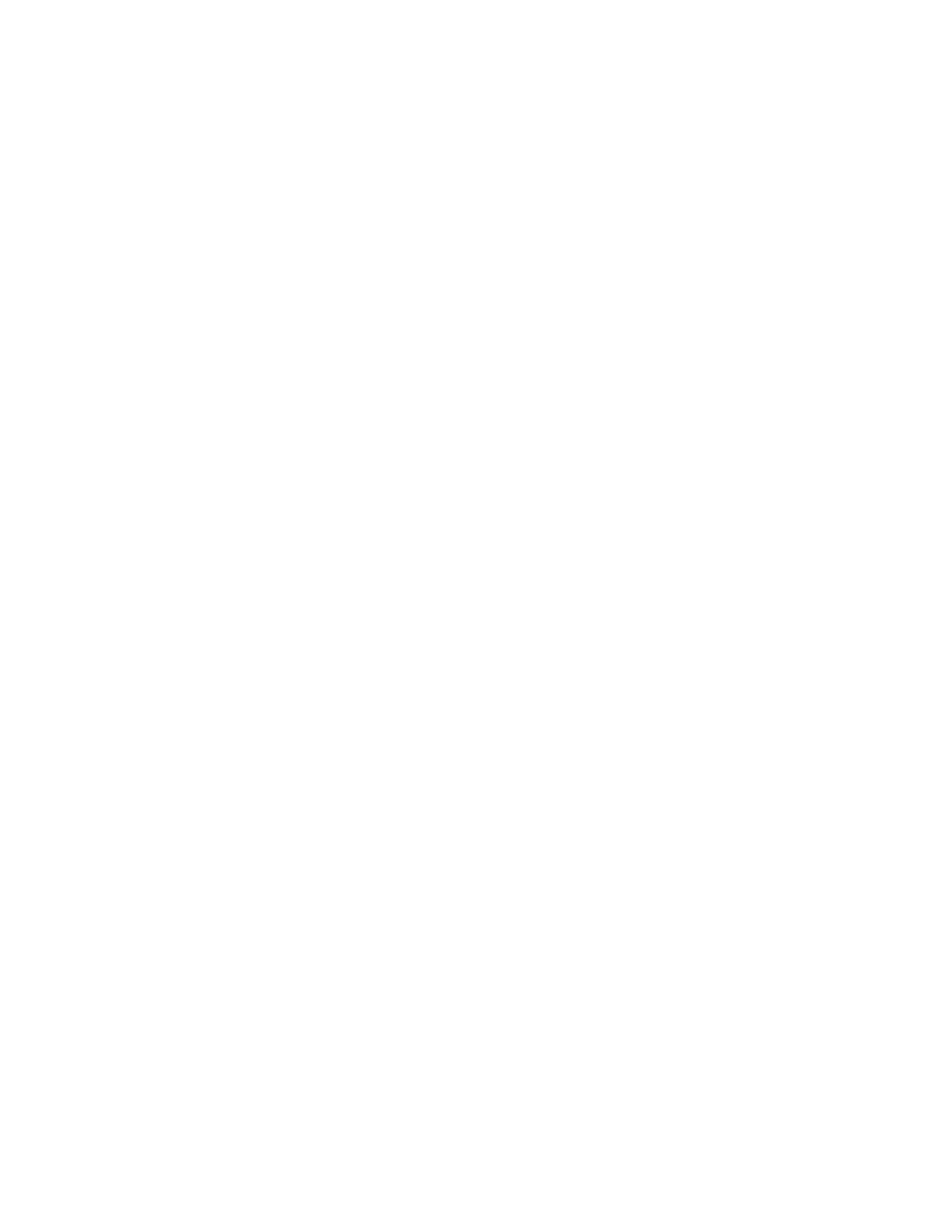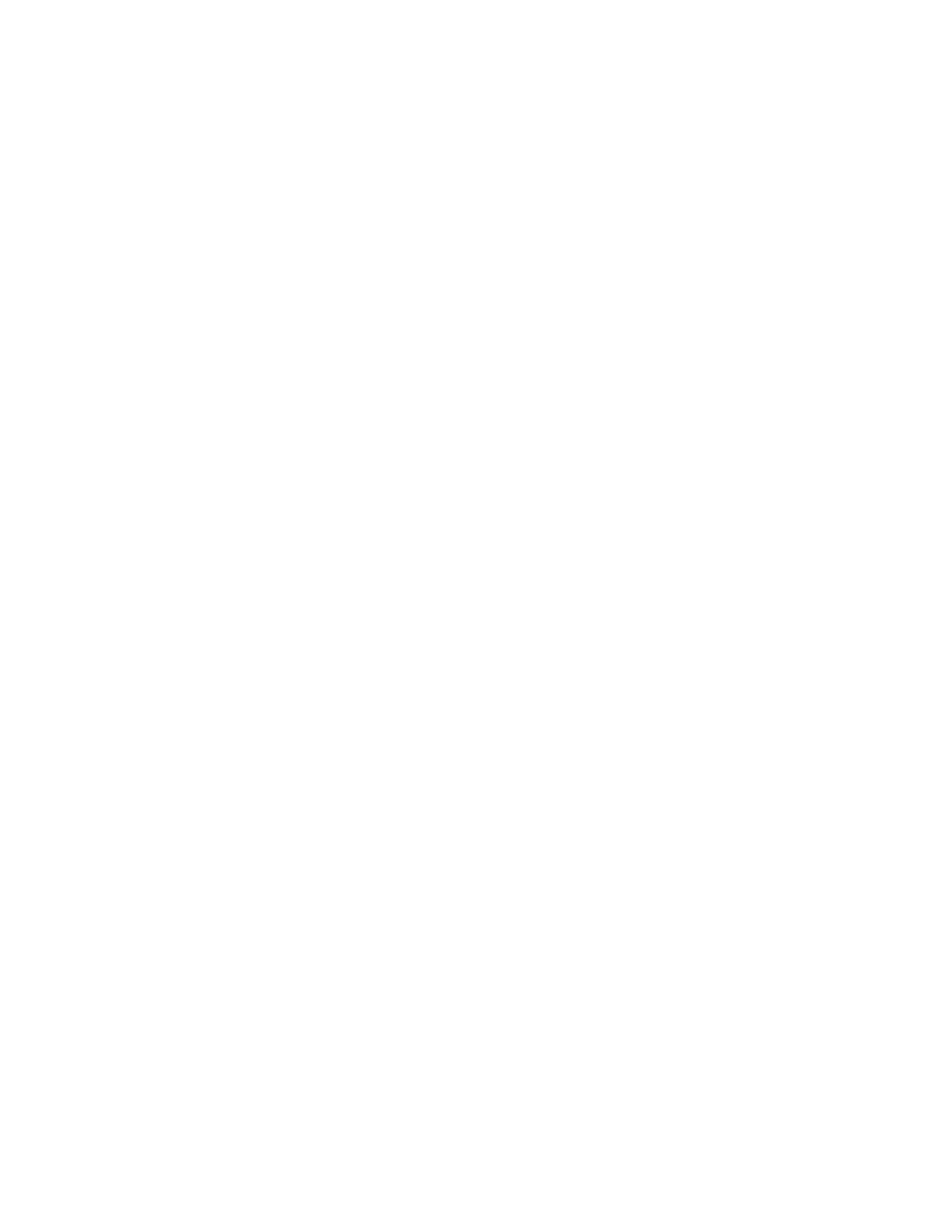
Resettingyourcomputertothefactorydefault
settings................60
Usingtheadvancedstartupoptions....61
RecoveringyouroperatingsystemifWindows
8failstostart.............61
Creatingandusingrecoverymedia.....61
Chapter6.Replacingdevices.....63
Staticelectricityprevention..........63
Replacingthebatterypack..........63
Replacingthebasecoverassembly......65
InstallingorreplacingtheSIMcard.......66
Replacingtheharddiskdriveorsolid-statedrive.67
Replacingamemorymodule.........70
ReplacingtheM.2wirelessLANcard......72
InstallingorreplacingtheM.2wirelessWAN
card...................76
ReplacingtheUltrabaydevice........79
Replacingthebackupbattery.........82
Replacingthekeyboard...........84
Chapter7.Enhancingyour
computer...............91
FindingThinkPadoptions..........91
ThinkPaddockingstations..........91
Locatingcontrolsandconnectorsonthe
ThinkPaddockingstations........91
AttachingaThinkPaddockingstation....96
DetachingaThinkPaddockingstation...97
Connectingexternaldisplaystoadocking
station................98
Securityfeatures............99
Chapter8.Advanced
conguration............101
Installinganewoperatingsystem.......101
InstallingtheWindows7operatingsystem..101
InstallingtheWindows8operatingsystem..102
Installingdevicedrivers...........103
UsingtheThinkPadSetupprogram......103
Mainmenu..............104
Congmenu..............104
DateandTimemenu..........109
Securitymenu.............109
Startupmenu.............114
Restartmenu.............115
UpdatingtheUEFIBIOS.........115
Usingsystemmanagement..........116
Settingmanagementfeatures.......116
Chapter9.Preventingproblems..119
Generaltipsforpreventingproblems......119
Makingsuredevicedriversarecurrent.....120
Takingcareofyourcomputer.........121
Cleaningthecoverofyourcomputer....122
Chapter10.Troubleshooting
computerproblems.........125
Diagnosingproblems............125
Troubleshooting..............125
Computerstopsresponding.......125
Spillsonthekeyboard..........126
Errormessages............126
Errorswithoutmessages.........128
Beeperrors..............128
Memorymoduleproblems........129
Networkingproblems..........129
Problemswiththekeyboardandotherpointing
devices................131
Problemswiththedisplayandmultimedia
devices................132
Fingerprintreaderproblems........135
Batteryandpowerproblems.......135
Problemswithdrivesandotherstorage
devices................138
Asoftwareproblem...........139
Problemswithportsandconnectors....140
Chapter11.Gettingsupport....141
BeforeyoucontactLenovo..........141
Gettinghelpandservice...........141
Usingdiagnosticprograms........142
LenovoSupportWebsite.........142
CallingLenovo.............142
Purchasingadditionalservices........143
AppendixA.Regulatory
Information.............145
Wirelessrelatedinformation.........145
LocationsoftheUltraConnect™wireless
antennas...............146
Locatingwirelessregulatorynotices....147
Exportclassicationnotice..........147
Electronicemissionnotices..........147
FederalCommunicationsCommission
DeclarationofConformity........147
IndustryCanadaClassBemissioncompliance
statement...............147
EuropeanUnion-Compliancetothe
ElectromagneticCompatibilityDirective...148
GermanClassBcompliancestatement...148
KoreaClassBcompliancestatement....149
JapanVCCIClassBcompliancestatement..149
Japancompliancestatementforproducts
whichconnecttothepowermainswith
iiUserGuide