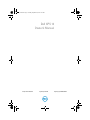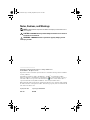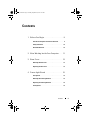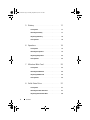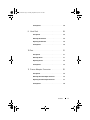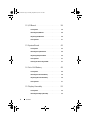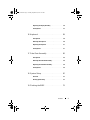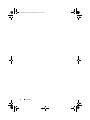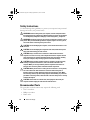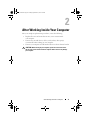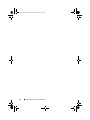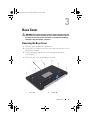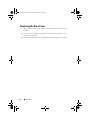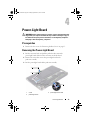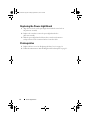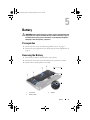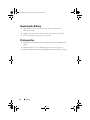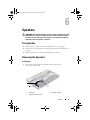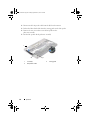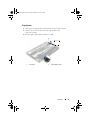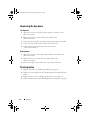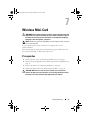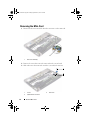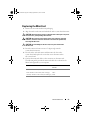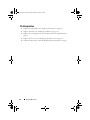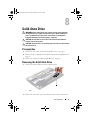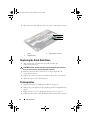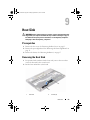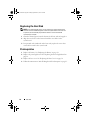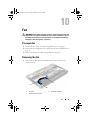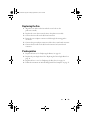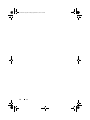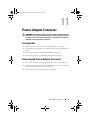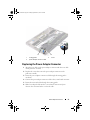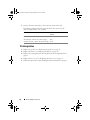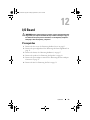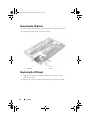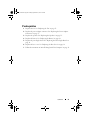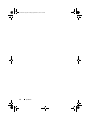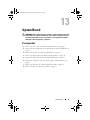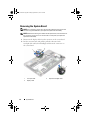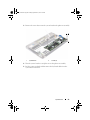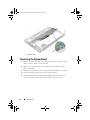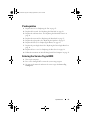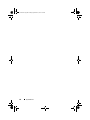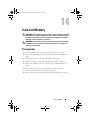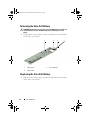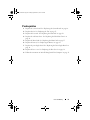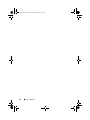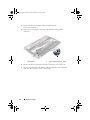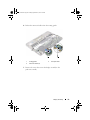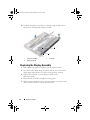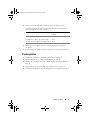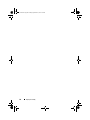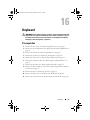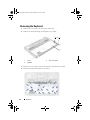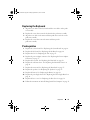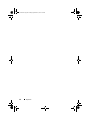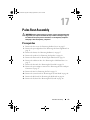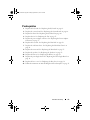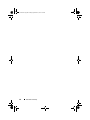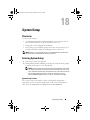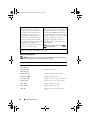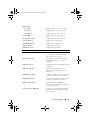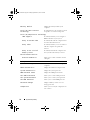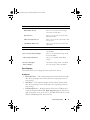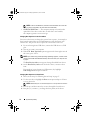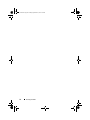Dell 13 + SuperSpeed USB 3.0 Dockingstation User manual
- Category
- Notebooks
- Type
- User manual
This manual is also suitable for

Dell XPS 13
Owner’s Manual
Computer model: L321x/L322x Regulatory model: P29G Regulatory type: P29G001/P29G002
OM_Book.book Page 1 Tuesday, September 25, 2012 2:30 PM

Notes, Cautions, and Warnings
NOTE: A NOTE indicates important information that helps you make better use of
your computer.
CAUTION: A CAUTION indicates potential damage to hardware or loss of data if
instructions are not followed.
WARNING: A WARNING indicates a potential for property damage, personal
injury, or death.
____________________
Information in this document is subject to change without notice.
© 2012 Dell Inc. All rights reserved.
Reproduction of these materials in any manner whatsoever without the written permission of Dell Inc.
is strictly forbidden.
Trademarks used in this text: Dell™, the DELL logo, and XPS
™
are trademarks of Dell Inc.;
Microsoft
®
, Windows
®
and the Windows start button logo
are either trademarks or registered
trademarks of Microsoft corporation in the United States and/or other countries; Bluetooth
®
is a
registered trademark owned by Bluetooth SIG, Inc. and is used by Dell under license.
Other trademarks and trade names may be used in this document to refer to either the entities claiming
the marks and names or their products. Dell Inc. disclaims any proprietary interest in trademarks and
trade names other than its own.
Regulatory model: P29G Regulatory type: P29G001/P29G002
2012 - 09 Rev. A00
OM_Book.book Page 2 Tuesday, September 25, 2012 2:30 PM

Contents 3
Contents
1 Before You Begin. . . . . . . . . . . . . . . . . . . . 9
Turn Off Your Computer and Connected Devices . . . . . 9
Safety Instructions
. . . . . . . . . . . . . . . . . . . . 10
Recommended Tools. . . . . . . . . . . . . . . . . . . 10
2 After Working Inside Your Computer. . . . 11
3 Base Cover . . . . . . . . . . . . . . . . . . . . . . . 13
Removing the Base Cover . . . . . . . . . . . . . . . . 13
Replacing the Base Cover
. . . . . . . . . . . . . . . . 14
4 Power-Light Board . . . . . . . . . . . . . . . . . 15
Prerequisites. . . . . . . . . . . . . . . . . . . . . . . 15
Removing the Power-Light Board . . . . . . . . . . . . 15
Replacing the Power-Light Board
. . . . . . . . . . . . 16
Postrequisites
. . . . . . . . . . . . . . . . . . . . . . 16
OM_Book.book Page 3 Tuesday, September 25, 2012 2:30 PM

4 Contents
5 Battery . . . . . . . . . . . . . . . . . . . . . . . . . . 17
Prerequisites . . . . . . . . . . . . . . . . . . . . . . . 17
Removing the Battery
. . . . . . . . . . . . . . . . . . 17
Replacing the Battery . . . . . . . . . . . . . . . . . . 18
Postrequisites
. . . . . . . . . . . . . . . . . . . . . . 18
6 Speakers . . . . . . . . . . . . . . . . . . . . . . . . 19
Prerequisites . . . . . . . . . . . . . . . . . . . . . . . 19
Removing the Speakers . . . . . . . . . . . . . . . . . 19
Replacing the Speakers
. . . . . . . . . . . . . . . . . 22
Postrequisites
. . . . . . . . . . . . . . . . . . . . . . 22
7 Wireless Mini-Card . . . . . . . . . . . . . . . . 23
Prerequisites . . . . . . . . . . . . . . . . . . . . . . . 23
Removing the Mini-Card . . . . . . . . . . . . . . . . . 24
Replacing the Mini-Card
. . . . . . . . . . . . . . . . . 25
Postrequisites
. . . . . . . . . . . . . . . . . . . . . . 26
8 Solid-State Drive . . . . . . . . . . . . . . . . . . 27
Prerequisites . . . . . . . . . . . . . . . . . . . . . . . 27
Removing the Solid-State Drive
. . . . . . . . . . . . . 27
Replacing the Solid-State Drive
. . . . . . . . . . . . . 28
OM_Book.book Page 4 Tuesday, September 25, 2012 2:30 PM

Contents 5
Postrequisites . . . . . . . . . . . . . . . . . . . . . . 28
9 Heat Sink . . . . . . . . . . . . . . . . . . . . . . . . . 29
Prerequisites. . . . . . . . . . . . . . . . . . . . . . . 29
Removing the Heat Sink
. . . . . . . . . . . . . . . . . 29
Replacing the Heat Sink . . . . . . . . . . . . . . . . . 30
Postrequisites
. . . . . . . . . . . . . . . . . . . . . . 30
10 Fan . . . . . . . . . . . . . . . . . . . . . . . . . . . . . . 31
Prerequisites. . . . . . . . . . . . . . . . . . . . . . . 31
Removing the Fan . . . . . . . . . . . . . . . . . . . . 31
Replacing the Fan
. . . . . . . . . . . . . . . . . . . . 33
Postrequisites
. . . . . . . . . . . . . . . . . . . . . . 33
11 Power-Adapter Connector . . . . . . . . . . . 35
Prerequisites. . . . . . . . . . . . . . . . . . . . . . . 35
Removing the Power-Adapter Connector
. . . . . . . . 35
Replacing the Power-Adapter Connector
. . . . . . . . 37
Postrequisites
. . . . . . . . . . . . . . . . . . . . . . 38
OM_Book.book Page 5 Tuesday, September 25, 2012 2:30 PM

6 Contents
12 I/O Board . . . . . . . . . . . . . . . . . . . . . . . . 39
Prerequisites . . . . . . . . . . . . . . . . . . . . . . . 39
Removing the I/O Board
. . . . . . . . . . . . . . . . . 40
Replacing the I/O Board . . . . . . . . . . . . . . . . . 40
Postrequisites
. . . . . . . . . . . . . . . . . . . . . . 41
13 System Board. . . . . . . . . . . . . . . . . . . . . 43
Prerequisites . . . . . . . . . . . . . . . . . . . . . . . 43
Removing the System Board . . . . . . . . . . . . . . . 44
Replacing the System Board
. . . . . . . . . . . . . . . 46
Postrequisites
. . . . . . . . . . . . . . . . . . . . . . 47
Entering the Service Tag in BIOS . . . . . . . . . . . . 47
14 Coin-Cell Battery . . . . . . . . . . . . . . . . . . 49
Prerequisites . . . . . . . . . . . . . . . . . . . . . . . 49
Removing the Coin-Cell Battery
. . . . . . . . . . . . . 50
Replacing the Coin-Cell Battery
. . . . . . . . . . . . . 50
Postrequisites . . . . . . . . . . . . . . . . . . . . . . 51
15 Display Assembly. . . . . . . . . . . . . . . . . . 53
Prerequisites . . . . . . . . . . . . . . . . . . . . . . . 53
Removing the Display Assembly
. . . . . . . . . . . . . 53
OM_Book.book Page 6 Tuesday, September 25, 2012 2:30 PM

Contents 7
Replacing the Display Assembly . . . . . . . . . . . . 56
Postrequisites
. . . . . . . . . . . . . . . . . . . . . . 57
16 Keyboard . . . . . . . . . . . . . . . . . . . . . . . . . 59
Prerequisites. . . . . . . . . . . . . . . . . . . . . . . 59
Removing the Keyboard . . . . . . . . . . . . . . . . . 60
Replacing the Keyboard
. . . . . . . . . . . . . . . . . 61
Postrequisites
. . . . . . . . . . . . . . . . . . . . . . 61
17 Palm-Rest Assembly . . . . . . . . . . . . . . . . 63
Prerequisites. . . . . . . . . . . . . . . . . . . . . . . 63
Removing the Palm-Rest Assembly
. . . . . . . . . . . 64
Replacing the Palm-Rest Assembly
. . . . . . . . . . . 64
Postrequisites
. . . . . . . . . . . . . . . . . . . . . . 65
18 System Setup . . . . . . . . . . . . . . . . . . . . . . 67
Overview . . . . . . . . . . . . . . . . . . . . . . . . . 67
Entering System Setup
. . . . . . . . . . . . . . . . . . 67
19 Flashing the BIOS . . . . . . . . . . . . . . . . . . 73
OM_Book.book Page 7 Tuesday, September 25, 2012 2:30 PM

8 Contents
OM_Book.book Page 8 Tuesday, September 25, 2012 2:30 PM

Before You Begin 9
1
Before You Begin
Turn Off Your Computer and Connected Devices
CAUTION: To avoid losing data, save and close all open files and exit all open
programs before you turn off your computer.
1
Save and close all open files and exit all open programs.
2
Follow the instructions to shut down your computer based on the
operating system installed on your computer.
Windows 8:
Move your mouse pointer to the upper-right or lower-right corner of the
screen to open the Charms sidebar, and click
Settings
→
Power
→
Shutdown.
Windows 7:
Click
Shut
and click
Shut down.
Microsoft Windows shuts down and then the computer turns off.
NOTE: If you are using a different operating system, see the documentation of
your operating system for shut-down instructions.
3
Disconnect your computer and all attached devices from their
electrical outlets.
4
Disconnect all telephone cables, network cables, and attached devices
from your computer.
5
Press and hold the power button for 5 seconds, after the computer is
unplugged, to ground the system board.
OM_Book.book Page 9 Tuesday, September 25, 2012 2:30 PM
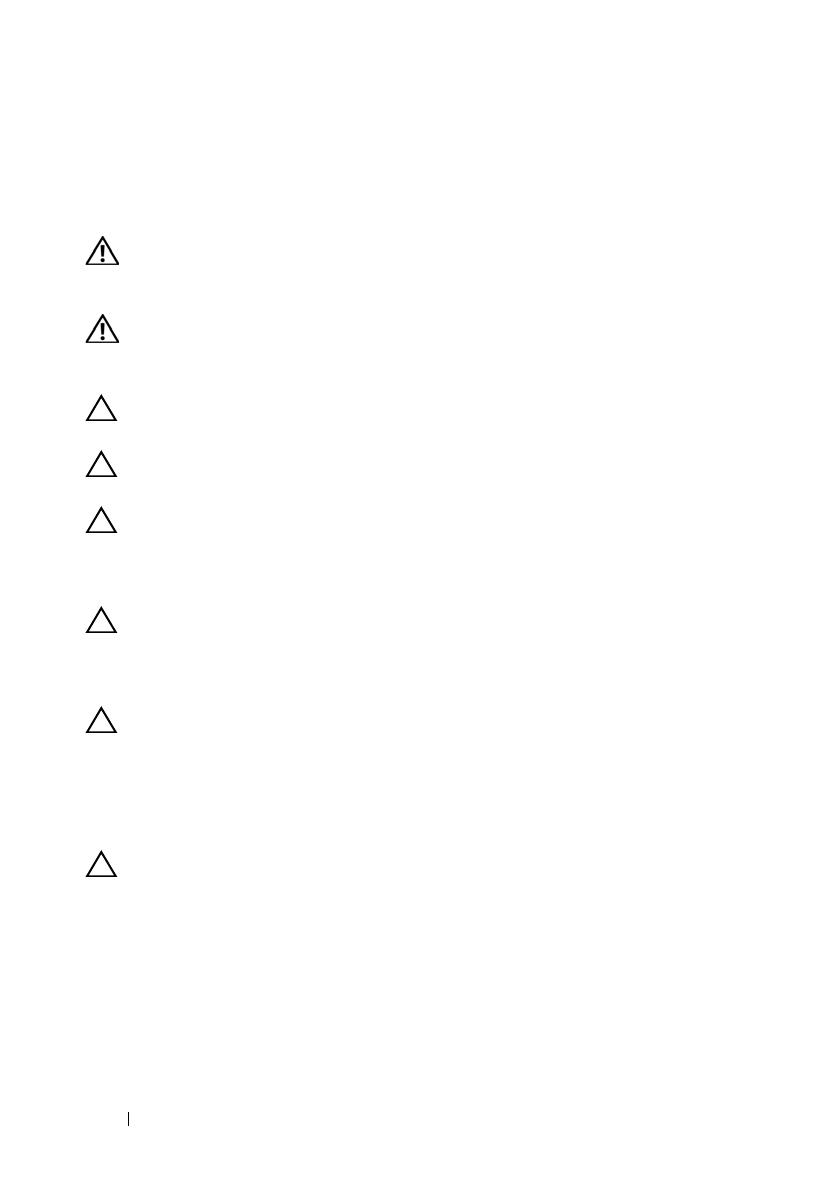
10 Before You Begin
Safety Instructions
Use the following safety guidelines to protect your computer from potential
damage and ensure your personal safety.
WARNING: Before working inside your computer, read the safety information
that shipped with your computer. For additional safety best practices information,
see the Regulatory Compliance Homepage at dell.com/regulatory_compliance.
WARNING: Disconnect all power sources before opening the computer cover or
panels. After you finish working inside the computer, replace all covers, panels,
and screws before connecting to the power source.
CAUTION: To avoid damaging the computer, ensure that the work surface is flat
and clean.
CAUTION: To avoid damaging the components and cards, handle them by their
edges and avoid touching pins and contacts.
CAUTION: Only a certified service technician is authorized to remove the
computer cover and access any of the components inside the computer. See the
safety instructions for complete information about safety precautions, working
inside your computer, and protecting against electrostatic discharge.
CAUTION: Before touching anything inside your computer, ground yourself by
touching an unpainted metal surface, such as the metal at the back of the
computer. While you work, periodically touch an unpainted metal surface to
dissipate static electricity, which could harm internal components.
CAUTION: When you disconnect a cable, pull on its connector or on its pull-tab,
not on the cable itself. Some cables have connectors with locking tabs or
thumb-screws that you must disengage before disconnecting the cable. When
disconnecting cables, keep them evenly aligned to avoid bending any connector
pins. When connecting cables, ensure that the connectors and ports are correctly
oriented and aligned.
CAUTION: To disconnect a network cable, first unplug the cable from your
computer and then unplug the cable from the network device.
Recommended Tools
The procedures in this document may require the following tools:
• Torx 5 screwdriver
• Phillips screwdriver
• Plastic scribe
OM_Book.book Page 10 Tuesday, September 25, 2012 2:30 PM

After Working Inside Your Computer 11
2
After Working Inside Your Computer
After you complete replacement procedures, ensure the following:
• Replace all screws and ensure that no stray screws remain inside
your computer
• Connect any external devices, cables, cards, and any other part(s)
you removed before working on your computer
• Connect your computer and all attached devices to their electrical outlets
CAUTION: Before turning on your computer, replace all screws and ensure
that no stray screws remain inside the computer. Failure to do so may damage
your computer.
OM_Book.book Page 11 Tuesday, September 25, 2012 2:30 PM

12 After Working Inside Your Computer
OM_Book.book Page 12 Tuesday, September 25, 2012 2:30 PM

Base Cover 13
3
Base Cover
WARNING: Before working inside your computer, read the safety information that
shipped with your computer and follow the steps in "Before You Begin" on page 9.
For additional safety best practices information, see the Regulatory Compliance
Homepage at dell.com/regulatory_compliance.
Removing the Base Cover
1
Close the display and turn the computer over.
2
Using a Torx 5 screwdriver, remove the screws that secure the base cover to
the palm-rest assembly.
3
Using your fingertips, lift the base cover starting from the back of
your computer.
4
Remove the base cover off the palm-rest assembly.
1 base cover 2 screws (10)
1 2
OM_Book.book Page 13 Tuesday, September 25, 2012 2:30 PM

14 Base Cover
Replacing the Base Cover
1
Align the base cover with the palm-rest assembly and press the base cover
into place.
2
Using a Torx 5 screwdriver, replace the screws that secure the base cover to
the palm-rest assembly.
3
Follow the instructions in "After Working Inside Your Computer" on page 11.
OM_Book.book Page 14 Tuesday, September 25, 2012 2:30 PM

Power-Light Board 15
4
Power-Light Board
WARNING: Before working inside your computer, read the safety information that
shipped with your computer and follow the steps in "Before You Begin" on page 9.
For additional safety best practices information, see the Regulatory Compliance
Homepage at dell.com/regulatory_compliance.
Prerequisites
1
Remove the base cover. See "Removing the Base Cover" on page 13.
Removing the Power-Light Board
1
Lift the connector latch and pull the pull-tab to disconnect the
power-light board cable from the connector on the I/O board.
2
Remove the screw that secures the power-light board to the
palm-rest assembly.
3
Lift the power-light board off the palm-rest assembly.
1 screw 2 power-light board cable
3 power-light board
2
3
1
OM_Book.book Page 15 Tuesday, September 25, 2012 2:30 PM

16 Power-Light Board
Replacing the Power-Light Board
1
Align the screw hole on the power-light board with the screw hole on
the palm-rest assembly.
2
Replace the screw that secures the power-light board to the
palm-rest assembly.
3
Slide the power-light board cable into the system-board connector
and press down on the connector latch to secure the cable.
Postrequisites
1
Replace the base cover. See "Replacing the Base Cover" on page 14.
2
Follow the instructions in "After Working Inside Your Computer" on page 11.
OM_Book.book Page 16 Tuesday, September 25, 2012 2:30 PM

Battery 17
5
Battery
WARNING: Before working inside your computer, read the safety information that
shipped with your computer and follow the steps in "Before You Begin" on page 9.
For additional safety best practices information, see the Regulatory Compliance
Homepage at dell.com/regulatory_compliance.
Prerequisites
1
Remove the base cover. See "Removing the Base Cover" on page 13.
2
Remove the power-light board. See "Removing the Power-Light Board" on
page 15.
Removing the Battery
1
Disconnect the battery cable from the system-board.
2
Remove the screws that secure the battery to the palm-rest assembly.
3
Lift the battery off the palm-rest assembly.
1 screws (8) 2 battery
3 battery cable
3
2
1
OM_Book.book Page 17 Tuesday, September 25, 2012 2:30 PM

18 Battery
Replacing the Battery
1
Align the screw holes on the battery with the screw holes on the
palm-rest assembly.
2
Replace the screws that secure the battery to the palm-rest assembly.
3
Connect the battery cable to the system-board.
Postrequisites
1
Replace the power-light board. See "Replacing the Power-Light Board" on
page 16.
2
Replace the base cover. See "Replacing the Base Cover" on page 14.
3
Follow the instructions in "After Working Inside Your Computer" on page 11.
OM_Book.book Page 18 Tuesday, September 25, 2012 2:30 PM

Speakers 19
6
Speakers
WARNING: Before working inside your computer, read the safety information that
shipped with your computer and follow the steps in "Before You Begin" on page 9.
For additional safety best practices information, see the Regulatory Compliance
Homepage at dell.com/regulatory_compliance.
Prerequisites
1
Remove the base cover. See "Removing the Base Cover" on page 13.
2
Remove the power-light board. See "Removing the Power-Light Board" on
page 15.
3
Remove the battery. See "Removing the Battery" on page 17.
Removing the Speakers
Left Speaker
1
Disconnect the I/O cable from the I/O board connector and
system-board connector.
1 I/O cable 2 I/O board connector
3 system-board connector
2
3
1
OM_Book.book Page 19 Tuesday, September 25, 2012 2:30 PM

20 Speakers
2
Disconnect the left-speaker cable from the I/O board connector.
3
Release the Mini-Card cables from the routing guide on the left speaker.
4
Remove the two screws that secure the left speaker to the
palm-rest assembly.
5
Lift the left speaker off the palm-rest assembly.
1 screws (2) 2 routing guide
3 left-speaker cable
1
3
2
OM_Book.book Page 20 Tuesday, September 25, 2012 2:30 PM
Page is loading ...
Page is loading ...
Page is loading ...
Page is loading ...
Page is loading ...
Page is loading ...
Page is loading ...
Page is loading ...
Page is loading ...
Page is loading ...
Page is loading ...
Page is loading ...
Page is loading ...
Page is loading ...
Page is loading ...
Page is loading ...
Page is loading ...
Page is loading ...
Page is loading ...
Page is loading ...
Page is loading ...
Page is loading ...
Page is loading ...
Page is loading ...
Page is loading ...
Page is loading ...
Page is loading ...
Page is loading ...
Page is loading ...
Page is loading ...
Page is loading ...
Page is loading ...
Page is loading ...
Page is loading ...
Page is loading ...
Page is loading ...
Page is loading ...
Page is loading ...
Page is loading ...
Page is loading ...
Page is loading ...
Page is loading ...
Page is loading ...
Page is loading ...
Page is loading ...
Page is loading ...
Page is loading ...
Page is loading ...
Page is loading ...
Page is loading ...
Page is loading ...
Page is loading ...
Page is loading ...
Page is loading ...
-
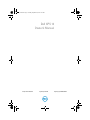 1
1
-
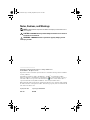 2
2
-
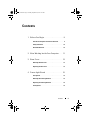 3
3
-
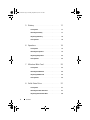 4
4
-
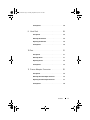 5
5
-
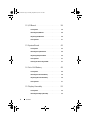 6
6
-
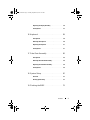 7
7
-
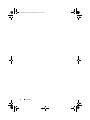 8
8
-
 9
9
-
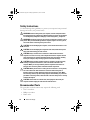 10
10
-
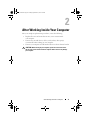 11
11
-
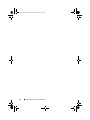 12
12
-
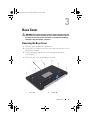 13
13
-
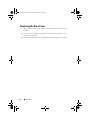 14
14
-
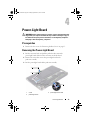 15
15
-
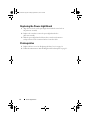 16
16
-
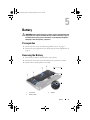 17
17
-
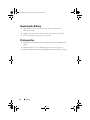 18
18
-
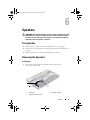 19
19
-
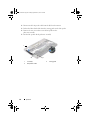 20
20
-
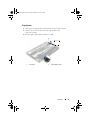 21
21
-
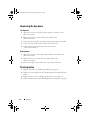 22
22
-
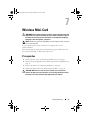 23
23
-
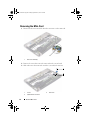 24
24
-
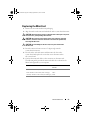 25
25
-
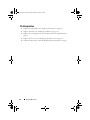 26
26
-
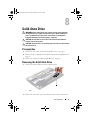 27
27
-
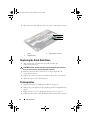 28
28
-
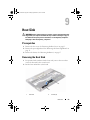 29
29
-
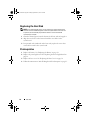 30
30
-
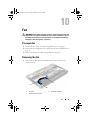 31
31
-
 32
32
-
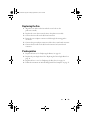 33
33
-
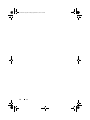 34
34
-
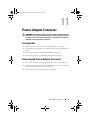 35
35
-
 36
36
-
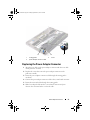 37
37
-
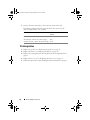 38
38
-
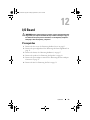 39
39
-
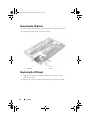 40
40
-
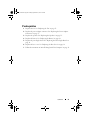 41
41
-
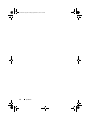 42
42
-
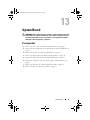 43
43
-
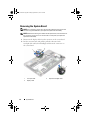 44
44
-
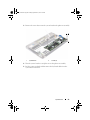 45
45
-
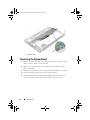 46
46
-
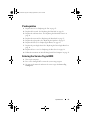 47
47
-
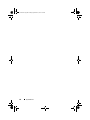 48
48
-
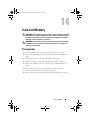 49
49
-
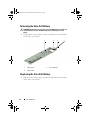 50
50
-
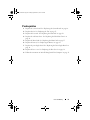 51
51
-
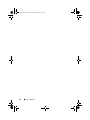 52
52
-
 53
53
-
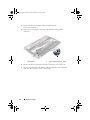 54
54
-
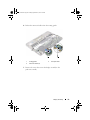 55
55
-
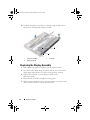 56
56
-
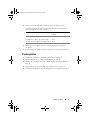 57
57
-
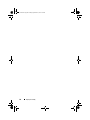 58
58
-
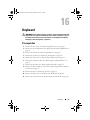 59
59
-
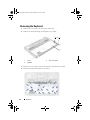 60
60
-
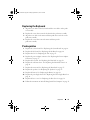 61
61
-
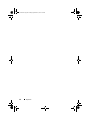 62
62
-
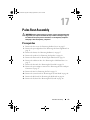 63
63
-
 64
64
-
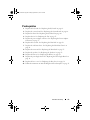 65
65
-
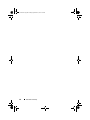 66
66
-
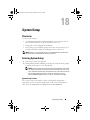 67
67
-
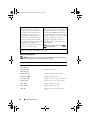 68
68
-
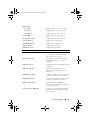 69
69
-
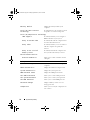 70
70
-
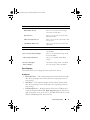 71
71
-
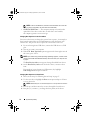 72
72
-
 73
73
-
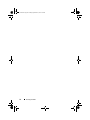 74
74
Dell 13 + SuperSpeed USB 3.0 Dockingstation User manual
- Category
- Notebooks
- Type
- User manual
- This manual is also suitable for
Ask a question and I''ll find the answer in the document
Finding information in a document is now easier with AI