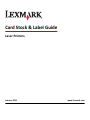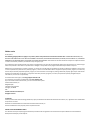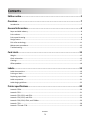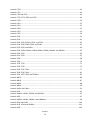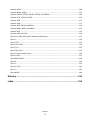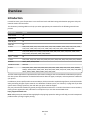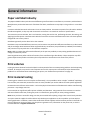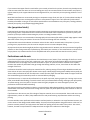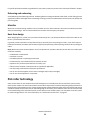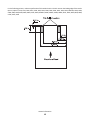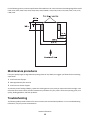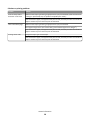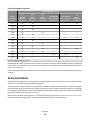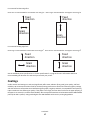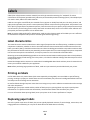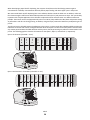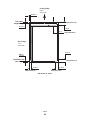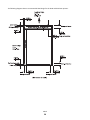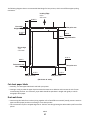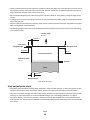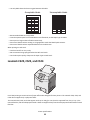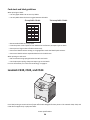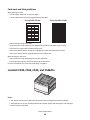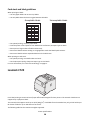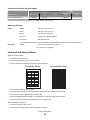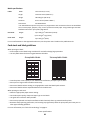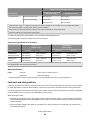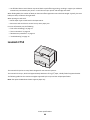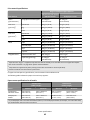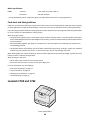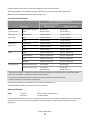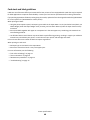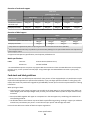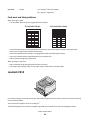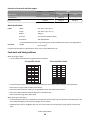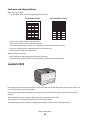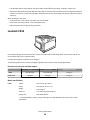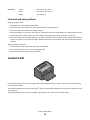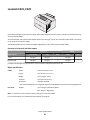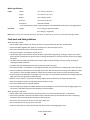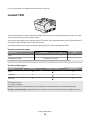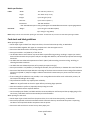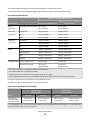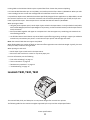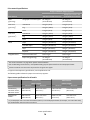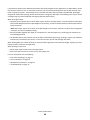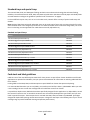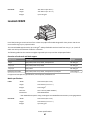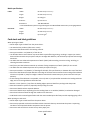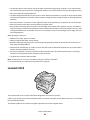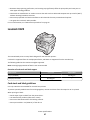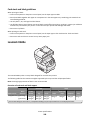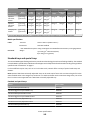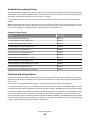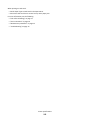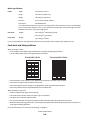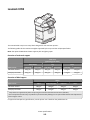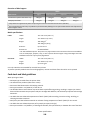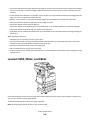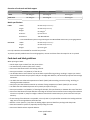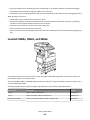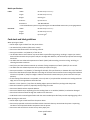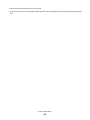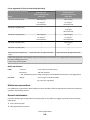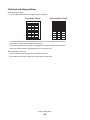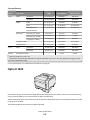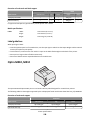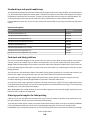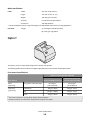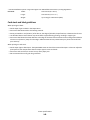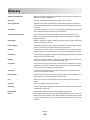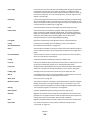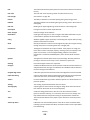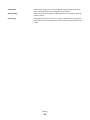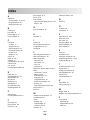Lexmark OPTRA W810 User manual
- Category
- Laser/LED printers
- Type
- User manual

Card Stock & Label Guide
Laser Printers
January 2011 www.lexmark.com

Edition notice
January 2011
The following paragraph does not apply to any country where such provisions are inconsistent with local law: LEXMARK INTERNATIONAL, INC.,
PROVIDES THIS PUBLICATION “AS IS” WITHOUT WARRANTY OF ANY KIND, EITHER EXPRESS OR IMPLIED, INCLUDING, BUT NOT LIMITED TO, THE IMPLIED
WARRANTIES OF MERCHANTABILITY OR FITNESS FOR A PARTICULAR PURPOSE. Some states do not allow disclaimer of express or implied warranties
in certain transactions; therefore, this statement may not apply to you.
This publication could include technical inaccuracies or typographical errors. Changes are periodically made to the information herein; these changes
will be incorporated in later editions. Improvements or changes in the products or the programs described may be made at any time.
References in this publication to products, programs, or services do not imply that the manufacturer intends to make these available in all countries
in which it operates. Any reference to a product, program, or service is not intended to state or imply that only that product, program, or service may
be used. Any functionally equivalent product, program, or service that does not infringe any existing intellectual property right may be used instead.
Evaluation and verification of operation in conjunction with other products, programs, or services, except those expressly designated by the
manufacturer, are the user’s responsibility.
For Lexmark technical support, visit http://support.lexmark.com.
For information on supplies and downloads, visit www.lexmark.com.
If you don't have access to the Internet, you can contact Lexmark by mail:
Lexmark International, Inc.
Bldg 004-2/CSC
740 New Circle Road NW
Lexington, KY 40550
USA
© 2011 Lexmark International, Inc.
All rights reserved.
Trademarks
Lexmark, Lexmark with diamond design, MarkVision, Optra, and Prebate are trademarks of Lexmark International, Inc., registered in the United States
and/or other countries.
Diamond Fine and WinWriter are trademarks of Lexmark International, Inc.
All other trademarks are the property of their respective owners.
UNITED STATES GOVERNMENT RIGHTS
This software and any accompanying documentation provided under this agreement are commercial computer software and documentation
developed exclusively at private expense.

Contents
Edition notice...............................................................................................2
Overview.....................................................................................................7
Introduction..............................................................................................................................................7
General information.....................................................................................8
Paper and label Industry...........................................................................................................................8
Print volumes............................................................................................................................................8
Print material testing.................................................................................................................................8
Design factors............................................................................................................................................9
Pick roller technology..............................................................................................................................11
Maintenance procedures........................................................................................................................13
Troubleshooting......................................................................................................................................13
Card stock..................................................................................................15
Weight.....................................................................................................................................................15
Grain orientation.....................................................................................................................................16
Coatings...................................................................................................................................................17
Offset powders........................................................................................................................................18
Labels.........................................................................................................19
Label characteristics................................................................................................................................19
Printing on labels.....................................................................................................................................19
Duplexing paper labels............................................................................................................................19
Label components...................................................................................................................................21
Label design guidelines...........................................................................................................................23
Printer specifications..................................................................................30
Lexmark C500n........................................................................................................................................30
Lexmark C510..........................................................................................................................................31
Lexmark C520, C522, and C524...............................................................................................................32
Lexmark C530, C532, and C534...............................................................................................................34
Lexmark C540, C543, C544, and C546dtn...............................................................................................36
Lexmark C720..........................................................................................................................................38
Lexmark C734 and C736..........................................................................................................................40
Contents
3

Lexmark C750..........................................................................................................................................42
Lexmark C752..........................................................................................................................................44
Lexmark C760 and C762..........................................................................................................................46
Lexmark C770, C772, C780, and C782.....................................................................................................49
Lexmark C790..........................................................................................................................................50
Lexmark C910..........................................................................................................................................52
Lexmark C912..........................................................................................................................................53
Lexmark C920..........................................................................................................................................55
Lexmark C925..........................................................................................................................................56
Lexmark C935..........................................................................................................................................58
Lexmark E120..........................................................................................................................................59
Lexmark E220..........................................................................................................................................61
Lexmark E230, E232, E234(n), E330, and E332n.....................................................................................62
Lexmark E238, E240, E240n, E340, and E342n........................................................................................63
Lexmark E250, E350, and E450n.............................................................................................................64
Lexmark E260, E260d, E260dn, E360d, E360dn, E460dn, E460dw, and E462dtn...................................65
Lexmark E320, E322................................................................................................................................66
Lexmark E321, E323................................................................................................................................67
Lexmark T420..........................................................................................................................................68
Lexmark T430..........................................................................................................................................70
Lexmark T520, T522................................................................................................................................72
Lexmark T620, T622................................................................................................................................74
Lexmark T630, T632, T634......................................................................................................................77
Lexmark T640, T642, T644......................................................................................................................81
Lexmark T650, T652, T654, and T656dne................................................................................................83
Lexmark W812.........................................................................................................................................86
Lexmark W820.........................................................................................................................................87
Lexmark W840.........................................................................................................................................88
Lexmark W850.........................................................................................................................................90
Lexmark X203n and X204n......................................................................................................................92
Lexmark X215..........................................................................................................................................93
Lexmark X264dn, X363dn, X364dn, and X364dw....................................................................................95
Lexmark X422..........................................................................................................................................97
Lexmark X463de, X464de, X466dte, and X466dtwe...............................................................................98
Lexmark X500 and X502n......................................................................................................................100
Lexmark X543, X544, and X546dtn........................................................................................................101
Lexmark X560........................................................................................................................................103
Contents
4

Lexmark X642e......................................................................................................................................104
Lexmark X644e, X646e..........................................................................................................................107
Lexmark X651de, X652de, X654de, X656de, and X658de.....................................................................109
Lexmark X734, X736, and X738.............................................................................................................113
Lexmark X782........................................................................................................................................115
Lexmark X790........................................................................................................................................117
Lexmark X850, X852e, and X854e.........................................................................................................119
Lexmark X860e, X862e, and X864e.......................................................................................................121
Lexmark X925........................................................................................................................................124
Lexmark X940 and X945........................................................................................................................126
Optra plus, 4039, 4029, 4019, WinWriter 600 printers.........................................................................127
Optra C..................................................................................................................................................130
Optra C710............................................................................................................................................131
Optra Color 1200...................................................................................................................................133
Optra E, Ep.............................................................................................................................................134
Optra E310, E312...................................................................................................................................135
Optra Es special media printer..............................................................................................................136
Optra K 1220.........................................................................................................................................137
Optra M410, M412................................................................................................................................138
Optra N..................................................................................................................................................140
Optra S...................................................................................................................................................141
Optra SC 1275........................................................................................................................................144
Optra T..................................................................................................................................................145
Optra W810...........................................................................................................................................148
Glossary...................................................................................................150
Index........................................................................................................154
Contents
5

6

Overview
Introduction
Lexmark has many years of experience in successful card stock and label testing and education programs with print
material vendors and converters.
This document provides guidelines to help you select appropriate print materials for the following Lexmark laser
printers.
Model series Models
4019 models All
4029 models All
4039 10 plus All
4039 12C All
C series C500, C510, C520, C522, C524, C530, C532, C534, C540, C546dtn, C543, C544, C720, C734, C736,
C750, C752, C760, C762, C770, C772, C780, C782, C790, C910, C912, C920, C925, C935
E series E120, E220, E230, E232, E234(n), E238, E240, E250, E260, E320, E321, E322, E323, E330, E332n,
E340, E342n, E350, E360, E450, E460, E462dtn
Optra
TM
models
All
T series T420, T430, T520, T522, T620, T622, T630, T632, T634, T640, T642, T644, T650, T652, T654, T656dne
W series W812, W820, W840, W850
WinWriter
TM
600
4035 5W
X series X203, X204, X215, X264, X363, X364, X422, X463, X464, X466, X500, X502, X543, X544, X546dtn,
X560(n), X642e, X644e, X646e, X651, X652, X654, X656, X658, X734, X736, X738, X782, X790, X850,
X852e, X854e, X860e, X862e, X864e, X925, X940, X945
The information supplied here supersedes other information relating to card stock and labels included with your printer.
See other printer documentation for detailed information about the paper, envelopes, and transparencies suitable for
your printer.
In addition to printer-specific media recommendations, this document also explains design factors you should consider
when purchasing all types of print materials. For definitions of industry terms, see “Glossary” on page 150. If you have
specific stock or design questions, then talk with your print materials supplier.
See your printer documentation for general printing information and terms. For technical assistance contact numbers,
see the printer registration card, information on the printer CD, or visit the Lexmark Web site at
http://support.lexmark.com.
Note: Always test print materials thoroughly before buying large quantities. Doing so will help you avoid unexpected
problems when you begin regular printing.
Overview
7

General information
Paper and label Industry
The paper and label industry includes several different types of businesses: manufacturers, converters, and distributors.
Manufacturers produce the base stock. If the base is for labels, manufacturers may ship it on large rolls or in a cut-sheet
form.
Converters take the base stock and convert it into cut-sheet products. Converters may work from rolls with or without
the adhesive applied, or they may take a base stock and convert it to meet their customers' specifications.
The conversion process includes, but is not limited to, cutting the stock to size, perforating the stock, die-cutting, and
applying inks and topcoats. Converters work with their customers to convert the base material into a cut-sheet product
designed for use in laser printers.
Distributors generally are the direct link to the customer.
Distributors may work with different converters, and converters may work with different manufacturers, as their needs
and prices change. Most businesses follow accepted industry conventions, but specifications, standards, formulations,
and processes may vary with time or with different companies.
Note: Labels or papers that performed satisfactorily in the past may suddenly create printing problems because of a
change in material or process.
Some large businesses perform all three functions, from manufacturing to distribution. These companies may offer
greater expertise and product consistency than companies that concentrate on one facet of the process.
Print volumes
Printing numerous sheets of card stock or labels in a short period of time can create printing problems. Exclusive printing
of labels, for example, may result in more frequent service calls. Proper printer maintenance helps alleviate these
problems. For information about maintaining your printer, see “Maintenance procedures” on page 13.
Print material testing
Choosing print materials can seem complex. Unfortunately, it is not possible to write a simple "cookbook" explaining
how to select print materials, because there are too many variables you need to address for each specific application.
Be aware that critical factors at the vendor—such as the physical characteristics of the base stock and the manufacturing
processes—may change over time.
Print materials can significantly affect printer reliability and downtime. Using materials from converters or vendors
who are unfamiliar with laser printing may result in unsatisfactory print quality or other printing problems.
Note: Once you have a successful design, test the print material before placing a large order to avoid costly mistakes.
Your print materials supplier should be able to help develop your application or solve a problem you have with an
existing application. In addition, Lexmark has worked with several suppliers and has business partners in this field. For
technical assistance contact numbers, see the printer registration card, information on the printer CD, or visit the
Lexmark Web site at support.lexmark.com.
General information
8

Design factors
Print materials all have measurable characteristics that you need to consider when selecting or designing forms for
your particular application.
Basis weight
Basis weight is a term used to describe the weight in pounds of 500 sheets of paper (one ream). However, the weight
is determined based on the standard size of the paper, which may not be the purchased size. For example, the standard
size of 20-lb bond paper is 17 x 22 inches, and a ream of 17 x 22-inch 20-lb bond paper weighs 20 pounds. If the
17 x 22-inch 20-lb bond paper was cut, creating four reams of 8.5 x 11-inch paper, each ream would be labeled 20-lb
bond paper but would only weigh five pounds.
If the same paper weighed 24 pounds, it would be called 24-lb bond. The 24-lb bond paper is thicker, heavier, and more
dense than the 20-lb bond. Thicker paper means less paper can be placed in a tray, and paper that is heavier and more
dense may cause paper jams or feed reliability problems in some printers. Check the supported paper weights table
located in the printer documentation to verify that the paper basis weight being used is acceptable.
Not all basis weights are related to the same standard sheet size: for example, 70-lb material can be lighter than 40-lb
material if it is based on larger base size paper. The metric measurement of grams per square meter (g/m
2
) is a more
consistent way to compare weights and has been standardized by the International Organization for Standardization
(ISO). For more information, locate your printer in the “Printer specifications” chapter.
Your printer can accept a wide range of stock weights, but materials either too light or too heavy can cause printing
problems. Heavy and/or thicker materials may not heat quickly enough in the fuser, resulting in poor print quality. They
may also feed less reliably or skew due to their weight or rigidity. Conversely, lighter materials can wrinkle and jam in
the printer due to low beam strength (stiffness).
Depending on the orientation of the stock as it feeds through the printer, you may need to request that heavier materials
be cut grain short or grain long to provide flexibility in paper path turns. For more precise recommendations, locate
your printer in the “Printer specifications” chapter.
Dimensions
All printers have print material dimension limitations. See the printer documentation that came with your printer for
details. You can sometimes redesign forms to overcome these limitations. For example, if you use forms that are shorter
than the minimum length supported by your printer, you may be able to link two forms together when printing multiple
forms. An optional Universally Adjustable Tray designed for the Optra S, Optra T, and Lexmark T printer families prints
on a range of paper sizes including A6 and 3 x 5-inch index cards, 3 x 7-inch punch cards, and 4 x 6-inch postcards.
Environment
Lexmark printers meet or exceed all industry emission regulations and standards. Continuous printing on some papers
or other media may create fumes that are not a problem with occasional printing. Make sure your printer is located in
a well-ventilated area.
Temperature and humidity can have a major impact on printing. Even small changes (such as from day to night) can
greatly affect feed reliability if the print material is just within the range of acceptability.
We recommend that you condition stock while it is still in the original wrapper. To condition stock, store it in the same
environment as the printer for 24–48 hours before printing to let the stock stabilize at the new conditions. You may
need to extend this time by several days if the storage or transportation environment is very different from the printer
environment. Thick stock may also require a longer conditioning period because of the mass of the material.
General information
9

If you remove the wrapper from the stock before you are ready to load it in the printer, the stock may develop uneven
moisture content that can cause curl. Prior to loading your stock, we recommend that curl not exceed 3 mm (0.125 in.).
Lighter materials, such as paper labels and some integrated forms, are more likely to have printing problems if curl is
present.
Most label manufacturers recommend printing in a temperature range of 18–24°C (65–75°F) with relative humidity of
40–60%. Lexmark printers are designed to operate in a temperature range of 15.5–32°C (60 to 90°F) with relative
humidity of 8 to 80%. Printing in an environment outside these recommendations may cause jams, feeding problems,
reduced print quality, and predispensing (peeling) labels.
Inks (preprinted stock)
Preprinted stock introduces semi-liquid and volatile components to the high temperatures and pressure used in the
laser printing process. Preprinted inks and colorations must withstand a fuser temperature up to 225°C (437°F) and
pressure up to 25 psi without contaminating the printer or creating hazardous fumes.
Thermography inks are not recommended. Thermography inks have a waxy feel and the printed image appears raised
above the surface of the print material. These inks can melt and damage the fuser assembly.
Preprinted inks must also be abrasion resistant to reduce ink dust and ink contamination in the printer. If you are
printing over a preprinted area, the ink must be receptive to toner to ensure adequate fusing.
All preprinted inks must be thoroughly dry before using printed materials. However, we do not recommend using offset
powders or other foreign materials to speed drying. Check with your converter, or the manufacturer or vendor of the
ink you plan to use, to determine if the ink is compatible with laser printers that heat the ink to 225°C (437°F).
Perforations and die-cuts
If your form has perforations, the perforation line should stop 1.6 mm (0.06 in.) from each edge of the form to avoid
separating the form in the printer path, resulting in a jam. The location of the perforation affects initial pick strength.
Perforations closer to the edge may increase the number of jams. For pressure-sensitive materials such as labels,
minimize the number of perforations that go through the backing material, or liner, since these can also affect the
strength of the form.
Perforations should be ironed so the print material lies flat, reducing nesting of forms. Edges should be smooth and
clean with no roll-over. Laser-perfs (also known as micro-perfs or data-perfs) provide greater stability and are preferred.
These smaller perforations do not normally nest or create excessive paper dust and debris. Make sure paper chaff and
dust created during the conversion process are removed before packaging.
If perforations tent, or crease at the perforation line, the perfs may break, causing a paper jam. Tenting may increase
skew, cause double-sheet feeding, or smear the toner on the print material before fusing, resulting in poor print quality.
To reduce tenting, use micro-perfs. If the print material is lightly snapped as it moves through the printer, the
perforations should hold without breaking.
Die-cutting is used to create shapes in a label or a card stock design. When designing labels, round all corners to prevent
delamination of the labels, and avoid cuts through the liner (anvil cuts). Back splits and pop-out windows are also not
recommended.
If perforations or die-cuts are part of the design of the print material, ties are recommended. These small uncut areas
(approximately 1.6 mm or 0.06 in.) help stabilize the form and prevent tearing at perforations and die-cuts during
printing.
For areas with die-cuts or perforations that create a small end product, or where die-cuts or perforations intersect, ties
on the corners of the design provide added stability. Ties may be located anywhere along perforations or die-cuts. For
pressure-sensitive products, ties help prevent the labels from peeling off the liner while in the printer. Ties cannot,
however, be used to compensate for inadequate release strength of the adhesive in label designs.
General information
10

For specific perforation and die-cut guidelines for your printer, locate your printer in the “Printer specifications” chapter.
Debossing and embossing
Avoid debossing and embossing materials. Embossing leads to nesting and double-sheet feeds, and the fusing process
significantly reduces the height of the raised image. Printing too close to embossments results in poor print quality and
poor fuse grade.
Metallics
We do not recommend using metallics in forms, whether in inks or other materials, due to their conductivity and their
ability to bleed charge. This can interfere with toner transfer and cause poor print quality.
Basic form design
When designing forms, include a non-print area of 8.38 mm (0.33 in.) at the top and bottom of the form and 6.35 mm
(0.25 in.) on both sides of the form.
In general, portrait orientation is the preferred layout, especially if you are printing bar codes. If your forms require
landscape orientation, be aware that variations in paper path speed may produce spacing variations when printing bar
codes.
Note: We do not warrant uninterrupted or error-free operation of a product. Warranty service does not include repair
of failures caused by:
• modification or attachments
• accidents or misuse
• unsuitable physical or operating environment
• maintenance by any unauthorized (non-Lexmark) servicer
• operation of a product beyond the limit of its duty cycle
• failure to have installed a maintenance kit as specified (if applicable)
• use of printing media outside of Lexmark specifications
• use of non-Lexmark supplies (such as toner cartridges and/or inkjet cartridges)
• use of non-Lexmark product or component
Pick roller technology
Some printers have an auto compensator which feeds paper more reliably than the corner buckler system used by
earlier printer models. The auto compensator has two rollers that touch the media. Avoid placing deep perforations in
these areas since the media may nest, causing multiple sheets to feed. Perforations that could cause nesting and tenting
should fall outside the pick roller area on the leading edge of the media. (This is different from the 0.50-inch space we
recommend leaving at the top of the form for printers with a corner buckler system.) You may want to use micro-perfs
to avoid nesting problems. For more information, see “Perforations and die-cuts” on page 10.
General information
11

For the following printers, make sure perforations fall outside the 0.3–0.79-inch area on the leading edge of the media:
Optra S, Optra T, T520, T522, T620, T622, T630, T632, T634, T640, T642, T644, T650, T652, T654, T656dne, X203, X204,
X264, X363, X364, X463, X464, X466, X543, X544, X546dtn, X560n, X642e, X644e, X646e, X651, X652, X654, X656, X658,
X734, X736, X738.
General information
12

For the following printers, make sure perforations fall outside the 0.31–1.05-inch area on the leading edge of the media:
C520, C522, C524, C530, C532, C534, C540, C543, C544, C546dtn, C734, C736, C750, C752, C760, C762, C770, C772,
C780, C782.
Maintenance procedures
If the print quality begins to degrade when printing sheets of vinyl labels, we suggest you follow the three cleaning
steps below:
1 Print five sheets of paper.
2 Wait approximately five seconds.
3 Print five more sheets of paper.
To maintain printer feeding reliability, repeat this cleaning process every time you replace the black cartridge, more
often with some media. Failure to follow maintenance procedures for your printer could cause jamming, poor print
quality, feeding problems, and fuser problems.
Troubleshooting
The following table provides solutions for some common card stock and label problems. For more troubleshooting
information, see your printer documentation.
General information
13

Solutions to printing problems
Problem Solution
Print on heavy stock is
blurred or out of focus.
Make sure the Paper Type setting is appropriate for your print material. (Card stock in excess
of 203 g/m
2
[54-lb bond] may not produce acceptable print results.)
Print five sheets of paper, wait approximately five seconds, and then print five more sheets of
paper to remove any toner that may have accumulated.
Toner rubs off the page. Make sure the Paper Type setting is appropriate for your print material.
Use a lighter weight stock. (The material being used should be lighter than 300 g/m
2
.)
Print five sheets of paper, wait approximately five seconds, and then print five more sheets of
paper to remove any toner that may have accumulated.
Printing shows voids. Change the Paper Type to Plain Paper.
Print five sheets of paper, wait approximately five seconds, and then print five more sheets of
paper to remove any toner that may have accumulated.
General information
14

Card stock
Card stock is a rigid, stiff material that can have a wide variety of constructions. Orientation of paper fibers (grain
direction), moisture content, thickness, texture, and other properties can significantly impact printing, as can
preprinting, perforation, creasing, and other features common to forms. For example, preprinting introduces
semi-liquid, volatile components that must withstand the high temperatures used in laser printing. Perforation and
creasing may cause nesting, or interlocking, which can cause paper jams and double-sheet feeds.
The following sections describe some of the basic characteristics of card stock. In general, we recommend a single-ply
construction of 100% chemically-pulped wood with a vellum finish. Before purchasing large quantities of card stock,
make sure you test samples of the print material in your printer.
Weight
The weight of card stock plays a significant role in the print quality and feed reliability of the stock. Confusion often
arises when specifying the basis weight of a stock; for more information, see “Basis weight” on page 9. The basis weight
is a term used to describe the weight in pounds of 500 sheets of paper (one ream). Since the sheet size varies from one
type of stock to another, the basis weights are not always easily comparable. For example, an office supply store has
8.5 x 11-size cover stock (80 lb Bristol) and 8.5 x 11-size card stock (90 lb Index) side by side on the shelf. Both papers
are manufactured by the same company, and a basis weight comparison indicates the card stock (90 lb Index) is heavier
than the cover stock (80 lb Bristol). In this example, the cover stock (80 lb Bristol) is actually heavier than the card stock
(90 lb Index).
The reason the cover stock is heavier is because before the two types of paper were cut into 8.5 x 11-size pages, the
card stock was a larger sheet size than the sheet size of the cover stock. When the papers were cut during the
manufacturing process into 8.5 x 11-size pages, more reams (500 sheets) of paper were received from the card stock
sheets than from the cover stock sheets. This makes the weight of the cover stock heavier than the weight of the card
stock.
It is easier to compare the cover stock metric weight (g/m
2
) against card stock metric weight (g/m
2
). If you look at the
metric weights of the two stocks in the previous example, it is immediately evident that 80 lb Bristol cover stock
(176 g/m
2
) is heavier than 90 lb Index card stock (163 g/m
2
).
Not all printers are able to print on cover stock. This is because cover stock is usually thicker and not able to make the
turns in the printer paper path. This causes paper jams and sometimes causes the paper to feed incorrectly. Also, when
using a laser printer, toner is pulled onto the paper through an electrical charge. If the paper is too thick, then there
may not be enough voltage to pull the toner onto the paper properly, resulting in poor print quality.
To determine if your printer is able to print on cover stock, locate your printer in the “Printer specifications” chapter
and review the supported paper type information. You can also view the supported paper types in the documentation
that came with your printer.
Use the following table to compare the weights of various types of card stock.
Card stock
15

Card stock weights comparison
Metric
equivalent
(g/m
2
)
Basis weight (lbs/ream)
Bond
431.8 x
558.8 mm
(17 x 22 in.)
Offset
635 x
965.2 mm
(25 x 38 in.)
Cover
508 x
660.4 mm
(20 x 26 in.)
Printing Bristol
571.5 x 889 mm
(22.5 x 35 in.)
Index Bristol
647.7 x 774.7 mm
(25.5 x 30.5 in.)
Tag
609.6 x
914.4 mm
(24 x 36 in.)
75 20 50 — — — 50
90 24 60 — — — —
105 28 70 — — — —
108 29 — 40 — — —
118 31 80 — — — —
120 32 — — — 67 74
131 35 90 — — — —
135 36 — 50 — — —
148 39 100 — — — —
163 43 — 60 — 90 100
176 47 120 65 — — —
199 53 — — 110 110 —
203 54 — — — — 125
Card stock weights may vary ± 5%.
Depending on the printer, material thicker than 0.30 mm (0.012 in.) may present feed reliability problems, and material
thicker than 0.17 mm (0.007 in.) may reduce print quality. Contact your supplier to determine the weight of any card
stock you currently use.
See the individual printer specifications in this document for more information about the card stock weights your printer
supports.
Grain orientation
Grain refers to the alignment of the paper fibers in a sheet of paper. Grain is either grain short, running the width of
the paper, or grain long, running the length of the paper.
The orientation of the grain contributes to the rigidity of card stock and affects feed reliability. The recommended grain
orientation depends on the weight of the stock and whether the printer feeds the stock short edge first or long edge
first. For lighter card stocks, grain long is recommended to reduce potential curl problems. Curl may decrease the ability
of the form to move reliably through the printer.
Most printers feed paper short edge first. If your printer supports larger paper sizes, such as 11 x 17 in. or A3, it may
feed some paper sizes long edge first. See your printer documentation for more information.
Card stock
16

For materials fed short edge first:
Grain short is recommended for stock heavier than 135 g/m
2
Feed
directio
n
Grain
direction
Grain long is recommended for stock lighter than 135 g/m
2
Feed
directio
n
Grain
direction
For materials fed long edge first:
Grain long is recommended for stock heavier than 135 g/m
2
Feed
direction
Grain
direction
Grain short is recommended for stock lighter than 135 g/m
2
Feed
direction
Grain
direction
See the individual printer specifications in “Printer specifications” on page 30 for more information about the
recommended grain direction for card stock you use with your printer.
Coatings
Surface texture and coatings on card stock significantly affect toner adhesion (fuse grade), print quality, and feed
reliability. We recommend a vellum finish for the best printing performance. We do not recommend glossy coatings
and slick surfaces or surfaces that mimic laid finishes (glossy paper, not glossy card stock, is acceptable for some printers).
Paper smoothness also affects print quality. If the paper is too rough, the toner does not fuse to the paper properly; if
the paper is too smooth, it can affect feed reliability. We recommend smoothness to be between 100 and 400 Sheffield
points (150–250 is optimal). Using media higher than 300 Sheffield could result in printing degradation.
Card stock
17

Offset powders
We do not recommend using offset powders or other foreign materials to speed drying. Offset powders are used by
print shops to prevent printed pages from sticking together. Powder is usually sprayed on the printed page right before
it reaches the stacker on the offset printing press. This powder provides an intermediate layer between two sheets of
paper, preventing ink from transferring from one sheet to another.
Card stock
18

Labels
Labels (also called pressure-sensitive materials) are multi-ply materials consisting of a "sandwich" of various
combinations of face sheets (printable stock), adhesives, and removable protective backings (liners). The multiple layers
can result in thick, difficult-to-handle materials.
Labels are among the most difficult print materials for any printer to reliably feed and print. The heat, pressure, and
paper paths required by laser printers create a particularly difficult environment for printing labels. Temperatures near
225°C (437°F) [temperatures vary between printers; check the section for your specific printer] and pressures to 25 psi
can be necessary for the fusing process. Heavy label stock can absorb heat, which in turn affects toner adhesion and
print quality and causes problems such as delamination.
Note: To prevent labels peeling off or delaminating, make sure the release strength of the labels you use is sufficient
to withstand the temperature and pressure extremes generated during printing.
Label characteristics
The materials used to construct labels have a wide range of properties that can affect printing. In addition to volatile
components in adhesive, volatiles are also in some label materials. We recommend that volatile emissions from the
label, up to 160°C (320°F), should be a minimal amount. These low boiling point volatiles can produce emissions when
they are heated in the fuser and they can potentially produce vapors which can cause damage to the printer. Preprinted
inks can also cause printer contamination, and may be present on one or both sides of the label sheet.
Observing recommended label design guidelines can minimize contamination as well as prevent other critical problems,
such as labels peeling off and causing jams in the printer, or the label or adhesive melting if the sheet stops in the fuser
during a paper jam.
Review label designs with a converter or vendor who is knowledgeable about labels and laser printer characteristics to
ensure you use labels suitable for your application.
Note: Before purchasing large quantities of labels, make sure you extensively test the labels with your printer.
Printing on labels
Use full label sheets only. Partial sheets (with areas exposed by missing labels) can cause labels to peel off during
printing, resulting in a paper jam. Partial sheets can also contaminate your printer and cartridge with adhesive and can
void the printer and cartridge service warranties.
Do not feed labels through the printer more than once. Doing so may result in adhesive contamination to the cartridge
and other components.
Depending on your printer model and the number of labels you print, printing labels may require special printer
maintenance. For specific maintenance information, see the documentation that came with your printer.
For more information about printing labels, locate your printer in the “Printer specifications” chapter.
Duplexing paper labels
Due to the special construction of labels, they are not typically duplexed. However, if certain design, construction, and
usage guidelines are followed, you can print on both sides of the label sheet successfully.
Labels
19

When developing a paper label for duplexing, the converter should ensure the label design protects against
contamination or buildup. Contamination adversely affects paper feeding and causes paper jams in the printer.
We recommend labels used for duplexing have a non-adhesive border around the label area. In addition, make sure
the release strength is sufficient to withstand temperatures of 225°C (437°F) and pressures to 25 psi. This is particularly
important with a duplex application since the label is subjected to these extremes twice. Use label ties whenever
possible. These small uncut areas (approximately 1.6 mm or 0.06 in.) help stabilize the label sheet and prevent tearing
at perforations and die-cuts during printing. In addition, using ties helps prevent the labels from predispensing in the
printer.
The slits and cuts in the labels expose the adhesives to the printer. For best results when duplexing labels, position the
label sheet so the slits and cuts are not aligned with the ribs in the duplex or redrive areas of the printer. This eliminates
any contact points between the label adhesive and the printer, thereby preventing any adhesive contamination in the
printer. The following graphics show the rib locations for the Optra S, Optra T, and Lexmark T, respectively.
Optra S rib locations (rib width = 2 mm):
20 mm
21 mm
27 mm
15.5 mm
21.5 mm
28 mm
26 mm
17 mm
15 mm
Reference Plate
22 mm
Optra T and Lexmark T rib locations (rib width = 2 mm):
16 mm
11 mm
15 mm
13 mm
16 mm
17 mm
26 mm
18 mm
12 mm
20 mm
12 mm
15 mm
4.02 mm
Reference Plate
Labels
20
Page is loading ...
Page is loading ...
Page is loading ...
Page is loading ...
Page is loading ...
Page is loading ...
Page is loading ...
Page is loading ...
Page is loading ...
Page is loading ...
Page is loading ...
Page is loading ...
Page is loading ...
Page is loading ...
Page is loading ...
Page is loading ...
Page is loading ...
Page is loading ...
Page is loading ...
Page is loading ...
Page is loading ...
Page is loading ...
Page is loading ...
Page is loading ...
Page is loading ...
Page is loading ...
Page is loading ...
Page is loading ...
Page is loading ...
Page is loading ...
Page is loading ...
Page is loading ...
Page is loading ...
Page is loading ...
Page is loading ...
Page is loading ...
Page is loading ...
Page is loading ...
Page is loading ...
Page is loading ...
Page is loading ...
Page is loading ...
Page is loading ...
Page is loading ...
Page is loading ...
Page is loading ...
Page is loading ...
Page is loading ...
Page is loading ...
Page is loading ...
Page is loading ...
Page is loading ...
Page is loading ...
Page is loading ...
Page is loading ...
Page is loading ...
Page is loading ...
Page is loading ...
Page is loading ...
Page is loading ...
Page is loading ...
Page is loading ...
Page is loading ...
Page is loading ...
Page is loading ...
Page is loading ...
Page is loading ...
Page is loading ...
Page is loading ...
Page is loading ...
Page is loading ...
Page is loading ...
Page is loading ...
Page is loading ...
Page is loading ...
Page is loading ...
Page is loading ...
Page is loading ...
Page is loading ...
Page is loading ...
Page is loading ...
Page is loading ...
Page is loading ...
Page is loading ...
Page is loading ...
Page is loading ...
Page is loading ...
Page is loading ...
Page is loading ...
Page is loading ...
Page is loading ...
Page is loading ...
Page is loading ...
Page is loading ...
Page is loading ...
Page is loading ...
Page is loading ...
Page is loading ...
Page is loading ...
Page is loading ...
Page is loading ...
Page is loading ...
Page is loading ...
Page is loading ...
Page is loading ...
Page is loading ...
Page is loading ...
Page is loading ...
Page is loading ...
Page is loading ...
Page is loading ...
Page is loading ...
Page is loading ...
Page is loading ...
Page is loading ...
Page is loading ...
Page is loading ...
Page is loading ...
Page is loading ...
Page is loading ...
Page is loading ...
Page is loading ...
Page is loading ...
Page is loading ...
Page is loading ...
Page is loading ...
Page is loading ...
Page is loading ...
Page is loading ...
Page is loading ...
Page is loading ...
Page is loading ...
Page is loading ...
Page is loading ...
-
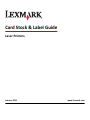 1
1
-
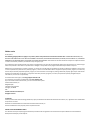 2
2
-
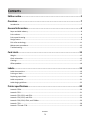 3
3
-
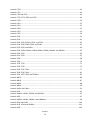 4
4
-
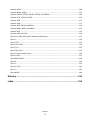 5
5
-
 6
6
-
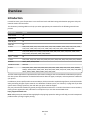 7
7
-
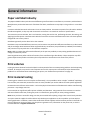 8
8
-
 9
9
-
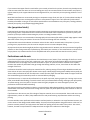 10
10
-
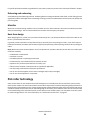 11
11
-
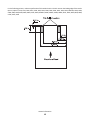 12
12
-
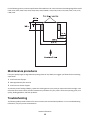 13
13
-
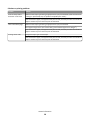 14
14
-
 15
15
-
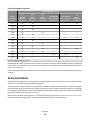 16
16
-
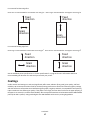 17
17
-
 18
18
-
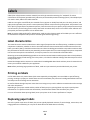 19
19
-
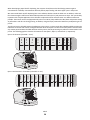 20
20
-
 21
21
-
 22
22
-
 23
23
-
 24
24
-
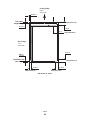 25
25
-
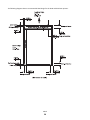 26
26
-
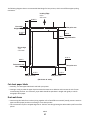 27
27
-
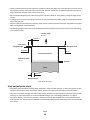 28
28
-
 29
29
-
 30
30
-
 31
31
-
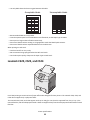 32
32
-
 33
33
-
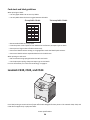 34
34
-
 35
35
-
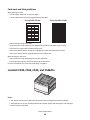 36
36
-
 37
37
-
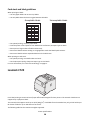 38
38
-
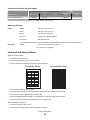 39
39
-
 40
40
-
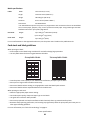 41
41
-
 42
42
-
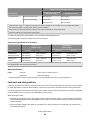 43
43
-
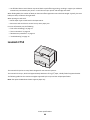 44
44
-
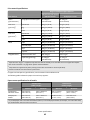 45
45
-
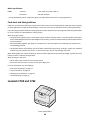 46
46
-
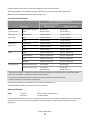 47
47
-
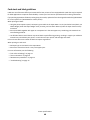 48
48
-
 49
49
-
 50
50
-
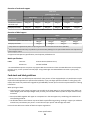 51
51
-
 52
52
-
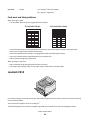 53
53
-
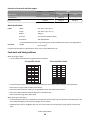 54
54
-
 55
55
-
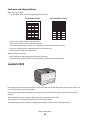 56
56
-
 57
57
-
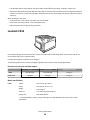 58
58
-
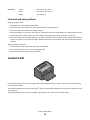 59
59
-
 60
60
-
 61
61
-
 62
62
-
 63
63
-
 64
64
-
 65
65
-
 66
66
-
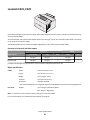 67
67
-
 68
68
-
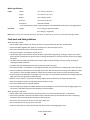 69
69
-
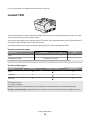 70
70
-
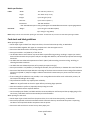 71
71
-
 72
72
-
 73
73
-
 74
74
-
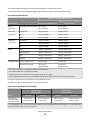 75
75
-
 76
76
-
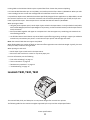 77
77
-
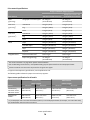 78
78
-
 79
79
-
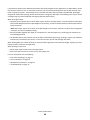 80
80
-
 81
81
-
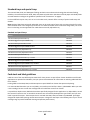 82
82
-
 83
83
-
 84
84
-
 85
85
-
 86
86
-
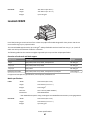 87
87
-
 88
88
-
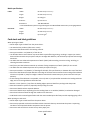 89
89
-
 90
90
-
 91
91
-
 92
92
-
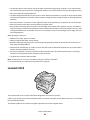 93
93
-
 94
94
-
 95
95
-
 96
96
-
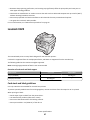 97
97
-
 98
98
-
 99
99
-
 100
100
-
 101
101
-
 102
102
-
 103
103
-
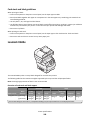 104
104
-
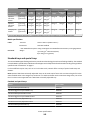 105
105
-
 106
106
-
 107
107
-
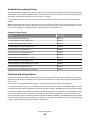 108
108
-
 109
109
-
 110
110
-
 111
111
-
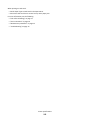 112
112
-
 113
113
-
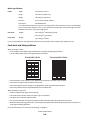 114
114
-
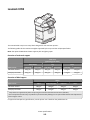 115
115
-
 116
116
-
 117
117
-
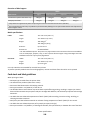 118
118
-
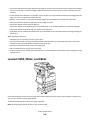 119
119
-
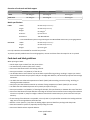 120
120
-
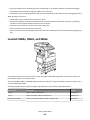 121
121
-
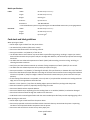 122
122
-
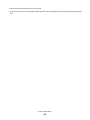 123
123
-
 124
124
-
 125
125
-
 126
126
-
 127
127
-
 128
128
-
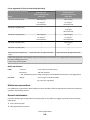 129
129
-
 130
130
-
 131
131
-
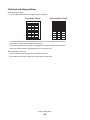 132
132
-
 133
133
-
 134
134
-
 135
135
-
 136
136
-
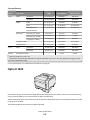 137
137
-
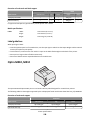 138
138
-
 139
139
-
 140
140
-
 141
141
-
 142
142
-
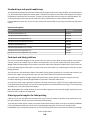 143
143
-
 144
144
-
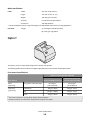 145
145
-
 146
146
-
 147
147
-
 148
148
-
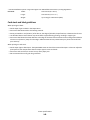 149
149
-
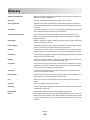 150
150
-
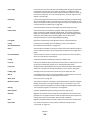 151
151
-
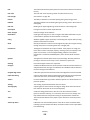 152
152
-
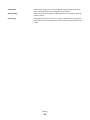 153
153
-
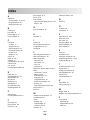 154
154
Lexmark OPTRA W810 User manual
- Category
- Laser/LED printers
- Type
- User manual
Ask a question and I''ll find the answer in the document
Finding information in a document is now easier with AI
Related papers
-
Lexmark X656DE User manual
-
entegris M5163dn Compatibility Manual
-
Lexmark X748 User manual
-
Lexmark 22L0176 - C 770dn Color Laser Printer User manual
-
Lexmark E460DW Media Manual
-
Lexmark MS610 Series Paper Manual
-
Lexmark C935 Series Media Manual
-
Lexmark X422 User manual
-
Lexmark 2350526 Datasheet
-
Lexmark MS710 Series Paper Manual