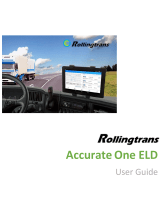Page is loading ...

USER GUIDE OF
Simple Handy Intelligent
SHIELD
Version 1.0
Last updated: Jan 29th, 2018

Contents
www.UnitedBusTech.com
7926 Jones Branch Dr, Ste 630 Mclean, VA 22102
0.0 Installation
3
ŏŏŏŏŏŏŏŏŏŏŏŏŏŏŏŏŏŏŏŏŏŏŏŏŏŏŏŏŏŏŏŏŏŏŏŏŏŏŏŏŏ
Install the ECM scanner to your vehicle
3
ŏŏŏŏŏŏŏŏŏŏŏŏŏŏŏŏŏŏŏŏŏŏŏŏŏŏŏŏŏŏŏŏŏŏŏŏŏŏŏŏŏŏŏŏŏŏŏŏŏŏ
Overview of Dashboard
15
ŏŏŏŏŏŏŏŏŏŏŏŏŏŏŏŏŏŏŏŏŏŏŏŏŏŏŏŏŏŏŏŏŏŏŏŏŏŏŏŏŏŏŏŏŏŏŏŏŏ
View the Driver’s Daily Log
21
ŏŏŏŏŏŏŏŏŏŏŏŏŏŏŏŏŏŏŏŏŏŏŏŏŏŏŏŏŏŏŏŏŏŏŏŏŏŏŏŏŏŏŏŏŏŏŏŏŏŏŏ
Start a New DVIR
9
ŏŏŏŏŏŏŏŏŏŏŏŏŏŏŏŏŏŏŏŏŏŏŏŏŏŏŏŏŏŏŏŏŏŏŏŏŏŏŏŏŏŏŏŏŏŏŏŏŏŏ
Unidentified Driver Log
17
ŏŏŏŏŏŏŏŏŏŏŏŏŏŏŏŏŏŏŏŏŏŏŏŏŏŏŏŏŏŏŏŏŏŏŏŏŏŏŏŏŏŏŏŏŏŏŏŏŏŏŏŏ
Driver Edit the Log
26
ŏŏŏŏŏŏŏŏŏŏŏŏŏŏŏŏŏŏŏŏŏŏŏŏŏŏŏŏŏŏŏŏŏŏŏŏŏŏŏŏŏŏŏŏŏŏŏŏŏŏŏŏŏŏŏŏŏ
Alters
12
ŏŏŏŏŏŏŏŏŏŏŏŏŏŏŏŏŏŏŏŏŏŏŏŏŏŏŏŏŏŏŏŏŏŏŏŏŏŏŏŏŏŏŏŏŏŏŏŏŏŏŏŏŏŏ
Start Break
4
ŏŏŏŏŏŏŏŏŏŏŏŏŏŏŏŏŏŏŏŏŏŏŏŏŏŏŏŏŏŏŏŏŏ
Download the SHIELD app for your Android or IOS devices
8
ŏŏŏŏŏŏŏŏŏŏŏŏŏŏŏŏŏŏŏŏŏŏŏŏŏŏŏŏŏŏŏŏŏŏŏŏŏŏŏŏŏŏŏŏŏŏŏŏŏŏŏŏŏ
Select Vehicle
16
ŏŏŏŏŏŏŏŏŏŏŏŏŏŏŏŏŏŏŏŏŏŏŏŏŏŏŏŏŏŏŏŏŏŏŏŏŏŏŏŏŏŏŏŏŏŏŏŏŏŏŏŏŏŏŏ
Certify the Log
25
ŏŏŏŏŏŏŏŏŏŏŏŏŏŏŏŏŏŏŏŏŏŏŏŏŏŏŏŏŏŏŏŏŏŏŏŏŏŏŏŏŏŏŏŏŏŏŏŏŏŏŏŏŏ
Add Co-driver
22
ŏŏŏŏŏŏŏŏŏŏŏŏŏŏŏŏŏŏŏŏŏŏŏŏŏŏŏŏŏŏŏŏŏŏŏŏŏŏŏŏŏŏŏŏŏŏŏŏŏ
Review the Existing DVIR
11
ŏŏŏŏŏŏŏŏŏŏŏŏŏŏŏŏŏŏŏŏŏŏŏŏŏŏŏŏŏŏŏŏŏŏŏŏŏŏŏŏŏŏŏŏŏŏŏŏŏŏŏ
Change Duty Status
19
ŏŏŏŏŏŏŏŏŏŏŏŏŏŏŏŏŏŏŏŏŏŏŏŏŏŏŏŏŏŏŏŏŏŏŏŏŏŏŏŏŏŏŏŏŏ
Carrier Proposed Edit for Driver Log
27
ŏŏŏŏŏŏŏŏŏŏŏŏŏŏŏŏŏŏŏŏŏŏŏŏŏŏŏŏŏŏŏŏŏŏŏŏŏŏŏŏŏŏŏŏŏŏŏŏŏŏŏŏ
Change Password
13
ŏŏŏŏŏŏŏŏŏŏŏŏŏŏŏŏŏŏŏŏŏŏŏŏŏŏŏŏŏŏŏŏŏŏŏŏŏŏŏŏŏŏŏŏŏŏŏŏŏŏ
Start Adverse Driving
14
ŏŏŏŏŏŏŏŏŏŏŏŏŏŏŏŏŏŏŏŏŏŏŏŏŏŏŏŏŏŏŏŏŏŏŏŏŏŏŏŏŏŏŏŏŏŏŏŏŏŏŏŏŏŏŏ
Driving Status
1.0 Sign-in
5
ŏŏŏŏŏŏŏŏŏŏŏŏŏŏŏŏŏŏŏŏŏŏŏŏŏŏŏŏŏŏŏŏŏŏŏŏŏŏŏŏŏŏŏŏŏŏŏŏŏŏŏŏŏŏŏ
2.0 Dashboard
6
ŏŏŏŏŏŏŏŏŏŏŏŏŏŏŏŏŏŏŏŏŏŏŏŏŏŏŏŏŏŏŏŏŏŏŏŏŏŏŏŏŏŏŏŏŏŏŏŏŏŏŏŏ
3.0 Daily Log
15
ŏŏŏŏŏŏŏŏŏŏŏŏŏŏŏŏŏŏŏŏŏŏŏŏŏŏŏŏŏŏŏŏŏŏŏŏŏŏŏŏŏŏŏŏŏŏŏŏŏŏŏŏŏŏ
4.0 DVIR (Driver Vehicle Inspection Report)
20
ŏŏŏŏŏŏŏŏŏŏŏŏŏŏŏŏŏŏŏŏŏŏŏŏŏŏŏŏŏŏŏŏŏŏŏŏŏŏŏ
5.0 Roadside Safety Inspection
24
ŏŏŏŏŏŏŏŏŏŏŏŏŏŏŏŏŏŏŏŏŏŏŏŏŏŏŏŏŏŏŏŏŏŏŏŏŏŏŏŏŏŏŏŏŏŏ
6.0 More Features
25
ŏŏŏŏŏŏŏŏŏŏŏŏŏŏŏŏŏŏŏŏŏŏŏŏŏŏŏŏŏŏŏŏŏŏŏŏŏŏŏŏŏŏŏŏŏŏŏŏŏŏŏ

0.0 INSTALLATION INSTALL THE ECM SCANNER TO YOUR VEHICLE
Install the ECM scanner to your vehicle
Find the ECM port on your bus. There are four (4) common types of port used in bus industry by various manufactures:
The ECM port is generally located in one of four places:
J1708 (6 pins) J1939 (9 pin) J1939 Type B (9 pin in green) OBDII
ŏŏŏŏŏŏŏŏŏŏŏŏŏŏŏŏŏŏŏŏŏŏŏŏŏŏ
ŏŏŏŏŏŏŏŏ
ŏŏŏŏŏŏŏŏŏŏŏŏŏŏŏŏŏŏŏ
ŏŏŏŏŏŏŏŏŏŏŏŏ
ŏŏŏŏ
ŏŏŏ
Left side behind the driver seat.
A
Underneath the left side of dashboard.
B
Inside the glove compartment on the bottom right
corner.
C
Behind the dashboard next to the door entrance.
D

DOWNLOAD THE SHIELD APP FOR YOUR ANDROID OR IOS DEVICES
Search for “SHIELD” in the Google play store or the iOS App Store
Do wnload and Install the free SHIELD app for your devices

1.0 SIGN-IN
United Bus Technology Inc
Open the SHIELD app on your device’s home screen.
Find the ECM port on your bus. There are four (4) common types of port used in
bus industry by various manufactures:
J1708 (6 pins), J1939 (9 pin), J1939 Type B (9 pin in green), and OBDII.
ŏŏŏŏŏŏŏŏŏŏŏŏŏŏŏ
ŏŏŏŏŏŏŏŏŏŏŏŏŏŏŏŏ
ŏŏŏŏŏŏŏŏŏŏŏŏ
ŏŏŏŏŏŏŏŏŏŏŏŏ
Enter your Carrier’s DOT #
1
Enter your assigned driver ID from your carrier
2
Enter your account password
3
Once all fields are filled correctly, the Login button will
become clickable. Click Login to log into your account.
4

OVERVIEW OF DASHBOARD2.0 DASHBOARD
United Bus Technology Inc
ŏŏŏŏŏŏŏŏŏŏŏŏŏŏŏŏŏŏŏŏ
ŏŏŏŏŏŏŏŏŏ
ŏŏŏŏ
ŏŏŏŏŏŏ
ŏŏŏ
ŏ
ŏŏŏŏŏŏŏŏŏŏŏŏŏŏŏŏŏŏŏŏŏŏ
Offline icon appears when your device lost network connection
1
ŏŏŏŏŏŏŏŏŏŏŏ
ŏŏŏŏŏŏŏ
Malfunction icon appears when there are any malfunctions
detected. Click the icon to see the malfunction details.
2
Clicking Adverse Driving changes status to adverse-
condition driving.
3
By clicking Start Break to start a break as off-duty
status.
4
Show the accumulated on-duty hours within a cycle,
within a shift, and accumulated off-duty hours for 8
consecutive off duty period.
5
Overview of Dashboard

United Bus Technology Inc
Overview of Dashboard
ŏŏŏ
ŏŏŏŏŏŏŏŏŏŏŏŏŏŏŏŏŏŏŏŏ Click Current Status bar to change duty status
7
ŏŏŏŏŏŏŏŏŏŏŏ
Main Menu bar to access to more operations
11
ŏŏŏŏŏŏŏŏŏŏŏ
Show the driver’s hours service’s grid view
10
ŏŏŏŏŏŏŏŏŏŏŏ
Shows the co-driver’s name if there is any
9
ŏŏŏŏŏŏŏŏŏŏŏŏ
Click Current Vehicle bar to select driving vehicle
8
OVERVIEW OF DASHBOARD2.0 DASHBOARD

Click the Vehicle Select bar to
go to the Select Vehicle page.
1
From the list of vehicles to select
your driving vehicle to make the
connection to the ECM scanner
2
The two-way connection icon
will be shown if the connection
successful.
3
SELECT VEHICLE2.0 DASHBOARD
United Bus
Technology Inc
United Bus
Technology Inc
1
2 3
Notes: A vehicle does not have to be picked if the
driver is conducting on-duty not driving work, such as
reviewing logs, editing logs, certifying past logs, etc.

Check the records that you want
to assume.
2
Click Accept to assume the
records.
3
UNIDENTIFIED DRIVER LOG2.0 DASHBOARD
United Bus
Technology Inc
Unidentified driver logs, if any are under the
selected vehicle, will appear as a prompt to the
driver as soon as the connection succeeds.
1
United Bus
Technology Inc
1
2
3
Notes: Only after you review all
records and choose to either reject
or accept the logs, you can move on
to your other work.

UNIDENTIFIED DRIVER LOG2.0 DASHBOARD
Select the rest of them to reject the
records that do not belong to you.
4
4
Click any of the records to see more
details to help you make decision.
5
5
Notes: Only after you review all
records and choose to either reject
or accept the logs, you can move on
to your other work.

CHANGE DUTY STATUS2.0 DASHBOARD
United Bus
Technology Inc
2
3
Click the Current Status bar to go
to the Change Duty Status page
1
United Bus
Technology Inc
1
Click the duty status that you want
to change to. The location info will
automatically be retrieved by the
GPS system.
2
Click save to finish the
duty status change.
3

START BREAK2.0 DASHBOARD
United Bus
Technology Inc
2
Click Start Break to start being off-
duty within a shift.
1
The duty status will be auto changed to off-duty
and Start Break button will change to be Green
and shown as Stop Break. Click once more to go
back to On-Duty Not Driving status.
2
United Bus
Technology Inc
1
For driver’s convenience, there is a Start Break button on the
dashboard for driver to enable a quick off-duty status change within a
shift by one click.

START ADVERSE DRIVING2.0 DASHBOARD
United Bus
Technology Inc
2
3
Click Adverse Driving button on
the dashboard.
1
United Bus
Technology Inc
1
Under any unpredictable adverse conditions that may affect the
driver’s driving, the driver can click the Adverse Driving button to
extend his max driving time up to 2 hours.
Time and Location info is auto created by
system. Input the reason for adverse driving
under remark, such as adverse traffic, big snow
storm, etc.
2
Click Save to start adverse driving. Click once
more to cancel adverse driving.
3

DRIVING STATUS2.0 DASHBOARD
Once the vehicle has speed above
5mph, the status will be auto changed
to driving status, and the screen will
be locked to any access by driver.
1
When the vehicle has been stationary for 5
consecutive min, and driver has not responded to
the system prompt within 60 seconds, the status
will be auto changed to ON-Duty Not Driving.
2
United Bus
Technology Inc
United Bus
Technology Inc
1
2

VIEW THE DRIVER’S DAILY LOG3.0 DAILY LOG
Click DAILY LOG on the main
menu to see the past 14 days of
the driver’s daily logs list.
1
Click on any date to see the
detail of the driver’s daily log
for selected date.
2
Present a graph-grid of the
driver’s daily duty status changes.
3
Show log events list, such as login,
logout, any status changes events, etc.
4
Click Profile to show the driver’s profile and trip
info such as daily travel distance and more.
5
United Bus
Technology Inc
United Bus
Technology Inc
United Bus
Technology Inc
2
1
3
4
5

CERTIFY THE LOG3.0 DAILY LOG
There is a red dot next to the
Sign if the daily log has not been
certified yet. Click Sign to go to
the signature page.
1
Use your finger to sign the
name on the signature area.
2
Click Clear if you want to re-sign
the signature.
3
Click Save to certify.
4
United Bus
Technology Inc
United Bus
Technology Inc
1
2
3
4

DRIVER EDIT THE LOG3.0 DAILY LOG
Click Add Remark to add in any
additional annotations if needed.
1
Click Insert Status to insert any
missing duty status changes.
2
United Bus
Technology Inc
United Bus
Technology Inc
1
2

DRIVER EDIT THE LOG3.0 DAILY LOG
Select the status change time.
3
Select the proposed duty status,
and fill in any missing info such
as location, Vehicle ID, etc.
4
Click Save to finish editing.
5
Tap on the existing event to open the
options of Edit log or view Detail.
6
United Bus
Technology Inc
United Bus
Technology Inc
3
4
5
6

CARRIER PROPOSED EDIT FOR DRIVER LOG3.0 DAILY LOG
The edit can also be made by
motor carrier. The driver will get
an alter notification when he/she
login to the account.
1
Click the alert to see the
Edit Detail.
2
Click Reject or Accept to confirm
or reject any proposed change.
3
United Bus
Technology Inc
United Bus
Technology Inc
United Bus
Technology Inc
2
1
3
Notes: Recertifying the daily log is required after implementing any appropriate edits.

START A NEW DVIR4.0 DVIR (DRIVER VEHICLE INSPECTION REPORT)
When driver start a new driving
trip, by changing his duty status
from Off-Duty to On-Duty, the
system will propose he/she do a
pre-trip DVIR.
1
United Bus
Technology Inc
2
1
Click Start pre-trip inspection
to start an inspection.
2
United Bus
Technology Inc
3
In the New Inspection page,
click plus sign to add in any
defects if applicable.
3
United Bus
Technology Inc
Check any defective parts.
4
Click Done to finish adding
the defects.
5
4
5
/