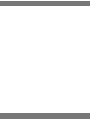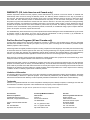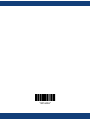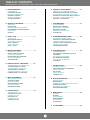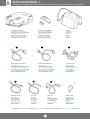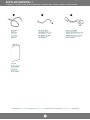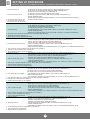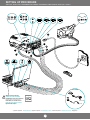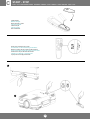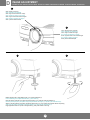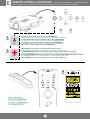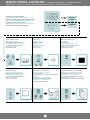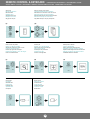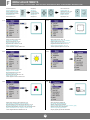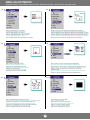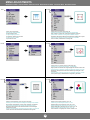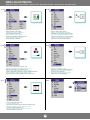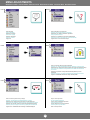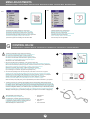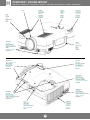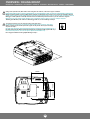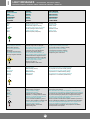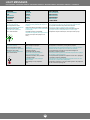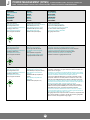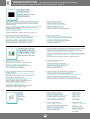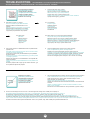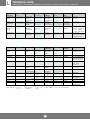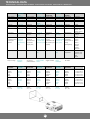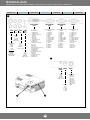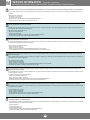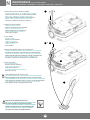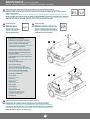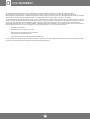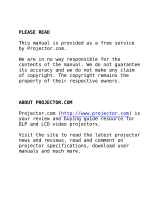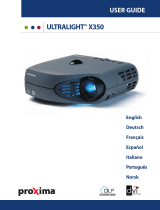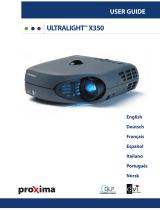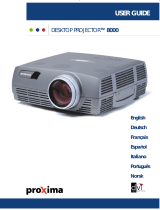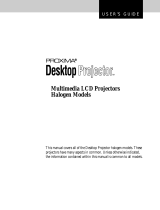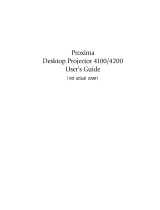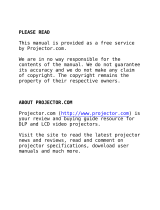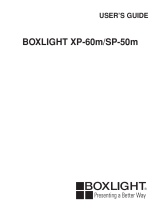Proxima DESKTOP PROJECTOR 5155SVGA User manual
- Category
- TVs & monitors
- Type
- User manual
This manual is also suitable for

DESKTOP PROJECTOR
TM
6155XGA/6105XGA/5155SVGA
English
Deutsch
Français
Español
Italiano
Português
Norsk
USER GUIDE
Proxima cover.qxd 10.10.2001 14:47 Page 1

Proxima cover.qxd 10.10.2001 14:47 Page 2

WARRANTY (US, Latin America and Canada only)
Proxima Corporation warrants that the projector product manufactured by Proxima is free from defects in materials and
workmanship under normal use during the Warranty Period. The Warranty Period commences on the day of purchase by
the end user. The Warranty Period of the projector is two years. The lamp Warranty Period is 90 days or 500 hours which
ever comes first. Each Proxima product is manufactured from new parts, or new and some used parts. In some cases,
the product may have been delivered to another end-user and then returned. In all cases, the product has undergone testing
and quality inspection, and Proxima’s full warranty terms apply. The end-user’s sales receipt or invoice showing the date of
purchase of the product and the name of the Reseller is proof of date of purchase. The Warranty extends only to the original
purchaser and is not transferable. During the Warranty Period, Proxima will, at no additional charge, repair or replace defective
parts or at the option of Proxima, replace the entire unit.
This limited Warranty does not extend to any Proxima product thas has been damaged or been rendered defective (a) as a result
of accident, misuse or other abuse; (b) by the use of parts not manufactured or sold by Proxima; (c) by modification of
the product; or (d) as a result of servicing by non-authorized personnel.
ProCare Service Programs (US and Canada only)
Proxima offers optional service programs available for purchase, in addition to the standard Factory Warranty. Extended
Warranties are available in one- and two-year options, for up to four years of coverage and are available to purchase anytime
while the projector is still in warranty.
ProXchange offers the original purchaser the option of having a replacement unit shipped (in most cases) the next business day
to the location within the covered regions of their choice. By choosing ProXchange, the original purchaser will receive a new or
“like new” unit which they will keep. The replacement projector will be covered by the remaining balance of the original Warranty
Period or any Extended Warranties if applicable. Proxima will not return the non-working projector originally purchased.
Spare in the Air is a factory loaner program that provides the original purchaser with a projector the next business day (in most
cases) and returns the original unit back to the customer once it is repaired.
ProXchange and Spare in the Air are available for purchase at the time of the projector purchase and are only valid while the
projector is covered by either it’s Factory or Extended Warranty. To execute either the ProXchange or Spare in the Air process,
proof of date of purchase and a valid credit card number for security are required. If the non-working unit returned to Proxima is
damaged or the warranty has been voided, the original purchaser will be responsible for the costs to repair the out of warranty
conditions. All other in-warranty repairs will be covered by Proxima.
Limitation of Warranties
The foregoing Warranty is expressly in lieu of any other expressed or implied warranties including, without limitations, warranties
of merchantability or fitness for a particular purpose. To the extent not prohibited by law, all statutory warranties are hereby
waived and excluded from this Warranty. Proxima expressly disclaims all warranties not stated in this Limited Warranty.
Trademarks
Proxima is a registered trademark of Proxima Corporation. Desktop Projector, Desktop Projection, ProXchange and Laser F/X
are trademarks of Proxima Corporation. Other trademarks are the property of their respective owners.
z
2000 Proxima Corporation. All rights reserved. Specifications are subject to change without notice.
For Americas:
InFocus Corporation
27700B SW Parkway Avenue
Wilsonville, Oregon,USA 97070-921
Phone 1-800-294-6400/ 503-685-
8888
Fax: 503-685-8887
http://www.infocus.com
For Europe/Middle East/Africa:
InFocus Asa
Olympia 1
NL-1213 NS Hilversum
The Netherlands
Tel: +31 (0)35 6 474 000
Fax: +31 (0)35 6 423 999
http://www.infocus.com
For Asia:
InFocus Systems Asia Pte Ltd
Novena Square
238A Thomson Road
#18-01/04 Novena Square
Singapore 307684
Tel: +65 334-9005
Fax: +65 333 4525
http://www.infocus.com
Proxima cover.qxd 10.10.2001 14:47 Page 3

*801443A*
Proxima cover.qxd 10.10.2001 14:47 Page 4

A. SUPPLIED MATERIAL..........................................4
LIEFERUMFANG
EQUIPEMENT FOURNI
MATERIAL SUMINISTRADO
MATERIALE FORNITO
MATERIAL FORNECIDO
VEDLAGT MATERIELL
B. SETTING UP PROCEDURE..................................6
ANSCHLUSS
INSTALLATION
PROCEDIMIENTO DE CONEXI
Ó
N
PROCEDIMENTO DI IMPOSTAZIONE
INSTALAÇÃO
OPPSETT
C. START - STOP.......................................................8
START - STOP
MISE EN/HORS SERVICE
ENCENDIDO - APAGADO
AVVIO - ARRESTO
LIGAR - DESLIGAR
START - STOPP
D. IMAGE ADJUSTMENTS........................................9
BILDEINSTELLUNGEN
MISE AU POINT DE L’IMAGE
AJUSTE DE LA IMAGEN
REGOLAZIONE DELL’IMMAGINE
AJUSTES DA IMAGEM
JUSTERE BILDET
E. REMOTE CONTROL & KEYBOARD..................10
FERNBEDIENUNG UND BEDIENFELD
TELECOMMANDE ET CLAVIER
CONTROL REMOTO Y TECLADO
TELECOMANDO E TASTIERA
CONTROLE REMOTO E TECLADO
FJERNKONTROLL OG TASTATUR
F. MENU ADJUSTMENTS.......................................13
MENÜ EINSTELLUNGEN
OPTIONS DE MENU
MEN
Ú
DE AJUSTES
IMPOSTAZIONI DAL MENU
AJUSTES DO MENU
MENYINNSTILLINGER
G. CONTROL RS 232...............................................18
STEUERN SIE RS 232
CONTRÔLE LES RS 232
CONTROLE RS 232
GESTIRE RS 232
CONTROLE RS 232
KONTROLL RS 232
TABLE OF CONTENTS
INHALTSVERZEICHNIS TABLE DES METIERES INDICE INDICE
Í
NDICE INNHOLDSFORTEGNELSE
3
H. OVERVIEW / CEILING MOUNT..............................19
ÜBERSICHT / DECKENMONTAGESATZ
PRESENTATION / MONTAGE AU PLAFOND
VISTA GENERAL / MONTAJE EN EL TECHO
PROSPETTO / MONTATURA PER IL SOFFITTO
VISTA GERAL / SUPORTE DE TETO
OVERSIKT / TAKMONTASJE
I. LIGHT MESSAGES.................................................21
LEUCHTANZEIGEN
INDICATEURS LUMINEUX
INDICADORES LUMINOSOS
MESSAGGI LUMINOSI
INDICADORES LUMINOSOS
LYSSIGNALER
J. POWER MANAGEMENT (DPMS)...........................23
POWER MANAGEMENT (DPMS)
GESTION DE L’ALIMENTATION (DPMS)
FUENTES DE ENERG
Í
A (DPMS)
CONTROLLO DELL’OPERATIVITÀ (DPMS)
CONTROLE DA POTÊNCIA
STRØMSPARING (DPMS)
K. TROUBLESHOOTING.............................................24
FEHLERBEHEBUNG
SOLUTION AUX PROBLÈMES LES PLUS
FR
É
QUENTS
SOLUCI
Ó
N DE PROBLEMAS
SOLUZIONE DEI PROBLEMI
LOCALIZAÇÃO DE DEFEITOS
FEILSØKING
L. TECHNICAL DATA..................................................26
TECHNISCHE DATEN
CARACTERISTIQUES TECHNIQUES
DATOS T
É
CNICOS
DATI TECNICI
DADOS T
É
CNICOS
TEKNISKE DATA
M. SERVICE INFORMATION.......................................29
SERVICEHINWEIS
R
É
PARATIONS
INFORMACI
Ó
N SOBRE ASISTENCIA TECNICA
ASSISTENZA TECNICA
INFORMAÇÃO DE SERVIÇOS
SERVICEINFORMASJON
N. MAINTENANCE.......................................................30
WARTUNG
ENTRIEN
MANTENIMIENTO
MANUTENZIONE
MANUTENÇÃO
VEDLIKEHOLD
O. FCC STATEMENT....................................................32
C9 UG HB.qxd 10.10.2001 09:38 Page 1

4
SUPPLIED MATERIAL *)
LIEFERUMFANG EQUIPEMENT FOURNI MATERIAL SUMINISTRADO MATERIALE FORNITO MATERIAL FORNECIDO VEDLAGT MATERIELL
A
LCD Projector with lenscap
LCD Projektor mit Schutzkappe
Projecteur LCD avec protection lentille
Proyector LCD con tapa del lente
Proiettore LCD con coperchietto
Projetor LCD com protetor de lente
LCD-projektor med linsedeksel
Audio/Video Cable
Audio/Videokabel
Câble audio/vid
éo
Conexi
ón de audio/v
ídeo
Cavo audio/video
Cabo de
Áudio/
V
ídeo
Audio/Videokabel
Audio Cable
Audiokabel
Câble audio
Cable de audio
Cavo audio
Cabo de
Áudio
Audiokabel
USB Mouse Cable
USB Mauskabel
Câble souris USB
Cable raton USB
Cavo mouse USB
Cabo de Mouse USB
USB-musekabel
Power cord
Netzkabel
Cordon d’alimentation
Cable de alimentaci
òn
Cavo alimentazione
Cabo de alimentação
Strømledning
Analog Computer Cable (VGA)
Analogkabel (VGA)
Câble ordinateur analogique (VGA)
Cable para ordenador anal
ógico (VGA)
Cavo analogico per il computer (VGA)
Cabo de Computado Anal
ógico (VGA)
Analog Datamaskinkabel (VGA)
Remote control with batteries
Fernbeienung mit Batterien
T
él
écommande avec batteries
Control remoto con pilas
Telecomando con batterie
Controle remoto com pilhas
Fjernkontroll med batterier
Digital Computer Cable (DVI)
Digitalkabel (DVI)
Câble ordinateur digital (DVI)
Cable para ordenador digital (DVI)
Cavo digitale per il computer (DVI)
Cabo de Computador Digital (DVI)
Digital Datamaskinkabel (DVI)
Soft Case
Tragetasche
Etui souple
Funda
Valigetta
Maleta
Myk veske
SCART adapter
SCART-Anschluß
Adaptateur audio
Adaptador de Scanner
Presa scart
Adaptador SCART
SCART-adapter
A
H
E
C
G
*) Country dependent Länder abhängig D
épendant du pays Depende del pa
ís
Dipendentemente al paese di destinazione Dependendo do pa
ís Områdeavhengig
*)
*)
B
C9 UG HB.qxd 10.10.2001 09:38 Page 2

Mouse Cable
Mauskabel
Câble souris
Cable raton
Cavo mouse
Cabo de Mouse
Musekabel
*) Country dependent Länder abhängig D
épendant du pays Depende del pa
ís
Dipendentemente al paese di destinazione Dependendo do pa
ís Områdeavhengig
PS/2 mouse adapter
PS/2 Adapter der Maus
PS/2 Adaptateur de la souris
PS/2 Adaptador del rat
ón
PS/2 Adattotore del mouse
PS/2 Adaptador do rato
PS/2 Musadapter
Serial PC mouse adapter
Serien PC Mausadapter
Adaptateur s
équentiel de souris de PC
Adaptador serial del rat
ón de la PC
Adattatore seriale del mouse del PC
Adaptador de s
érie do rato do PC
Serie PC Musadapter
User guide
Benutzer Handbuch
Guide d’utilisateur
Gu
ía del usario
Manuale d’uso
Guia do usu
ário
Bruker veiledning
SUPPLIED MATERIAL *)
LIEFERUMFANG EQUIPEMENT FOURNI MATERIAL SUMINISTRADO MATERIALE FORNITO MATERIAL FORNECIDO VEDLAGT MATERIELL
5
F F2F1
C9 UG HB.qxd 10.10.2001 09:38 Page 3

SETTING UP PROCEDURE
ANSCHLUSS INSTALLATION PROCEDIMIENTO DE CONEXIÔN PROCEDIMENTO DI IMPOSTAZIONE INSTALAÇÃO OPPSETT
6
1. Koble projektoren til: - datakilden med den analoge datamaskinkabelen (A) til ANALOG COMPUTER VGA (2) eller
- datakilden med den digitale datamaskinkabelen (B) til DIGITAL COMPUTER DVI (1)
- videokilden med videokabelen (C) til VIDEO / AUDIO IN
- videokilden med S-VIDEO-kabelen (valgfritt) (D) til S-VIDEO
2. Musekontroll kobles til: - med USB-musekabelen (E) til MOUSE 2 (USB), bare med DIGITAL COMPUTER DVI (1) eller
ANALOG COMPUTER VGA (2)
- med Musekabel (F) til MOUSE 1 med korrekt adapter (F1 eller F2), bare med ANALOG COMPUTER VGA (3)
3. Lyd fra datamaskinen kobles til med audiokabelen (G) til AUDIO IN
4. Koble strømledningen til projektoren (H)
5. Slå på projektoren, og deretter kilden(e)
1. Conecte o projetar à: - fonte de dados com o Cabo de Computador Analógico (A) em ANALOG COMPUTER VGA (2) ou
- fonte de dados com o Cabo de Computador Digital (B) em DIGITAL COMPUTER DVI (1)
- fonte de video com o Cabo de Video (C) em VIDEO IN/AUDIO IN
- fonte de video com o Cabo de S-Video (opcional) (D) em S-VIDEO
2. Para o controle do rato ligue: - o cabo USB do mouse (E) a MOUSE 2 (USB), somente com DIGITAL COMPUTER DVI (1) ou
ANALOG COMPUTER VGA (2)
- o Cabo do Rato (F) a MOUSE 1 com o adaptador adequado (F1 ou F2), somente com ANALOG COMPUTER VGA (3)
3. Para a conexäo do computador, use o Cabo de Áudio (G) em AUDIO IN
4. Conecte o cabo de alimentaçâo no projetor (H)
5. Ligue o projetor, depois a(s) fonte(s)
1. Collegare il proiettore: - alla sorgente dei dati con il cavo analogico per computer (A) al ANALOG COMPUTER VGA (2) o
- alla sorgente dei dati con il cavo digitale per computer (B) al DIGITAL COMPUTER DVI (1)
- Alla sorgente video con il cavo video (C) sulla presa VIDEO IN/AUDIO IN
- Alla sorgente video con il cavo S-Video (opzionale) (D) sulla presa S-VIDEO
2. Per il controllo del mouse collegare: - il cavo USB del mouse (E) collegato a MOUSE 2, solo con DIGITAL COMPUTER DVI (1) o
ANALOG COMPUTER VGA (2)
- il Cavo del Mouse (F) a MOUSE 1 con l’apposito adattatore (F1 o F2), solo con ANALOG COMPUTER VGA (3)
3. Per il collegamento audio con il computer, usare il cavo audio (G) collegato a AUDIO IN
4. Collegare il cavo di alimentazione al proiettare (H)
5. Accendere prima il proiettore e poi la/e sorgente/i
1. Conectar el proyector a: - la fuente de datos conectando el cable para ordenador analógico (A) al ANALOG COMPUTER VGA (2) o
- la fuente de datos conectando el cable para ordenador digital (B) al DIGITAL COMPUTER DVI (1)
- la fuente de video conectando el cable de video (C) a la entrada VIDEO/AUDIO IN
- la fuente de video conectando el cable de VÍDEO S (opcional) (D) al S-VIDEO
2. Para el control del ratón, conecte: - el Cable de ratón USB (E) al MOUSE 2, solamente con el DIGITAL COMPUTER DVI (1) o con
el ANALOG COMPUTER VGA (2)
- el Cable del Rat
ón (F) a MOUSE 1 con el adaptador apropiado (F1
ó F2), solamente con el ANALOG COMPUTER VGA (3)
3. Para conectar el sonido del ordenador, conecte el cable de audio (G) a la entrada AUDIO IN
4. Conectar el cable de alimentación al proyector (H)
5. Poner en marcha el proyector, luego la(s) fuente(s)
B
1. Connect the projector to: - the data source with the Analog Computer Cable (A) to ANALOG COMPUTER VGA (2) or
- the data source with the Digital Computer Cable (B) to DIGITAL COMPUTER DVI (1)
- the video source with the Video Cable (C) to VIDEO/AUDIO IN
- the video source with the S-Video Cable (optional) (D) to S-VIDEO
2. For the mouse control connect: - the USB Mouse Cable (E) to MOUSE 2 (USB), when using DIGITAL COMPUTER DVI (1) or
ANALOG COMPUTER VGA (2)
- the Mouse Cable (F) to MOUSE 1 with appropriate adapter (F1 or F2), when using ANALOG COMPUTER VGA (3)
3. For computer sound connection, use: - the Audio Cable (G) to AUDIO IN
4. Connect power cord to projector (H)
5. Turn on the projector, then the source(s)
1. Projektor anschließen: - mit dem Analogkabel (A) an ANALOG COMPUTER VGA (2) (Datenquelle) oder
- mit dem Digitalkabel (B) an DIGITAL COMPUTER DVI (1)(Datenquelle)
- mit Videokabel (C) an VIDEO/AUDIO IN (Videoquelle)
- mit S-Videokabel (optional) (D) an S-VIDEO (Videoquelle)
2. Für Maussteuerung: - das USB-Mauskabel (E) in den Anschluss MOUSE 2 stecken, nur bei DIGITAL COMPUTER DVI (1) oder
ANALOG COMPUTER VGA (2)
- Mauskabel (F) mit passendem Adapter (F1 oder F2) an MOUSE 1 anschließen, nur bei ANALOG COMPUTER (3)
3. Für Klang aus dem Computer das Audiokabel (G) in den Anschluss AUDIO IN stecken
4. Netzstecker des Projektors einstecken (H)
5. Zuerst Projektor und dann Quellgerät(e) einschalten
1. Connectez le projecteur à: - la source de donnée avec le Câble ordinateur analogique (VGA) (A) à la ANALOG COMPUTER VGA (2)
- la source de donnée avec le Câble ordinateur digital (DVI) (B) à la DIGITAL COMPUTER DVI (1)
- la source vidéo avec le Câble video (C) à la prise VIDEO IN/AUDIO IN
- la source vidèo avec le Câble S-Video (en option) (D) à la prise S-VIDEO
2. Pour travailler avec la souris, connectez: - le câble souris USB (E) à MOUSE 2, uniquement avec un DIGITAL COMPUTER DVI (1) ou un
ANALOG COMPUTER VGA (2)
- le Câble (F) de la souris à MOUSE 1 avec un adaptateur ad
équat
(F1 ou F2), uniquement avec un ANALOG COMPUTER VGA (3)
3. Pour la connexion au son de l’ordinateur, reliez le Câble audio (G) à AUDIO IN
4. Branchez le cordon d’alimentation sur le projecteur (H)
5. Allumez d’abord le projecteur, puis la (les) source(s).
C9 UG HB.qxd 10.10.2001 09:38 Page 4

SETTING UP PROCEDURE
ANSCHLUSS INSTALLATION PROCEDIMIENTO DE CONEXIÒN PROCEDIMENTO DI IMPOSTAZIONE INSTALAÇÂO OPPSETT
7
ANALOG COMPUTER
VGA (2)
AUDIO
S-VIDEO
VIDEO
L
R
DIGITAL COMPUTER
DVI (1)
AUDIO
MOUSE 2
MOUSE 1
REMOTE
CONTROL
S-VIDEO
VIDEO
AUDIO
AUDIO
IN
OUT
?
Mouse cable
Mouse cable
F2
F1
F1 or F2
I0I0I
ANALOG COMPUTER
VGA (3)
MONITOR
Switch to external monitor
Schalter für externen Monitor
Commutateur pour
écran autonome
Enchufe para monitor externo
Interruttore per monitor esterno
Interruptor para monitor externo
Bytt til ekstern skjerm
*) Optional equipment Zusatzausstattung Equipment optionnel Equipamiento opcional Componenti optional Equipamento opcional Tilleggsutstyr
H
A
B
G
D
C
E
F
*)
C9 UG HB.qxd 10.10.2001 09:38 Page 5

START - STOP
START - STOP MISE EN/HORS SERVICE ENCENDIDO - APAGADO AVVIO - ARRESTO LIGAR - DESLIGAR START - STOP
8
Install batteries
Batterien einlegen
Mettre des piles en place
Colocar las bater
ías
Inserimento pile
Colocar as pilhas
Sett inn batteriene
Switch ON to operate remote control
Auf ON stellen, um die Ferbedienung einzuschalten
Mettez sur position ON pour utiliser la t
él
écommande
Poner el conmutador en ON para activar el control remoto
Posizionare su ON per attivare il telecomando
Coloque em on para ligar o controle remoto
Trykk på ON for å slå på fjernkontrollen
C
1
2
C9 UG HB.qxd 10.10.2001 09:38 Page 6

IMAGE ADJUSTMENT
BILDEINSTELLUNG MISE AU POINT DE L
‘IMAGE ADJUSTE DE LA IMAGEN REGOLAZIONE ELL`IMMAGINE ADJUSTES DA IMAGEM JUSTERE BILDET
9
D
Zoom: adjust picture size
Zoom: Einstellen der Bildgröße
Zoom: règle les dimensions de l‘image
Zoom: adjusta el tamaño de la imagen
Zoom: regola le dimensioni dell‘immagine
Zoom: adjusta o tamanho da imagem
Zoom: justerer bildets størrelse
Focus: adjusts picture clearness
Focus: Einstellen der Bildschärfe
Focus: règle la nettet
é de l‘image
Foco: adjusta la claridad de la imagen
Focus: regola la messa a fuoco dell‘immagine
Foco: adjusta a nitidez da imagem
Fokus: justerer bildets skarphet
Release projector feet to adjust display angle (1) or manually adjust feet (2)
Fuß zur Einstellung des Projektionswinkels lösen (1) oder drehen (2)
Libère les pieds du projecteur pour régler l‘angle de projection (1) ou régler les pieds manuellement (2)
Liberar la pata del proyector pare ajustar el ángulo de presentación de imagen (1) o ajustar la pata manualmente (2)
Sblocca i piedi del proettore per regolare l‘angolazione dello schermo (1) o per regolare manualmente l‘altezza dei piedi (2)
Solte os pés do projetor para ajustar o ângulo de exibição (1) ou ajuste os pés manualmente (2)
Frigjør projektorens føtter for a justere visningsvinkelen (1), eller justere føttene manuelt (2)
1
2
1 2
C9 UG HB.qxd 10.10.2001 09:38 Page 7

REMOTE CONTROL & KEYBOARD FERNBEDIENUNG UND BEDIENFELD TELECOMANDE ET CLAVIER
CONTROL REMOTO Y TECLADO TELECOMANDO E TASTIERA CONTROLE REMOTO E TECLADO FJERNKONTROLL OG TASTATUR
10
E
RED light indicates lamp replacement required. Ref. N (MAINTENANCE)
Das ROTE Licht zeigt an, daß die Lampe ausgewechselt werden muß. Ref. N (WARTUNG)
La lumière ROUGE indique que la lampe doit être remplacée. Ref. N (MAINTENANCE)
La luz ROJA indica que se debe de reemplazar la bombilla. Ref. N (MANTENIMIENTO)
La luce ROSA indica che bisogna sostituire la lampadina. Rif. N (MANUTENZIONE)
A luz VERMELHA indica que a lâmpada deve ser substituída. Ref. N (MANUTENÇÃO)
RØDT lys angir at lampen må byttes ut. Se kap. N (VEDLIKEHOLD)
RED FLASHING when the projector is overheated. Power off and let cool down
ROTES BLINKLICHT zeigt Überhitzung des Projektors an. Ausschalten und abkühlen lassen
Un CLIGNOTEMENT ROUGE signale la surchauffe du projecteur. Débrancher l‘alimentation et laisser refroidir
LUZ ROJA PARPADEANTE cuando el proyector está sobrecalentado. Desconectar la alimentación y dejar enfriar
La luce ROSSA INTERMITTENTE indica che il proiettore si è surriscaldato. Scollegare l‘alimentazione e lasciare raffreddare
A luz VERMELHA intermitente indica superaquecimento do projector. Desligar e deixar esfriar
RØDT BLINKENDE når projektoren er overopphetet. Slå av og la projektoren avkjøle seg
Active when RED light blinks
Laser aktiv, wenn rotes Licht blinkt
Actif lorsque la lumière ROUGE clignote
Activo cuando la luz ROJA parpadea
È attivo quando la luce ROSSA lampeggia
Ativo quando a luz VERMELHA pisca
Aktiv når det RØDE lyset blinker
Alarm
Alarm
C9 UG HB.qxd 10.10.2001 09:38 Page 8

Turns the projector ON/OFF
Projektor ein-/ausschalten
Allume (ON)/Eteint (OFF) le projecteur
Encender (ON)/Apagar (OFF) el proyector
Accensione del proiettore ON/OFF
Liga e Desliga o projetor
Slår projektoren PÅ/AV
Adjust volume
Lautstärke einstellen
Réglage du volumen
Ajustar el volumen
Regolazione del volume
Ajusta o volume
Juster lydstyrken
Switch between connected sources
Zwischen angeschlossenen Geräten
hin- und herschalten.
Passage d‘une source connectée à une autre source
connectée.
Conmutar entre las fuentes conectadas
Commutazione fra le sorgenti collegate
Alterna entre as fontes conectadas
Bytt mellom de tilkoblede kildene
Adjust keystone angle
Winkel Trapezentzerrung einstellen
Réglage de l‘angle de la clef de voûte
Ajustar el ángulo de distorsión de imagen
Regolazione dell‘angolo di distorsione
Ajusta o ângulo trapezóide
Juster keystone-vinkelen
Activates/deactivates on screen menu (OSD)
Bildschirmmenü aktivieren/deaktivieren (OSD)
Active/Désactive le menu sur l‘écran (OSD)
Activa/desactiva el menú en pantalla
Attivazione/disattivazione del menù sullo schermo
Ativa/desativa o menu da tela
Aktiverer/deaktiverer menyvisning på skjermen (OSD)
Blackens the projected image
Bild verdunkeln
Assombrit l‘image
Bajar la imagen proyectada a negro
Oscuramento dell‘immagine proiettata
Preteja a imagem projetada
Gjør bildet som vises sort
-Activate by pressing actual key(s).
-Zum Aktivieren jeweilige Taste(n) drüken.
-Aktiver en pressant la (les) touches correspondante(s).
-Activar pulsando la(s) tecla(s) indicativa(s).
-Attivare premendo il / i tasto / i attivi.
-Ativar pressionando a(s) tecla(s) correspondante(s).
-Aktiver ved å trykke på aktuell(e) tast(er).
REMOTE CONTROL & KEYBOARD FERNBEDIENUNG UND BEDIENFELD TELECOMMANDE ET CLAVIER
CONTROL REMOTO Y TECLADO TELECOMANDO E TASTIERA CONTROLE REMOTO E TECLADO FJERNKONTROLL OG TASTATUR
11
Remote
Control
Keyboard
C9 UG HB.qxd 10.10.2001 09:38 Page 9

12
Laser pointer
Laserzeiger
Indicateur laser
Puntero láser
Puntatore laser
Apontador laser
Laserpeker
Mouse control
Steuerung per Maus
Contrôle souris
Control del ratón
Controllo del mouse
Controle do mouse
Musekontroll
Scroll menu
Menüpunkte ansteuern
Menu déroulant
Desplegar menú
Scorrimento del menú
Desloque-se no menu
Gå gjennom menyen
Press to zoom into picture
Drücken, um Bild zu vergößern
Cliquez dans l’image pour faire un zoom
Pulse para acercar la imagen
Premere per ingrandire l’immagine
Pressione para efetuar o “zoom” da imagem
Press for å forstørre bildet
Press to pan
Drücken, um zu panoramisieren
Cliquez pour faire un panoramique
Pulse para panor
ámica
Premere per una panoramica
Pressione para “pan”
Press for å bevege bildet
Reset picture to full size
Zurük zur Orginalgröße
Retour de l‘image à ses dimensions
Restablecer la imagen a tamaño completo
Ripristino dell‘immagine all dimensioni massime.
Reajuste a imagem a seu tamanho màximo.
Tilbakestill bildet til full størrelse
Select on-screen menu function
Funktion des Bildschirmmenüs aktivieren
Sélectionnez une fonction du menu sur l‘écran
Seleccionar función de menú en pantalla
Selezione della funzione sul menù dello schermo
Selecione uma funçäo no menu da tela
Velg aktuell funksjon i menyen på skjermen
(1) (2)
(1) (2) (3)
REMOTE CONTROL & KEYBOARD FERNBEDIENUNG UND BEDIENFELD TELECOMMANDE ET CLAVIER
CONTROL REMOTO Y TECLADO TELECOMANDO E TASTIERA CONTROLE REMOTO E TECLADO FJERNKONTROLL OG TASTATUR
C9 UG HB.qxd 10.10.2001 09:38 Page 10

F
Activate/deactivate by:
Aktivieren/Deaktivieren mit:
Activer et désactiver à l‘aide:
Activar/desactivar pulsando:
Attivare/disattivare premendo:
Ativa/Desativa com:
Aktiver/deaktiver med:
Navigate by:
Steuern mit:
Pour naviguer:
Navegar pulsando:
Spostasi premendo:
Navegar com:
Naviger med:
Choose function with:
Funktion wählen mit:
Choisissez la fonction avec:
Seleccionar función con:
Scegliere lafunzione:
Escolha a funçcom:
Velg funksjon med:
Adjusts contrast range from 0-100
Kontrast von 0-100 einstelle
Règle le contraste entre 0 et 100
Ajusta el contraste entre 0-100
Regolazione del contrasto da 0 a 100
Ajusta o contraste de 0 a 100
Justerer kontrasten innenfor området 0-100
Adjust keystoning from -63 to +64
Trapezentzerrung von -63 bis + 64 einstellen
Règle la clé de voûte -63 et +64
Ajusta la distorsió de imagen desde -63 a +64
Regolazione della distorsione da -63 + 64
Ajusta o ângulo trapezóide de -63 a +64
Justerer keystone-funksjonen fra -63 til +64
Adjusts colour intensity in video images from 0-100
Farbintensität von Videobildern von 0-100 einstellen
Règle l‘intensité de la couleur des images vid
éo
entre 0 et 100
Ajusta la intensidad del color de la imagen v
ídeo
entre o-100
Regolazione dell‘intensità del colore da 0 a 100 nelle immagini video
Ajusta a intensidade da cor em imagens de v
ídeo
de 0 a 100
Justerer fargeintensiteten til videobilder fra 0-100
Select plug and play activ/inactive
Plug and Play aktivieren/deaktivieren
Sélection “plug and play” actif/inactif
Selecciona activar/desactivar ‘plug & play’ (enchufar y jugar)
Selezione del Plug & Play attivo/inattivo
Seleciona plug and play ativo/inativo
Velg om plug and play skal være aktiv/inaktiv
Adjusts brightness range from 0-100
Helligkeit von 0-100 einstellen
Règle la luminosité entre 0 et 100
Ajusta el brillo entre 0-100
Regolazione della luminosità da 0 a 100
Ajusta o brilho de 0 a 100
Justerer lysstyrken innenfor området 0-100
13
1.0 4.0
2.0 5.0
3.0
5.1
MENU ADJUSTMENTS
MENÜEINSTELLUNGEN OPTIONS DE MENU MEN
Ú DE AJUSTES IMPOSTAZIONI DAL MENU AJUSTES DO MENU MENYINNSTILLINGER
C9 UG HB.qxd 10.10.2001 09:38 Page 11

MENU ADJUSTMENTS
MENÜEINSTELLUNGEN OPTIONS DE MENU MEN
Ú DE AJUSTES IMPOSTAZIONI DAL MENU AJUSTES DO MENU MENYINNSTILLINGER
14
Select DPMS active/inactive. Ref. chapter J
DPMS aktivieren/deaktivieren. Siehe Kapitel J
Sélection DPMS actif/inactif. Voir chapitre H
Selecciona activar/desactivar DPMS. Consultar capítulo J
Selezione del DPMS attivo/inattivo. Vedere il capitolo J
Selecione DPMS ativo/inativo. Ref. capítulo J
Velg om DPMS-funksjonen skal være aktiv/inaktiv. Se kapittel J
Select time from 5 to 50 sec. before the OSD menu-display hides
Zeit von 5 bis 50 s einstellen, bevor Bildschirmmenü verborgen wird
Sélection du temps, entre 5 et 50 sec., avant disparition de l'affichage menu OSD
Selecciona entre 5 y 50 seg. antes de ocultar el menú de presentación de OSD
Selezione del tempo da 5 secondi a 50 secondi prima che il menù sullo
schermo scompaia
Selecione um tempo de 5 a 50 seg. para que e exibição na tela (OSD) se oculte
Velg tid fra 5 til 50 sek. før menyvisningen (OSD) på skjermen slås av
Select to hide On Screen Display (OSD)
Markieren, um Bildschirmmenü zu verbergen
Sélectionner pour effacer l'affichage sur l'écran
Seleccionar para ocultar la presentación en pantalla
Selezione per nascondere OSD
Selecione para ocultar a exibição na tela (OSD)
Velges hvis du vil slå av menyvisningen (OSD)
Select for blacking the projected image
Wählen, um Bild zu verdunkeln
Sélectionner pour assombrir l'image projetée
Seleccionar para bajar la imagen proyectada a negro
Selezione per oscurare l'immagine proiettata
Selecione para pretejar a imagem projetada
Velges hvis du vil gjøre bildet som vises sort
5.6
5.5
5.7
5.3
5.2
5.4
Select to activate/deactivate automatic source search
Entsprechend wählen, um automatische Quellensuche zu aktivieren/deaktivieren
S
électionnez “activer/d
ésactiver” la recherche automatique de source
Seleccione para activar/desactivar la b
úsqueda autom
ática del origen
Selezionare per attivare/disattivare la ricerca della sorgente automatica
Selecione para ativar/desativar a busca autm
ática de fonte
Velges om automatisk kildesøking skal være aktiv/inaktiv
Activate to select mouse; Deactivate to select RS232 control. Ref chapter G
Aktivieren für Maussteuerung; deaktivieren für RS232-Steuerung. Siehe kapitel G
Activez pour s
électionner la souris; D
ésactivez pour s
électionner la commande RS232. Voir chap G
Active para seleccionar el rat
ón; Desactive para seleccionar el control RS232. Ref. Cap
ítulo G
Attivare per selezionare il mouse; Disattivare per selezionare il comando RS232. Rif. Cap. G
Ative para selecionar o rato; Desative para selecionar o controle RS232. Ref. Cap
ítulo G
Aktiver for å velge mus; Deaktiver for å velge RS232 kontrol. Se kapittel G
C9 UG HB.qxd 10.10.2001 09:38 Page 12

MENU ADJUSTMENTS
MENÜEINSTELLUNGEN OPTIONS DE MENU MEN
Ú DE AJUSTES IMPOSTAZIONI DAL MENU AJUSTES DO MENU MENYINNSTILLINGER
15
Adjusts width to computer analog image size
Anpassung der Breite auf Größe des analogen Computerbildes
Règle la largeur à la dimension de l'image analogique de l'ordinateur
Ajusta el ancho al tamaño de la imagen del ordenador analógico
Regolazione della larghezza alla dimensione dell'immagine analogica del computer
Ajusta a largua ao tamanho da imagem analógica de computador
Justerer bredden på datamaskinens analoge bilde
Adjusts position to computer analog and video image size
Anpassung der Position auf Größe Analog- und Videobildes
Règle la position à la dimension de l'image analogique de l'ordinateur et de la vidéo.
Ajusta la posición al tamaño de la imagen del ordenador analógico y del vídeo
Regolazione della posizione alle dimensioni dell'immagine analogica e video
del computer
Ajusta a posição ao tamanho de imagem de computador analógica e de vídeo
Justerer plasseringen på datamaskinens analoge bilde og videobildet
Adjusts horizontal phase/fine tunes computer analog image
Einstellung der Horizontalfrequenz/Feinabgleich für analoge Computerbilder
Règle la phase horizontale/met au point l'image analogique de l'ordinateur
Ajusta la fase horizontal/sintoniza la imagen del ordenador analógico
Regolazione della fasatura orizzontale/sintonizzazione fine dell'immagine
analogica del computer
Ajusta as sintonias fase/fina horizontais da imagem analógica de computador
Justerer den horisontale fasen/finstiller datamaskinens analoge bilde
Modifies color temperature balance from 0-100
Veränderung des Farbtemperaturwertes von 0-100
Modifie l'équilibre de la température couleur de 0 à 100
Modifica el equilibrio de temperatura del color entre 0-100
Modifica dell'equilibrio della temperatura di colore da 0 a 100
Modifica o equilíbrio da temperatura da cor de 0 a 100
Endrer balansen for fargetemperatur innenfor området 0-100
Freezes the projected image
Einfrieren des projizierten Bildes
Congèle l'image projetée
Congela la imagen proyectada
Congelamento dell'immagine proiettata
Congela a imagem projetada
Fryser bildet som vises
5.8
6.1.0
6.1.2
6.1.1
6.1.3
6.1.4
C9 UG HB.qxd 10.10.2001 09:38 Page 13

MENU ADJUSTMENTS
MENÜEINSTELLUNGEN OPTIONS DE MENU MEN
Ú DE AJUSTES IMPOSTAZIONI DAL MENU AJUSTES DO MENU MENYINNSTILLINGER
16
Select for ceiling mounted projection
Markieren für Projektion bei Deckenmontage
Sélectionner pour la projection appareil au plafond
Seleccionar para proyección montada en el techo
Selezione per la proiezione con montaggio al soffitto
Selecione para projeção com montagem no teto
Velges hvis du vil bruke takmontert projeksjon
Select for rear projection
Markieren für Projektion von hinten
Sélectionner pour afficher l'information réparations
Seleccionar para proyección de transparencias
Selezione per la retroproiezione
Selecione para projeção de serviço autorizado
Velges hvis du vil bruke bakprojeksjon
Select 16:9 widescreen image fomat
Auswahl Breitbildformat 16:9
Sélectionner pour remettre toutes les options sur paramètres usine
Seleccionar el formato de imagen de pantalla ancha 16:9
Selezione del formato panoramico 16:9
Seleciona o formata de imagem com largura de tela 16:9
Velg vidvinkelformatet 16:9 for bildet
6.1.7 6.2.0
6.1.8
6.1.9
Adjusts sharpness in video images
Einstellung der Schärfe von Videobildern
Règle la netteté des images vidéo
Ajusta la nitidez de la imagen de vídeo
Regolazione della nitidezza dell'immagine video
Ajusta a nitidez nas imagens de vídeo
Justerer skarpheten i videobilder.
Varies the hue in video NTSC images from 0-100
Veränderung der Farbe von NTSC Videobildern von 0-100
Modifie le ton des images NTSC vidéo de 0 à 100
Varía la tonalidad de la imagen de vídeo NTSC entre 0-100
Variazione della tonalità cromaticada 0 a 100 nelle immagini video NTSC
Varia a tonalidade em imagens de vídeo NTSC de 0 a 100
Endrer fargenyansen til NTSC-videobilder innenfor området 0-100
6.1.5
6.1.6
C9 UG HB.qxd 10.10.2001 09:38 Page 14

MENU ADJUSTMENTS
MENÜEINSTELLUNGEN OPTIONS DE MENU MEN
Ú DE AJUSTES IMPOSTAZIONI DAL MENU AJUSTES DO MENU MENYINNSTILLINGER
17
Select to display service information
Aktivieren, um Serviceinformationen anzuzeigen
Sélectionner pour afficher l'information réparations
Sólo para personal técnico
Selezione per visualizzare le informazioni sull'assistenza
Selecione para obter informação sobre a fonte selecionada
Velges hvis du vil vise serviceinformasjon
Select to reset lamp timer after lamp replacement
Aktivieren, um Lampenstundenzähler nach dem Austausch auf Null zu setzen
Sélectionner pour remettre l'horloge de la lampe à zéro après changement de lampe.
Seleccionar para restablecer el temporizador de la bombilla tras la sustitución
de la misma.
Selezione per ripristinare il temporizzatore della lampadina dopo la sua
sostituzione.
Selecione para zerar o cronômetro da lâmpada após substituição da mesma
Velges for å tilbakestille telleverket for lampen etter lampeskift
Select to reset all options to factory settings
Aktivieren, um alle Optionen auf Werkseinstellung zu setzen
Sélectionner pour remettre toutes les options sur paramètres usine
Seleccionar para restablecer todas las opciones a la configuración original
Selezione per il ripristino di tutte le opzioni sulle impostazioni di fabbrica
Selecione para que as opções retornem à programação inicial de fábrica
Velges hvis du vil tilbakestille alle innstillinger til fabrikkinnstillingene
Only for service personnel
Nur für Kundendienstpersonal
Pour le personnel technique uniquement
Sólo para personal técnico
Ad uso esclusivo dei tecnici di assistenza
Somente para serviço autorizado
Bare for servicepersonell
Select language
Sprache auswählen
Sélectionne la langue
Seleccionar lenguaje
Selezione della lingua
Seleciona o idioma
Velg språk
6.2.1
6.3.0
6.3.2
6.3.3
6.3.1 6.3.4
C9 UG HB.qxd 10.10.2001 09:38 Page 15

MENU ADJUSTMENTS
MENÜEINSTELLUNGEN OPTIONS DE MENU MEN
Ú DE AJUSTES IMPOSTAZIONI DAL MENU AJUSTES DO MENU MENYINNSTILLINGER
18
Synchronizes the projector settings to the active source
Synchronisiert die Projektoreinstellungen für die aktive Quelle
Synchronise les paramètres du projecteur avec la source active
Sincroniza las configuraciones del proyector con la fuente activa
Sincronizzazione delle impostazioni del proiettore sulla sorgente attiva
Sincroniza a configuração do projetor com a fonte ativa
Synkroniserer projektorens innstillinger med den aktive kilden
Indicates information about selected source
Zeigt Information über die aktive Quelle an
Renseigne sur la source sélectionnée
Proporciona información sobre fuentes seleccionadas
Informazioni sulla sorgente selezionata
Fornece informação sobre a fonte selecionada
Viser informasjon om den valgte kilden
8.0
7.0
CONTROL RS 232
STEUERN SIE RS 232 CONTRÔLE LES RS 232 CONTROLE RS 232 GESTIRE RS 232 CONTROLE RS 232 KONTROLLERE RS232
G
To enable the serial RS232 control please do the following:
Um die serielle Schnittstelle RS232 zu aktivieren, ist folgende zu tun:
Pour activer la commande s
érie RS232, proc
édez comme suit:
Para activar el control de serie RS232, proceda del siguiente modo:
Per attivare il comando RS232 seriale effettuare le seguenti operazioni:
Para habilitar o controle serial RS232 efetue as seguintes operções:
Slik aktiverer du den serielle RS232-kontrollen
1. Remove the checkmark from “Serial Mouse” in the projectors Feature Menu
Entfernen Sie das Häckchen aus dem Kästchen “Serielle Maus” im Menü Eigenschaften des Projektors
Dans le menu Caract
éristiques (Feature) du projecteur, d
ésactivez la case “Souris en s
érie” (Serial Mouse)
Retire la marca de verificaci
ón de “Serial Mouse” en el Men
ú de Opciones del proyector
Deselezionare la casella “Mouse Seriale” nel Menù Caratteristica dei proiettori
Remova a marca de verificação de “Rato Serial” no “Feature Menu” dos projetores
Fjern avmerkingen for “Seriell Mus” på projektorens Egenskaper-meny
2. Connect the serial (COM) port from the Host (Computer) to the Mouse 1 connector on the projector
Schließen Sie die serielle Schnittstelle (COM) des Computers an den Mouse 1 Anschluss des Projektors
Connectez le port en s
érie (COM) de l’Hôte (Ordinateur) au connecteur de Mouse 1 (Souris 1) sur le projecteur
Conecte el puerto de serie (COM) de Host (ordenador) al conector Mouse 1 del proyector
Collegare la porta seriale (COM) dall’Host (Computer) al connettore del Mouse 1 sul proiettore
Conecte a porta serial (COM) do Host (Computador) ao conector 1 do Mouse no projetor
Koble den serielle porten (COM-porten) på verten (datamaskinen) til kontakten merket Mouse 1 på projektoren
3. To make the connection use: (F) Mouse Cable (supplied) with (X) PC Mouse Adapter RS232 Straight (optional)
Zur Herstellung der Verbindung: (F) Mauskabel (mitgeliefert) mit (X) PC Maus-Adapter RS232 gerade (optional)
Pour r
éaliser la connexion, utilisez: le câble de la souris (F) (fourni avec l’appareil) avec l’adapteur RS232 de souris PC (X) (en option)
Para realizar la conexi
ón, utilice: (F) Cable del Rat
ón (suministrado) con (X) Adaptador de Rat
ón para PC RS232 Directo (opcional)
Per effettuare il collegamento utilizzare: (F) Cavo del Mouse (fornito) con (X) Adattatore Mouse per PC RS232 Diretto (facoltativo)
Para efetuar a conexão use: (F) Cabo do Rato (fornecido) com o Adaptador do Rato PC (X) RS232 Reto (opcional)
Tilkoblingen foretas ved hjelp av (F) musekabelen (vedlagt) eller (X) en adapter for PC-mus RS232 rett (tilleggsutstyr)
1
3
2
The default RS232 control settings are:
Die Standardeinstellungen für RS232 sind:
Les paramètres de commande par d
éfaut du RS232 sont:
La configuraci
ón de control predeterminada para RS232 es:
Le impostazioni prederterminate del comando RS232 sono:
As definições por defeito do controle RS232 são:
Standardinnstillingene for RS232 kontroll er:
1. Baudrate 9600
Data bit 8
2. Parity bit None
Stop bit 1
3. Flow Control None
5.5
REMOTE
CONTROL
MOUSE 2 MOUSE 1
(F)
(X)
C9 UG HB.qxd 10.10.2001 09:38 Page 16
Page is loading ...
Page is loading ...
Page is loading ...
Page is loading ...
Page is loading ...
Page is loading ...
Page is loading ...
Page is loading ...
Page is loading ...
Page is loading ...
Page is loading ...
Page is loading ...
Page is loading ...
Page is loading ...
-
 1
1
-
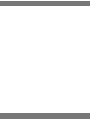 2
2
-
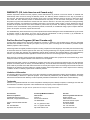 3
3
-
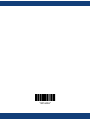 4
4
-
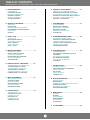 5
5
-
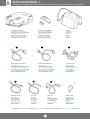 6
6
-
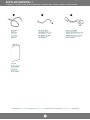 7
7
-
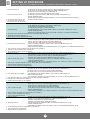 8
8
-
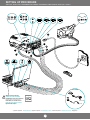 9
9
-
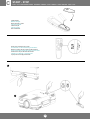 10
10
-
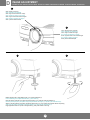 11
11
-
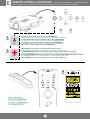 12
12
-
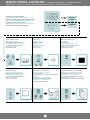 13
13
-
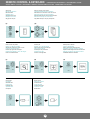 14
14
-
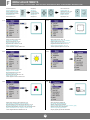 15
15
-
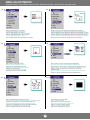 16
16
-
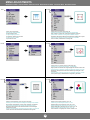 17
17
-
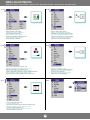 18
18
-
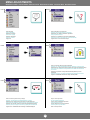 19
19
-
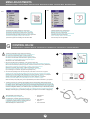 20
20
-
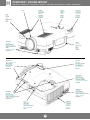 21
21
-
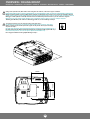 22
22
-
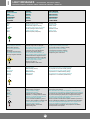 23
23
-
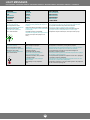 24
24
-
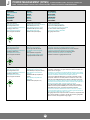 25
25
-
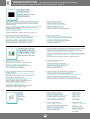 26
26
-
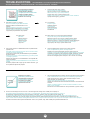 27
27
-
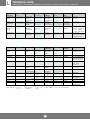 28
28
-
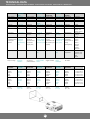 29
29
-
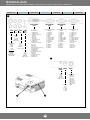 30
30
-
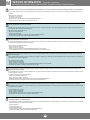 31
31
-
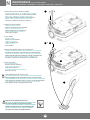 32
32
-
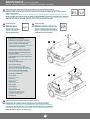 33
33
-
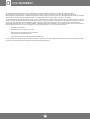 34
34
Proxima DESKTOP PROJECTOR 5155SVGA User manual
- Category
- TVs & monitors
- Type
- User manual
- This manual is also suitable for
Ask a question and I''ll find the answer in the document
Finding information in a document is now easier with AI
in other languages
Related papers
-
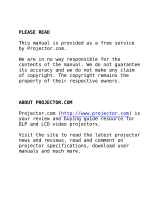 Proxima UltraLight X350 User manual
Proxima UltraLight X350 User manual
-
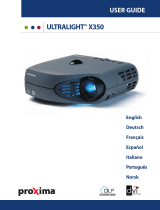 Proxima UltraLight X350 User manual
Proxima UltraLight X350 User manual
-
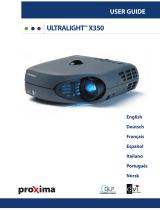 Proxima UltraLight X350 User manual
Proxima UltraLight X350 User manual
-
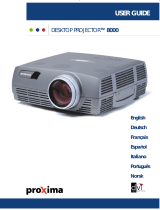 Proxima 8000 User manual
Proxima 8000 User manual
-
 Proxima DP1000 X User manual
Proxima DP1000 X User manual
-
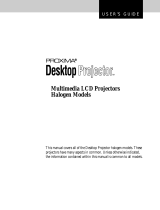 Proxima DP2400 User manual
Proxima DP2400 User manual
-
 Proxima DP6850 User manual
Proxima DP6850 User manual
-
Ask Proxima DP9100 User manual
-
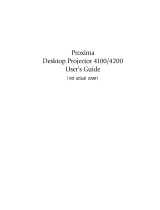 Proxima DESKTOP PROJECTOR 4200 User manual
Proxima DESKTOP PROJECTOR 4200 User manual
-
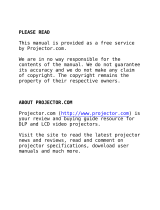 Proxima DESKTOP PROJECTOR 4200 User manual
Proxima DESKTOP PROJECTOR 4200 User manual
Other documents
-
Proxima ASA UltraLight X350 User manual
-
Ask Proxima Impact 21 User manual
-
Ask Proxima Projector C300 User manual
-
Ask ASK M3 User manual
-
Ask C20 SVGA User manual
-
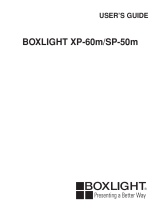 BOXLIGHT XP-60m User manual
BOXLIGHT XP-60m User manual
-
Ask Proxima C300HB User manual
-
Ask Proxima C60 User manual
-
Ask Proxima C300HB User manual
-
Ask C1 Compact User manual