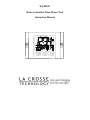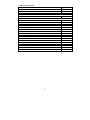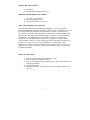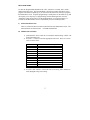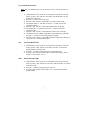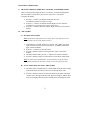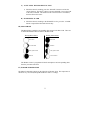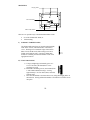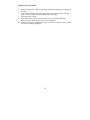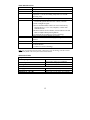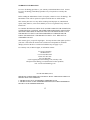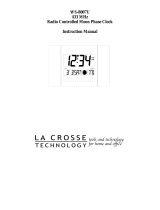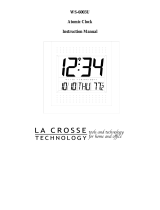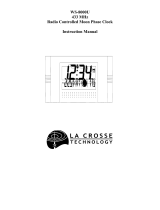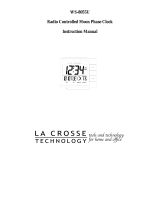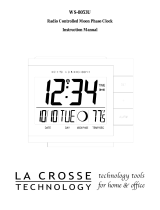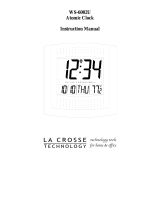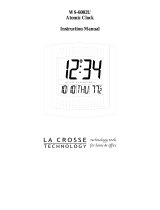La Crosse WS-8001UM User manual
- Category
- Table clocks
- Type
- User manual
This manual is also suitable for

WS-8001U
Radio Controlled Moon Phase Clock
Instruction Manual
Ρ Α ∆ Ι Ο Χ Ο Ν Τ Ρ Ο Λ Λ Ε ∆

2
TABLE OF CONTENTS
Topic Page
Inventory of Contents/ Additional Equipment 3
About WWVB 3
Quick Set-Up Guide 3
Detailed Set-Up Guide
Battery Installation 4
Program Mode
Function Buttons 5
Time Zone Setting 5
DST (Daylight Saving Time) Setting 6
Language Selection 6
Time Setting 6
Calendar Setting 7
12/24-Hour Setting 7
Selecting °F or °C
7
Features & Operations
Displaying the Seconds 8
The Alarm 8-9
Moon Phase 9
Mounting 10
Maintenance & Care 11
Troubleshooting 12
Specifications 12
Warranty Information 13

3
INVENTORY OF CONTENTS
1) WS-8001U
2) Instruction manual and warranty card.
ADDITIONAL EQUIPMENT (not included)
1) Two fresh 1.5V AA batteries.
2) Three wall-hanging screws.
3) Appropriate screwdriver for screws.
ABOUT WWVB (Radio Controlled Time)
The NIST (National Institute of Standards and Technology—Time and Frequency
Division) WWVB radio station is located in Ft. Collins, Colorado, and transmits the exact
time signal continuously throughout the United States at 60 kHz. The signal can be
received up to 2, 000 miles away through the internal antenna in the Moon Phase Clock.
However, due to the nature of the Earth’s Ionosphere, reception is very limited during
daylight hours. The Moon Phase Clock will search for a signal every night when
reception is best. The WWVB radio station derives its signal from the NIST Atomic
clock in Boulder, Colorado. A team of atomic physicists is continually measuring every
second, of every day, to an accuracy of ten billionths of a second per day. These
physicists have created an international standard, measuring a second as 9,192,631,770
vibrations of a Cesium-133 atom in a vacuum. This Moon Phase Clock is regulated by
the WWVB transmitter.
QUICK SET-UP GUIDE
1) Insert two AA batteries into the Moon Phase Clock.
2) Wait 10 minutes for WWVB reception.
3) If there is no WWVB reception, manually set the time and date (instructions
in the Program Mode).
4) Program the settings.
5) Mount the WS-8001U in a suitable location, where WWVB signals can be
received.

DETAILED SET-UP GUIDE
I) BATTERY INSTALLATION
Note:
To avoid start-up problems make sure that the batteries do not spring free.
A) MOON PHASE CLOCK
1) Remove the battery cover,
located on the backside of the
unit and directly below the
function buttons.
2) Observe the correct polarity,
and install 2 AA batteries.
3) Replace the battery cover.
Note:
After the batteries have been installed a tone will sound, and all the
LCD’s (Liquid Crystal Display) will briefly light up. Then the indoor
temperature, the date as “1/ 1”, the weekday as “MON”, and the Moon
Phase will be displayed. Also, the time will appear as “-:--” for
approximately 1 minute. Then the WWVB search is automatically initiated,
and a tower icon appears and flashes with the time colon (no tower icon
will appear if the WWVB is too weak to be detected). While the WWVB
search is being conducted various numbers will appear in the time display.
The numbers “0”, “1”, or “8” will appear in the hour position and the
seconds will appear in the minute display. The Moon Phase Clock will
either display the WWVB time, or discontinue the search after 10 minutes if
the time is not found. When the search is cancelled “-:--”will appear in the
time LCD. The Moon Phase Clock will conduct a WWVB search every hour
until the first signal is found. Once the WWVB time is found, a search is
automatically conducted nightly at midnight. If the signal is found at
midnight, the tower icon will remain, if not, another search will take place
every hour(up to 6:00 am) until the signal is found successfully. If no signal
is found during this period, the tower icon will not appear and the clock will
search again at 12:00 am the next night.
Battery Compartment
Battery Cover
4
Month/Da
t
Weekda
y
Indoor
Moon Phase Icon
Alarm sound Icon
WWVB Tower

5
PROGRAM MODE
To enter the Program Mode hold down the “SET” button for 2 seconds, until “-5EST”
flashes in the Date LCD. The Program Mode is laid out in a manner that allows you to
program each function separately, or you can follow the instructions entirely to program
the Moon Phase Clock. Complete programming is usually done for the initial set-up, and
will require you to skip step 1 of programming sections III through VIII. Press the
“SNOOZE” button at any time to exit the Program Mode, or wait approximately 15
seconds for the Moon Phase Clock to automatically return to normal operation.
I) FUNCTION BUTTONS
There are 4 function buttons located on the backside of the Moon Phase Clock. The
function buttons are labeled: SET, +, ALARM, and SNOOZE.
II) TIME ZONE SETTING
1) Hold down the “SET” button for 2 seconds, the default setting “-5EST” will
flash in the Date LCD.
2) Press the “+” button to select the appropriate time zone. There are 13 time
zones to choose from:
-5EST Eastern Time (default setting)
-6CST Central Time
-7MST Mountain Time
-8PST Pacific Time
-9ALA Alaskan Time
-10HAW Hawaiian Time
-11
-12
GMT Greenwich Mean Time
-1
-2
-3
-4ATL Atlantic Time
3) Press the “SET” button to confirm the time zone setting, and to advance to
DST (Daylight saving time) setting.

6
III) DST (DAYLIGHT SAVING TIME) SETTING
Note:
The DST default is “On”, meaning that the WWVB will automatically change
the time according to Daylight Saving Time in the spring and fall. For areas that do
not recognize DST changes (Arizona and parts of Indiana) turn the DST “OFF”.
1) Hold down the “SET” button for 2 seconds (the selected time zone will
flash), press the “SET” button once more until “On” flashes in the time
LCD and “DST” flashes where the Weekday normally appears.
2) Press the “+” button to turn the DST off, as will be indicated by the display
of “OFF” in the time LCD.
3) Press the “SET” button to confirm the DST setting, and to advance to select
the language for the weekday.
IV) LANGUAGE SELECTION FOR THE WEEKDAY
1) Hold down the “SET” button for 2 seconds (the selected time zone will
flash), press the “SET” button 2 more times, until the default language
“US” flashes in the time LCD.
2) Press the “+” button to toggle through and to select the desired language.
There are 3 languages to select from:
US English
F French
E Spanish
3) Press the “SET” button to confirm the language setting, and to advance to
manually set the time.
V) TIME SETTING
Note:
When the WWVB signal is found, that time will over-ride the manually set
time.
1) Hold down the “SET” button for 2 seconds (the selected time zone will
flash), press the “SET” button 3 more times, until the hour “12” flashes in
the time LCD.
2) Press the “+” button to select the hour. Note:
when setting the hour, “PM”
will appear to the left of the hour display, if it is AM nothing will be
displayed.
3) Press the “SET” button to confirm the hour setting, and to shift to select the
minutes.
4) Press the “+” button to select the minutes.
5) Press the “SET” button to confirm the time setting, and to advance to
manually set the calendar.

7
VI) CALENDAR SETTING
Note:
When the WWVB signal is found, that date will over-ride the manually set
date.
1) Hold down the “SET” button for 2 seconds (the selected time zone will
flash), press the “SET” button 5 more times, until the default year “00”
flashes in the date LCD.
2) Press the “+” button to select the year.
3) Press the “SET” button to confirm the year, and to set the month.
4) The default month “1” will flash. Press the “+” button to select the
appropriate month.
5) Press the “SET” button to confirm the month, and to set the date.
6) The default date “1” will flash. Press the “+” button to select the
appropriate date.
7) Press the “SET” button to confirm the date, and to set the weekday.
8) The default weekday “MON” (depends on selected language) will flash.
Press the “+” button to select the appropriate weekday.
9) Press the “SET” button to confirm the calendar settings, and to advance to
select either 12 or 24-hour time display.
VII) 12/24-HOUR SETTING
1) Hold down the “SET” button for 2 seconds (the selected time zone will
flash), press the “SET” button 9 more times, until the “12” hour time
display flashes in the time LCD.
2) Press the “+” button to toggle between 12 and 24 hour time.
3) Press the “SET” button to confirm the 12/24-hour time display, and to
advance to select either °F or °C.
VIII) SELECTING °F OR °C
1) Hold down the “SET” button for 2 seconds (the selected time zone will
flash), press the “SET” button 10 more times, until the default “°F” flashes
in the time LCD.
2) Press the “+” button to toggle between °F and °C.
3) Press the “SET” button to confirm the °F or °C selection, and exit the
Program Mode.

8
FEATURES & OPERATIONS
I) CHANGING DISPLAY MODE (DAY, SECONDS, AND TEMPERATURE)
There are three possible display modes to view the day, seconds, and temperature.
The month&date/weekday/moon phase/indoor temperature is the default.
To change the display:
1) Press the “+” button. The display should now show the
month&date/weekday/moon phase/seconds.
2) Press the “+” button a second time and the display will now show the
month&date/seconds/moon phase/indoor temperature.
3) Press the “+” button a third time and the display will return to the normal
display.
II) THE ALARM
A) SETTING THE ALARM
Note:
The duration of the alarm is 85 seconds. After each of the first two 25
second periods, the rate of the alarm increases.
1) Hold down the “ALARM” button for 5 seconds. The “TIME” icon to the
right of the minutes (in the time LCD) shifts to “ALARM”, and the hour
digit of the alarm flashes.
2) Press the “+” button to set the alarm hour.
3) Press the “ALARM” button to confirm the hour, and to set the alarm
minutes.
4) The alarm minutes flash, press the “+” button to set the alarm minutes.
5) Press the “ALARM” button to confirm and to exit the alarm setting mode.
Note:
The alarm will be automatically set to sound when exiting the alarm-
setting mode (indicated by the alarm “sound” icon to the right of the time).
B) ACTIVATING/DEACTIVATING THE ALARM
1) The alarm will be automatically set to sound when exiting the alarm-setting
mode (indicated by the alarm “sound” icon to the right of the time).
2) Press the “ALARM” button to activate and deactivate the alarm. The alarm
“sound” icon to the right of the time will appear or disappear, and the alarm
time will be displayed briefly before returning to the normal display mode.

C) ACTIVATING THE SNOOZE FUNCTION
1) While the alarm is sounding, press the “SNOOZE” button to activate the
snooze function. The alarm “sound” icon and “SNOOZE” icon (to the right
of the time) will flash. The duration of the snooze function is 10 minutes,
then the alarm will resume.
D) SUSPENDING ALARM
1) While the alarm is sounding or the SNOOZE is active, press the “ALARM”
button to suspend the alarm until the next day.
III) MOON PHASE
The Moon Phases, and their corresponding dates appear in the Date LCD. There are
8 visible Moon Phases that will show in the Date LCD:
The Weather Center is programmed with all moon phases and corresponding dates
from the year 2000 until 2019.
Waxing Moon Phases Waning Moon Phases
Crescent Moon
Last Quarter Moon
Gibbous
Full Moon
Gibbous
First Quarter Moon
Crescent Moon
New Moon
IV) INDOOR TEMPERATURE
The Indoor Temperature appears on the right side of the Date LCD. The temperature is
checked every 10 seconds, and updated whenever there is a change.
9

MOUNTING
There are two possible ways to mount the Moon Phase Clock:
• use of the foldout table stands, or
Function Buttons
Foldout Table Stands
Hanging Holes
10
• wall mounting.
I) FOLDOUT TABLE STANDS
The Foldout table stand legs are located on the backside,
at the lower corners, and on both sides of the battery
cover. The hinges are towards the edges of the Moon
Phase Clock, and the ends (with no hinge) need to be
folded out towards the edge. Once the Foldout table
stands are extended, place the Moon Phase Clock in an
appropriate location.
II) WALL MOUNTING
1) Using a straightedge, horizontally space at 3-
15/16 of an inch (100.58mm) three screw
positions on a wall.
2) Install three mounting screws (not included) into
a wall within transmission range—leaving
approximately 3/16 of an inch (5mm) extended
from the wall.
3) Place the Moon Phase Clock onto the screws, using the hanging holes on
the backside. Gently pull the Moon Phase Clock down to lock the screws
into place.

11
•
MAINTENANCE & CARE
• Extreme temperatures, vibrations, and shock should be avoided to prevent damage to
the units.
• Clean displays and units with a soft, damp cloth. Do not use solvents or scouring
agents—they may mark and damage the displays and casings.
• Do not submerge in water.
• Immediately remove all low powered batteries to avoid leakage and damage.
Replace with new batteries only, and of recommended size.
Opening the casings invalidates the warranty. Do not try to repair the units. Contact
La Crosse Technology for Repairs.

12
TROUBLESHOOTING
Problem:
The LCD is faint.
Solution:
1) Replace the batteries.
Problem:
“OFL” appears in the LCD.
Solution:
1) Move unit to an area with warmer or cooler surrounding
temperature. Current surrounding temperatures are outside
measuring range.
Problem:
No reception of WWVB signal.
Solution:
1) It may help reception to face the front of the Moon Phase
Clock in the general direction of Ft. Collins, Colorado.
2) Wait overnight for signal.
3) Be sure the Moon Phase Clock is at least 6 feet from any
electrical devices, i.e. TV sets, computers, or other radio
controlled clocks.
4) Remove batteries for five minutes, reinsert and leave the unit
alone overnight without pressing buttons.
5) If problems persist contact La Crosse Technology.
Problem:
Hour is incorrect (minute and date are correct).
Solution:
1) Be sure correct time zone and daylight saving time are
selected.
Problem:
Moon phase is incorrect.
Solution:
1) Check the calendar data.
2) Check batteries.
3) Contact La Crosse Technology.
Note: For any questions not answered, contact La Crosse Technology with the contact
information found at the end of this instructional manual.
SPECIFICATIONS
Temperature:
Measuring range:
32°F to 122°F with 0.2°F resolution
(0°C to 50°C with 0.1°C resolution)
Outside range: “OFL” will be displayed
Checking intervals: Every 10 seconds
Power source:
Battery type: 2 x AA, IEC LR6, 1.5V (Alkaline)
Battery life: Approximately 12 months
Dimensions (L x W x H):
11.4 x 0.98 x 7.5 in (290 x 25 x 190mm)

13
WARRANTY INFORMATION
La Crosse Technology provides a 1-year warranty on this Moon Phase Clock. Contact
La Crosse Technology immediately upon discovery of any defects covered by this
warranty.
Before sending the Moon Phase Clock in for repairs, contact La Crosse Technology. The
Moon Phase Clock will be repaired or replaced with the same or similar model.
This warranty does not cover any defects resulting from improper use, unauthorized
repairs, faulty batteries, or the Clocks inability to receive a signal due to any source of
interference.
LA CROSSE TECHNOLOGY WILL NOT ASSUME LIABILITY FOR INCIDENTAL,
CONSEQUENTIAL, PUNITIVE, OR OTHER SIMILAR DAMAGES ASSOCIATED
WITH THE OPERATION OR MALFUNCTION OF THIS MOON PHASE CLOCK.
THIS PRODUCT IS NOT TO BE USED FOR MEDICAL PURPOSES OR FOR
PUBLIC INFORMATION. THIS PRODUCT IS NOT A TOY. KEEP OUT OF
CHILDRENS’ REACH.
This warranty gives you specific legal rights. You may also have other rights specific to
your State. Some States do not allow the exclusion of consequential or incidental
damages, therefore the above exclusion of limitation may not apply to you.
For warranty work, technical support, or information contact:
La Crosse Technology
190 Main Street
La Crescent, MN 55947
Phone: 507.895.7095
Fax: 507.895.8000
e-mail: support@lacrossetechnology.com (warranty work)
sales@lacrossetechnology.com (information on other products)
web: www.lacrossetechnology.com
FCC ID: OMO-01RX (receiver)
THIS DEVICE COMPLIES WITH PART 15 OF THE FCC RULES. OPERATION IS SUBJECT TO
THE FOLLOWING TWO CONDITIONS:
1. THIS DEVICE MAY NOT CAUSE HARMFUL INTERFERENCE, AND
2. THIS DEVICE MUST ACCEPT INTERFERENCE RECEIVED, INCLUDING INTERFERENCE
THAT MAY CAUSE UNDESIRED OPERATION.
-
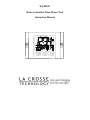 1
1
-
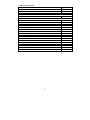 2
2
-
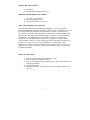 3
3
-
 4
4
-
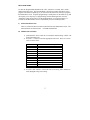 5
5
-
 6
6
-
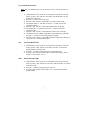 7
7
-
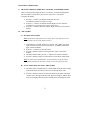 8
8
-
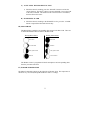 9
9
-
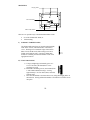 10
10
-
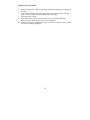 11
11
-
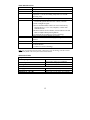 12
12
-
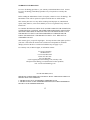 13
13
La Crosse WS-8001UM User manual
- Category
- Table clocks
- Type
- User manual
- This manual is also suitable for
Ask a question and I''ll find the answer in the document
Finding information in a document is now easier with AI
Related papers
-
La Crosse WS-8007U-C User manual
-
La Crosse WS-8055U User manual
-
La Crosse WS-6002U User manual
-
La Crosse WS-8011UM-TWC User manual
-
La Crosse WS-8318U User manual
-
La Crosse WS-8054U User manual
-
La Crosse KWS-8140U-IT User manual
-
La Crosse WS-6118AL-IT User manual
-
La Crosse WS-9711U-IT User manual
-
La Crosse WS-8117U-IT-C User manual
Other documents
-
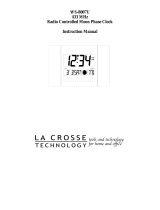 La Crosse Technology WS-8007U User manual
La Crosse Technology WS-8007U User manual
-
La Crosse Technology WS-8007U-C User manual
-
 La Crosse Technology WS-6003U User manual
La Crosse Technology WS-6003U User manual
-
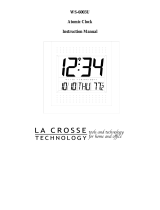 La Crosse Technology WS-6003U User manual
La Crosse Technology WS-6003U User manual
-
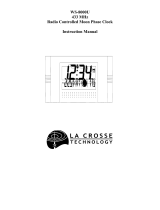 La Crosse Technology WS-8001UM User manual
La Crosse Technology WS-8001UM User manual
-
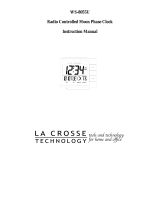 La Crosse Technology WS-8055U User manual
La Crosse Technology WS-8055U User manual
-
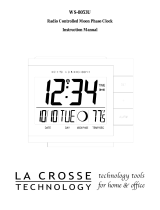 La Crosse Technology WS-8053U User manual
La Crosse Technology WS-8053U User manual
-
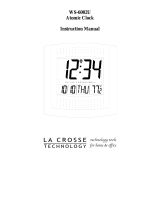 La Crosse Technology WS-6002U User manual
La Crosse Technology WS-6002U User manual
-
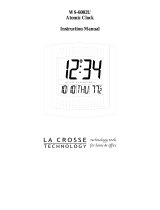 La Crosse Technology WS-6002U User manual
La Crosse Technology WS-6002U User manual
-
La Crosse Technology WS-9412U User manual