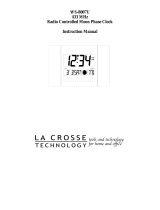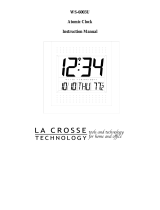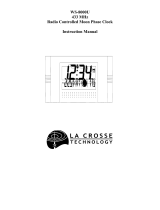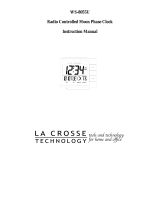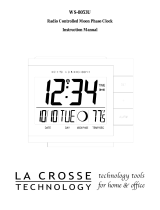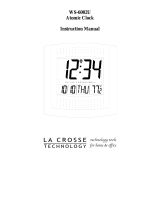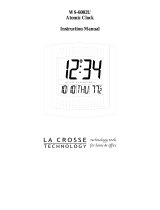6
III) DST (DAYLIGHT SAVING TIME) SETTING
Note:
The DST default is “On”, meaning that the WWVB will automatically change
the time according to Daylight Saving Time in the spring and fall. For areas that do
not recognize DST changes (Arizona and parts of Indiana) turn the DST “OFF”.
1) Hold down the “SET” button for 2 seconds (the selected time zone will
flash), press the “SET” button once more until “On” flashes in the time
LCD and “DST” flashes where the Weekday normally appears.
2) Press the “+” button to turn the DST off, as will be indicated by the display
of “OFF” in the time LCD.
3) Press the “SET” button to confirm the DST setting, and to advance to select
the language for the weekday.
IV) LANGUAGE SELECTION FOR THE WEEKDAY
1) Hold down the “SET” button for 2 seconds (the selected time zone will
flash), press the “SET” button 2 more times, until the default language
“US” flashes in the time LCD.
2) Press the “+” button to toggle through and to select the desired language.
There are 3 languages to select from:
US English
F French
E Spanish
3) Press the “SET” button to confirm the language setting, and to advance to
manually set the time.
V) TIME SETTING
Note:
When the WWVB signal is found, that time will over-ride the manually set
time.
1) Hold down the “SET” button for 2 seconds (the selected time zone will
flash), press the “SET” button 3 more times, until the hour “12” flashes in
the time LCD.
2) Press the “+” button to select the hour. Note:
when setting the hour, “PM”
will appear to the left of the hour display, if it is AM nothing will be
displayed.
3) Press the “SET” button to confirm the hour setting, and to shift to select the
minutes.
4) Press the “+” button to select the minutes.
5) Press the “SET” button to confirm the time setting, and to advance to
manually set the calendar.