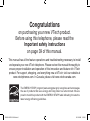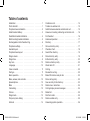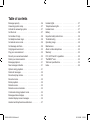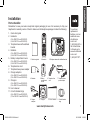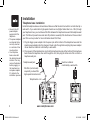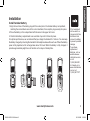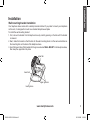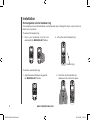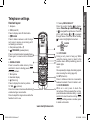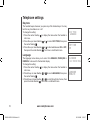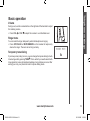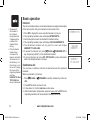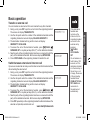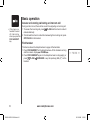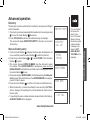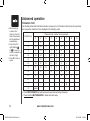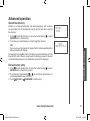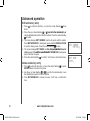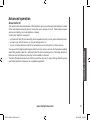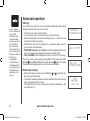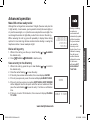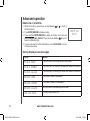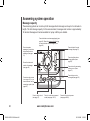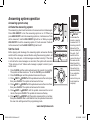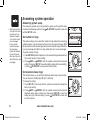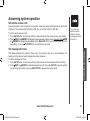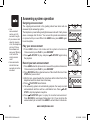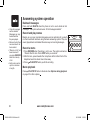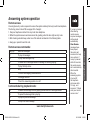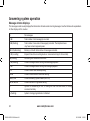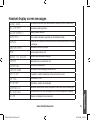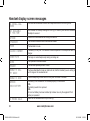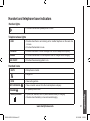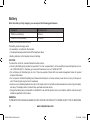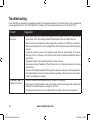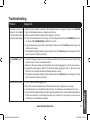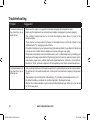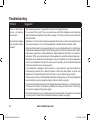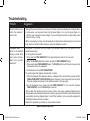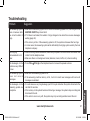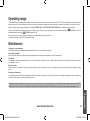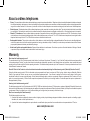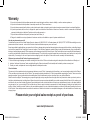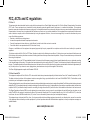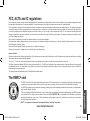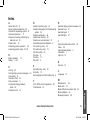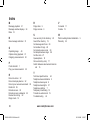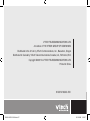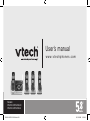Congratulations
on purchasing your new VTech product.
Before using this telephone, please read the
Important safety instructions
on page 39 of this manual.
This manual has all the feature operations and troubleshooting necessary to install
and operate your new VTech telephone. Please review this manual thoroughly to
ensure proper installation and operation of this innovative and feature rich VTech
product. For support, shopping, and everything new at VTech, visit our website at
www.vtechphones.com. In Canada, please visit www.vtechcanada.com.
The ENERGY STAR
®
program (www.energystar.gov) recognizes and encourages
the use of products that save energy and help protect our environment. We are
proud to mark this product with the ENERGY STAR
®
label indicating it meets the
latest energy efficiency guidelines.
DS4122-X CIB 0110 08.indd 1 01/11/2008 11:55:01

Installation . . . . . . . . . . . . . . . . . . . . . . . . 1
Parts checklist . . . . . . . . . . . . . . . . . . . . . . 1
Telephone base installation . . . . . . . . . . . . . . . 2
Install handset battery . . . . . . . . . . . . . . . . . . 3
Desk/table bracket installation . . . . . . . . . . . . . . 4
Wall mounting bracket installation . . . . . . . . . . . . 5
Exchangeable colorful handset ring . . . . . . . . . . . 6
Telephone settings . . . . . . . . . . . . . . . . . . . . 7
Handset layout . . . . . . . . . . . . . . . . . . . . . . 7
Telephone base layout . . . . . . . . . . . . . . . . . . 8
Ringer volume . . . . . . . . . . . . . . . . . . . . . . 9
Ringer tone . . . . . . . . . . . . . . . . . . . . . . . . 9
Key tone . . . . . . . . . . . . . . . . . . . . . . . . 10
Language . . . . . . . . . . . . . . . . . . . . . . . . 10
Clear voicemail . . . . . . . . . . . . . . . . . . . . . 11
Dial type . . . . . . . . . . . . . . . . . . . . . . . . 11
Basic operation . . . . . . . . . . . . . . . . . . . . . 12
Make, answer, and end calls . . . . . . . . . . . . . . 12
Speakerphone . . . . . . . . . . . . . . . . . . . . . 12
Mute . . . . . . . . . . . . . . . . . . . . . . . . . . 12
Call waiting . . . . . . . . . . . . . . . . . . . . . . . 12
Volume . . . . . . . . . . . . . . . . . . . . . . . . . 13
Ringer mute. . . . . . . . . . . . . . . . . . . . . . . 13
Temporary tone dialing . . . . . . . . . . . . . . . . . 13
Intercom . . . . . . . . . . . . . . . . . . . . . . . . 14
Conference call . . . . . . . . . . . . . . . . . . . . . 14
Transfer an external call . . . . . . . . . . . . . . . . 15
Switch between external and intercom call . . . . . . 15
Answer an incoming call during an intercom call . . . 16
Find handset . . . . . . . . . . . . . . . . . . . . . . 16
Advanced operation . . . . . . . . . . . . . . . . . . 17
Directory . . . . . . . . . . . . . . . . . . . . . . . . 17
Store a directory entry . . . . . . . . . . . . . . . . . 17
Character chart . . . . . . . . . . . . . . . . . . . . . 18
Search the directory . . . . . . . . . . . . . . . . . . 19
Dial a directory entry . . . . . . . . . . . . . . . . . . 19
Edit a directory entry . . . . . . . . . . . . . . . . . . 20
Delete a directory entry. . . . . . . . . . . . . . . . . 20
About caller ID . . . . . . . . . . . . . . . . . . . . . 21
Call log . . . . . . . . . . . . . . . . . . . . . . . . . 22
Review the call log . . . . . . . . . . . . . . . . . . . 22
Make CID entries ready to dial . . . . . . . . . . . . . 23
Dial a call log entry . . . . . . . . . . . . . . . . . . . 23
Save an entry to the directory . . . . . . . . . . . . . 23
Delete one or all entries . . . . . . . . . . . . . . . . 24
Call log display screen messages . . . . . . . . . . . 24
Redial list . . . . . . . . . . . . . . . . . . . . . . . . 25
Dial from redial . . . . . . . . . . . . . . . . . . . . . 25
Delete a redial entry . . . . . . . . . . . . . . . . . . 25
Answering system operation . . . . . . . . . . . . . . 26
Table of contents
DS4122-X CIB 0110 08.indd 2 01/11/2008 11:55:02

Table of contents
Message capacity . . . . . . . . . . . . . . . . . . . 26
Answering system setup . . . . . . . . . . . . . . . . 27
Activate the answering system . . . . . . . . . . . . . 27
Set the clock . . . . . . . . . . . . . . . . . . . . . . 27
Set number of rings. . . . . . . . . . . . . . . . . . . 28
Set telephone base ringer . . . . . . . . . . . . . . . 28
Set remote access code . . . . . . . . . . . . . . . . 29
Set message alert tone. . . . . . . . . . . . . . . . . 29
Outgoing announcement . . . . . . . . . . . . . . . . 30
Play your announcement . . . . . . . . . . . . . . . 30
Record your own announcement. . . . . . . . . . . . 30
Delete your announcement. . . . . . . . . . . . . . . 31
Message playback . . . . . . . . . . . . . . . . . . . 31
New message indication . . . . . . . . . . . . . . . . 31
Options during playback . . . . . . . . . . . . . . . . 31
Delete all messages . . . . . . . . . . . . . . . . . . 32
Record and play memos . . . . . . . . . . . . . . . . 32
Record a memo. . . . . . . . . . . . . . . . . . . . . 32
Memo playback . . . . . . . . . . . . . . . . . . . . . 32
Remote access . . . . . . . . . . . . . . . . . . . . . 33
Remote access commands . . . . . . . . . . . . . . 33
Commands during playback mode . . . . . . . . . . . 33
Message window displays . . . . . . . . . . . . . . . 34
Handset display screen messages. . . . . . . . . . . 35
Handset and telephone base indicators . . . . . . . . 37
Handset lights . . . . . . . . . . . . . . . . . . . . . 37
Telephone base lights . . . . . . . . . . . . . . . . . 37
Handset icons . . . . . . . . . . . . . . . . . . . . . 37
Battery . . . . . . . . . . . . . . . . . . . . . . . . . 38
Important safety instructions . . . . . . . . . . . . . . 39
Troubleshooting . . . . . . . . . . . . . . . . . . . . 40
Operating range . . . . . . . . . . . . . . . . . . . . 49
Maintenance . . . . . . . . . . . . . . . . . . . . . . 49
About cordless telephones . . . . . . . . . . . . . . . 50
Warranty . . . . . . . . . . . . . . . . . . . . . . . . 50
FCC, ACTA and IC regulations . . . . . . . . . . . . . 52
The RBRC
®
seal . . . . . . . . . . . . . . . . . . . . 53
Technical specications . . . . . . . . . . . . . . . . 54
Index . . . . . . . . . . . . . . . . . . . . . . . . . . 55
DS4122-X CIB 0110 08.indd 3 01/11/2008 11:55:02

www.vtechphones.com
1
Installation
Basic operation
Installation
Parts checklist
Remember to save your sales receipt and original packaging in case it is necessary to ship your
telephone for warranty service. Check to make sure the telephone package includes the following:
• To purchase
replacement
batteries, visit our
website at www.
vtechphones.
com or call
1 (800) 595-9511 in
the United States.
In Canada, go to
www.vtechcanada.
com or call
1 (800) 267-7377.
2. Handsets
10. User’s manual
4. Batteries
3. Telephone base with wall/desk bracket
9. Chargers
CH AR GE
8. Charger
adapters
6. Telephone line
cord
1. Quick start guide
5. Battery
compartment
covers
Quick start guide
Handsets
(3 for DS4121-3 and DS4122-3)
(4 for DS4121-4 and DS4122-4)
Telephone base with wall/desk
bracket
Batteries
(3 for DS4121-3 and DS4122-3)
(4 for DS4121-4 and DS4122-4)
Battery compartment covers
(3 for DS4121-3 and DS4122-3)
(4 for DS4121-4 and DS4122-4)
Telephone line cord
Telephone base power adapter
Charger adapters
(2 for DS4121-3 and DS4122-3)
(3 for DS4121-4 and DS4122-4)
Chargers
(2 for DS4121-3 and DS4122-3)
(3 for DS4121-4 and DS4122-4)
User’s manual
Colorful handset rings
(9 for DS4121-3 and DS4122-3)
(12 for DS4121-4 and DS4122-4)
1.
2.
3.
4.
5.
6.
7.
8.
9.
10.
11.
7. Telephone base
power adapter
11. Colorful handset
rings
DS4122-X CIB 0110 08.indd 1 01/11/2008 11:55:05

www.vtechphones.com
2
Installation
Install the telephone base as shown below. Make sure that the electrical outlet is not controlled by a
wall switch. If you subscribe to high-speed internet service (Digital Subscriber Line - DSL) through
your telephone lines, you must have a DSL lter between the telephone base and the telephone wall
jack. The lter will prevent noise and caller ID problems caused by DSL interference. Please contact
your DSL service provider for more information about DSL lters.
Plug the bigger power adapter into the power jack at the bottom of the telephone base and the
smaller power adapters into the chargers. Route cords through slots and plug the power adapter
into an electrical outlet not controlled by a wall switch.
Plug one end of the telephone line cord into the telephone line jack at the bottom of the telephone
base. Route the telephone line cord through the slot, then plug the other end of the cord into a
telephone wall jack.
1.
2.
Telephone wall jack
Telephone base installation
Electrical outlet not
controlled by a wall switch
• Use only the AC
power adapter
supplied with this
telephone.
• The power adapters
are intended to be
correctly oriented
in a vertical or oor
mount position.
Your telephone
base comes with
the desktop bracket
installed. You may
remove the bracket
before plugging in
the telephone line
and power adapter
if it obstructs the
installation process.
•
Telephone line cord
DSL lter (not included)
required if you have DSL
high-speed internet service
DS4122-X CIB 0110 08.indd 2 01/11/2008 11:55:07

www.vtechphones.com
3
Installation
Basic operation
Installation
Install handset battery
1. Align the two holes of the battery plug with the socket pins in the handset battery compartment,
matching the red and black wires to the color-coded label, then snap the plug securely into place.
2. Place the battery in the compartment with the wires in the upper left corner.
3. Position the battery compartment cover and slide it up until it clicks into place.
For optimal performance, we recommend that you charge the handset for 16 hours. You can keep
the battery charged by returning the handset to the telephone base after each use. When the battery
power is fully depleted, a full recharge takes about 16 hours. When the battery is fully charged, it
provides approximately eight hours of talk time or four days of standly time.
• If the handset will
not be used for a
long period of time,
disconnect and
remove the battery
to prevent possible
leakage.
• To purchase
replacement
batteries, visit our
website at www.
vtechphones.com
or call
1 (800) 595-9511.
In Canada, go to
www.vtechcanada.
com or call
1 (800) 267-7377.
DS4122-X CIB 0110 08.indd 3 01/11/2008 11:55:08

www.vtechphones.com
4
Installation
Desk/table bracket installation
Your telephone base comes with a desktop bracket already installed.
To remove the desktop bracket:
Press both upper tabs rmly inward and then pull the bracket upward until it is released from the
grooves.
To install the desktop bracket:
Position the desktop bracket on the bottom of the telephone base.
Insert the lower tabs of the bracket into the grooves marked DESK MOUNT, then snap the upper
tabs into place.
•
1.
2.
Your telephone
base comes with
the desktop bracket
installed. You may
remove the bracket
before plugging in
the telephone line
and power adapter
if it obstructs the
telephone base
installation process
(see page 2).
•
DS4122-X CIB 0110 08.indd 4 01/11/2008 11:55:09

www.vtechphones.com
5
Installation
Basic operation
Installation
upper grooves
upper tab
lower tab
lower groove
Wall mounting bracket installation
Your telephone base comes with a desktop bracket installed. If you prefer to mount your telephone
on the wall, it is designed to mount on a standard telephone wall plate.
To install the wall mounting bracket:
First, remove the bracket from the telephone base by carefully pressing on the tabs until the bracket
is released.
Next, rotate the bracket so that the hole for the wall mounting studs is in the same orientation as
the mounting hole on the back of the telephone base.
Insert the lower tabs of the bracket into the grooves marked WALL MOUNT in the telephone base,
then snap the upper tabs into place.
1.
2.
3.
DS4122-X CIB 0110 08.indd 5 01/11/2008 11:55:09

www.vtechphones.com
6
Installation
Exchangeable colorful handset ring
Your telephone comes with additional colorful handset rings. Change the ring to suit your mood or
match your room decor.
To remove the handset ring:
Inser t your thumbnail into th e s l ot
underneath the MENU/SELECT button.
1. 2. Lift up the colorful handset ring.
To install a new handset ring:
1. Align the desired handset ring against
the MENU/SELECT button.
2. Press the colorful handset ring
downward until it clicks into place.
Handset ring
DS4122-X CIB 0110 08.indd 6 01/11/2008 11:55:12

www.vtechphones.com
7
Basic operation
Telephone settings
Telephone settings
Handset layout
1. Earpiece
2. CID (caller ID)
Press to display caller ID information.
3. /FLASH
Press to make or answer a call. During a
call, press to receive an incoming call if
call waiting is activated.
4. Dial pad keys (0-9,
*
, #)
5. / SPEAKER (speakerphone)
Press to activate handset speakerphone.
Press again to resume normal handset
use.
6. REDIAL/PAUSE
Press to view the redial memory. Press
and hold to insert a dialing pause when
entering numbers.
7. Microphone
8. Handset display
9. (Directory)
Press to display the directory entries.
10. VOL / (volume)
Press to increase or decrease the listening
volume during a conversation.
Press to adjust the ringer volume while the
handset is not in use.
11. NavKey/MENU/SELECT
Press the center NavKey to display
menus. Press the up or down NavKeyPress the up or down NavKey
or to navigate through menus. Press the
left or right NavKey or to navigate
through menus. Press the center NavKey
to select a highlighted menu item.
12. OFF/CLEAR
During a call, press to hang up. While
using the menus, press to return to the
previous menu. While predialing, press to
delete digits.
13. #
Press repeatedly to display other dialing options
when reviewing the call log (page 23).
14. INT (intercom)
Press to initiate an intercom conversation
between handsets. Press to transfer a call.
15. MUTE/REMOVE
While on a call, press to mute the
microphone. While reviewing the call log,
press to delete an individual entry, or press
and hold to clear the entire call log. While
entering or editing a name or number, press
to delete a character.
CENTER
DOWN
UP
LEFT
RIGHT
DS4122-X CIB 0110 08.indd 7 01/11/2008 11:55:14

www.vtechphones.com
8
Telephone settings
Telephone base layout
Message window
/SKIP
VOL / (volume +/-)
ANS ON/OFF (Answer on/off)
/PLAY/STOP
Antenna
SET UP
ANNC (announcement)
CLOCK
RECORD
FIND HANDSET
Microphone
VOICEMAIL light
IN USE light
CHARGE light
/REPEAT
X/DELETE
1.
2.
3.
4.
5.
6.
7.
8.
9.
10.
11.
12.
13.
14.
15.
16.
17.
2
1
16
17
5
15
14
13
3
11
10 9 8
12
7
4
6
DS4122-X CIB 0110 08.indd 8 01/11/2008 11:55:15

www.vtechphones.com
9
Basic operation
Telephone settings
Telephone settings
Ringer volume (handset)
You can adjust the ringer volume either by the volume control on the right side
of the handset or in the handset menu. To change the ringer volume:
Press VOL / to display the current volume level on the screen when
the handset is not in use.
Press VOL or VOL to choose the desired volume level. When nished,
the new volume level will be saved.
-OR-
Press the center NavKey to display the menu when the handset is not
in use.
3. Press the up or down NavKey or to select RINGER VOLUME,
then press the center NavKey to conrm.
4. Press the left or right NavKey or to adjust the volume. A sample of
each ringer volume will be played when scrolling through the choices.
5. Press the center NavKey to save. You’ll hear a conrmation tone.
Ringer tone
This feature allows you to choose the ringer tone for incoming calls.
To choose a ringer tone:
Press the center NavKey to display the menu when the handset is not
in use.
Press the up or down NavKey or to select RINGER TONE, and then
press the center NavKey to conrm.
Press the up or down NavKey or to choose the desired ringer tone. A
sample of the ringer tone will be played when scrolling through the choices.
Press the center NavKey to save. You’ll hear a conrmation tone.
1.
2.
1.
2.
3.
4.
• The ringer will be
off if the volume is
set to zero, and a
ringer off icon will
be displayed.
If the ringer volume
is turned off, the
sample of the ringer
will not be heard
while scrolling
through the options
in RINGER TONE.
The telephone base
ringer volume is
set separately. See
page 28 for details.
•
•
RINGER VOLUME
>RINGER VOLUME
RINGER TONE
RINGER TONE
1
>RINGER TONE
KEY TONE
DS4122-X CIB 0110 08.indd 9 01/11/2008 11:55:16

www.vtechphones.com
10
Telephone settings
KEY TONE
ON
LANGUAGE
ENGLISH
>
KEY TONE
LANGUAGE
Key tone
The handset beeps whenever you press any of the handset keys. You may
turn the key tone feature on or off.
To change the setting:
Press the center NavKey to display the menu when the handset is
not in use.
Press the up or down NavKey or to select KEY TONE, then press
the center NavKey .
Press the up or down NavKey or to alternate between ON or OFF,
then press the center NavKey . You’ll hear a conrmation tone.
Language
The language menu allows you to select from ENGLISH, FRANÇAIS or
ESPAÑOL to be used for the handset display.
To change the setting:
Press the center NavKey to display the menu when the handset is
not in use.
Press the up or down NavKey or to reach LANGUAGE, then press
the center NavKey .
Press the up or down NavKey or to scroll through the choices, then
press the center NavKey . You’ll hear a conrmation tone.
1.
2.
3.
1.
2.
3.
>
LANGUAGE
CLR VOICE MAIL
DS4122-X CIB 0110 08.indd 10 01/11/2008 11:55:17

www.vtechphones.com
11
Basic operation
Telephone settings
>DIAL TYPE
DIRECTORY
DIAL TYPE
TONE
>CLR VOICE MAIL
DIAL TYPE
TURN INDICATOR
OFF?
Clear voicemail
If you subscribe to voicemail services provided by your local telephone
company, NEW VOICE MAIL and will appear on the handset and the
VOICEMAIL light on the telephone base will ash when you have new
voicemail from your local telephone company.
To turn off these indicators manually:
Press the center NavKey to display the menu when the handset is
not in use.
Press the up or down NavKey or to select CLR VOICE MAIL, and
then press the center NavKey .
Press the center NavKey to conrm when TURN INDICATOR OFF?
displays, or press OFF/CLEAR to return to the previous menu.
The clear voicemail feature only turns off the NEW VOICE MAIL message
and icon on the handset, and the VOICEMAIL light on the telephone
base. It does not delete your voicemail.
Dial type
The dial type is preset for tone dialing.
To change the setting:
Press the center NavKey to display the menu when the handset is not
in use.
Press the up or down NavKey or to select DIAL TYPE and then
press the center NavKey .
Press the up or down NavKey or to choose between TONE or PULSE,
and then press the center NavKey to conrm.
You’ll hear a conrmation tone.
Changes made to the dial type on any one handset will be applied to all.
1.
2.
3.
1.
2.
3.
4.
Telephone settings
• Use the clear
voicemail feature
when your phone
indicates there is
unplayed (new)
voicemail and you
believe you have
none, or if you have
accessed your
voicemail from a
different telephone
while away from
home. However,
if any unplayed
voicemail remains,
your local telephone
service provider will
continue to send the
signal which turns the
NEW VOICE MAIL
message, and
VOICEMAIL light on.
• Your telephone
service provider may
alert you to new
messages with a
stutter (broken) dial
tone. Contact your
service provider for
details.
DS4122-X CIB 0110 08.indd 11 01/11/2008 11:55:18

www.vtechphones.com
12
Basic operation
Make, answer, and end calls
To make a call, press /FLASH or /SPEAKER, and then dial
the number.
-OR-
Dial the number and then press /FLASH or /SPEAKER.
To answer a call, press /FLASH, /SPEAKER or any of the dial
pad keys (0-9, #,
*
).
To end a call, press OFF/CLEAR or put the handset in the telephone
base or charger.
Speakerphone
During a call, press /SPEAKER to switch between speakerphone and
normal handset use.
Mute
The mute function allows you to hear the other party while the other party
cannot hear you.
During a call, press MUTE/REMOVE on the handset.
The screen will display the MUTE icon.
Press MUTE/REMOVE again to resume the conversation.
Call waiting
If you subscribe to call waiting service from your telephone company, you
will hear an alert tone if there is an incoming call while you are on another
call. Press /FLASH to answer the new incoming call. Press /FLASH
again to return to the original call.
1.
2.
3.
1.
2.
3.
PHONE 00:00
MUTED
MUTE
• The screen displays
the elapsed time
as you talk (in
hours, minutes and
seconds).
• While entering
a number, press
MUTE/REMOVE
or OFF/CLEAR
to backspace and
delete; press and
hold
REDIAL/PAUSE
to insert a dialing
pause.
DS4122-X CIB 0110 08.indd 12 01/11/2008 11:55:20

www.vtechphones.com
13
Basic operation
Telephone settings
Basic operation
Volume
During a call, use the volume button on the right side of the handset to adjust
the listening volume.
Press VOL or VOL to adjust the volume to a comfortable level.
Ringer mute
You can mute the ringer temporarily when the telephone is ringing.
Press OFF/CLEAR or MUTE/REMOVE on the handset to temporarily
silence the ringer. The next call will ring normally.
Temporary tone dialing
If you have pulse (rotary) service, you can change from pulse dialing to touch
tone during a call by pressing TONE
*
. This is useful if you need to send touch
tone signals for access to telephone banking or long distance services. After
ending your call, your phone will return to pulse dialing mode.
•
•
RINGER MUTE
DS4122-X CIB 0110 08.indd 13 01/11/2008 11:55:20

www.vtechphones.com
14
INTERCOM TO:
HANDSET Y
IS CALLING
Basic operation
CALLING
HANDSET X
• X represents
the number of
the handset
being called and
Y represents the
number of the
handset that is
calling.
• If the destination
handset does
not answer the
intercom call within
100 seconds, is in
the directory, is in
the call log, is on a
call or out of range,
the screen of the
originating handset
will show
UNABLE TO CALL
TRY AGAIN and
return to idle mode.
Intercom
The intercom feature allows conversation between two registered handsets
of the same system. Only two handsets can be used at a time.
Press INT to display the menu when the handset is not in use.
The originating handset screen will display INTERCOM TO:
Use the dial pad to select the destination handset number.
The originating handset screen will display CALLING HANDSET X.
The destination handset will ring and its screen will display
HANDSET Y IS CALLING.
To answer the intercom call, press /FLASH, /SPEAKER, INT or
any dial pad keys (0-9,#,
*
) on the destination handset.
To end an intercom call, press INT, OFF/CLEAR or place the handset
back in the telephone base or charger.
Conference call
You can have a conference call with an external line and two registered
handsets.
When one handset is on the line,
Press /FLASH or /SPEAKER on another handset to join the call.
-OR-
Press INT to initiate an intercom call.
Follow steps 3 to 5 in the Intercom section above.
After the destination handset has answered, press and hold INT on the
originating handset to let the destination handset join the call.
1.
2.
3.
4.
5.
6.
7.
•
1.
2.
3.
DS4122-X CIB 0110 08.indd 14 01/11/2008 11:55:20

www.vtechphones.com
15
Basic operation
Transfer an external call
You can transfer an external call from one handset to any other handset.
During a call, press INT to put the call on hold at the originating handset.
The screen will display TRANSFER TO:
Use the dial pad to enter the number of the destination handset and the
originating handset screen will display CALLING HANDSET X.
The destination handset will ring and its screen will display
HANDSET Y IS CALLING.
To answer the call at the destination handset, press /FLASH,
/SPEAKER, INT or any dial pad keys (0-9, #,
*
) on the destination handset.
Now the party at the originating handset can have a conversation with the
party at the destination handset. Both screens display INTERCOM.
Press OFF/CLEAR on the originating handset to transfer the call.
Switch between external and intercom call
If you are on an external call and you wish to intercom another handset without
disconnecting the external call:
During a call, press INT to put the call on hold at the originating handset.
The screen will display TRANSFER TO:
Use the dial pad to enter the number of the destination handset and the
originating handset screen will display CALLING HANDSET X.
The destination handset will ring and its screen will display
HANDSET Y IS CALLING.
To answer the call at the destination handset, press /FLASH,
/SPEAKER, INT or any dial pad keys (0-9, #,
*
) on the destination handset.
Now the party at the originating handset can have a conversation with the
party at the destination handset. Both screens display INTERCOM.
Press INT repeatedly on the originating handset to alternate between the
external call (outside) and intercom call.
1.
2.
3.
4.
5.
6.
1.
2.
3.
4.
5.
6.
• If the destination
handset does
not pick up the
intercom call, the
originating handset
can return to the
external call by
pressing
/FLASH,
OFF/CLEAR or
INT.
• If a call remains on
hold for about 100
seconds, or if the
destination handset
is in the directory, in
the call log, or out
of range, the screen
of the originating
handset shows
UNABLE TO CALL
TRY AGAIN and
reconnects to
the external call
automatically.
TRANSFER TO:
INTERCOM
Basic operation
OUTSIDE
DS4122-X CIB 0110 08.indd 15 01/11/2008 11:55:21

www.vtechphones.com
16
Answer an incoming call during an intercom call
During an intercom call, there will be an alert tone signaling an incoming call.
To answer the incoming call, press /FLASH and the intercom call will
end automatically.
To terminate the intercom call without answering the incoming call, press
OFF/CLEAR on the handset.
Find handset
This feature allows the telephone base to page all the handsets.
Press FIND HANDSET on the telephone base. All the handsets will ring
and the screens display
**
PAGING
**
.
Press FIND HANDSET again on the telephone base to stop paging; or
press /FLASH, /SPEAKER or any dial pad keys (0-9, #, *) on the
handset.
1.
2.
1.
2.
** PAGING **
Basic operation
• If the ringer on a
handset is turned
off, it will not ring
when you press the
FIND HANDSET
key.
DS4122-X CIB 0110 08.indd 16 01/11/2008 11:55:21

www.vtechphones.com
17
Advanced operation
• Only one handset
can review the
directory at a
time. If a handset
attempts to enter
the directory while
another handset
is already in the
directory, NOT
AVAILABLE AT
THIS TIME will be
displayed.
Directory
The directory can store up to 50 entries. Each entry may have up to 32 digits
and 16 characters.
The directory can be accessed when the handset is not in use by pressing
once or the center NavKey three times.
Press OFF/CLEAR to exit the menu without saving any changes.
The screen will display DIRECTORY EMPTY if there are no records in
the directory.
Store a directory entry
Press the center NavKey to display the menu when the handset is not
in use, and then press the center NavKey to enter the directory.
Press the up or down NavKey or to select STORE. Press the center
NavKey to select.
The screen displays ENTER NUMBER. Use the dial pad to enter
the number. Press MUTE/REMOVE to backspace; press and hold
REDIAL/PAUSE for at least three seconds to insert a dialing pause. Press
the center NavKey to save.
The screen displays ENTER NAME. Use the dial pad (see the Character
chart on page 18) to enter the name. Press MUTE/REMOVE to backspace;
press # to insert a space.
Press the center NavKey to conrm. You’ll hear a conrmation tone.
When the directory is full and you attempt to save an entry, LIST FULL
will be displayed. An existing entry must be deleted to make room for
the new entry.
If you attempt to save a number and name already stored in the directory,
ALREADY SAVED will be displayed.
1.
2.
1.
2.
3.
4.
5.
•
•
Advanced operation
DIRECTORY EMPTY
LIST FULL
>DIRECTORY
CALL LOG
>STORE
REVIEW
ENTER NUMBER
_
ENTER NAME
_
DS4122-X CIB 0110 08.indd 17 01/11/2008 11:55:22
Page is loading ...
Page is loading ...
Page is loading ...
Page is loading ...
Page is loading ...
Page is loading ...
Page is loading ...
Page is loading ...
Page is loading ...
Page is loading ...
Page is loading ...
Page is loading ...
Page is loading ...
Page is loading ...
Page is loading ...
Page is loading ...
Page is loading ...
Page is loading ...
Page is loading ...
Page is loading ...
Page is loading ...
Page is loading ...
Page is loading ...
Page is loading ...
Page is loading ...
Page is loading ...
Page is loading ...
Page is loading ...
Page is loading ...
Page is loading ...
Page is loading ...
Page is loading ...
Page is loading ...
Page is loading ...
Page is loading ...
Page is loading ...
Page is loading ...
Page is loading ...
Page is loading ...
Page is loading ...
Page is loading ...
-
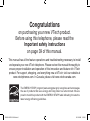 1
1
-
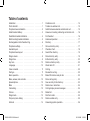 2
2
-
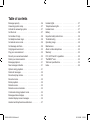 3
3
-
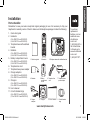 4
4
-
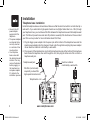 5
5
-
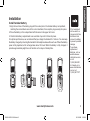 6
6
-
 7
7
-
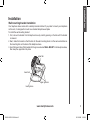 8
8
-
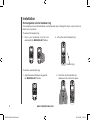 9
9
-
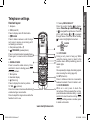 10
10
-
 11
11
-
 12
12
-
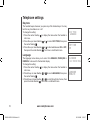 13
13
-
 14
14
-
 15
15
-
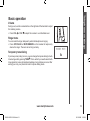 16
16
-
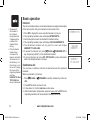 17
17
-
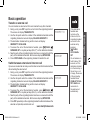 18
18
-
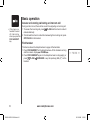 19
19
-
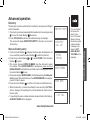 20
20
-
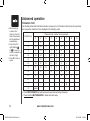 21
21
-
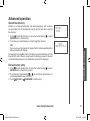 22
22
-
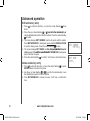 23
23
-
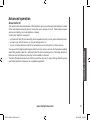 24
24
-
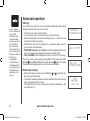 25
25
-
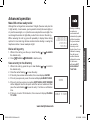 26
26
-
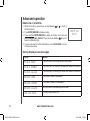 27
27
-
 28
28
-
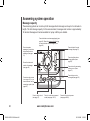 29
29
-
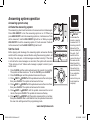 30
30
-
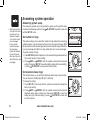 31
31
-
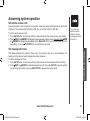 32
32
-
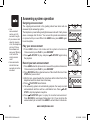 33
33
-
 34
34
-
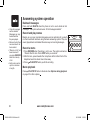 35
35
-
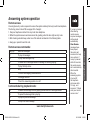 36
36
-
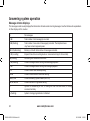 37
37
-
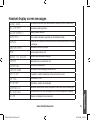 38
38
-
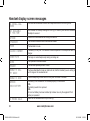 39
39
-
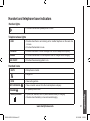 40
40
-
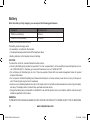 41
41
-
 42
42
-
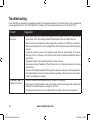 43
43
-
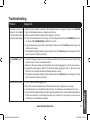 44
44
-
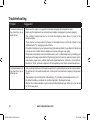 45
45
-
 46
46
-
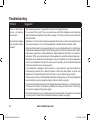 47
47
-
 48
48
-
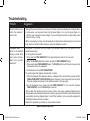 49
49
-
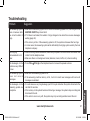 50
50
-
 51
51
-
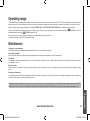 52
52
-
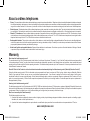 53
53
-
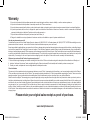 54
54
-
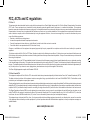 55
55
-
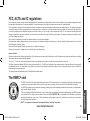 56
56
-
 57
57
-
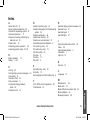 58
58
-
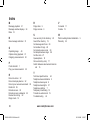 59
59
-
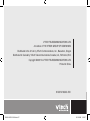 60
60
-
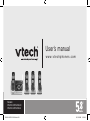 61
61
VTech DS4122-3 User manual
- Category
- Telephones
- Type
- User manual
Ask a question and I''ll find the answer in the document
Finding information in a document is now easier with AI
Related papers
Other documents
-
AT&T EP5995 Quick start guide
-
Philips 800 User manual
-
Motorola ML25255 Full User Manual
-
AT&T 5865 User manual
-
Binatone Electronics International L604N User manual
-
Motorola ML25260 Full User Manual
-
Radio Shack 43-140 Owner's manual
-
AT&T E5900B Quick start guide
-
Motorola ME5061 User manual
-
Motorola LS950v User manual