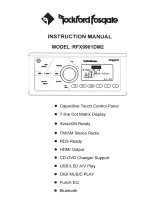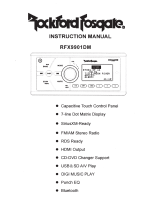E8
2.Sirius ID and Activate Sirius service
After system is turned on, press the MODE button to enter the SIRIUS mode.
The system will display a "SIRIUS" logo on the LCD screen.
Until you subscribe and activate the SIRIUS service, you can only access
channel 0 (the SIRIUS ID channel) and 184 (Preview Channel).
Tune to Channel 0 to display your radio's unique 12-digit SIRIUS ID number (SID).
This number is also available on the back of SIRIUS Tuner SCC1. Write down
this number and call 1-888-539-SIRIUS (1-888-539-7474) with your credit card
handy to activate SIRIUS service.
You may go to website https://activate.siriusradio.com// to activate the service.
If you do not subscribe the full service, the unsubscribed channel will display
"CALL 888-539-SIRIUS to subscribe"when tuned.
SIRIUS OPERATION
3. Preset Stations
The unit has total 18 preset stations in SIRIUS Mode. Use BAND button to switch
between SR1, SR2, and SR3. Each band has 6 preset stations.
Short press the Preset 1~6 button to listen to the preset stations.
Long press the preset 1~6 button to store current station to preset memory.
4. Select channels by category
Short press MENU button to turn on/off the category mode. A "CAT" icon in the
LCD will indicate the Category mode is on. When Category mode is on, long
press "SEEK +/-" to switch between the categories, such as POP,ROCK,
COUNTRY, etc. And you can switch channels in selected category by short
pressing "SEEK+/- " button. The category mode will not time out unless you
turn off this mode by short press MENU button again.
5. Input channel directly.
Short press the AS/PS key to enter the direct input mode. The LCD will display:
"CH X X XX " Press Preset 1 repeatedly to select the first digit of channel number
(the first digit changes incrementally from 0, 1, 2).
Press Preset 2 repeatedly to select the second digit of channel number(the second
digit incrementally from 0, 1, 2, ... To 9)
Press Preset 3 repeatedly to select the third digit of the channel number (the third
digit changes incrementally from 0, 1, 2, ... To 9).
When 3 digits are selected, press "SEL" button to enter the desired channel.
6. Parental Control
You can lock any Sirius channels you do not others to have access without your
permission. The default code is "5220"if you forget your pass code, you may
disconnect the unit completely from power. The unit will restore to the default
pass code after power on again. Enter a Locked channel: When user tunes to
a locked channel, the LCD screen will display: "LOCKED CH" first and then display:
"CODE X X X X".
Press Preset 1 repeatedly to select the first digit of pass code.
Press Preset 2 repeatedly to select the second digit of pass code.
Press Preset 3 repeatedly to select the third digit of pass code.
Press Preset 4 repeatedly to select the last digit of pass code.
When all digits are selected, press "SEL" button will enter the channel.
If the code is wrong, it will display "CODE X X X X" again and wait for user to enter
code again. If user enters a wrong code again, the unit will display "PWD ERROR"
and go back to previous screen.
Note: user needs wait for "CODE X X X X" display to enter pass code. Otherwise
the Preset 1-4 still enters as Preset station.
To lock a channel:
When a channel is selected, use "SCAN" to lock this channel. The LCD will display
"LOCK CH" first and then display: "CODE X X X X".Use Preset 1-4 (same as above)
to enter pass code and press SEL to lock.
Note: After a channel is locked, user cannot tune to this channel by SEEK+/- button.
User must input the channel # directly to enter this channel.
To unlock a channel:
User needs enter the locked channel first and then short press "SCAN"button.
The LCD will display "UNLOCK CH" and then display: "CODE X X X X".
Same procedure as above to enter the code and unlock the channel.
To change pass code:
Long press "SCAN"button to change the pass code. The screen will display
"OLD CODE"shortly and then display "CODE X X X X" Use Preset 1~4 buttons
as above to enter the pass code.
If the old pass code is entered correctly, the screen will display "NEW CODE" and
then display: "SET X X X X" Use Preset 1-4 buttons again to set up a new pass code.
SIRIUS OPERATION
E9