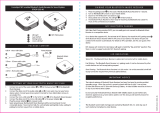Page is loading ...

August International Ltd
United Kingdom
Tel: +44 (0)845 250 0586
www.augustint.com
E
P
65
0
Bluetooth Wireless Stereo Headphones
Casque Stéréo Sans-fil Bluetooth
Kabellose Bluetooth Stereo Kopfhörer
Cuffie Stereo Senza Fili Bluetooth
Auriculares de Diadema Abiertos Bluetooth
EN
FR
DE
IT
ES

Storage and Use
Do not expose
this device to
dust, oil or
smoke.
When transporting
this device store
securely to avoid
impact damage.
Do not scratch
this device with
sharp objects.
Do not store or
use this device
in extreme
temperatures.
Do not store or
use this device
in wet or damp
environments.
Do not drop
or strike this
device.
Maintenance
Please unplug all leads before cleaning this device.
Wipe the
device and
buttons with
a soft cloth.
Never wipe this
device with an
abrasive cloth
or apply
detergent,
alcohol or
chemical based
cleaning
products.
Al coho l
1. Safety Instructions
-2-
-1-
English Français Deutsch Español
User Manual
Thank you for purchasing the August EP650 Bluetooth
Wireless Stereo Headphones. This user manual is designed to
familiarize you with all the features of this device. Please
take the time to read this user manual carefully, even if you
are already familiar with a similar product.
Safety
To ensure the safety of you and others, please read the Safety
Instructions before using this device. Please do not
disassemble the EP650, it can be unsafe and will invalidate
the manufacturer's warranty.
Disposal
Please ensure the product and accessories are disposed of in
compliance with the WEEE (Waste Electrical and Electronic
Equipment) Directive and any other regulations applicable to
your country. Always check with the environment agency and
any other relevant authorities for current disposal
regulations.
Declaration of Conformity
The Declaration of Conformity can be found on our website at
http://augustint.com/en/declaration/
Customer Service
You can contact us by phone on: +44 (0)845 250 0586 or by
email at: service@augustint.com should you require further
technical support or customer service.

5. Operations
5.1 Switch On / Off
To switch on the device, press and hold the button for 2
seconds until there is a warning beep. The status LED flashes red
after switching on.
To switch off the device, press and hold the button for 3
seconds to switch off the device until there is a warning beep. The
status LED will fade up then fade down.
4. Part Names and Functions
-4-
-3-
3. Accessories
1 2
3
USB charging cable 3.5mm audio cable User manual
1. Volume Down
2. Power / Play / Pause / Answer
3. Previous Track
4. Volume Up
5. Status LED
6. Next Track
7. Power Socket
8. Microphone
9. Audio-In Socket
10. NFC
Turn the device on then press and hold the and “ ” buttons
for 3 seconds to enter pairing mode. In pairing mode, the LED
flashes red and blue.
Note: If a passcode is required for pairing, use “0000”.
- For mobile phones
1. Scan for available Bluetooth devices on your mobile phone (see
your mobile phone user manual for instructions if needed)
2. Select “EP650” from the available devices and confirm connection.
“ ”
5.2 Bluetooth Connections
1
3
2
4
5
6
7
8
9
English
10
EP
650
Bluetooth Wireless Stereo Headphones
Casque Stéréo Sans-fil Bluetooth
Kabellose Bluetooth Stereo Kopfhörer
Cuffie Stereo Senza Fili Bluetooth
Auriculares de Diadema
Abiertos Bluetooth
EN
FR
D
E
I
T
ES
2. Main Features
Wireless Headphones for Bluetooth Devices
Integrated Microphone for Hands-Free Calls
Multi-Point Technology to Connect to Two Devices
Bluetooth v4.1 and aptX for Enhanced Sound Quality
NFC Ready – Tap To connect
USB and Standard 3.5mm Audio-in Socket
Built-In Rechargeable Battery for over 10h Playback

3. The status LED flashes blue to indicate a successful connection.
Note: Accessing Bluetooth settings on mobile phones varies for
each phone, to find the information for your phone, please refer to
its user manual.
-6-
-5-
English
4. The status LED flashes blue to indicate a successful connection.
5. If the EP650 is not automatically set as your output device, select
“Sound” from the control panel then highlight the EP650 and
select “Set Default”.
Note: When switched on, the EP650 will automatically reconnect to
the last paired Bluetooth device if it is in range.
- NFC
1. Enable Bluetooth and NFC functions on your source device.
2. Switch on the EP650 and enter pairing mode.
3. Touch the NFC area of your source device against the NFC area
on the left side of the EP650. They will autocratically pair with
each other.
4. Confirm Bluetooth pairing if prompted. “EP650” will now be
listed in your source device’s Bluetooth device list.
5. To disconnect your device, touch the NFC area of your device
against the NFC area on the left side of the EP650. Touch again
to reconnect.
5.3 Remote Control
The EP650 is able to control the music playing on either a
mobile phone or a computer with a Bluetooth connection.
Press “ ” to pause or resume playing music.
Press “ ” or “ ” to increase or decrease the volume.
Press “ ” or “ ” to select the previous or next track.
Note: Music playing control is only compatible with devices
that support A2DP, please refer to your devices user manual
for its A2DP compatibility.
- Multipoint
Multipoint allows you to connect your EP650 headphones to two
source devices at the same time. To create a multipoint
connection:
1. Hold the“ ” and“ ” buttons to put the EP650 into pairing
mode
2. Press “ ” to start multi-point pairing
3. Pair your headphones to your first source device
4. Switch your headphones off
5. Press and hold “ ” until your headphones reenter pairing
mode.
6. Pair your headphones to your second source device
7. Use the Bluetooth menu on your first source device to
reconnect to your headphones
To switch between source devices, pause the music on the
currently connected device then play music on the second device.
Switching devices can take up to 10 seconds.
Note: When receiving a call on either source device, the music
will automatically pause and resume once the call is finished.
- For computers
1. Enable the Bluetooth function on your computer.
2. Select “Devices and Printers” from the Control Panel and click
“Add a Device”.
3. Select “EP650” from the available devices, the system will
install the driver automatically.
Note: For Windows XP and Vista, a third-party Bluetooth driver
is needed (not included).

English
235g
7. Specification
176.6 x 188.6 x 71mm
Bluetooth v4.1 and aptX
Up to 10m
60Hz – 20KHz
30mW
≥85dB
≤1.0%
3.7V/220mAh Built-in
Li-Polyme Battery
10 hours
2 Hours
30 Days
Bluetooth Specification
Operating Range
Frequency Response
Speaker Output
SNR
Distortion
Battery
Working Time
Charging Time
Standby Time
Weight
Dimensions
-8-
-7-
5.4 Hands-free Calling
Whilst connected to your mobile phone, the EP650 will act as a
hands-free system for calls.
Press to pick up or hang up a call. Press and hold for 2
seconds to reject the incoming call..
During a call, double press to transfer the call between the
headphones and your mobile phone.
5.5 Audio-In
To use the EP650 as a pair of wired headphones, use a 3.5mm
audio cable to connect the EP650 to your source device. Once the
audio cable is connected to the EP650, the device automatically
switches to wired mode.
6. Charging
When the power is low, the status LED flashes red.
To charge the EP650, connect the micro USB lead to the device’s
power socket, and the other end of the USB cable to a powered
USB
port. The status LED constantly lights red whilst charging and
lights
blue once the battery is fully charged.
Note:
1) When charging the EP650, ensure that the output voltage from
the USB port or charger is 5V. Using a voltage greater than 5V
may damage the headphones.
2) Please fully charge the EP650 before the first use or if left
unused for a long period of time.
3) If you are using a smart USB charger, use the common USB
port, ensuring that the output voltage is 5V.
HSP/HFP/A2DP/AVRCP
Support Profile
1A
Charging Current
5V DC
Charging Voltage

-10-
-9-
English
8. Troubleshooting
Update the driver of the Bluetooth
module on your computer.
Problem
Won't turn on.
Can’t find the
EP650.
Can’t install the
driver for EP650
on a computer.
Solution
Please charge the EP650.
Confirm the EP650 is in pairing
status and within 10 meters from
the device.
The sound quality
is intermittent in
Bluetooth mode.
Disable the Wi-Fi on your
source device.
No sound.
Check the volume on both
the source device and the EP650.
9.Warranty
This product is guaranteed for twelve months from the date of the
original purchase. In the unlikely event of any defect arising due to
faulty materials or workmanship, the unit will be either replaced or
repaired free of charge (where possible) during this period. An
alternative product will be offered in case the product is no longer
available or repairable.
This warranty is subject to the following conditions:
The warranty is only valid within the country where the product
is purchased.
The product must be correctly installed and operated in
accordance to the instructions given in this user manual.
The product must be used solely for domestic purposes.
The warranty only covers the main unit, and does not cover the
accessories.
The warranty does not cover the damage caused by misuse,
negligence, accident and natural disaster.
The warranty will be rendered invalid if the product is resold or
has been damaged by inexpert repairs. The manufactures disclaim
any liability for incidental or consequential damages.
Please consult our customer adviser before returning any product;
we are not responsible for any unexpected product returns.
Any faulty product must be kept and returned in the original
packaging with all the accessories and the original copy of the
purchase receipt.
The warranty is in addition to, and does not diminish, your statutory
or legal rights.
Customer Service:
Telephone: +44 (0) 845 250 0586
Email: [email protected]
Not charging
Ensure that the output voltage of the
USB port or charger is 5V.
Use a different 5V USB charging port.

-11-
This product is in compliance with the essential requirements and other
relevant provisions of Directive 2014/53/EU. The Declaration of
conformity may be consulted online at
http://www.augustint.com/en/declaration, Rawmec Business Park,
Plumpton Road, Hoddesdon, En11 0EE, United Kingdom.
Industry Canada Statement
This device complies with Industry Canada license-exempt RSS
standard(s). Operation is subject to the following two conditions: (1) this
device may not cause interference, and (2) this device must accept
interference, including interference that may cause undesired operation of
the device.
Note: This equipment has been tested and found to comply with the limits
for a Class B digital device, pursuant to part 15 of the FCC Rules. These
limits are designed to provide reasonable protection against harmful
interference in a residential installation. This equipment generates uses and
can radiate radio frequency energy and, if not installed and used in
accordance with the instructions, may cause harmful interference to radio
communications. However, there is no guarantee that interference will not
occur in a particular installation. If this equipment does cause harmful
interference to radio or television reception, which can be determined by
turning the equipment off and on, the user is encouraged to try to correct
the interference by one or more of the following measures:
Reorient or relocate the receiving antenna.
Increase the separation between the equipment and receiver.
Connect the equipment into an outlet on a circuit different from that to
which the receiver is connected.
Consult the dealer or an experienced radio/TV technician for help.
No Unauthorized Modifications: Do not make any changes or
modifications to this product without the prior express written approval of
August International Ltd. Any changes or modifications made without
express written approval could void the user’s authority to operate this
product.
For details of further relevant technical standards, please contact us at the
address above.
English
/