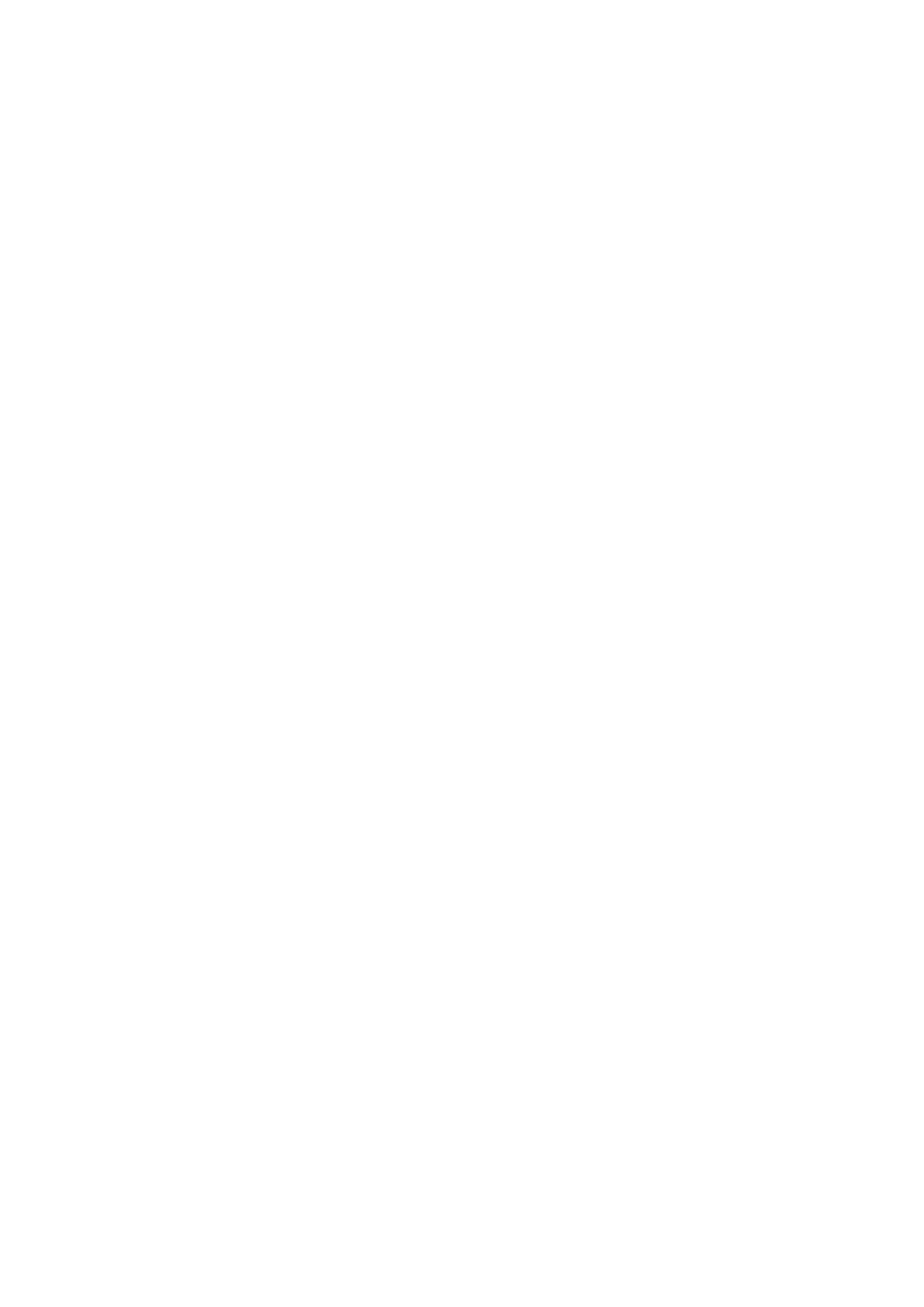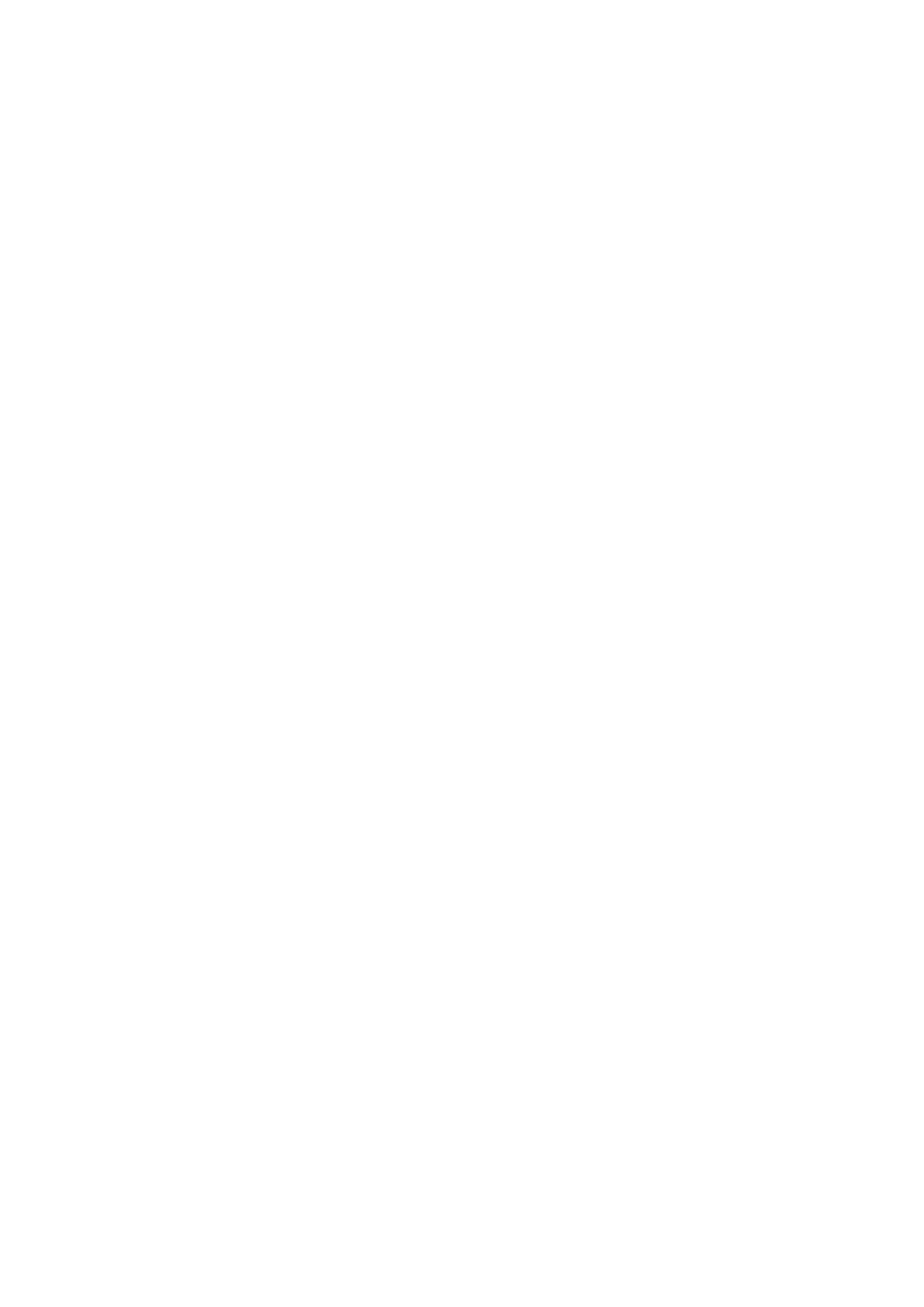
Contents
Introduction ....................................................................................................................................................... 2
How to Use the Manual ............................................................................................................................................. 3
Notations Used in the Manual ................................................................................................................................ 4
Disclaimers ............................................................................................................................................................... 5
Copyright .................................................................................................................................................................. 6
Trademarks .............................................................................................................................................................. 7
Before Use ........................................................................................................................................................... 9
Installing the Driver .................................................................................................................................. 11
Preparations for Using the Driver ............................................................................................................................ 12
Pre-installation Check ............................................................................................................................................. 13
System Requirements ......................................................................................................................................... 14
About the Readme File ........................................................................................................................................ 15
Installing the Driver ................................................................................................................................................ 16
Registering a Printer ............................................................................................................................................... 17
Registering a Printer Connected by TCP/IP ............................................................................................................. 18
Registering a Printer Connected by USB ................................................................................................................ 22
Registering a Printer Connected by Bonjour ........................................................................................................... 26
Setting the Options of the Device ............................................................................................................................. 29
Uninstalling a Driver ............................................................................................................................................... 31
Printing ................................................................................................................................................................ 34
Printing from an Application ................................................................................................................................... 35
Arranging Multiple Pages on One Sheet of Paper ...................................................................................................... 36
Attaching a PIN to Print Data .................................................................................................................................. 37
Setting the Authentication Function ........................................................................................................................ 38
Registering Presets ................................................................................................................................................. 39
Registering Custom Paper Sizes ............................................................................................................................... 40
Settings List ..................................................................................................................................................... 42
[Paper Source] Panel ............................................................................................................................................... 43
[Basic] Panel ........................................................................................................................................................... 44
[Authenticate and Print] Panel ................................................................................................................................. 45
[Advanced] Panel .................................................................................................................................................... 46
Troubleshooting ........................................................................................................................................... 48
Cannot Register a Device Connected by Bonjour ....................................................................................................... 49
Printing is Slow ....................................................................................................................................................... 50
I