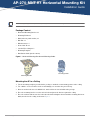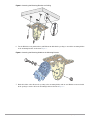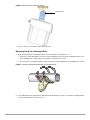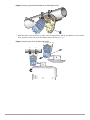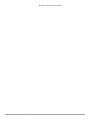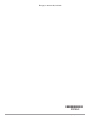Aruba AP-270-MNT-H1 Horizontal Installation guide
- Category
- Holders
- Type
- Installation guide
This manual is also suitable for
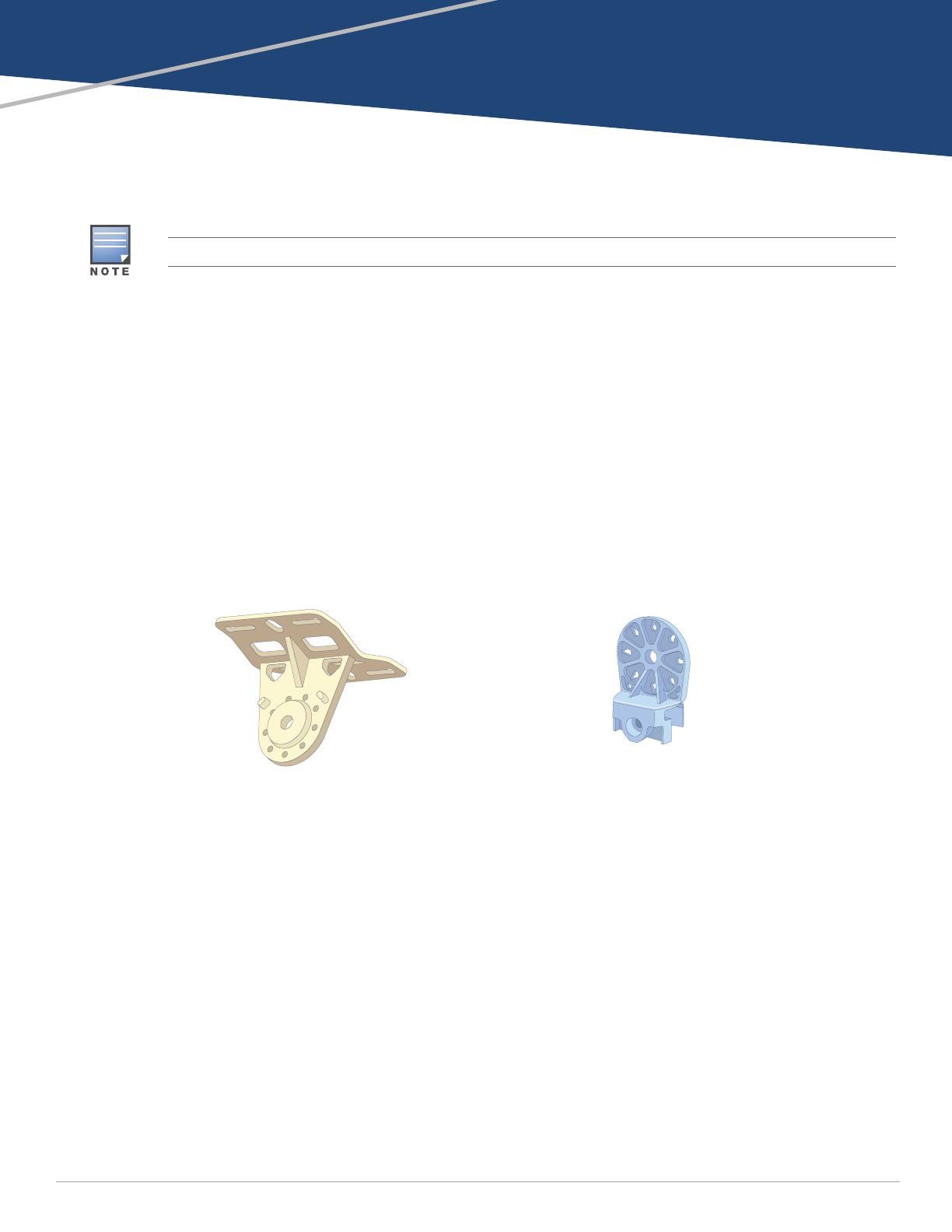
AP-270-MNT-H1 Horizontal Mounting Kit
Installation Guide
0511508-01 | April 2014 1
Package Content
Horizontal Mounting Bracket x 1
Mounting Holder x 1
M10x30 Screw (with washer) x 1
M10 Nut x 1
M6x20 Screws x 3
60cm Cable Tie x 1
6 inches Hose Clamps x 2
Mounting Template
Installation Guide (this document)
Figure 1 Horizontal Mounting Bracket and Mounting Holder
Mounting the AP to a Ceiling
1. Use the mounting template provided in the package to mark the four mounting points on the ceiling.
2. Use a drill to create four holes on the four markings you created in the previous step.
3. Insert an anchor bolt into each drilled hole. Anchor bolts are not included in the package.
4. Place the mounting bracket over the anchor bolts and press the bracket against the ceiling.
5. Place the washers and nut onto the bolt’s threaded end and tighten the nut until the mounting bracket is
firmly attached to the ceiling as shown in Figure 2.
This mounting kit supports multiple access point (AP) models. All installation images show the 275 AP.
Mounting Holder
Mounting Bracket

2 AP-270-MNT-H1 Horizontal Mounting Kit | Installation Guide
Figure 2 Attaching the Mounting Bracket to a Ceiling
6. Use the M10x30 screw (with washer) and M10 nut included in the package to attach the mounting holder
to the mounting bracket as shown in Figure 3.
Figure 3 Attaching the Mounting Holder to the Mounting Bracket
7. Slide the holder of the AP into the opening of the mounting holder and use two M6x20 screws included
in the package to fix the AP to the mounting holder as shown in Figure 4.

AP-270-MNT-H1 Horizontal Mounting Kit | Installation Guide 3
Figure 4 Attaching the AP to the Mounting Holder
Figure 5 Attaching the AP to the Mounting Holder (Completed)
The inclination of the AP (mounted to the mounting holder) can be adjusted up to +/-45 degrees by inserting
the M6x20 screw (included in the package) into the different holes on the mounting holder as show in
Figure 6.

4 AP-270-MNT-H1 Horizontal Mounting Kit | Installation Guide
Figure 6 Adjusting the Inclination of the AP
8. Use the cable tie to fasten the cables on the bracket.
Mounting the AP to a Horizontal Pole
1. Begin by attaching the mounting bracket to the horizontal pole as shown in Figure 7.
a. Pass a hose clamp through the two slots on the mounting bracket, attach the mounting bracket to the
pole and tighten the clamp using a screw driver to twist its screw head.
b. Use another hose clamp through the other two slots on the mounting bracket and tighten the clamp.
Figure 7 Attaching the Mounting Bracket to a Horizontal Pole
2. Use the M10x30 screw (with washer) and M10 nut included in the package to attach the mounting holder
to the mounting bracket as shown in Figure 8.
M6x20 Screw

AP-270-MNT-H1 Horizontal Mounting Kit | Installation Guide 5
Figure 8 Attaching the Mounting Holder to the Mounting Bracket
3. Slide the holder of the AP into the opening of the mounting holder and use two M6x20 screws included
in the package to fix the AP to the mounting holder as shown in Figure 9.
Figure 9 Attaching the AP to the Mounting Holder

6 AP-270-MNT-H1 Horizontal Mounting Kit | Installation Guide
Figure 10 Attaching the AP to the Mounting Holder (Completed)
The inclination of the AP (mounted to the mounting holder) can be adjusted up to +/-45 degrees by inserting
the M6x20 screw (included in the package) into the different holes on the mounting holder as show in
Figure 6.
4. Use the cable tie to fasten the cables on the bracket.

AP-270-MNT-H1 Horizontal Mounting Kit | Installation Guide 7
This page is intentionally left blank

8 AP-270-MNT-H1 Horizontal Mounting Kit | Installation Guide
This page is intentionally left blank
-
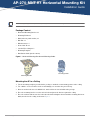 1
1
-
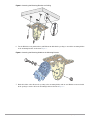 2
2
-
 3
3
-
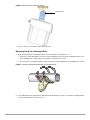 4
4
-
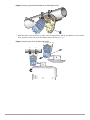 5
5
-
 6
6
-
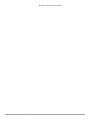 7
7
-
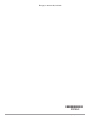 8
8
Aruba AP-270-MNT-H1 Horizontal Installation guide
- Category
- Holders
- Type
- Installation guide
- This manual is also suitable for
Ask a question and I''ll find the answer in the document
Finding information in a document is now easier with AI
Related papers
Other documents
-
Dell W-AP114/115 Specification
-
Dell W-Series 277 Access Points Administrator Guide
-
Dell W-Series 228 Access Points Owner's manual
-
Dell W-AP274/275 Quick start guide
-
Dell W-IAP274/275 User guide
-
Dell W-AP224/225 Specification
-
Dell W-IAP274/275 User guide
-
Dell W-IAP274/275 Quick start guide
-
Dell W-IAP224/225 User guide
-
Dell W-AP134/135 User guide