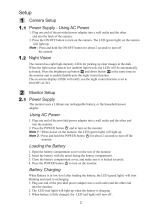Page is loading ...

Model: BCM241T08
Serial No. __________
CONGRATULATIONS
Thank you for purchasing this Hitachi product.
Please read these instructions carefully.
For additional assistance please call Toll Free
800.HITACHI (800.448.2244) or
or visit our website at www.hitachi.us/tv.
Keep this owner’s guide for future reference.
Record the serial number of your
Baby Monitor for future reference. This information
is located on the bottom of the camera unit.
Revision 11042014
Wireless Video Monitor
with 2.4” Touch Panel Display
*
Owner’s Guide
*(2.36” Diagonal)
E
N
GL
I
S
H
ESPA OL

2
CAUTION: TO REDUCE THE RISK OF
ELECTRIC SHOCK, DO NOT REMOVE
COVER (OR BACK). NO USER SERVICE-
ABLE PARTS INSIDE. REFER SERVICING
TO QUALIFIED SERVICE PERSONNEL.
triangle is intended to alert the user to the presence of uninsulated
dangerous voltage within the product's enclosure that may be of
to alert the user to the presence of important operating and
maintenance (servicing) instructions in the literature accompanying
the appliance.
WARNING: TO PREVENT FIRE OR SHOCK HAZARD, DO NOT EXPOSE
THIS APPLIANCE TO RAIN OR MOISTURE. TO PREVENT THE
SPREAD OF FIRE, KEEP CANDLES OR OPEN FLAMES AWAY
FROM THIS PRODUCT AT ALL TIMES.
CAUTION : TO PREVENT ELECTRIC SHOCK, DO NOT USE THE AC PLUG
WITH AN EXTENSION CORD, RECEPTACLE OR OTHER
OUTLET UNLESS THE BLADES CAN BE FULLY INSERTED TO
PREVENT BLADE EXPOSURE.
E-WASTE / RECYCLE NOTICE
This product may contain lead and should be disposed or recycled according
to local electronic waste (e-waste) laws. For product recycling and disposal
information, contact your local government agency or www.eRecycle.org (in
California), the Electronic Industries Alliance at www.ecyclingcentral.com (in
the U.S.) or the Electronic Product Stewardship Canada at www.epsc.ca (in
Canada). FOR MORE INFORMATION, call 800.HITACHI (800.448.2244)
(USA/CANADA).

3
limits for a Class B digital device, pursuant to Part 15 of the FCC
Rules. These limits are designed to provide reasonable protec-
tion against harmful interference in a residential installation. This
-
gy and, if not installed and used in accordance with the instruc-
tions, may cause harmful interference to radio communications.
However, there is no guarantee that interference will not occur in a
interference to radio or television reception, which can be
encouraged to try to correct the interference by one or more of the
following measures:
- Reorient or relocate the receiving antenna.
that to which the receiver is connected.
- Consult the dealer or an experienced radio/TV technician for
help.
separation distance of at least 8 inches must be maintained be-
tween the Camera unit of this device and all persons.
conjunction with any other antenna or transmitter.
responsible for compliance with the FCC Rules could void the
user’s authority to operate this product.
Power source
This product is designed to operate on 120 volts 60 Hz, AC current.
Insert the power cord into a 120 volts 60 Hz outlet. To prevent electric
shock, do not use the product’s (AC) plug with an extension cord,
receptacle, or other outlet. Never connect the product to 50 Hz, direct
cord is the product’s disconnect and must remain readily operable and
accessible.
WARNING:
CAUTION:
EN
GL
I
S
H

4
1) Read these instructions.
2) Keep these instructions.
3) Heed all warnings.
4) Follow all instructions.
5) Do not use this product near water.
6) Clean only with dry cloth.
7) Do not block any ventilation openings. Install only in accordance with
instructions in this owner’s guide.
8) Do not install near any heat sources such as radiators, heat registers,
9) Do not defeat the safety purpose of the polarized or grounding-type
plug. A polarized plug has two blades with one wider than the other. A
grounding type plug has two blades and a third grounding prong. The
wide blade or the third prong are provided for your safety. If the provided
the obsolete outlet.
10) Protect the power cord from being walked on or pinched, particularly at
plugs, convenience receptacles, and the point where they exit from the
product.
the manufacturer or sold with the product if any. When a cart is
used, use caution when moving the cart/product combination
to avoid injury from tip-over.
13) Unplug this product during lightning storms or when unused for long
periods of time.
14) This product does not contain any serviceable or replaceable parts. Do
not attempt to service or repair this product. Opening, or attempting
to service or repair, this product will void the manufacturer’s limited
warranty. If operational problems are encountered during the product’s
limited warranty period, please contact 800.HITACHI.
15) Product should not be exposed to dripping or splashing, and objects
product.
IMPORTANT SAFETY INSTRUCTIONS

5
IMPORTANT SAFETY INSTRUCTIONS (continued)
16) Do not overload wall outlets and extension cords, as this can result in a
17) Do not push objects through any openings in this unit, as they may touch
WARNING STRANGULATION HAZARD
Children can be strangled by electrical cords. Keep this product’s
electrical cord out of reach of children (more than 3 feet (1 meter)
away at all times).
To prevent deaths and injuries associated with baby monitor cords:
reach of children (more than +3 feet (+1 meter) away from reach at all
times).
Note: This is important even if your baby is not yet standing or mobile.
strangulation.
child could ever reach or touch the camera or its electrical cord.
provided.
+3 feet
(+1 meter)
Camera Unit
+3 feet
(+1 meter)

6
CONDENSATION
Moisture will form in the operating section of the product if the product is
brought from cool surroundings into a warm room or if the temperature of the
room rises suddenly. If this occurs, the product's performance may be impaired
temporarily. To prevent this, let the product stand in its new surroundings for
about an hour before switching it on, or make sure that the room temperature
rises gradually. Condensation may also form during the summer if the product
is exposed to the breeze from an air conditioner. In such cases, change the
location of the product.
Declaration of Conformity
This device complies with part 15 of the FCC Rules. Operation is subject to the
following two conditions: (1) This device may not cause harmful interference
and (2)This device must accept any interference received, including
declaration, contact:
Hitachi America, Ltd.
2420 Fenton Street, Suite 200
Chula Vista, CA 91914-3556
Tel: 800.HITACHI (800.448.2244)
ATTN: Customer Relations
f
HITACHI
BCM241T08

7
Package Contents
Camera Unit Screw (x2)
Display Unit Wall Anchor (x2)
AC Power Adapter (x2)Owner’s Guide
Cable Clip (x2) Wall Mount Template
9
10
11
1
2
3
4
7
6
8
5
Product Layout
Camera Unit (Fig. 1)
1. Antenna
2. Power Indicator LED
3. Lens
4. Microphone
5. Power Adapter Plug
6. Light Sensor
7. Night Light
8. Power/Pairing button
9. Infrared LEDs
10. Speaker
11. Temperature sensor
F ig. 1

8
Product Layout
Display Unit (Fig. 2)
1. Power button
2. Talkback button
3. Power indicator LED
4. Microphone
5. VOX indicator LED
6. Sound level LEDs
7. Speaker
8. Antenna
9. LCD Screen (Touch Panel)
10. Menu button
11. Power Adapter Plug
12. Holder/Stand
13. Built-in rechargeable battery (3.7V 1100mAh Li-ion)
14. Internal shut down button
9
10
11
12
1
3
2
4
5
6
7
8
13
14
F ig. 2

9
1 Setup
1.1 Camera Setup - Using AC Power (See Fig. 3)
1. Plug the provided power adapter into a wall outlet.
2. Plug the other end of the power adapter into the side of the camera.
3. Press the POWER button to turn on the camera. The LED on the
camera will light up (RED).
Note : Press and hold the POWER button for approximately 3
.
1.2 Location / Placement
Place the camera in a convenient location, making sure the unit and all
cables are more that 3 feet beyond the baby’s farthest reach. Aim the
lens at the intended observation area (baby crib or playpen, etc.)
F ig. 3
F ig. 4

10
1.3 Display Unit Setup
Using Internal Battery
1. The display unit uses an internal, rechargeable battery (3.7V
1100mAh Li-ion) or it can use the provided AC power adapter. For
4 hours) before using it without the AC adapter.
2. Press the POWER button to turn on the display unit. See Fig. 5.
Note: The Display Unit battery pack is not user-replaceable.
Using AC Power (See Fig. 6)
1. Plug one end of the provided power adapter into a wall outlet.
2. Connect the power adapter to the power adapter jack located on the
left side of the display.
Note 1: When the display is powered on the “Power” LED will light
up (green).
Note 2: Press and hold the POWER button for approximately 3
Fi
1
F ig. 5

11
1
2
3
F ig. 6
Charging (See Fig.6)
1. Plug one end of the provided AC power adapter into a wall outlet
and the other end into the display unit.
Note : When the display is turned ON and it is charging the battery
status will show . When charging is completed
(battery is fully charged) the battery status will show .
Power LED will be red. When charging is completed (battery
is fully charged) the Power LED will turn green.

12
2 Display Unit Features
2.1 Night Vision
The camera has eight high-intensity LEDs for picking up clear images
in the dark. When the light sensor detects low ambient light levels, the
LEDs will be automatically activated.
2.2 Room Temperature Measurement
The temperature sensor on the camera can measure the temperature
of the room it is in. The temperature will then be shown on the screen of
the Display Unit.
2.3 Pairing
The system comes with a camera unit that has already been paired with
the display unit. The pairing function gives each camera unit a separate
(3.11 Add camera).
2.4 Talkback Function
Press and hold the talkback button to speak through the camera unit.
See Fig. 7.
F ig. 7
Fi

13
70
1
F
70
1
2 3 41
F
F ig. 8
2.5 Status Information
The status bar will be displayed on the top of the screen. See Fig. 8.
1. Camera number
2. Signal strength
3. Temperature (Camera side)
4. Battery status / Charging

14
F ig. 9
21 3
54 6
87
1110
15
1312 14
6
10
9
F
ig
. 10
3 Menu Options (See Fig. 9)
1. Press the menu button on the display unit to display the main menu
on the screen (touch panel). See Fig. 10.
(1) Brightness Setting
(2) Volume Setting (Display unit)
(3) Camera Selection
(4) Temperature Setting
(5) Voice Activation (VOX) Function
(6) Next Page
(7) Volume Setting (Camera)
(8) Music Function
(9) Night Light Setting
(10) Previous Page
(11) Light Source Setting
(12) Delete Camera
(13) Add Camera
(14) Flip Function
(15) Restore Default

15
F
ig
. 12
3.1 Brightness Setting
In this submenu you can adjust the brightness of the screen.
See Fig. 11.
3.2 Volume Setting ( Display unit )
In this submenu you can adjust the volume level on the display unit.
See Fig. 12.
F
ig
. 11
Fi

16
3.3 Camera Selection
In this submenu you can select which camera that you would like to
display on the screen. See Fig. 13.
F
ig
. 13
3.4 Temperature Setting
1. In this submenu you can choose the temperature unit between
Celsius or Fahrenheit. See Fig. 14.
2. You can set the temperature range of the temperature alert.
When the temperature exceeds the set range and the temperature
alert feature is enabled, the temperature indicator on the display unit
will blink. If you enable the temperature alert feature the alert icon
will light up and a warning sound will be emitted when the tempera-
ture exceeds the set range. See Fig. 15
Note : The lowest range (left side) is between 32°F to 77°F (0°C to
25°C ) and the highest range (right side) is between 78°F to
99°F (26°C to 38°C ).
F
ig
. 15
F
ig
. 14

17
3.5 Energy Saving and Listening (VOX - Voice Activation)
Function
1. This submenu lets you choose the VOX sensitivity level. When the
sensitivity level is set to High, the screen will turn on in response to
lower volume level sounds. When the level is set to a medium range
the screen will turn on in response to normal volume sounds. When
the level is set to Low the screen will turn on in response to high
volume sounds. See Fig. 16.
2. When you enable the VOX on the display unit, the icon LED will
the display screen. The VOX LED will be blue indicating that the VOX
feature is ON.
3.
mode.
4. When the sound from the camera reaches the set level, the screen
will turn on automatically and a warning sound will be emitted from
the display unit.
g. 1 6
F
ig
. 16
3.6 Volume Setting ( Camera )
In this submenu you can adjust volume level on camera side.
See Fig. 17.
F
ig
. 17

18
3.7 Music Function
Music can be played through the camera. 3 music selections are avail-
able.
1. Press the music button ,the camera will play music. See Fig. 18.
2. Press the button and the camera will play music.
3. You can play all lullabies when you choose the icon.
4. To stop the lullaby choose the icon.
3.8 Night Light Setting
1. When you enable the auto mode , this icon will light up. You can
choose the light sensitivity level. With the level set to high, the camera
will detect brighter light levels. With the level set to low, the camera
will detect dimmer light levels. See Fig. 19.
2. When the light detected from the camera reaches the set level, the
night light will turn on automatically.
3. When you enable the manual mode , you can turn ON/OFF the
night light manually.
4. Press the icon you can change the color of the night light.
There are 3 colors available. (yellow, green and orange)
5. Press the icon , to adjust the brightness level of the night light.
There are 4 levels of brightness.
F
ig
. 18

19
F
ig
. 19
3.9 Light Source Setting (See Fig. 20)
In this submenu you can select the type of light source to adjust the
color temperature of the display.
F
ig
. 20

20
3.10 Delete Camera
In this submenu you can delete a paired camera.
1. Select and press the camera number you want to delete. See Fig. 21.
2. Press to delete the selected camera.
3.11 Add Camera
The system comes with a camera unit that has already been paired with
the display unit. The pairing function gives each additional camera unit
a separate channel on the display unit.
2. Press and hold the camera’s power button for at least 3 seconds.
Infrared Power LED above the camera lens will start blinking. This
will turn on the camera and it will be ready/waiting for pairing. See
Fig. 22.
3. In the submenu see (3. Menu Options item #13) Fig.10 on display
unit.
4. Please choose which camera number you want to add, and then
press the icon. See Fig. 23.
5. When pairing is completed, it will show “ “ on the display unit.
6. If pairing fails, it will show the below OSD on the display unit.
See Fig. 24.
Note : Make sure the camera and the display unit are within range
of each other. If they are out of range, the display unit will
display the OSD in Fig.24 and emit a warning sound. The
warning sound will continue until you press any button to
stop it.
F
ig
. 21
/